Top 7 AirPods Tips for Newbies

If you have really basic questions about your new AirPods, this guide will help you with everything from connecting them to cleaning them. It also includes some tips for improving sound and customizing controls—that will make the most out of your new Apple earbuds.
How to connect AirPods to your iPhone
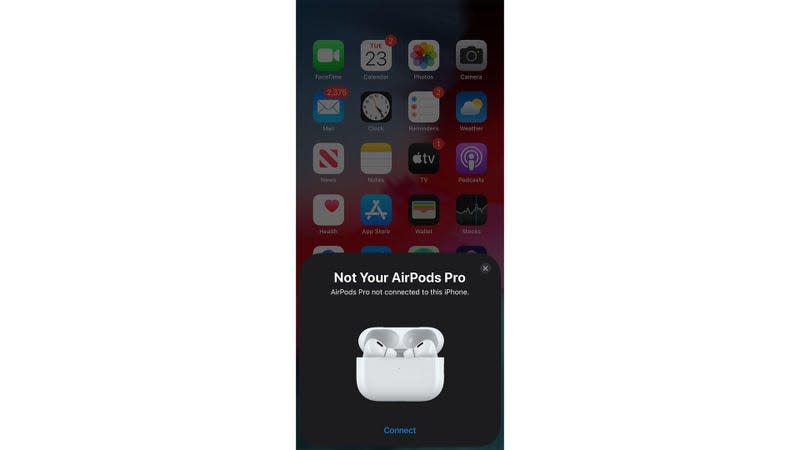
To pair your AirPods with your iPhone for the first time, open the charging case with your AirPods inside and hold it next to your iPhone. You’ll see a pairing animation pop up on your iPhone. Tap Connect.
If you’re signed in to iCloud on a device and paired your AirPods with it once, your AirPods will automatically pair with all of your other devices that are signed in to the same iCloud with the same Apple ID. So, this isn’t something you’re going to have to do for each of your Apple devices.
How to check battery on AirPods
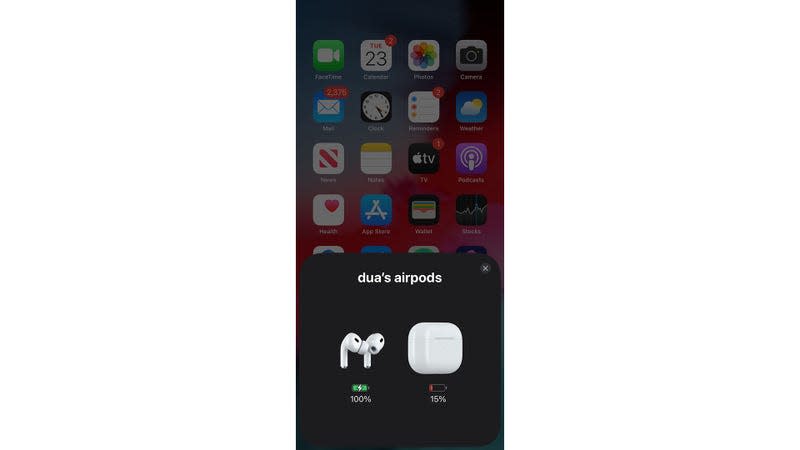
A quick way to do this is by checking the LED on the charging case. Green indicates fully charged, and amber means less than one full charge remains. If your AirPods are in the charging case and the lid is open, the light shows the battery status of your AirPods. When your AirPods aren’t in your case, the light shows the status of your case.
You can also check the battery status of your AirPods on your iPhone. Open the lid of your charging case with your AirPods inside and hold the case close to your iPhone. The battery status of your AirPods will show up on your phone in a few seconds.
How to find lost AirPods
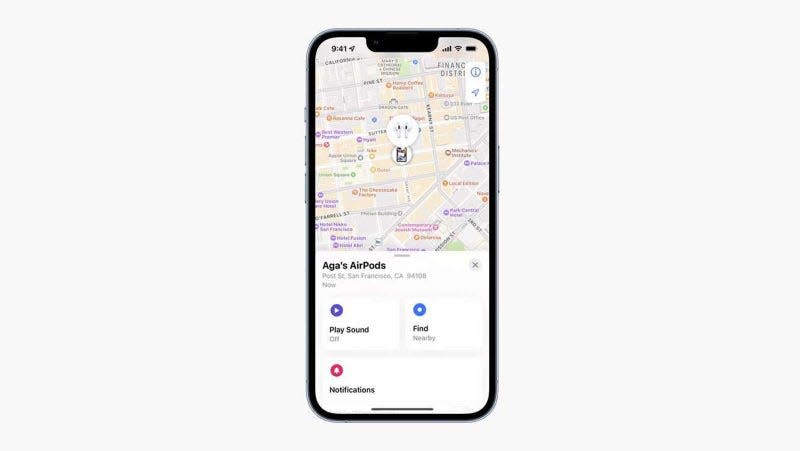
You can see where exactly your AirPods (any model) are when you lose them, and if you own the AirPods Pro 2nd Gen, you can also locate their charging case.
Just go to the Find My app on your iPhone and choose your AirPods from the list of connected devices. For situations where you lose a single bud (which happens far too often), you can separately click on left or right—whichever bud you lost. If you’re an AirPods Pro 2 owner, you can click on the charging case to locate that.
Your Find My app can help you in two ways. It will locate your AirPods on a map, which would be helpful if they’re far from where you are. The app also offers a Play Sound option under the map that you can tap to make your buds or case ring out loud. This helps when you’re within hearing distance of them and can follow the sound.
How to customize AirPods sound
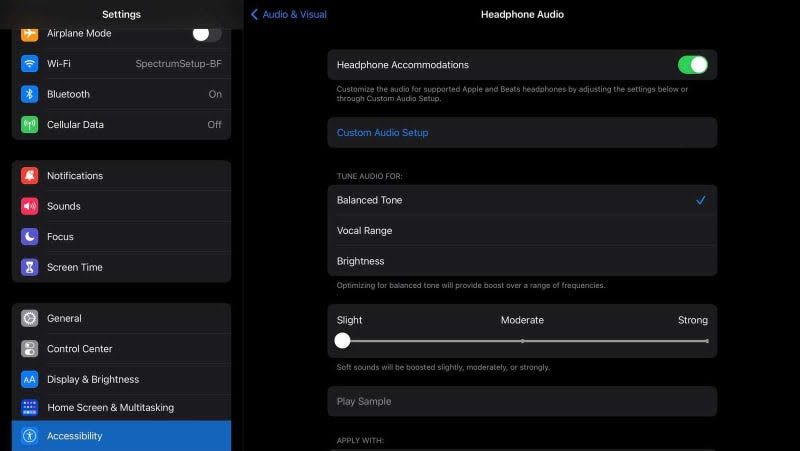
If you go into Settings > Accessibility > Audio & Visual > Headphone Accommodations, you can tweak your music according to your preferences.
Start by turning on the toggle switch for Headphone Accommodations, then tap Custom Audio Setup. You will first see the option to add your personal audiogram test results. These can be uploaded via the Camera, Photos, or Files app. If you’re not interested, hit Don’t Use Audiogram on the Add an Audiogram screen. Doing that will prompt you to go to the next step of the process.
Here, you’ll listen to music samples and pick the one you like best. You’ll be asked to repeat the test with different samples. This part determines what frequencies you like emphasized and the level of detail you want in your music.
Once you’re done, you can pick an automatic setting from the options. These allow you to tune your audio for a specific quality (balanced tone, vocal range, or brightness) and pick how much (slight, moderate, or strong) you want to boost the soft sounds in your songs.
How to customize AirPods controls
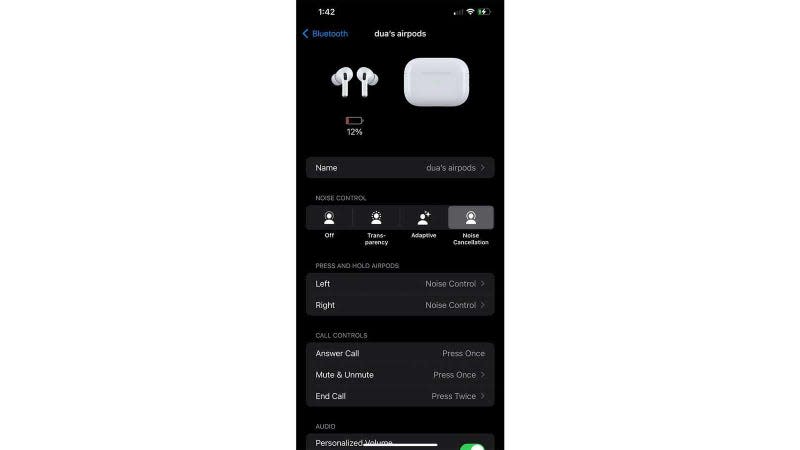
You don’t have to stick to your AirPods’ out-of-the-box touch settings. When pressed, you can change what they do by going into Settings > Bluetooth Settings and tapping the little info icon next to your AirPods.
Start by tapping Left and Right and choosing what action they will activate. Your two options are Noise Control and Siri.
Then, navigate the Call Controls list to choose how to mute/unmute and end calls. You can pick from Press Once (single tap) or Press twice (double tap).
The options here are pretty limited, but it’s still a helpful feature.
How to reset AirPods

If your AirPods are acting up, and you’ve already tried turning them off and on again, you can reset them. This works for all generations of AirPods and AirPods Pro.
Put the AirPods in their charging case, close the lid, and wait for 30 seconds. Then, open the lid and press and hold the setup/pairing button on the back of the case for around 15 seconds.
The status light on the front of your case should flash amber and then turn white. This is how you’ll know you were successful at resetting.
How to clean AirPods

To clean the charging case, use a soft, dry cloth. If you want, you can slightly dampen it with isopropyl alcohol. Be careful around the charging port, and ensure that it does not get any liquid inside it. Also, make sure it’s fully dry before you use it. If you see build-up inside the port, use a soft-bristled, dry brush to brush it off gently.
To clean the ear tips of your AirPods, pull them off from the buds and rinse them in clean water. Ensure the water doesn’t have soap or a household cleaner mixed in it. Then, dry them using a clean, lint-free cloth. Be careful to dry them before you attach them to your AirPods.
If you wish to specifically clean the mic and speaker meshes, use a dry cotton swab.
Two general things to keep in mind while cleaning your AirPods or the charging case are to 1) never run them under water and 2) never use sharp or abrasive materials to clean them.

