How to refund a game on Steam — get your money back quick

Is that new PC game not all it's cracked up to be? Well, don't worry, we can teach you how to refund a game on Steam. There are a few stipulations when refunding a game on Steam, so read carefully.
You can refund a game on Steam only within 14 days of purchasing and if you've played less than 2 hours of it. Those rules aren't all that flexible, but you can still submit a refund request explaining your situation. Rules as written — Steam states that it'll "Take a look at it."
Here's how to refund a game on Steam. (Unless it's Dragon's Dogma 2, in which case you better get back in there and slay some dragons.)
How to refund a game on Steam
Step 1: Go to the Steam Help page and log in.
Step 2: Click "Purchases."
Step 3: Select the game you wish to refund.
Step 4: Choose the issue you're having. It's either "I purchased this by accident" or "Gameplay or technical issue."
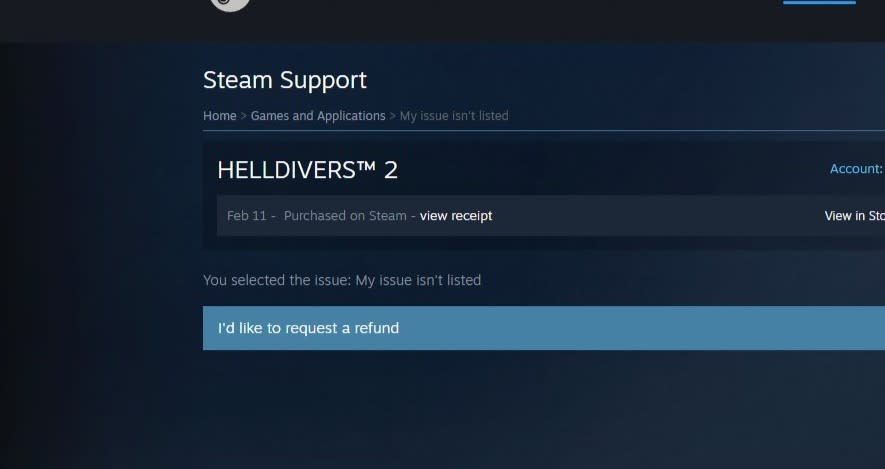
Step 5: Click "I'd like to request a refund."
Step 6: A form will appear. Choose where you want the refund to go (either Steam Wallet or the original payment method). Then you can write the reason for the refund. You don't have to get fancy with it if you're well within the refund window. However, we recommend thoroughly explaining your situation if you fall outside of said window.
Step 7: Submit request.
It's not rocket science to request a refund, although some places make it just as difficult. Ideally, you'll be in the window of the refund, so you won't have any issues. You can also read up on Steam's refund policy if you'd like to make doubly sure you're in the clear when it comes to requesting your money back.
Hope it's an easy refund!

