Google is testing the ultimate dark mode for Chrome — here’s how to turn it on
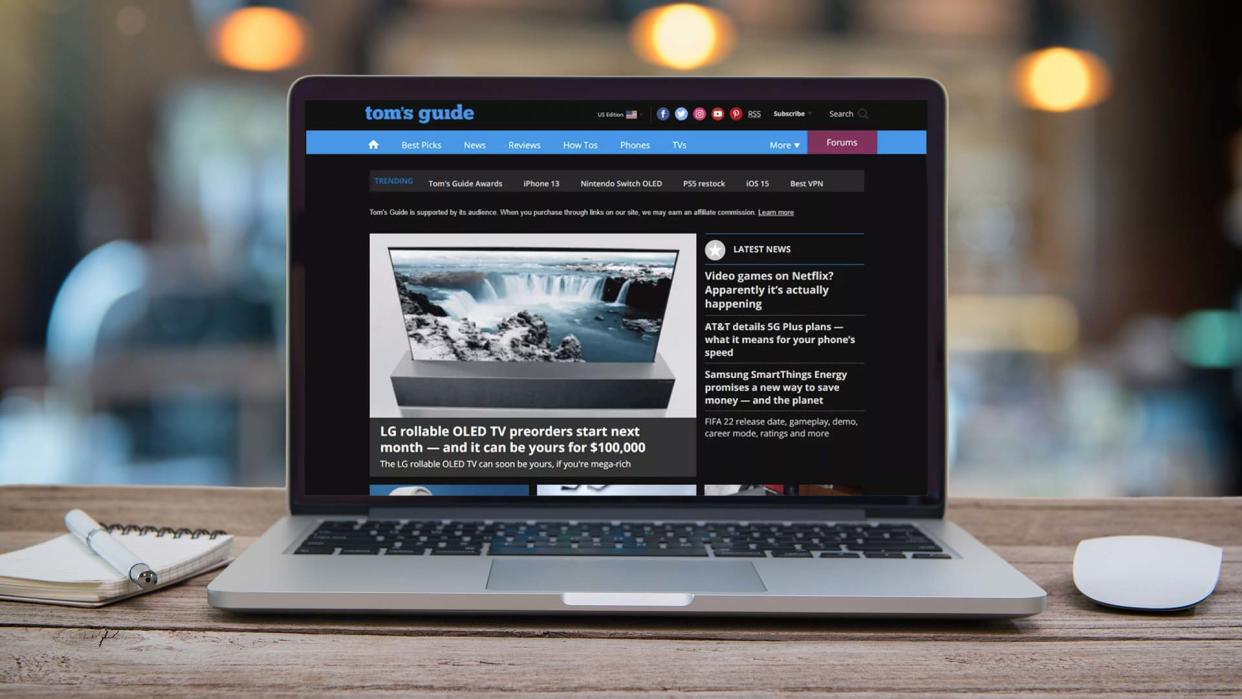
Being blinded by a bright, white website late at night could soon be a thing of the past as Google is testing out a new experimental feature in Chrome that forces dark mode support across the web.
Yes, you read that right. This feature, which has been in the making for years now according to BetaNews, allows you to automatically render the contents of any website using a dark theme. Not only does this override the themes of sites like Tom’s Guide which use a light theme by default, but it also works across Mac, Windows, Linux and Chrome. There isn’t support for the best iPhones or the best Android phones yet, but that could change down the line.
Like with other experimental Chrome features, you’re going to need to manually enable this one using Chrome flags. Also, since it is an experimental feature after all, there could be some quirks or odd behaviors here and there.
Still though, if you’re tired of using browser extensions like Dark Reader or Midnight Lizard, then you may want to give Auto Dark Mode for Web Contents a try. Here’s how to turn it on.
How to enable Auto Dark Mode in Chrome
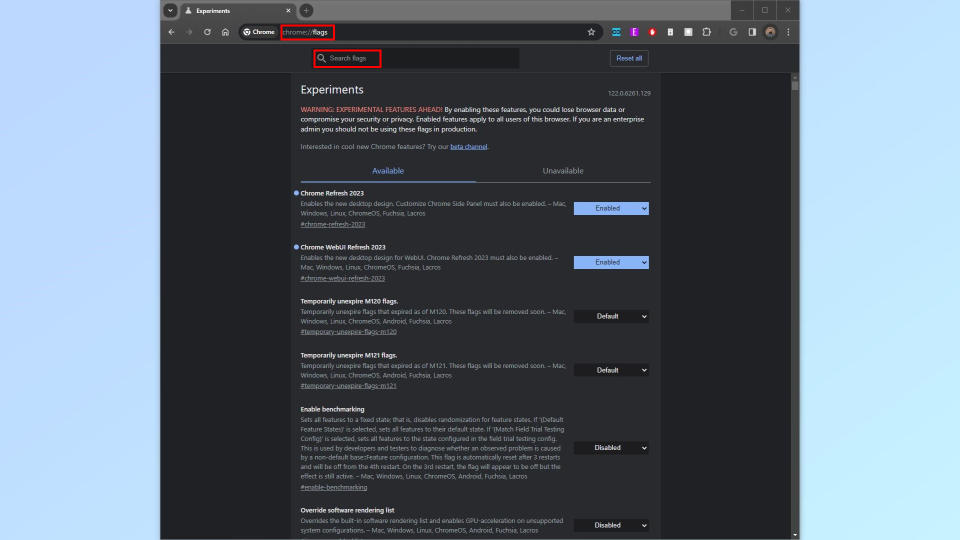
To get started, you’re going to want to open Chrome and head to the browser’s address bar. Once there, you’ll need to type chrome://flags in the address bar and hit enter. This brings up Chrome’s Experiments page where you can see a number of different features that Google is currently testing out in its browser. Make sure you read the warning at the top of the page and understand what you’re getting into before proceeding any further.
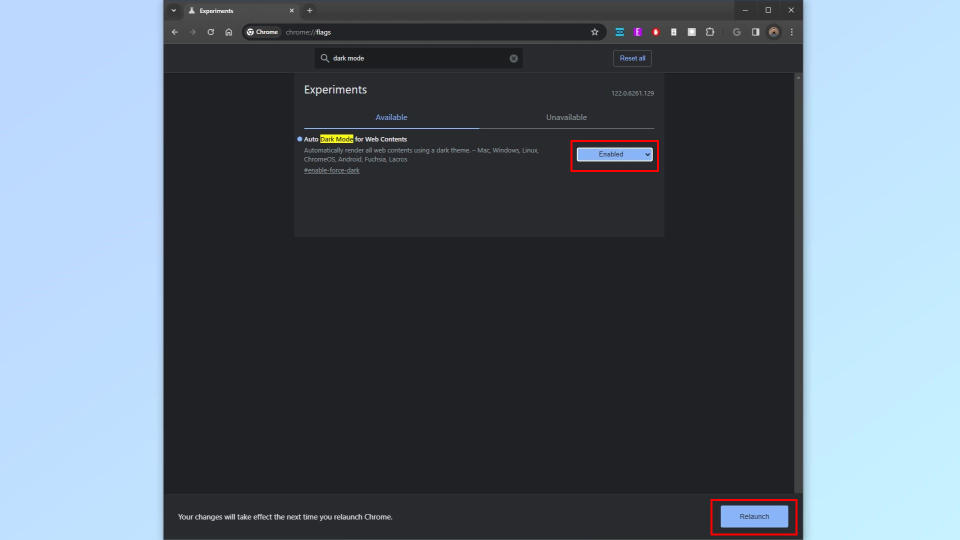
The flag we’re looking for is called Auto Dark Mode for Web Contents and you can find it by entering “dark mode” in the search bar above Experiments. It’s disabled by default though, so you will need to enable it.

From here, click on the toggle and switch it from Disabled to Enabled. There are also several algorithms to choose from and the setting will apply the selected one to any website you visit. If you find a particular site doesn’t work well with this experimental feature enabled, you can always go back here and try out a different algorithm. Once you select Enabled, you will need to relaunch Chrome for it to take effect by clicking on the Relaunch button at the bottom of the page.
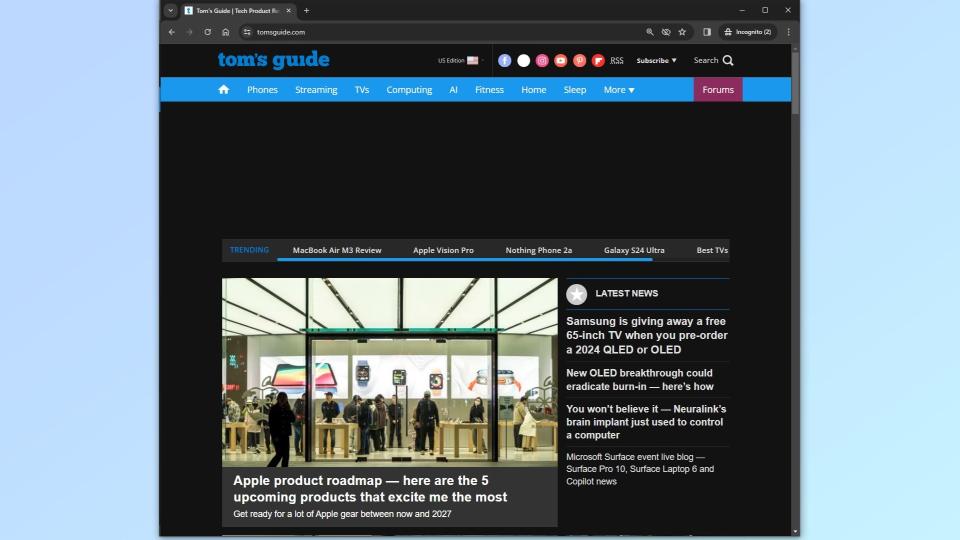
And there you have it, sites that used to be completely white like Tom’s Guide will now render in dark mode.
I’ve been testing out this experimental feature and while it’s great for reading web content without hurting your eyes, there are some quirks. For instance, the menus in Google Docs render in dark mode, but your actual documents are still white. If this does become an official Chrome feature though, Google could iron out this and any other kinks. We’ll just have to wait and see.

