How to connect AirPods to Android phones and tablets
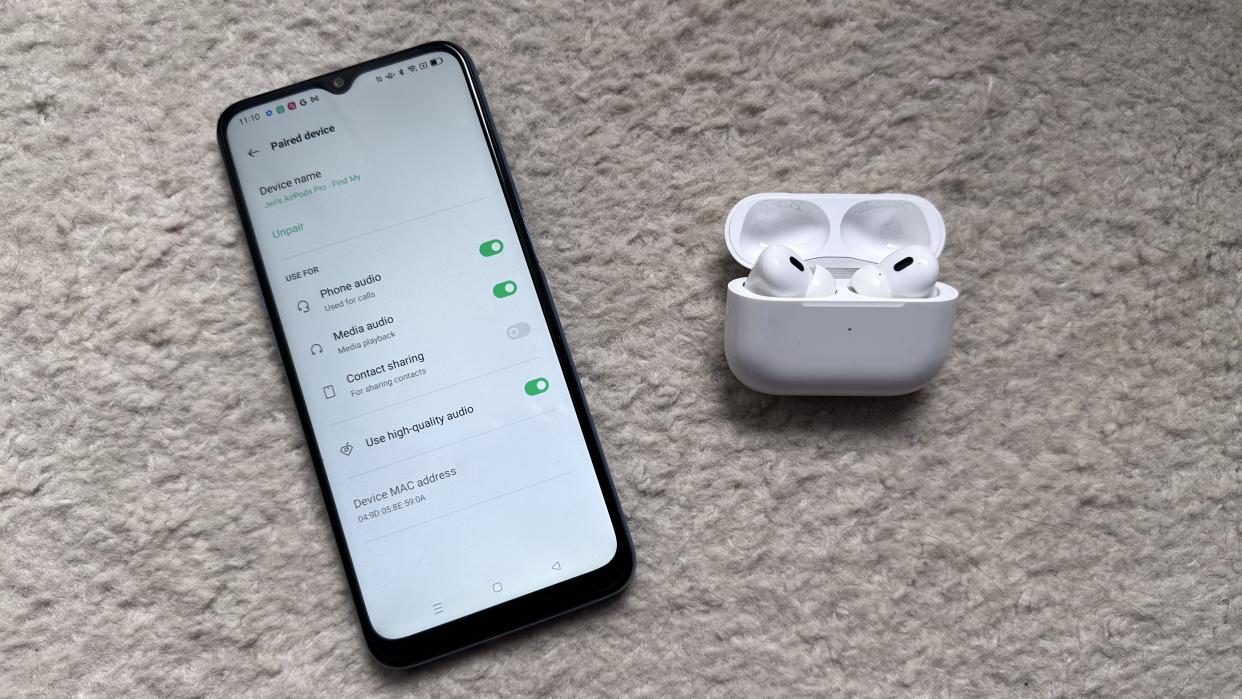
Not everyone realises that you can connect AirPods to Android phones, but the process is just as simple as connecting any of the other best wireless earbuds to your phone.
If you’re struggling to figure out where to begin though, we’re here to show you how to connect your AirPods to Android in almost no time at all. If you’ve only just bought one of the best Android phones having previously owned an iPhone, this is your chance to still use your beloved AirPods from before.
There are some caveats in terms of functionality, but we’ll get into that later. For now, here’s what you need to do to get your AirPods connected to an Android phone. The steps involved apply across all AirPods, up to the latest AirPods Pro 2, so the instructions remain the same.
Steps for how to connect AirPods to Android
Open Settings > Bluetooth
Wait for AirPods to appear under available devices and tap it
If AirPods don't appear, put them in pairing mode using the button on the rear
Tap Pair to pair the buds to your phone
Step by step guide
1. Open Settings and Bluetooth
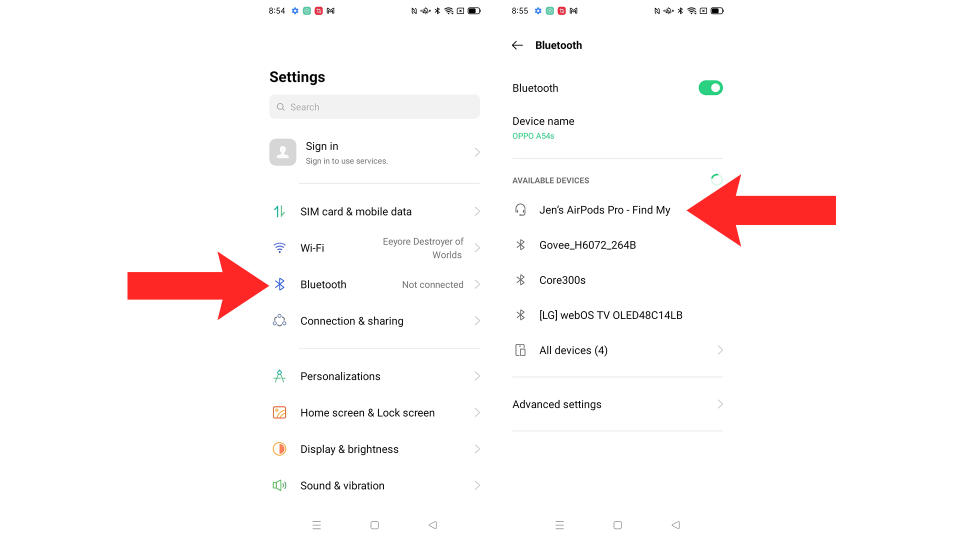
(Image: © Future)
On your Android phone, open the Settings app to get started. This is usually depicted as a cog icon on the screen. Once in Settings, tap on Bluetooth which should be near the top of the list.
2. Pair your AirPods
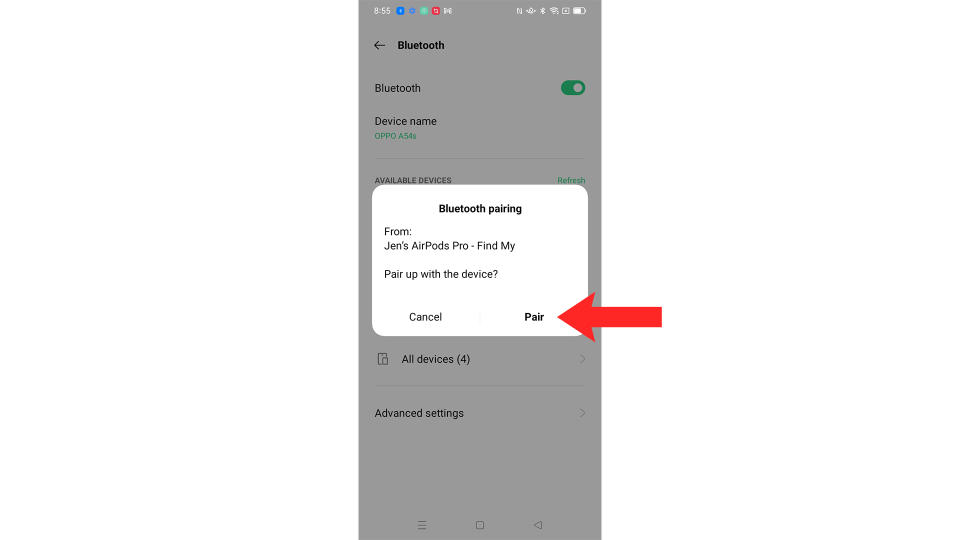
(Image: © Future)
Wait for the AirPods to appear under Available Devices in the Bluetooth menu. If it isn’t showing, you may need to place your AirPods in pairing mode. Do this by holding down the button on the back of the case. Once it appears, tap the name then tap Pair to connect the AirPods to your phone.
How to connect AirPods to Android FAQs
Can you use Siri on Android?
No, there’s no support for Siri with your AirPods when they’re connected to an Android phone – and there’s also no access to Google Assistant using your AirPods as a replacement.
Is there ear detection on Android?
While AirPods will detect when you’ve removed them from your ear and pause the music when connected to an Apple device, they won’t when using Android devices. You’ll need to manually play and pause your music instead.
What other features will I miss on Android?
AirPods will still play music and you'll be able to use active noise cancellation, but basically all of the other smart features they offer will be off the table, partly because there's no way to control their settings on Android. So, you won't be able to use Spatial Audio, you won't be able to personalize the sound or check the quality of the ear tip fit, you can't visually check the remaining battery, you won't be able to use the Find My network features, you won't be able to share audio with other AirPods, and there won't be any auto-switching between devices.
How to connect AirPods to Android: Final thoughts
AirPods are some of the best earbuds around when connected to an Apple device like an iPhone. However, they do lack key functionality when you’re using an Android phone – in general, we strongly recommend people pick-up a different set of the best earbuds to use with Android devices if you're buying something new.
However, if you need to connect your AirPods to your Android phone, the above steps will get you on track. Even limited earbuds are better than having to listen to the din of your daily commute.

