How to change the color of text bubbles on Google Messages
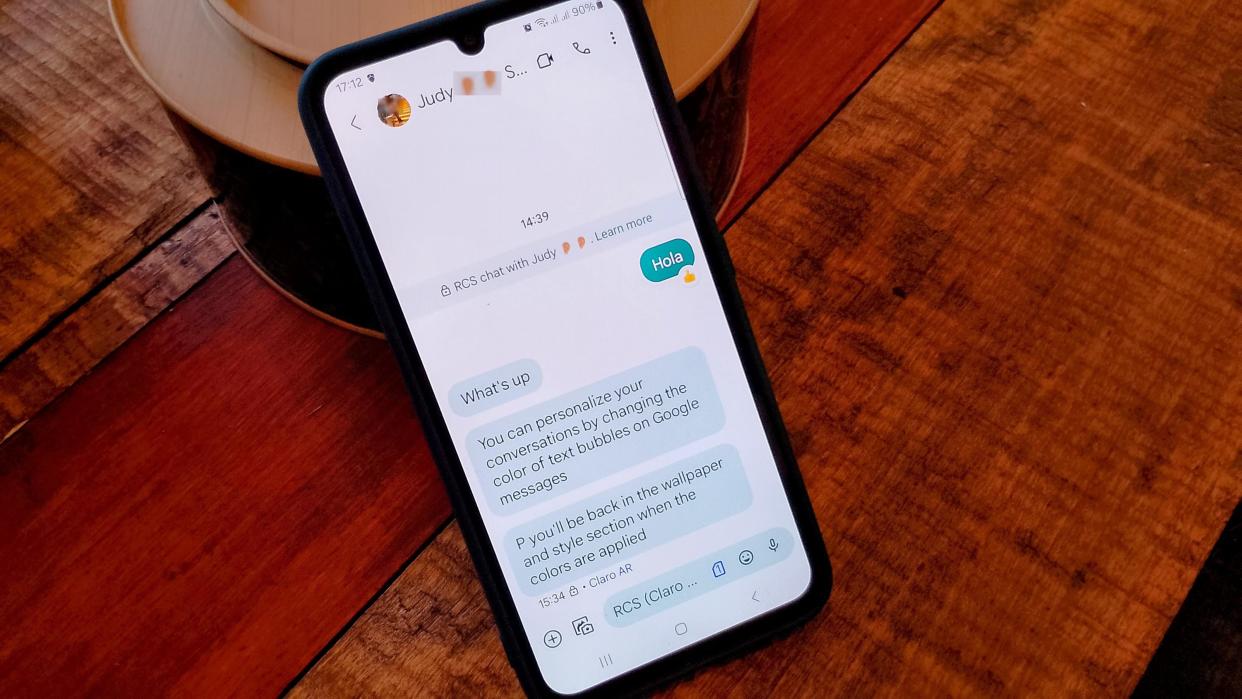
Google Messages don't always have to look dull in the same colors. You can spice things up by adding a new color whenever you need a change. You can make these changes from your device's settings, so you won't need to install another app.
You can also do other things on Google Messages, such as set message reminders and use Photomoji. But now you don't always have to stare at the same color. Keep reading to learn about your color options and how easy it is to switch between them.
How to change text bubble colors for all chats in Google Messages
Note: The following instructions were performed on a Samsung Galaxy with Android 14. The steps might be slightly different depending on your device and Android version.
1. Open the Settings app.
2. Tap Wallpaper and style.
3. Choose the Color palette option.
4. Toggle on the Color palette option.
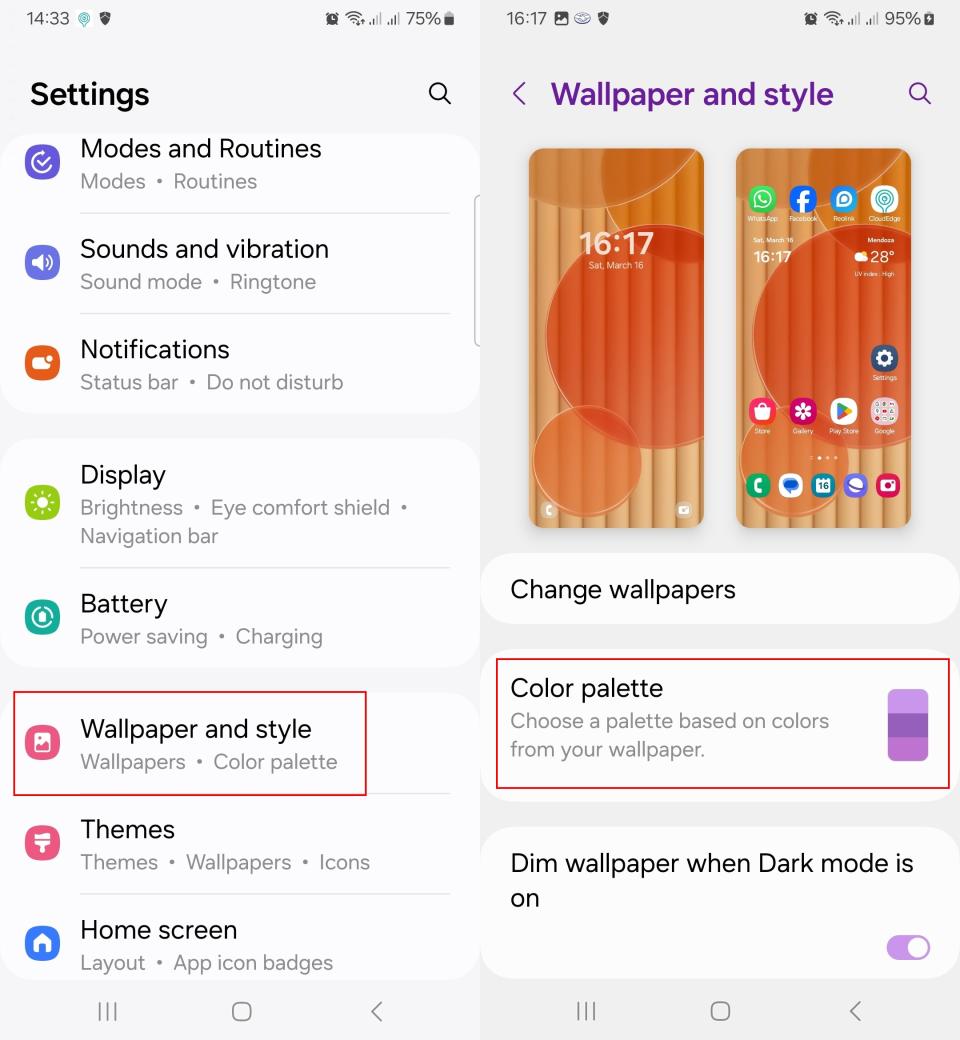
Choose your new color from the Wallpaper colors or Basic colors option. You can't choose the colors in the Wallpaper colors option since the choices are limited to the wallpaper. The Basic color options give you solid or two color options.
When you know what color you want to use, tap the Apply button at the bottom. The colors will be applied, and you'll return to the Wallpaper and style section.
The steps will be slightly different depending on your phone. For example, for Motorola phones, the steps would be Settings > Wallpaper > Change Wallpaper and choose your new wallpaper that has your preferred color. Depending on the Motorola phone, you may also find this in the Personalize option in the settings menu, which gives you the option to adjust the color palete separate from the wallpaper.
OnePlus phones and Pixel devices have fewer steps since you only need to tap on Wallpaper and Style to see the option. Repeat the same steps when you're ready to change the color again.
As long as you're on your Galaxy phone, whether it's one of the best Samsung phones or not, you can also use Accessibility to change the colors of the text bubbles for Google Messages. It won't give it a drastic change, but it's another option. To give it a try:
1. Go to Settings.
2. Open Accessibility.
3. Tap the Vision enhancements (or Color and motion on Pixels and other Android phones) option.
4. Choose Color correction and toggle on the option at the top.
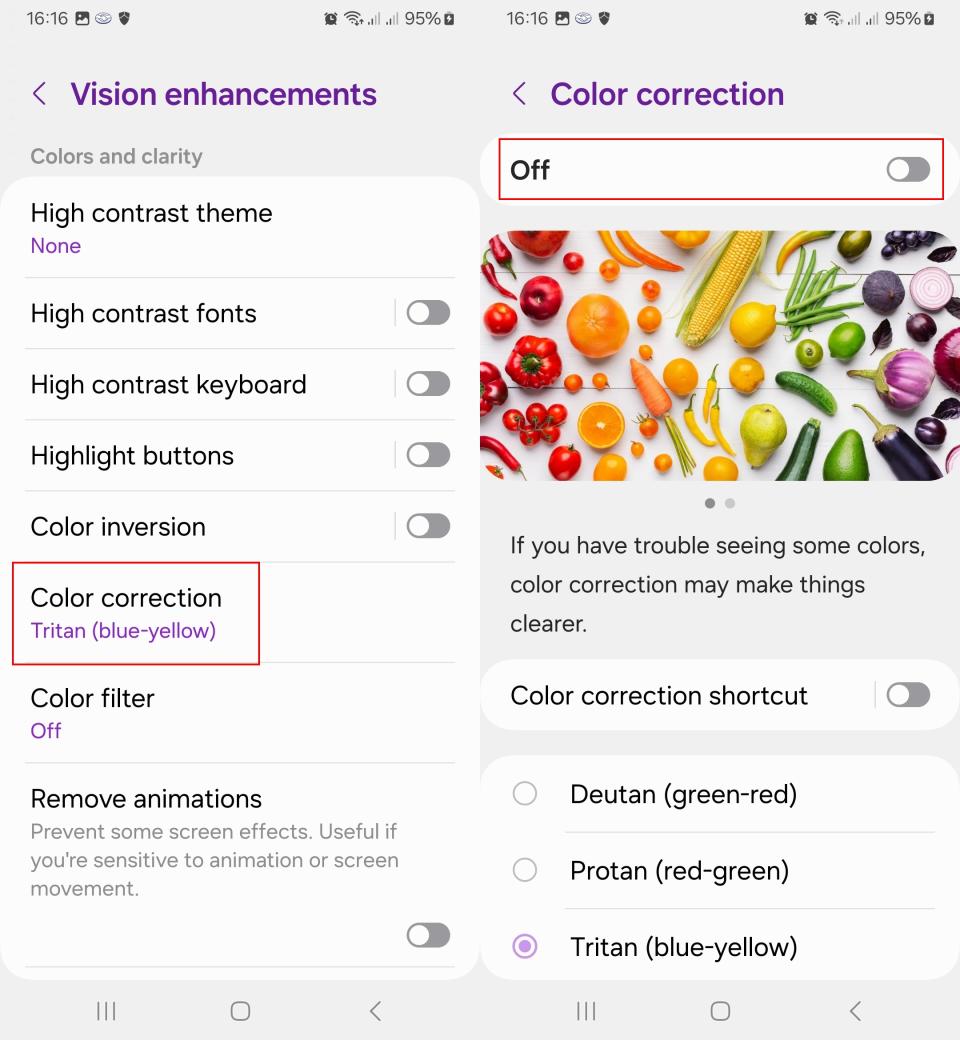
Choose a color option at the bottom and preview your option in the image above with all the veggies.
Another option would be to choose Color inversion instead of Color correction in the above steps. These two options can be accessed following the same steps.
1. Go to Settings.
2. Open Accessibility.
3. Select Vision enhancements and swipe down a little to access the Color inversion option.
You can enable the Color inversion option directly from Vision enhancements. However, if you select it, you'll see an option to create a shortcut for this feature.
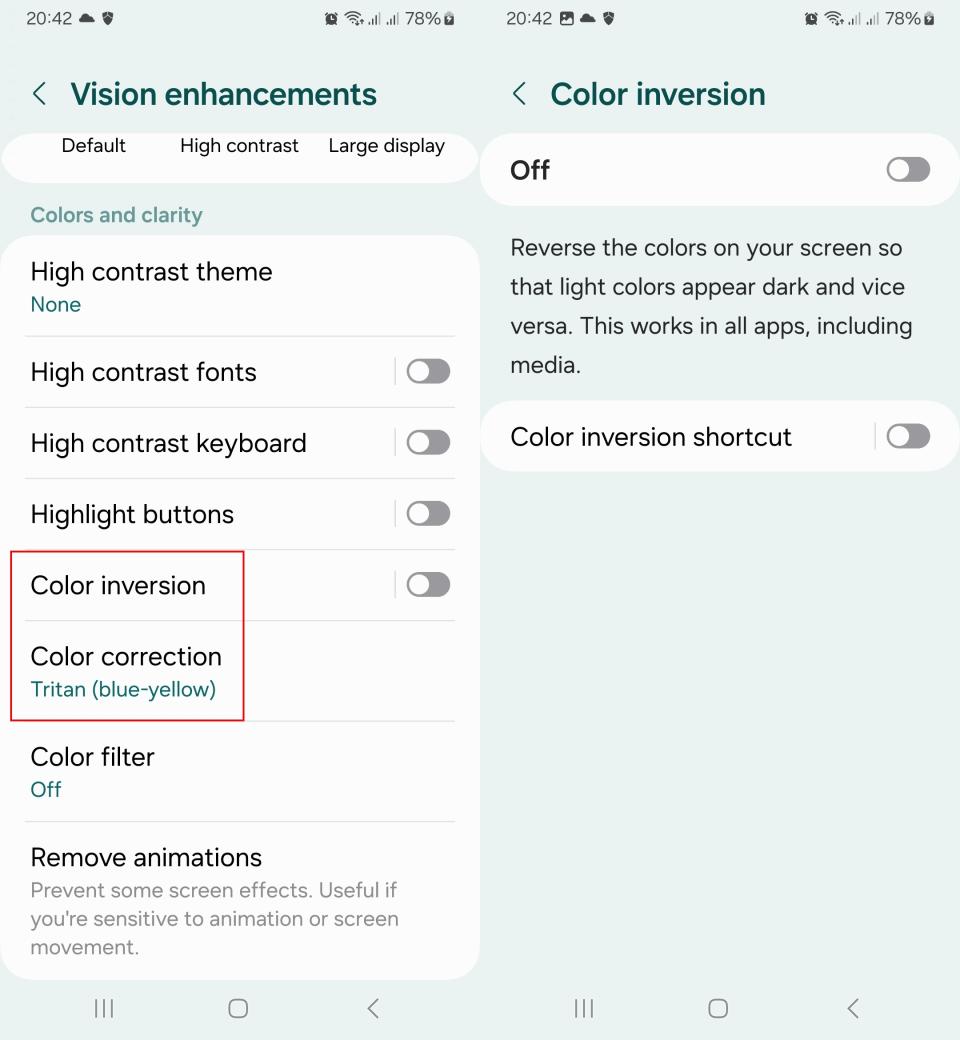
Dark Mode will also give the Google Messages bubble a different look. If you want to give it a try, you can enable it by:
1. Opening Settings.
2. Go to Display.
3. Tap the Dark option at the top.
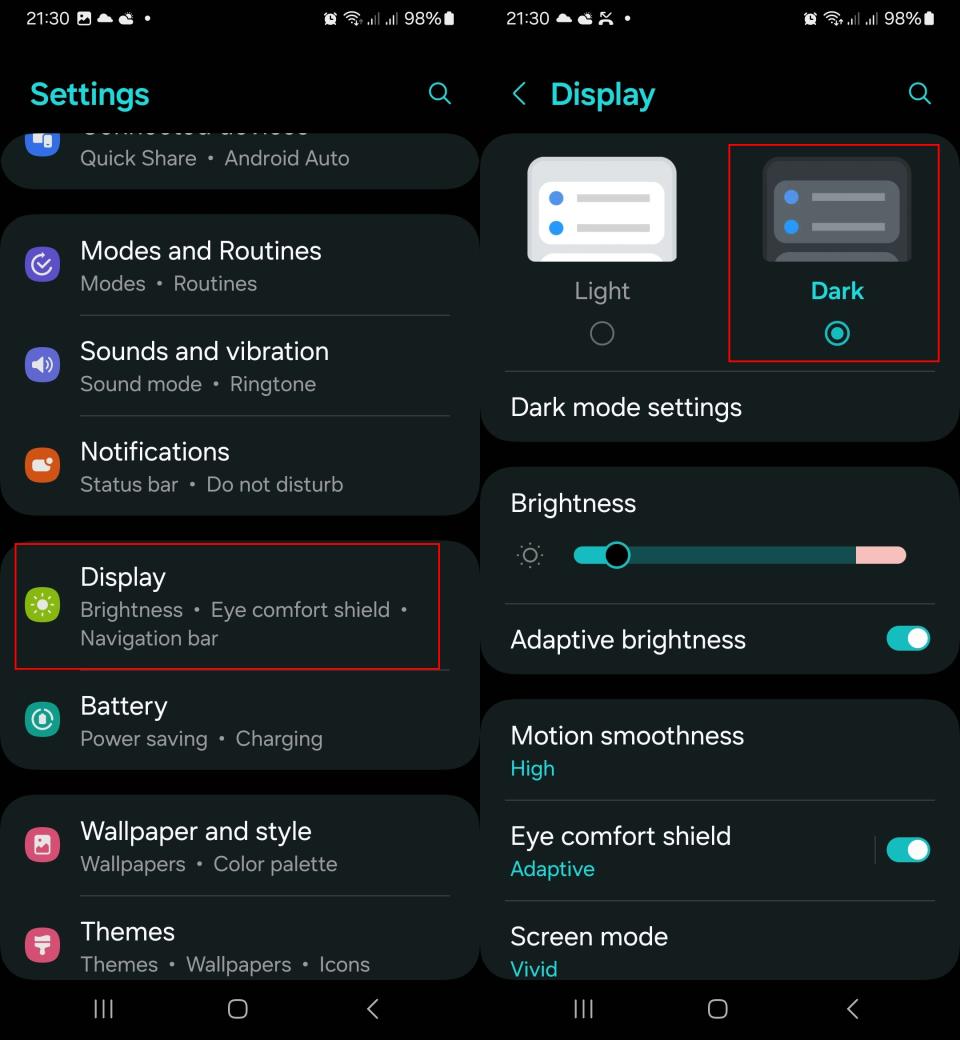
How to change text bubble colors for individual RCS chats
With Google Messages, the ability to change the text bubble color of individual chats is also rolling out, although its availability is currently limited since it's in beta. That said, the steps for RCS (Rich Communication Services) chats are easy and quick for anyone currently in the beta:
1. Open the chat to which you want to give a new color.
2. Tap the dots at the top right.
3. Choose the Change Color option.
4. Select a color and tap Confirm at the bottom right.
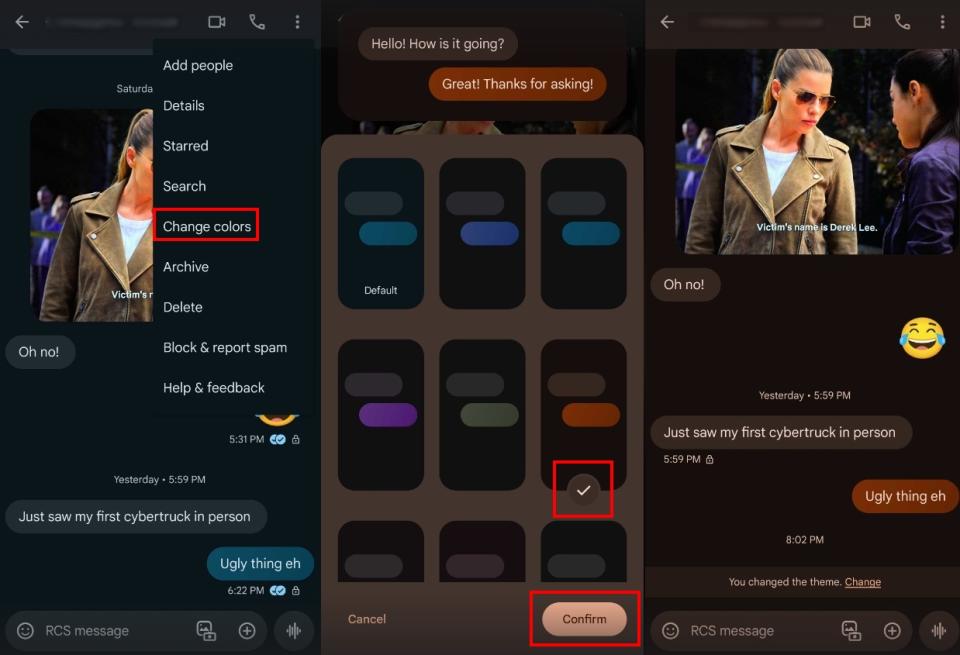
A notice at the bottom will tell you so when you change the color. Each RCS chat can have a different color, and you can go back at any time to choose another color. The color change should also apply to the receiver but don't worry if that is not always the case since it's still in beta.
Make your Google Messages text bubbles colorful
Google announced seven new features in late 2023 that will change how you use Google Messages. One of those changes is Custom Bubbles, which allows you to change the color of your conversation right from the chat. The changes don't end there; you can pin up to five messages.
There are many other tips and tricks for Google Messages you can try. It's great to see how users get more options regarding their conversations. Only time will tell what other great features you will enjoy.
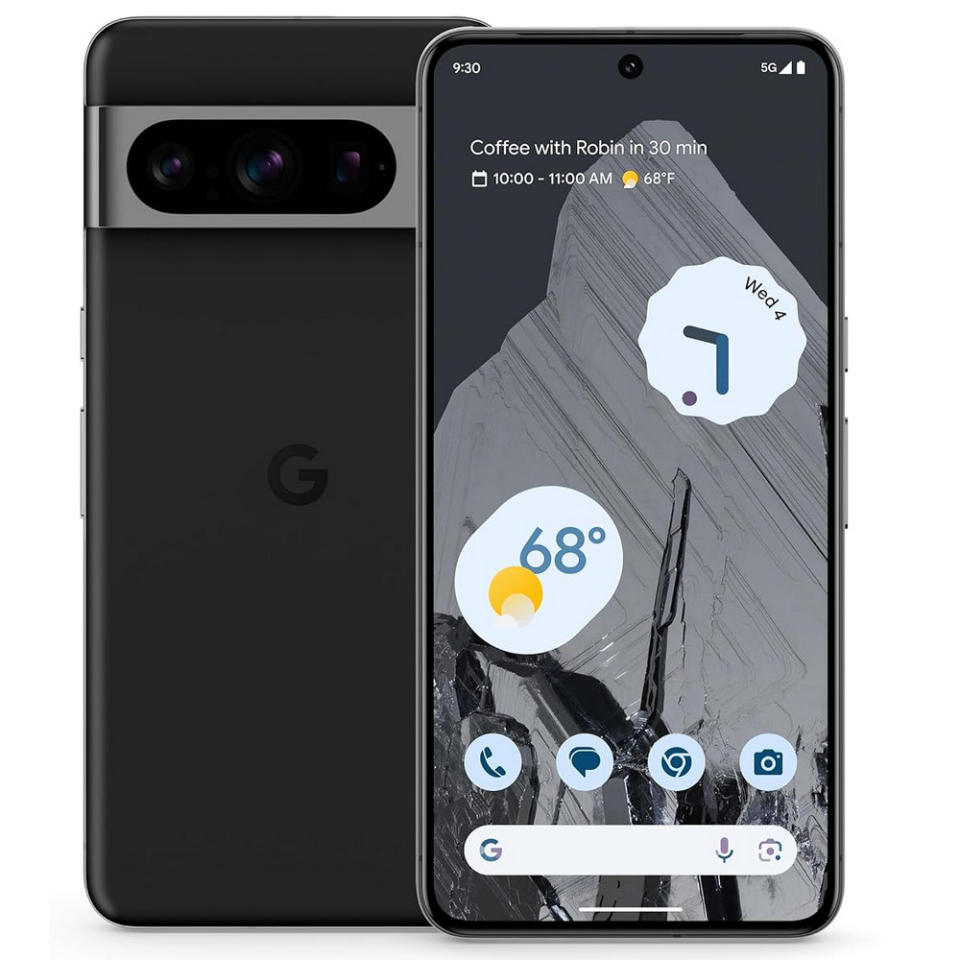
Google Pixel 8 Pro
Enjoy the Google features first
With the Google Pixel 8 Pro, you can enjoy Photomoji and other Google features before anyone else. You also get top-notch haptics, a fantastic camera, and seven years of updates.

