How to Quietly Turn Off iPhone Location Sharing if You Want to Go Off the Grid
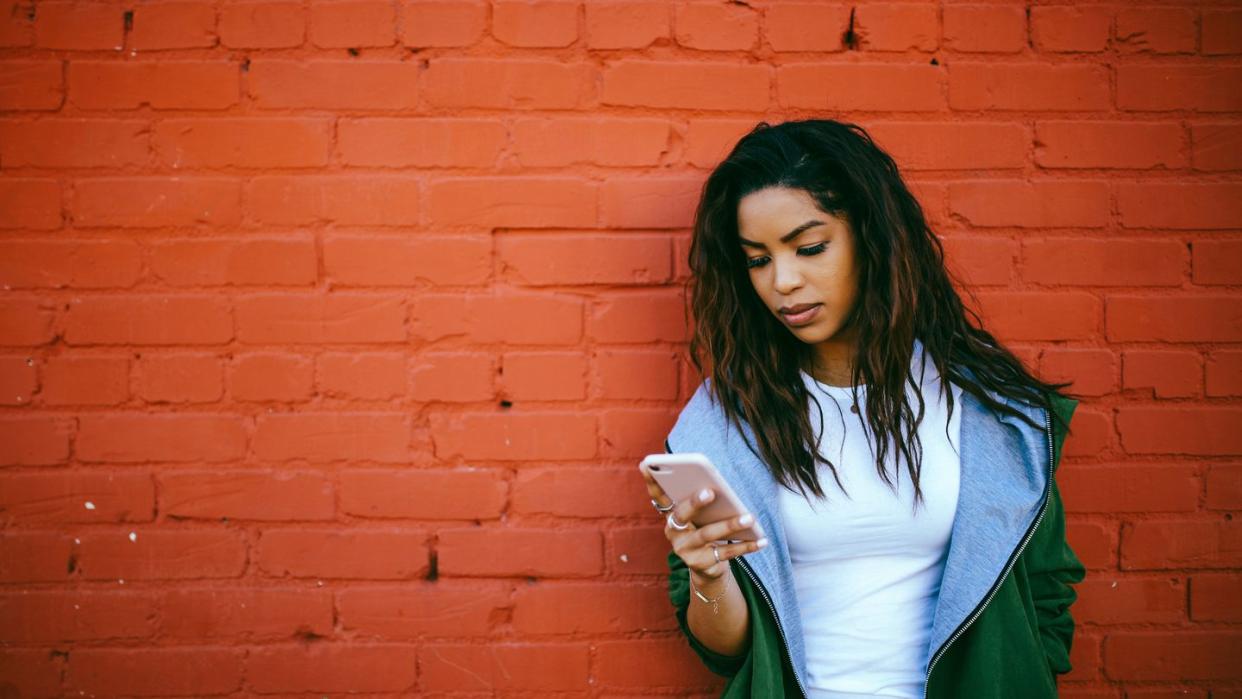
[table-of-contents] stripped
The iPhone "Find My" feature has become an unexpected social media platform. When you share your location through the app, you can also accept requests from others in your contact list and see where they are in real time. For many Gen Zers especially, this degree of digital intimacy is important because it lets them keep tabs on their friends and family while helping them feel safe in case they're in an unfamiliar situation.
A 2020 study from the home-security brand ADT found that 41.4% of the women surveyed felt safer after sharing their location via their smartphone. However, that's not to say that this function doesn't have downsides. The most significant risk of sharing your smartphone location may be that people you don't know can potentially track your whereabouts, including your place of residence. It can also be a case of knowing too much information about your friends — like seeing that they're hanging out without you.
Ready to get off the grid? Here's how to turn off your iPhone's location-sharing function, whether you're looking to stop sharing with one person or with all of your contacts.
How to See Who's Tracking Your iPhone Location
To check who can currently see your iPhone location, simply open the Find My app and select the "People" tab. Here, you can view the list of iPhone users who have access to your location. You'll also see a map that displays the locations of any contacts who've shared their whereabouts with you.
It's a good idea to periodically check who's tracking your iPhone location. If there are any people following you whom you're not in close contact with, you can manually remove them (keep reading for details).
How to Turn Off iPhone Location Sharing With Everyone
To disable location-sharing across all your contacts, follow the below steps:
Open the Find My app.
Tap on the "Me" section and toggle off "Share My Location."
Alternatively, if you've deleted the Find My app, you can stop sharing via your device's Settings:
Open the Settings app.
Select your Apple ID icon.
Select "Find My" and toggle off "Share My Location."
Once you've done this, your friends won't see your whereabouts on the map. However, you'll still be able to use your phone's other geolocation features like tracking an AirTag in your luggage or navigating via Maps or a ride-share app.
If you'd like to temporarily turn off your iPhone location sharing with everyone, simply switch your device to Airplane Mode. Unless you're connected to Wi-Fi, doing this will also inhibit you from using your cellular network.
How to Turn Off iPhone Location Sharing With One Person
If you'd like to keep your location sharing on but remove one person's access to your whereabouts, you can do this a few different ways:
Open your Messages app.
Scroll to find the conversation with the person you'd like to stop sharing with. Tap their name at the top of the screen and select "Stop Sharing." Additionally, you can also delete your text conversation with them and confirm that you'd like to stop sharing your location.
If someone's tracking you but you've never had a text conversation with them, here's how to remove them:
Open the Find my app.
Tap on the "People" tab.
Tap the name or number of the person you want to stop sharing with and select "Stop Sharing My Location."
How to Turn Off iPhone Location Sharing Without Someone Knowing
If you've turned off location sharing for everyone (whether through the Find My app or by putting your device in Airplane Mode), the good news is that no one in your contacts will be notified of anything. If they happen to search for your location in their Find My or Messages apps, your location will not be available.
If you've removed an individual contact from seeing your location, they will not get a push notification that you've done so. However, in your text thread, they'll see the message "[Your name] stopped sharing location."
Hopefully, they'll understand your need for a little privacy. If not, consider this a lesson in boundary-setting.
You Might Also Like

