How To Delete All of Your Unread Emails With Just a Couple of Clicks

How many times have you simply left all of your unimportant or promotional emails unread? Then, they pile up into a long scrolling list that you don't have the time to go through and delete. What if you could clear out that endless list in just a matter of seconds? Luckily, there is an easy way to do just that! Here's what you need to know about how to delete your unread emails in Gmail.
All it takes is a couple of clicks and you can say goodbye to all of those thousands or tens of thousands of promotions that are bogging down your space. It's a nice way to start fresh with a trimmed-down inbox that only contains those emails that you have read and want to refer back to.
Even though it's helpful that Gmail automatically puts social or promotional emails directly into another category, it makes it that much easier to forget all about deleting those emails regularly to free up storage space. Since they don't show up in your primary inbox, they're out of sight, out of mind. It's no wonder we tend to let those folders build up to a monstrous level. After you see how easy it is to clean those up, you can make a commitment to do it at least once a month or so to keep the number of unread emails to a controllable level.
Here are the simple steps to delete all of your unread emails in Gmail.
Related: The Home Edit’s Clea & Joanna Share the #1 Key To Getting Organized (And Staying That Way)
How To Delete All of Your Unread Emails in Gmail
This process of bulk deleting all unread emails needs to be done on your computer as it does not work on the mobile app.
Filter Out Your Unread Emails
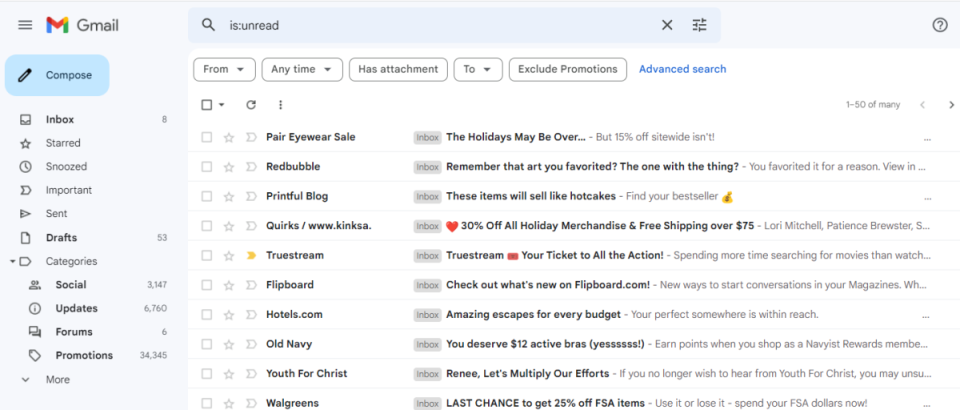
Courtesy Renee Hanlon/Gmail
To get a list of all your unread emails in all categories, including promotions, you need to perform your search while you are in your primary inbox.
In your Gmail primary inbox, enter "is:unread" into the search box without the quotation marks. Once you hit enter, you will get a list of all of your unread emails including what is in promotions and social. It's important to note that you need to do the search on is:unread versus unread. If you did search unread, you will get a list of truly unread messages plus any other message that contains the word unread. This means you could inadvertently delete a message that you didn't want to.
Select All of the Emails To Delete
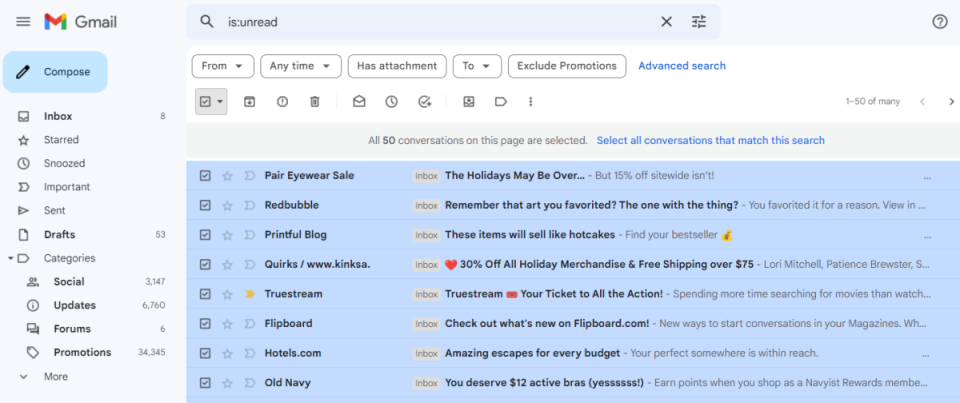
Courtesy Renee Hanlon/Gmail
Check the main selection box at the top of the page. This will select and place a checkmark on each email on the page. At this point, if you clicked on the trash can, it would only delete the 50 selected emails on the page. When you have over 30,000 emails, deleting 50 at a time would not be so helpful. So, before clicking on delete, you need to also click on "select all conversations that match this search". This will select all of the pages of unread emails.
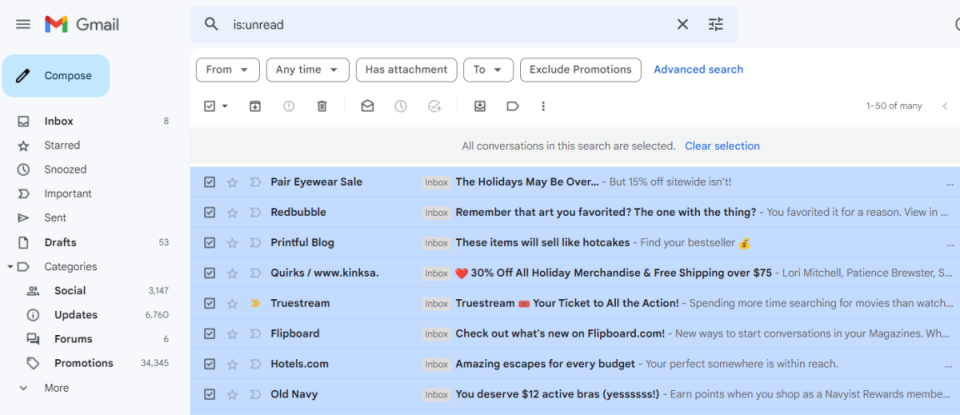
Courtesy Renee Hanlon/Gmail
Delete the Emails
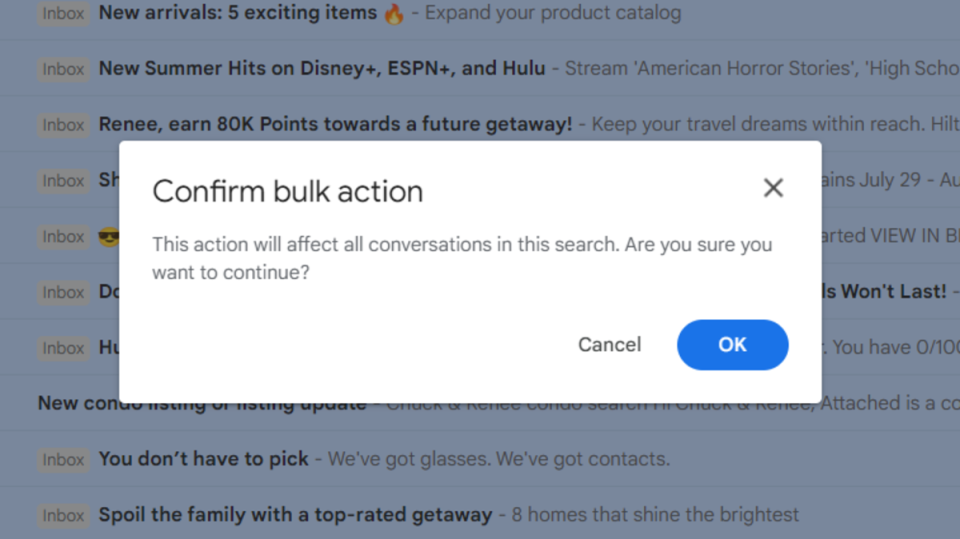
Courtesy Renee Hanlon/Gmail
Now click on the trash can. You will get a pop-up box asking you to confirm the bulk delete. Click OK and all of your unread emails will be deleted. Once deleted, they will go into your trash folder and stay there for 30 days.
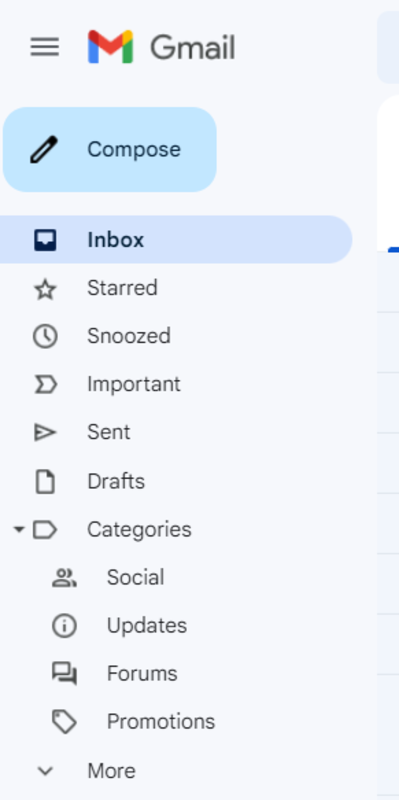
Courtesy Renee Hanlon/Gmail
Now when you look at all of your categories, the number of unread emails is 0 or blank. The only thing left to do is empty your trash can to free up your storage space right away.
Finally, just bulk-select all of the emails in the trash by checking the selection box at the top and clicking on "Empty Trash Now."
Related: An Organized Inbox May Be the Key to Happiness? Here's How to Sort Your Gmail for the New Year
How To Delete Emails in the Spam Folder
The only thing left to take care of is the Spam folder. These emails aren't included when you search for unread emails. There are just a couple of steps to get rid of these emails as well.
In the search box, type "is:unread in:spam". This will give you the list of all unread emails in the Spam folder.
Select all of the emails like you did in the previous search and click on "select all conversations that match this search" if you have over 50.
Delete the emails by clicking on the trash can icon.
Empty trash again.
How To Delete All Emails on Gmail
Maybe you want to get a completely fresh start for the new year and don't need to see any of your open or unread emails. To easily get rid of everything, complete the same steps that are shown for deleting unread emails but instead of doing your search for unread, type "in:anywhere" in the search bar. This will list out everything in one spot so that you can delete it all at the same time.
Next Up: So, What Exactly Is the Difference Between a Resolution and a Solution?

