Tip: How to Quickly and Easily Get Rid of Old E-Mails
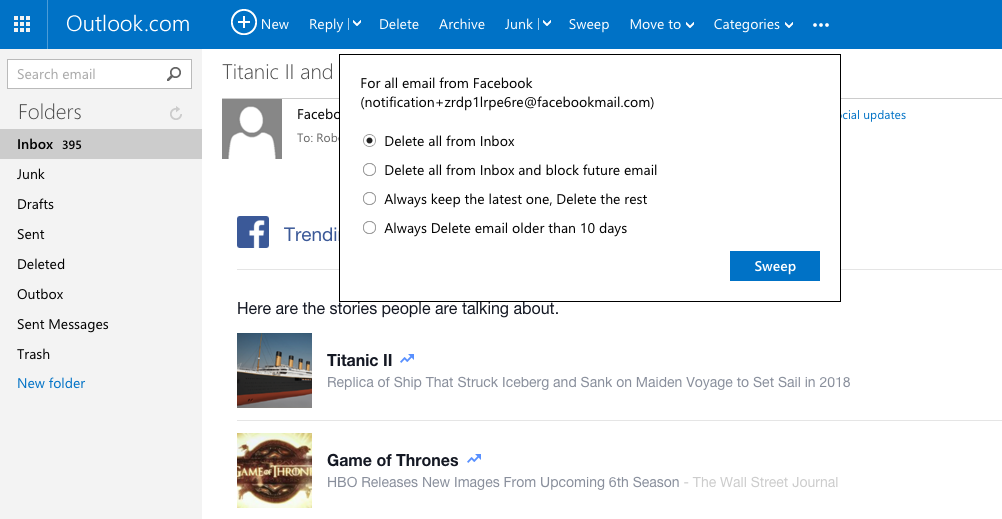
It’s tempting to let old e-mail pile up, knowing that your Webmail service’s search function can find anything and that you’ll never come close to exceeding your vast storage quota. (At least I’m assuming that all applies to your Webmail service; if it doesn’t, we need to talk.)
But then one day an innocent search for the term “wax” will remind you of how many times Groupon or LivingSocial has sent you a daily-deal offer for a Brazilian wax. (Sorry, Groupon; I’m pretty sure I won’t look any better in a bathing suit no matter how many times I try that.) Some e-mail just isn’t worth keeping around after you’ve read it that first time to see if it’s worth acting on.
Fortunately, if you use Microsoft’s Outlook.com you’ve got a great tool for dealing with that mass of old messages cluttering your inbox. To get rid of all older messages from a given sender, click on one of them then click or tap Sweep in the header above it.
You’ll then get a menu offering you four options: delete every message from this sender; delete them and block any new ones that might arrive; keep the latest one and delete the rest; or delete everything older than 10 days. That last one is the most useful in this case — as long as the sender doesn’t change addresses, in which case the filter you just created will stop working.
Gmail doesn’t offer the same automatic filtering of older messages, but you can quickly find them with the right search terms. Run a search for a particular sender, than add older_than: followed immediately by whatever d, m or y shorthand (for days, months of years) you wish. For instance, From:Groupon older_than:10d finds all Groupon e-mails older than 10 days, which you can then delete en masse.
In Yahoo Mail, you can put together a similar search with an onscreen menu. Click All at the left of the search box at the top of the screen, then click Advanced search at the bottom. Enter the sender or subject whose messages you don’t need. Then, in the date field, click Any time and select Custom Date from the drop-down menu; enter a date in the second field only to find messages older than that.
If you use any of these shortcuts to delete old e-mails from Yahoo Tech, we won’t take it personally. Promise.
Email Rob at rob@robpegoraro.com; follow him on Twitter at @robpegoraro.


