How to run diagnostics on your Pixel

Google's Pixel smartphones have always been some of the best the world of Android has to offer, in terms of both hardware and software. The newest Pixel 8 series is no exception, packing top-of-the-line cameras, an industry-first promise of seven years of software updates, and more. But as awesome as they are, the Pixel phones are just as likely to run into issues over the course of everyday use, as any other modern gadget.
Thankfully, Google includes a handy software utility with every Pixel phone that lets you effortlessly troubleshoot the device. Here's how to run diagnostics on your Pixel and see whether all its hardware and software functions are in working order or not.
How to run diagnostics on your Pixel
Google lets you check your Pixel smartphone's functionality via a hidden utility called Pixel Diagnostic. This app is built into every Pixel smartphone and includes a variety of checks that may be performed either automatically or manually.
Note: For now, this diagnostic tool can only be used in select regions.
1. Launch the phone app on your Pixel phone and enter the code *#*#7287#*#* to launch the Pixel Diagnose app.
2. You need a reliable Wi-Fi connection for this, so the app will ask you to confirm the same before letting you proceed further. Tap Confirm after making sure your phone is connected to the Internet.
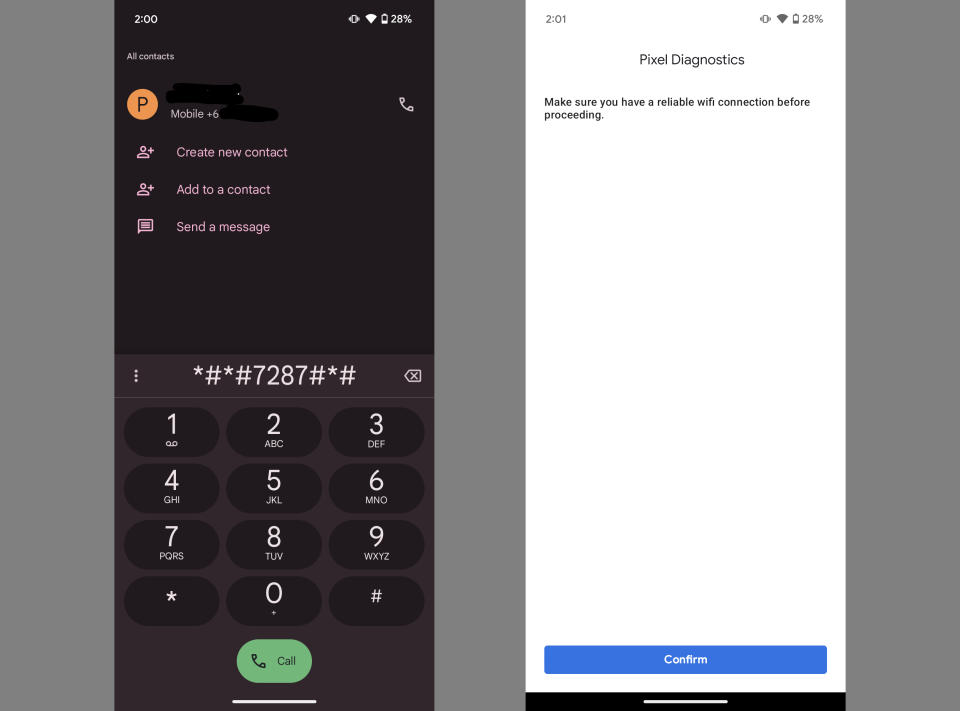
3. Next up, you'll see the primary interface of the Pixel Diagnostics app. It consists of several tests that are categorized into a number of groups, based on the type of functionality they're designed to check.
4. There are a total of 33 tests (e.g., Physical Damage, Camera Defects, Speaker) that are categorized into 8 groups (e.g., Visual, Audio). You can scroll to check the full list.
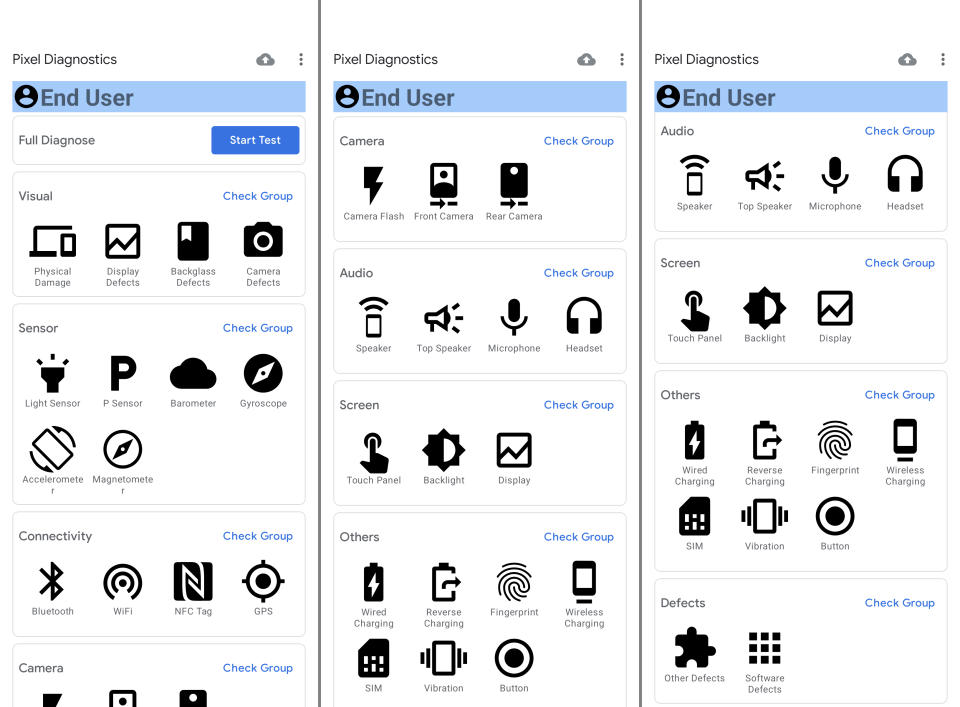
5. Tap the Start Test button at the top, next to the Full Diagnose option. The app will now run all the tests in accordance with a predefined sequence. Follow the on-screen prompts and wait for the procedure to finish.
6. Once done, the app will display the results. You can choose to rerun any failed or skipped tests as well.
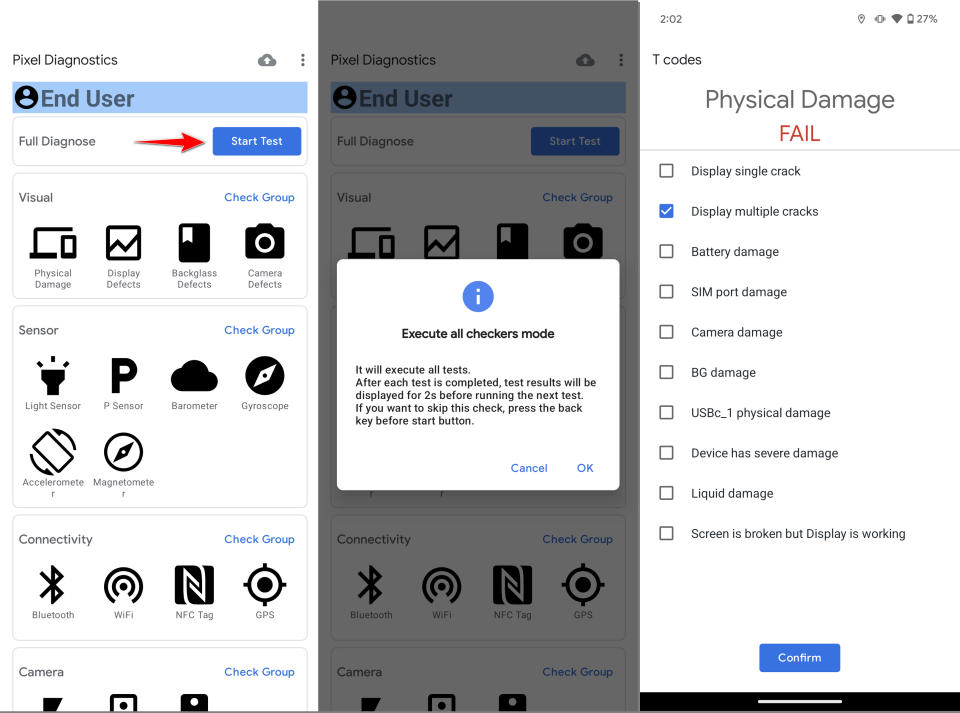
That's all there's to it! You can use these tests (and their results) to determine if your Pixel needs a repair. It's also worth noting here that Google has partnered with iFixit to sell genuine spare parts for nearly all of its phones (going back to the Pixel 2 from 2017), so if you're confident in your skills, you can even fix your Pixel yourself.
Checking your Pixel's functionality is a cakewalk
Google's Pixels have always ranked among the best Android phones available out there, offering everything from top-tier cameras to a clean yet feature-rich software experience. This couldn't be truer for the Pixel 8 and Pixel 8 Pro, which now come backed by Google's commitment to seven years of major software updates. Combine that with goodies like the ability to effortlessly diagnose issues and easy repairability, and it's no wonder why they're some of the easiest phones for us to recommend to just about anyone.

Google Pixel 8
The perfect Android flagship
Packing a gorgeous 120Hz OLED panel, an incredible dual-lens rear camera system, the freshest version of Android with the promise of seven years of major software updates, and more, the Google Pixel 8 is undeniably the most well-rounded flagship phone you can get in the market right now.

