Your iPad has a hidden battery health feature — here’s how to check it

iPad battery health is a key piece of information that Apple apparently wants to keep hidden from you. Unless you buy the latest iPad Pro or iPad Air, which have an iPhone-style Battery Health menu, there's no official way to check in the current iPadOS 17.5 software version.
Keeping an eye on your iPad's battery health can be important not only for your own interest, but for Apple too. Apple doesn't replace iPad batteries for free under Apple Care Plus unless they're under 80% of their original capacity, so it can be good to know if your iPad is eligible before wasting your time booking and waiting for a Genius appointment.
Fortunately, your iPad is likely recording key battery data already. The annoying thing is you have to enable the analytics, then comb through the technical gobbledegook to actually find the figures, unless you use a handy shortcut we'll share with you shortly.
So without further ado, this is how to check your iPad's battery health without using other apps, or until Apple adds Battery Health to iPadOS.
How to check your iPad's battery health
Firstly, we'll show you the longer, more in-depth method. However, there's also a method using iOS/iPadOS Shortcuts, which we'll cover afterward.
1. Go to Settings > Privacy & Security > Analytics & Improvements
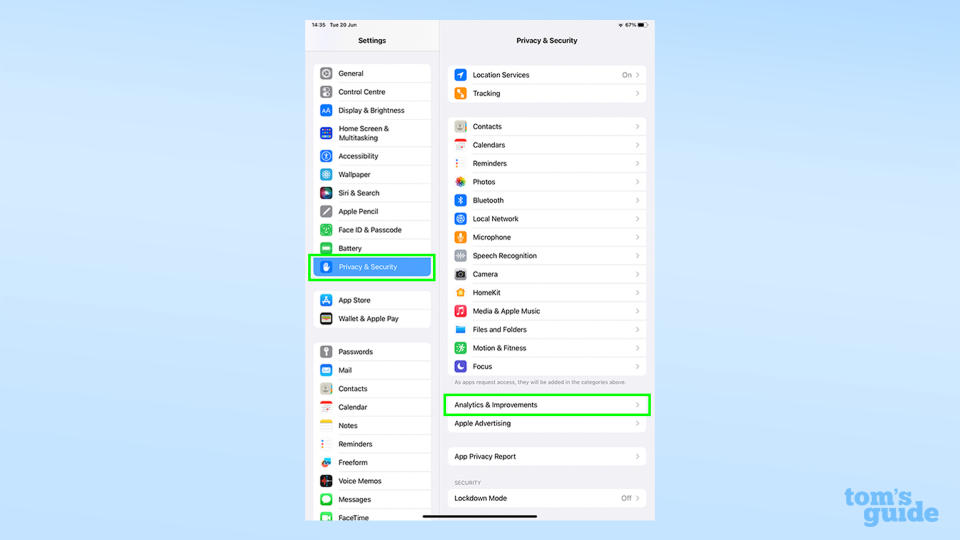
(Image: © Tom's Guide)
Open the Settings app, tap Privacy & Security, then tap Analytics and Improvements.
2. Toggle on Share iPad Analytics, then open Analytics Data
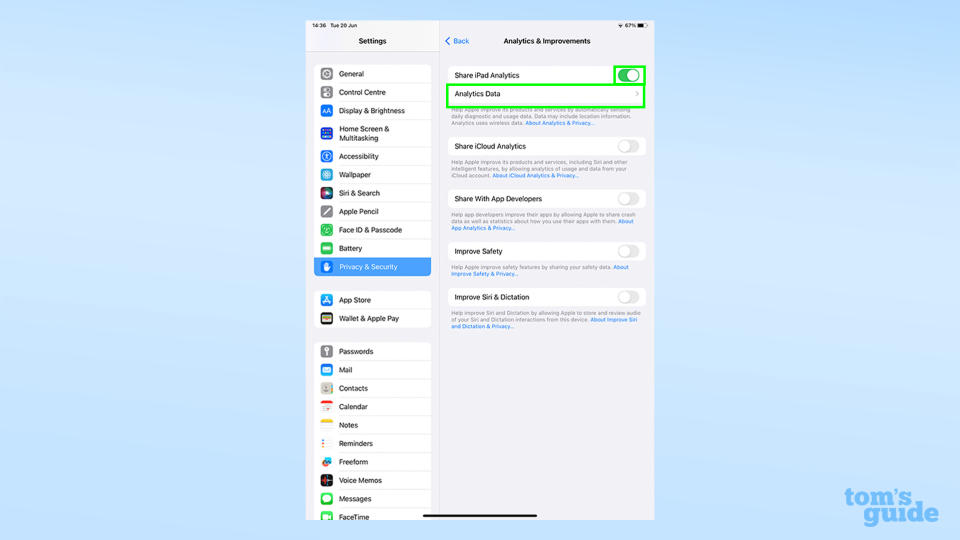
(Image: © Tom's Guide)
This could prove a roadblock for some users. For whatever reason, the only way for us to read battery health data is if you've agreed to send it to Apple. If like me you had shared analytics turned off, you'll need to enable Share iPad Analytics and then come back in a day or two when the necessary data's been recorded. Once it's available, tap Open Analytics Data.
3. Open a file at the top, then copy the final block of text
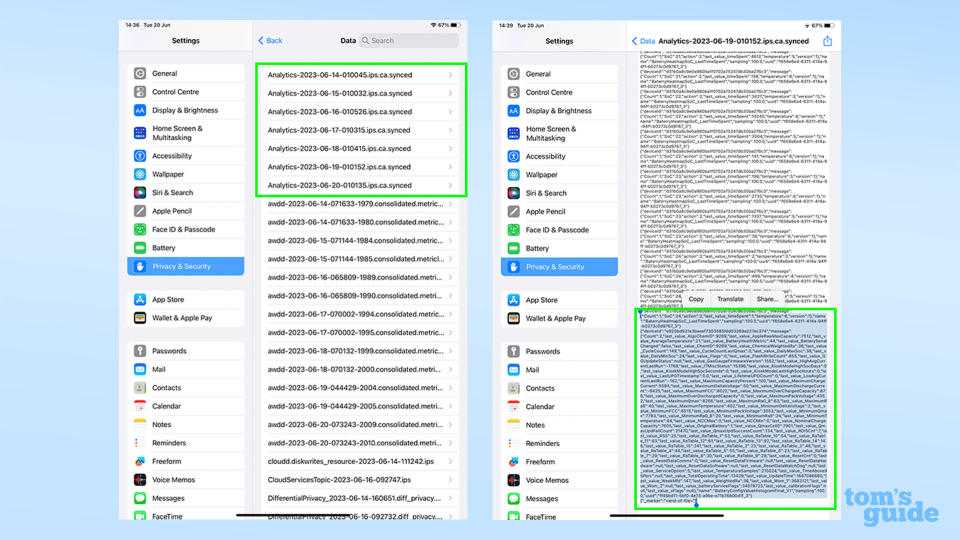
(Image: © Tom's Guide)
Open one of the files at the top of the list, then scroll down to the bottom and copy the final block of text.
The file type you're looking for is named Analystics-year-month-day-time.ips.ca.synced, and should be one of the first entries in the list.
Try and pick the one with the most recent date on it, although in my case I had to pick the file from the day before to find the information I needed.
Opening the file up confronts you with a whole lot of indecipherable text. Brace yourself and scroll all the way to the bottom, then select and copy the last continuous block of text. You should see a few mentions of "battery" in there to tell you you're in the right place.
4. Paste the text and search for last_value_MaximumCapacityPercent
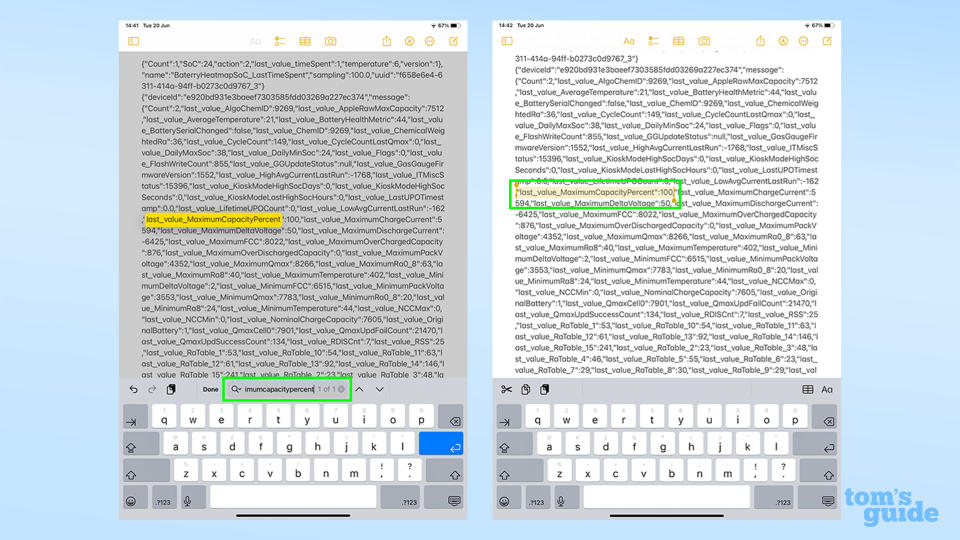
(Image: © Tom's Guide)
Open a text editing app like Notes or Google Docs, as long as it has a search function. Paste the copied text in, and then search for "MaximumCapacityPercent" to find the first number we're after.
The figure listed by MaximumCapacityPercent is, as the name suggests, the current capacity of your iPad mode compared to when it was new. This should give you a good idea of how your iPad's battery health is doing, though it's not fully accurate.
If you want to know the full state of affairs in your iPad battery, and especially if you're confused that your MaximumCapacityPercent is over 100, follow the next step to learn more.
5. Divide the NominalChargeCapacity value by one of two figures
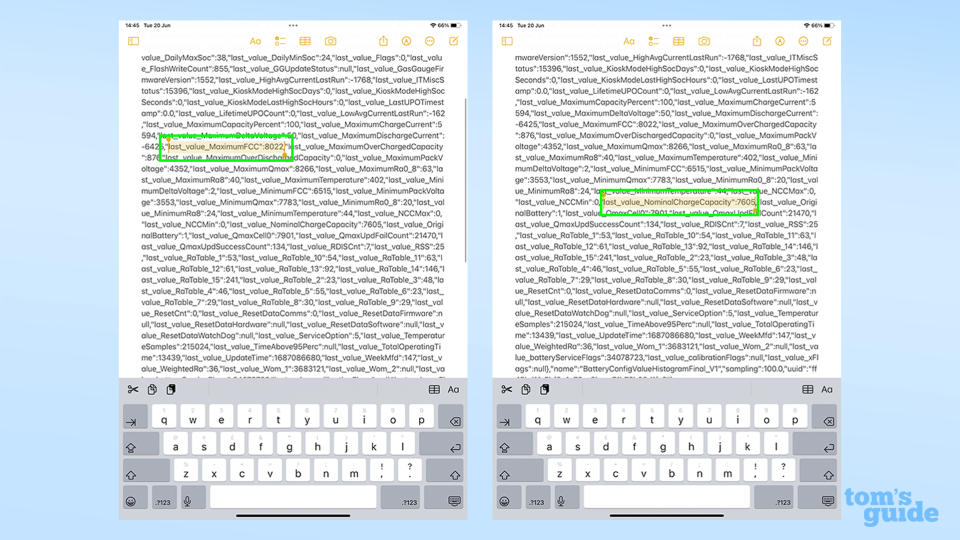
(Image: © Tom's Guide)
Now we need to work out a more accurate estimation. In the same block of text, look for two values — MaximumFCC and NominalChargeCapacity — and note them down. The first is the mAh (milliamp-hour) capacity of your iPad's battery when it was brand new. The second is its mAh capacity at the time the data was captured.
Also, look up the rated battery capacity for your iPad model from an online specs page. Unfortunately Apple lists its capacities in watt-hours, so you'll have to look elsewhere, such as GSMArena.
Divide the NominalChargeCapacity figure by the MaximumFCC figure or the rated capacity figure. The result will be your current maximum battery capacity as a percentage, compared either to your model when new (in the
case of MaximumFCC), or the average capacity of that iPad model when new (if you use the rated capacity instead).
Why are there so many different battery capacity numbers?
No two batteries are alike. The manufacturing process means some cells of otherwise identical specs can carry a greater or lesser charge. This is why electronics companies give battery size as a "rated capacity" or "typical capacity," as they can't guarantee a specific one.
The listed battery capacity of the model I used for this how-to (an 11-inch iPad Pro 2021) is 7538 mAh, but the original capacity of my iPad's particular battery was actually 8,022 mAh. That's why in step 4, the 7605 mAh current capacity is rated as 100% healthy, even though I've in fact lost just over 5% of the original capacity.
The former is the calculation that an iPhone makes when you look at the Battery Health setting in iOS, and is more accurate than the MaximumCapacityPercent one because it accounts for the original capacity of your specific iPad's battery.
However, the rated capacity calculation is the one Apple will make when deciding if your battery is eligible for replacement or not, so that could be the one you need to do instead.
If you're interested in checking how many complete charging cycles your iPad's been through (another indicator of battery wear), search for CycleCount.
How to quickly check your iPad's battery health with Shortcuts
If you're familiar with the Shortcuts app for iOS and iPadOS, then there's an easier way to do all of this. Installing this Battery Stats shortcut (courtesy of Reddit's r/iPad and users u/nairazak and u/ericswpark) allows you to quickly get your key details with the Analytics file open in the Settings menu.
1. Download the Battery Stats shortcut
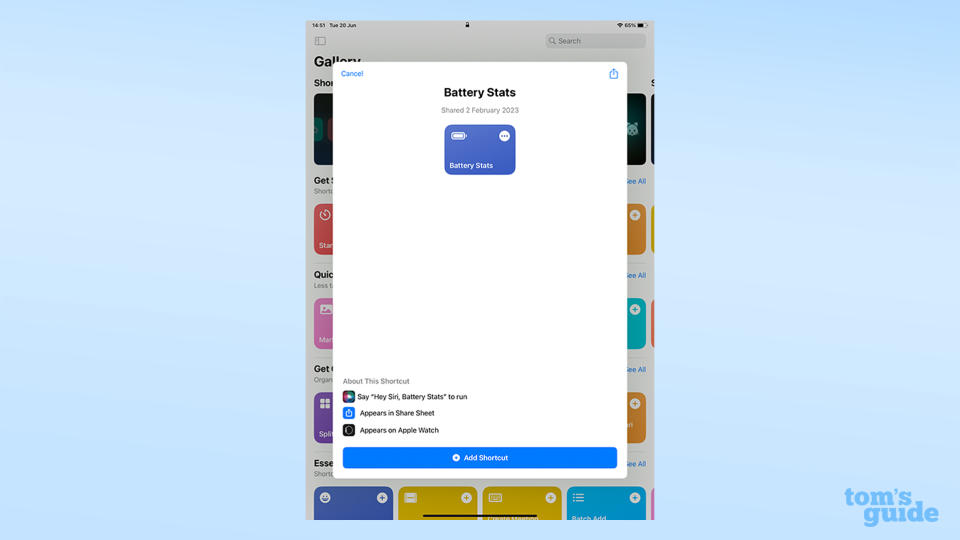
(Image: © Tom's Guide)
Head to the Battery Stats shortcut page and download the shortcut. There's nothing to worry about with this shortcut in terms of security. It's effectively an automated custom text search that then pops up the findings in an easy-to-read text box. Your data isn't recorded or sent anywhere in this process.
2. Open an analytics file and run the shortcut
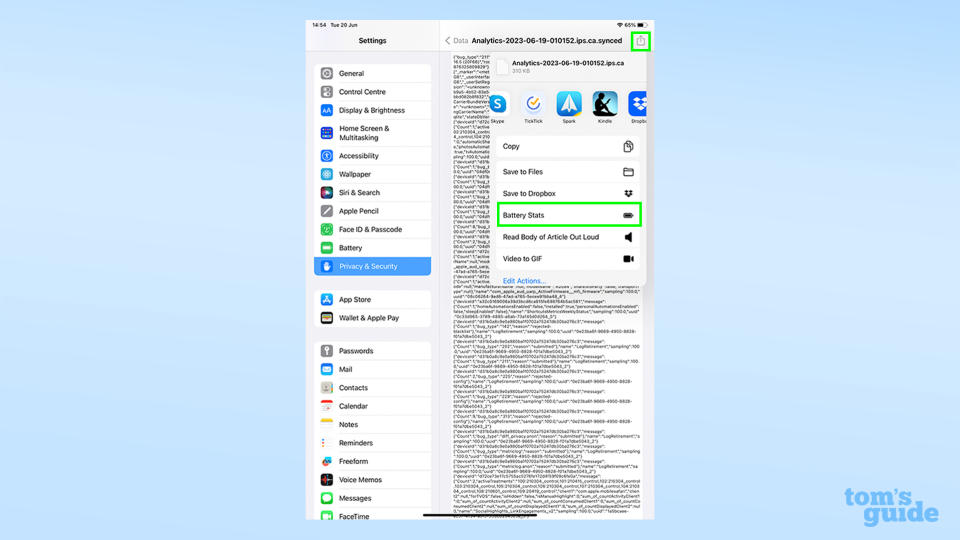
(Image: © Tom's Guide)
You can follow steps 1 to 3 from the previous section to get to the file you need. Once you're in, tap the Share icon in the top right corner, then tap the Battery Stats shortcut icon partway down the list.
3. Check out your results
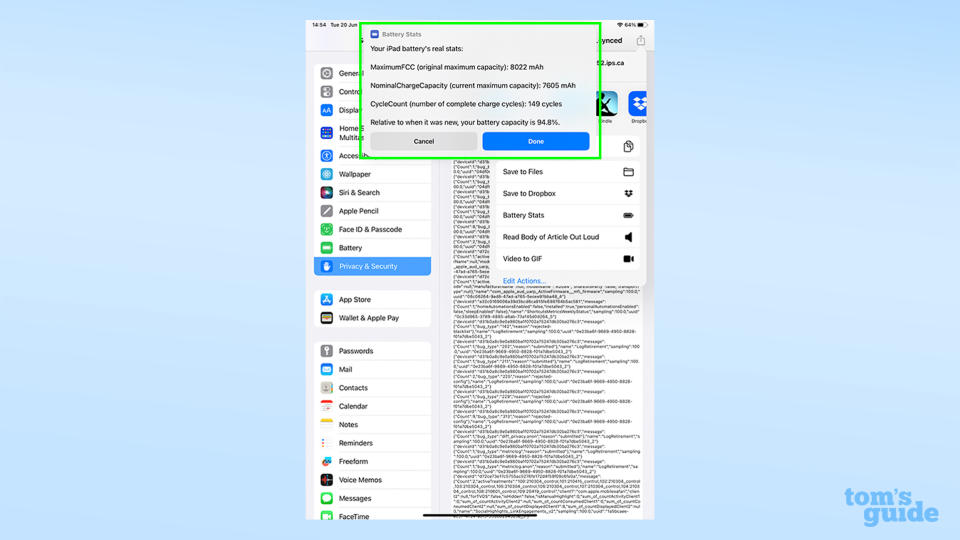
(Image: © Tom's Guide)
Your results will appear in a pop-up at the top of your screen. Everything's laid out simply for your convenience, however it doesn't include your MaximumCapacityPercent, which lets you compare your battery health to the original battery capacity listed on Apple's specs pages.
Assuming your iPad's battery is up to it, how about trying out some more fun and handy features? Among our repertoire of guides, we can show you how to avoid CAPTCHA popups on iPhone to breeze through online security checks, how to use Google Lens on iPhone and iPad to search Google with your iPad's camera, or how to type the Apple logo on iPhone, iPad and Mac to show your appreciation for the company behind your tablet.
Still not enough? Then check out how to check your iPad model and generation if you can't remember what age or type your iPad is, or how to turn a Live Photo into a video on iPhone and iPad to more easily share clips with others. Which is also the reason you'll want to make sure you know how to use AirDrop on iPhone and iPad.

