This clever iOS feature eliminates pesky CAPTCHA puzzles on iPhones and iPads

Did you know you can avoid CAPTCHA popups on the iPhone if you're running iOS 16 on your device?
If you’re not familiar with the term, CAPTCHAs are essentially those (rather pesky) authentication puzzles, where websites and app sign-in screens require you to complete a small challenge. You may have seen these in the form of being asked to ‘select every photo containing traffic lights’, ‘select every photo containing mountains’ or my least favourite of all, to make sense of a line of squiggly text.
It’s a bit of a mouthful, but CAPTCHA stands for ‘Completely Automated Public Turing Test to Tell Computers and Humans Apart’ and the idea is that only humans have the recognition skills needed to pass the test.
In short, they’re designed to verify whether you’re a human or a bot. But, as I’m sure nearly everyone will agree, CAPTCHAs can become time-consuming and annoying, particularly the more frequently they appear.
This is where Automatic Verification comes in – a feature that lets you bypass and avoid website CAPTCHAs on iOS or iPadOS. It uses what Apple describes as Private Access Tokens to notify websites that the user is human, without having to complete any tests.
Automatic Verification can be easily enabled or disabled from your settings in a few simple steps. You’ll just need to check you’ve downloaded iOS 16 and installed it first.
This feature is supported on iPadOS 16.1 and later, so the following steps also apply on iPad, too.
How bypass website CAPTCHAs on iOS or iPadOS
Open Settings > Tap on your Apple ID
Go to Password & Security
Toggle on Automatic Verification
Read on to see more detailed instructions for each step.
1. Open Settings > Tap on your Apple ID
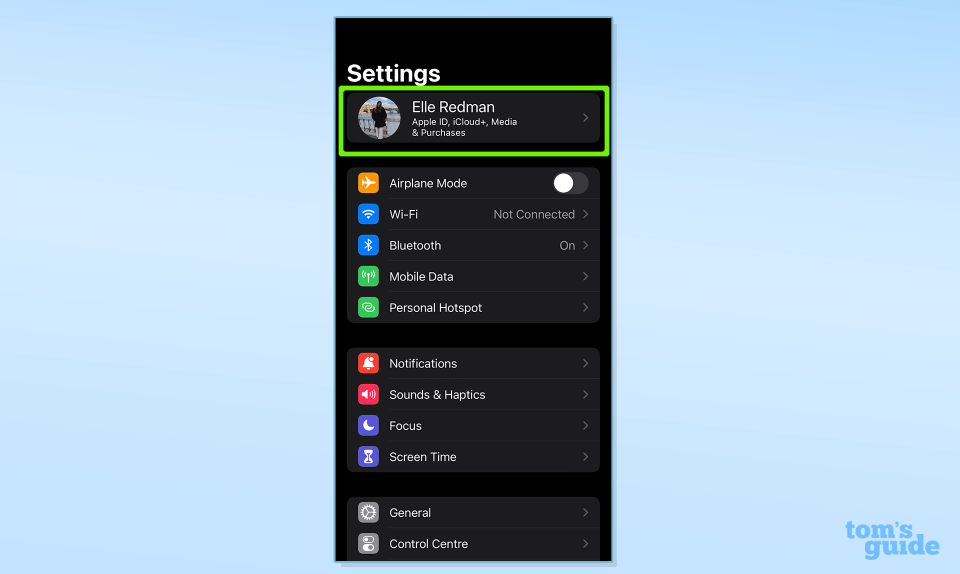
(Image: © Tom's Guide)
Open Settings then tap your name in the Apple ID banner at the top of the page.
2. Go to Password & Security
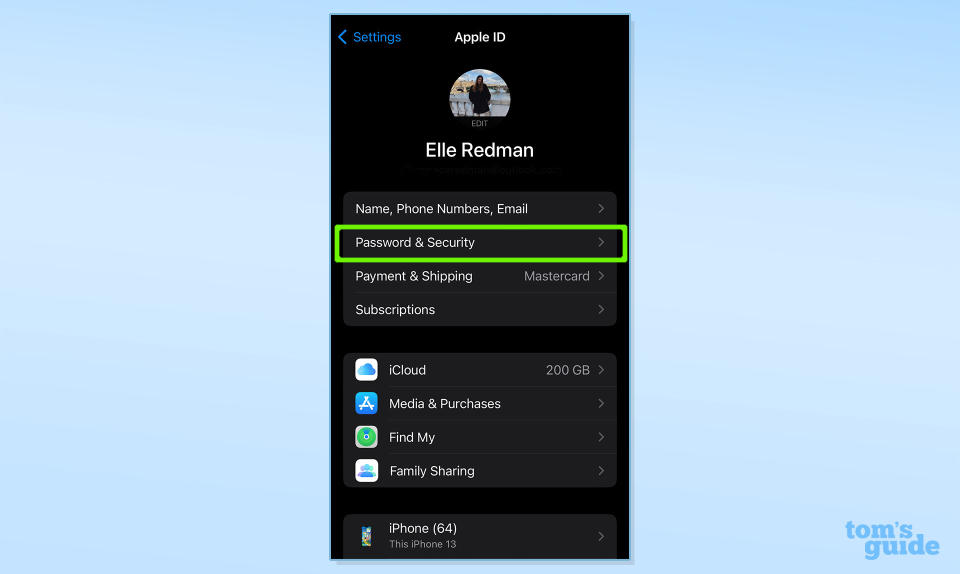
(Image: © Tom's Guide)
Tap Password & Security.
3. Toggle on Automatic Verification
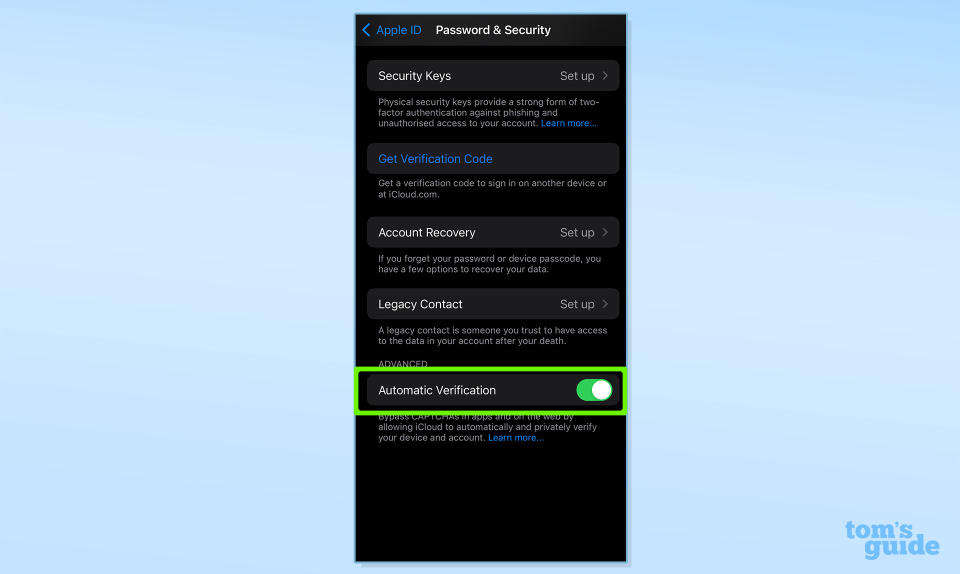
(Image: © Tom's Guide)
Scroll down and toggle on Automatic Verification.
And that’s all there is to it – an easy way to bypass website CAPTCHAs and avoid those pesky puzzles.
While we’re on the topic of iPhones, why not check out our guides and tutorials on getting the most out of your phone? If you find those app rating pop ups super annoying, learn how to disable app rating pop ups on iPhone. And if you’re looking to boost your iPhone productivity, you’ll want to read about these features that make working on your iPhone way easier.
Planning a vacation this year? Here’s roundup of the hidden iPhone features you need to know for summer travel. Plus, tips for helping you sleep better on a plane if you’re heading overseas.

