When the iPad is a better computer than my PC
This article contains affiliate links; if you click such a link and make a purchase, Digital Trends and Yahoo Inc. may earn a commission.

Can the iPad work as a real computer? I’m well aware that I’m not first to raise this question. It is, however, the first time for me to ask the question of myself. After all, everyone’s needs for a proper “computer” are different, and I’ve never given it a fair shake.
I’m running an iPad Pro 11-inch that uses an 8-core CPU/10-core GPU Apple M2, which is an insane amount of power to pack into a tablet. And I’ve recently added a Magic Keyboard and Apple Pencil into the mix, making it look a lot like a regular laptop. It still has limitations, but with all that on doard, I found myself surprised at how good of a computer the iPad Pro can really be.
What’s a real computer, anyway?

There was a time when a clearer distinction existed between a tablet like the iPad and a PC running Windows or macOS. Windows management, multitasking capabilities, peripheral support, and more were limited on the iPad by comparison. The same is true for Android tablets and, to a degree, Chrome OS machines, but I’m focusing specifically on the iPad.
Recent changes to iPadOS have blurred that distinction. While my iPad Pro 11 has a small (but still quite usable) display, the iPad Pro 12.9 is closer to a 13-inch laptop. Physically, and in terms of sheer performance, the iPad Pro — and base iPads to a lesser extent — rivals laptops running Windows and macOS.
For example, iPads now provide excellent support for physical keyboards like the Apple Magic Keyboard I’m using to write this story. Apple also baked touchpad support into iPadOS, which works well on the Magic Keyboard. Unless you pay really close attention, using the keyboard and touchpad on an iPad is indistinguishable from using a MacBook.
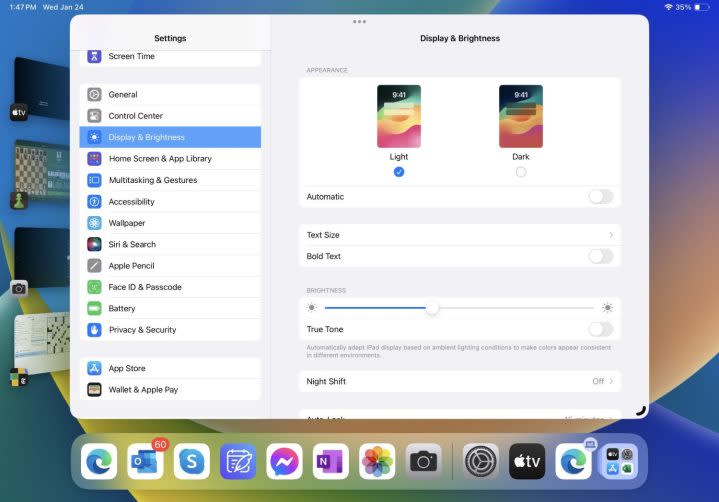
Windows management, and thus multitasking, has also improved in iPadOS. The smaller screens are limiting factors, of course, but it’s easy to split two apps and run them side by side. Stage Manager adds the ability to run iPad apps as windows that can be resized, overlapped, and grouped by task, project, or whatever works best. And while iPadOS doesn’t offer as much flexibility in Windows management as Windows and macOS, but it’s close enough for me.
Managing running apps is also simple, and modern iPad Pros have either 8GB or 16GB of RAM, depending on the storage. That means they can run many apps at once with the same ease of task switching found in Windows and macOS. Thanks to the iPad’s touch display, it’s perhaps even easier to manage a workflow on the iPad than on a Mac.
However, many full-featured applications that run in Windows and macOS have simpler versions available for the iPad — if they have iPad apps at all. Microsoft’s suite of productivity apps, for example, have iPad equivalents, but they’re more basic and optimized for the iPad experience. For most applications, you’ll get a subset of functions. Microsoft Excel, for example, supports many of the full application’s formatting and date functions, including formulas and charts. But advanced features like Pivot Tables aren’t supported.
One of the biggest differences between iPadOS and “real” operating systems is file management. While Windows and macOS provide access to the underlying file structure, or at least as much of it that is necessary to manage all user files, iPadOS does not.
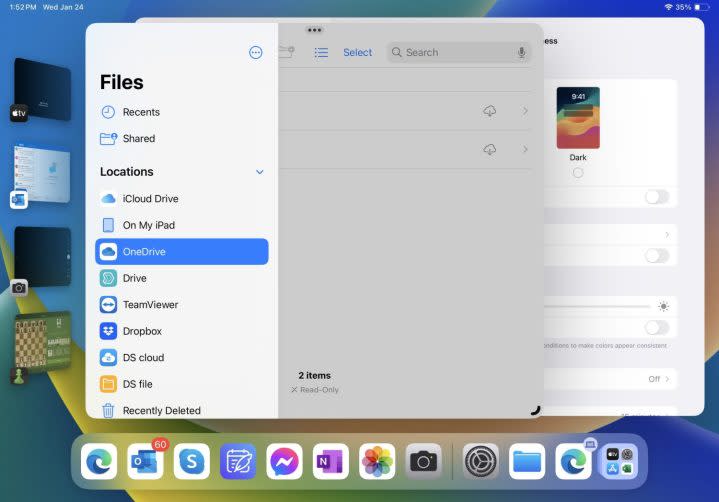
You can store files locally on an iPad, but you’ll find far less flexibility in managing your files. The iPadOS Files app can access files saved in various cloud services and devices like network-attached storage (NAS). So, you can get your work done, but you’ll have to adjust your habits to make the iPad work for you.
Another major difference is peripheral support, which is limited on the iPad compared to Windows and macOS machines. Rather than list all the peripherals that aren’t supported, I’ll talk for a minute about the few that are.
Printers are supported in iPadOS, but not in the same fashion as in Windows and macOS. Rather than installing a driver for virtually any modern printer, you’ll want to look for a printer that supports Apple’s AirPrint service, has another compatible service, or offers an iPad app. You may find that not all printer features are supported, but you’ll at least have minimal printing functionality.
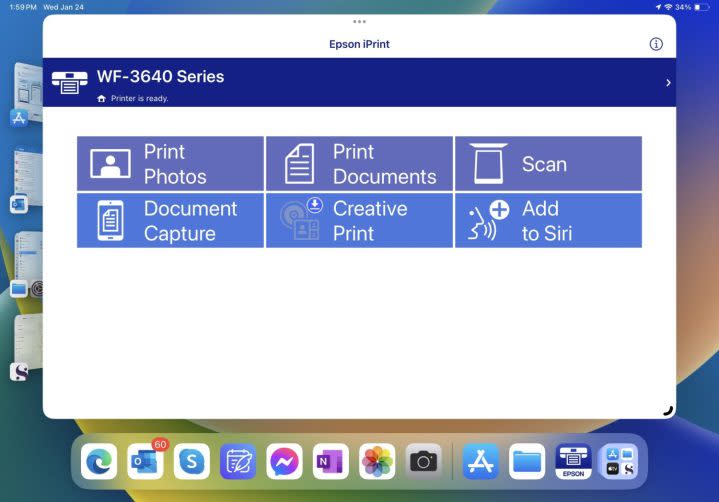
You can also connect an external display to the iPad, although you may have to use an adapter connected to either an iPad’s USB-C, Thunderbolt/USB4, or Lightning connector. On supported iPads using Stage Manager, you can connect up to a 6K display and move files and windows between your iPad display and the external monitor.
While many Windows and macOS PCs support more than one external monitor, many cannot. The MacBook Air, for example, only supports one external display. In this respect, the iPad is a match. However, Windows and macOS offer much more powerful windows management features that let you optimize your use of external displays.
By most definitions, then, the iPad is indeed a “real” computer. It’s more limited, sure, but you can get many of the same tasks done on an iPad. Chrome OS PCs are considered real computers, and they have many of the same kinds of limitations found in iPadOS.
How well does it work for me?
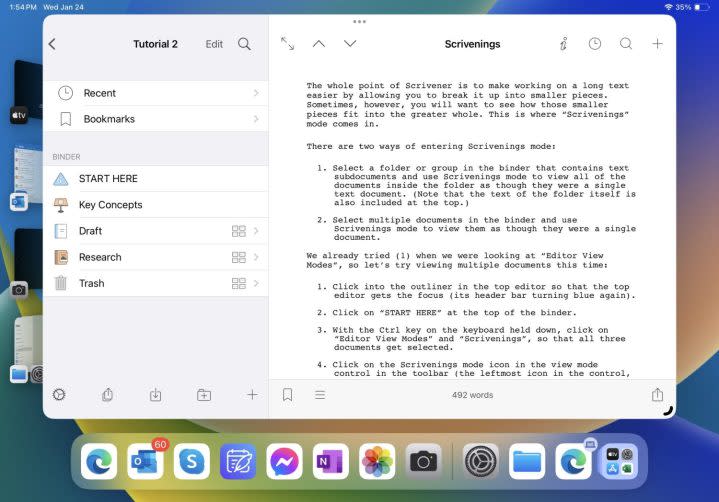
So, it’s really more a question of how you use your PCs rather than whether the iPad qualifies as a real one. For me, the iPad has been surprisingly useful, and it’s a vital component of my workflow.
Most of my work involves research and putting words down on the screen. I can do both on my iPad as well as on my MacBook Pro, with one caveat. When I’m working at my desk, I use three 27-inch external 4K displays because I’m often going back and forth between various research and the pieces I’m writing. Obviously, that doesn’t work as well on the iPad.
Sometimes, though, I’m focused on one research topic or one piece of writing, such as when I’m working on my novel. In those cases, the iPad is actually the better device because it forces me to maintain that focus. I’m much more likely to get distracted when I have three different screens to look at.
The iPad is also much more portable. I can carry it around the house and use it anywhere, and I don’t always like to lug the MacBook around when I’m working remotely. Often, the iPad is all I need.
Of course, I write about technology, so I use applications and peripherals that the iPad doesn’t support. And there are tasks that I continue to handle on my MacBook because I haven’t taken the time to transition them to the iPad.
So, for me, at least, the answer is simple. By any meaningful definition, the iPad is a real computer, and I use it to get real work done. I imagine that for many people, it could work as the only computer they need.

