Google Messages now shows iMessage reactions from iPhone users

If you purchase an independently reviewed product or service through a link on our website, BGR may receive an affiliate commission.
A few months ago, Google began working on a solution to one of the most annoying issues currently facing Android and iPhone users. If you have ever been on a group text with a mix of Android and iPhone users, you know exactly what I mean. Whenever an iPhone user tries to react to a message with an emoji, it appears as a line of text instead. Sure, it’s a not a big annoyance at first, but it becomes grating over time. Thankfully, Google is a step closer to officially supporting iPhone emoji reactions in Google Messages.
Don't Miss: Tuesday’s deals: Rare Apple AirTags deal, $4.49 smart plugs, Frito-Lay snacks, more
Today's Top Deals
Amazon has COVID-19 rapid tests in stock right now if you hurry!
Brand new AirPods Pro with MagSafe are so cheap it might be a mistake
Amazon's #1 best-selling bed pillows with 114,000 5-star reviews have a rare discount!
Google Messages will play nice with your iPhone
According to 9to5Google, full support for iPhone emoji reactions (which Apple calls Tapback) has begun rolling out to most Google Messages beta users. If you’re a beta user, you will no longer see a line of text that explains what the reaction would have been. Instead, the emoji will pop up on the lower-right corner of the text message.
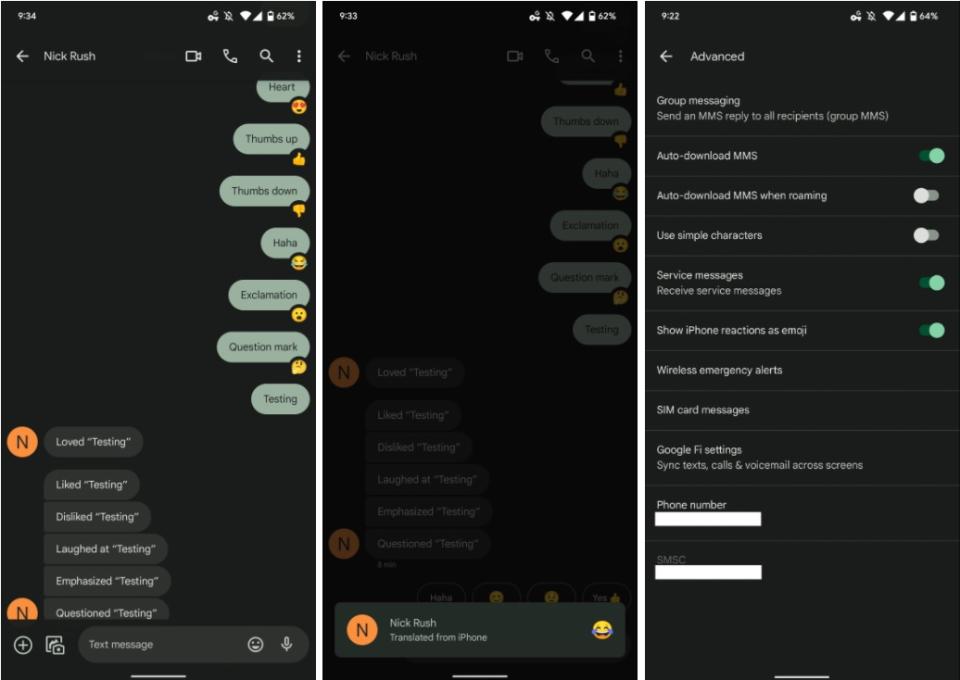
9to5Google
9to5Google notes that Google’s has made some interesting choices translating the reactions from iOS to Android. Instead of the heart emoji, Google Messages uses the smiling face with heart eyes. Haha turned into the face with tears of joy, exclamation marks became the face with open mouth, and the question mark is now a thinking face. Thumbs up and thumbs down still look the same regardless of which platform you’re on.
Once the feature hits your phone, it will be enabled by default. That said, you can deactivate if you want to, although you definitely shouldn’t, for everyone’s sake. In order to do so, open Google Messages and go to Settings > Advanced and tap the toggle next to “Show iPhone reactions as emoji.” Maybe your contacts just don’t deserve nice things.

