Calibrite Display 123 review

The Calibrite Display 123 is, at the time of this review, the most affordable monitor calibrator on the market. It's intended to be a no-frills, super-easy-to-use device that will ensure your monitor is displaying color as accurately as it can. The accompanying software has been designed with a minimal, 3-step wizard-driven interface that makes the calibration process effortless. We've seen calibrators with a similar ethos before - Calibrite's corporate predecessor, X-Rite, marketed a calibrator called the ColorMunki Smile around a decade ago which delivered a similar blend of simplicity and low cost, but sadly that was discontinued several years ago. The Display 123 picks up the baton where it left off.
Read more:
The best monitor calibrators
The best monitors for photo editing
The best video-editing monitors

Why calibrate?
You can go to great lengths to ensure accurate in-camera white balance and consistent color in software raw processing, but all this effort is wasted if your monitor is deceiving you by displaying incorrect color.
Fortunately there's a quick, easy and effective fix for this: monitor calibration. By analysing a series of pre-set colors emitted by your monitor, a monitor calibrator (sometimes called a colorimeter) will detect any color discrepancies, and your computer is then programmed to compensate for them.
After this short process you could be amazed at the color transformation many monitors are capable of, and how a screen you once thought was accurate is revealed to have been displaying a pronounced color cast all along.
Features
The features list offered by the Display 123 is intentionally short - the main feature here is simplicity, so there are no extras that could confuse the calibration process. Features you'd find on Calibrite's more exotic devices - ambient light monitoring, projector profiling etc, are absent in the Display 123. For most users, these absences won't be missed.
However, it's worth noting that the Display 123 cannot be used to calibrate mini-LED displays, or monitors with a peak brightness of over 1000 nits. This includes the latest M3 MacBook Pro 14 and 16-inch models with their Liquid Retina XDR mini-LED displays. To calibrate these screens, you'll need to step up to Calibrite's Display Pro HL calibrator.
What you get here is a small, easily portable device that simply plugs into your laptop or desktop computer via its USB-C cable. Once connected, Calibrite's Profiler software takes care of the calibration process, and that's it - job done!

Build & handling
At 3.3cm high and the same in diameter, the Display 123 is easily the smallest monitor calibrator we've ever reviewed. It's a fraction of the size of Calibrite's other models, as well as Datacolor's rival Spyder products. This downsizing is partly due to the lack of an ambient light sensor, but you do get a small LED status indicator on the top of the device to indicate when the calibrator is operating.
The distinctive yellow finish is a welcome change from the muted black or white finishes of most calibrators, and fun fact, it's exact shade of yellow is Pantone 123 C - that's no coincidence!
Calibrite has fitted the calibrator with a generously long USB cable - useful, given our test PC is placed on the floor, quite a distance away from the monitor we were calibrating.

Performance
In recent years both major players in the monitor calibration industry - Calibrite, and Datacolor - have simplified their calibration software apps to be less intimidating to novice users. But the Display 123 software is in a different league of simplicity. As the name suggests, calibration is just a 3 step process.

1: Select the monitor you wish to calibrate (a maximum of two displays are supported, so calibrating a dual-screen set-up is possible), and decide if you want to leave your monitor's brightness as it is, or set it to a typical photo editing brightness of 120cd/m2.
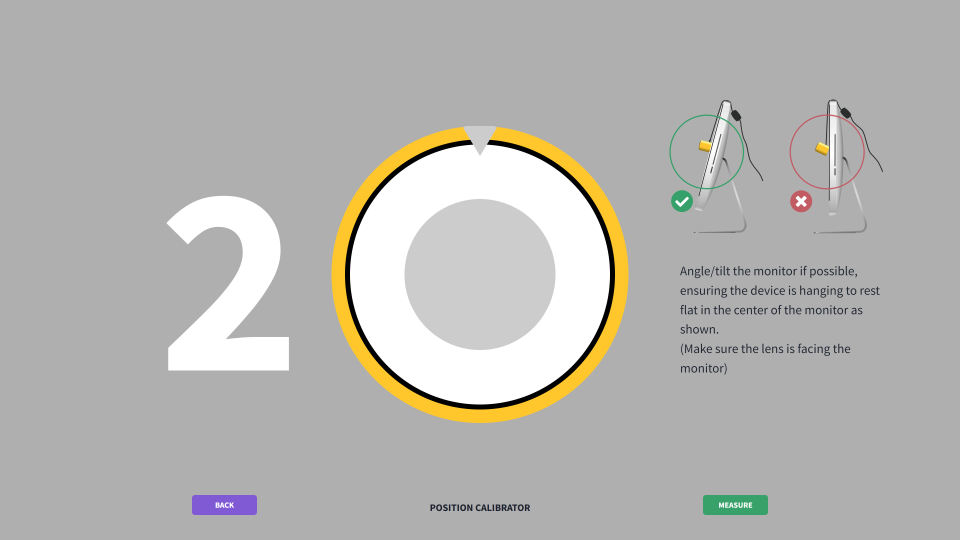
2: Position the calibrator on your monitor. This is actually the most fiddly part of the process, as you'll need to tilt your monitor upwards so the device more readily sits flat on the screen. This is where the small size of the Display 123 somewhat works against it, as it has a tendency to tip away from the screen surface. When you're confident the device is resting flat on your monitor, you can:
3: Run the calibration procedure. The software then does the rest, firing dozens of pre-set colors through the screen for the calibrator's lens to analyse and determine how close the monitor's rendition of color is to the Profiler software's pre-determined ideal color values. This process takes just shy of 4 minutes 30 seconds. For reference, we timed a high-end Datacolor Spyder X2 Ultra calibrator at around 3 minutes for its calibration process, making the Display 123 slower, but not frustratingly slow.
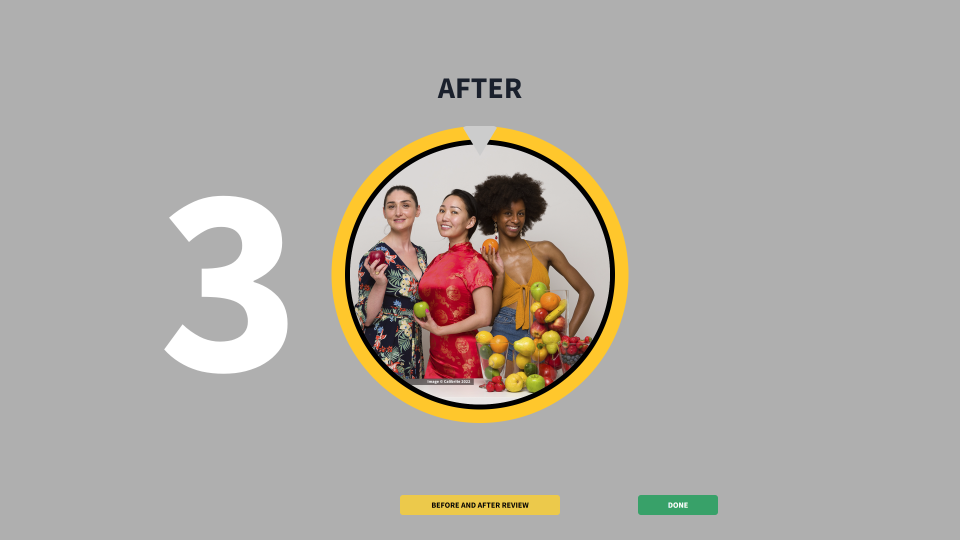
Once the calibration is complete, the software displays a reference image you can use to see the before and after difference in color accuracy. We found the color went from having a cooler/bluer cast to a slight but noticeably warmer tone. This is fairly typical before/after change for a modern LED-backlit display. You then save the new color profile and it'll automatically load each time you turn on your computer.
So far, so easy. But what about the quality/accuracy of the calibrated color profile generated by the Display 123? To assess how well the Display 123 had calibrated our test monitor, we measured the calibrated monitor's color accuracy using our reference Datacolor Spyder X2 Ultra calibrator. It revealed the Display 123 had calibrated our test monitor to an accuracy of Delta-E 0.50 - very accurate indeed, as a 'good' accuracy score is generally considered to be anything less than 2.00.
We also calibrated the same monitor using the Spyder X2 Ultra, then measured its color profile, revealing it had managed a slightly less accurate Delta-E 0.64. To the naked eye there was no difference between the two calibrators' color profiles, but it's good to know the Display 123 can calibrate your monitor with excellent color accuracy.
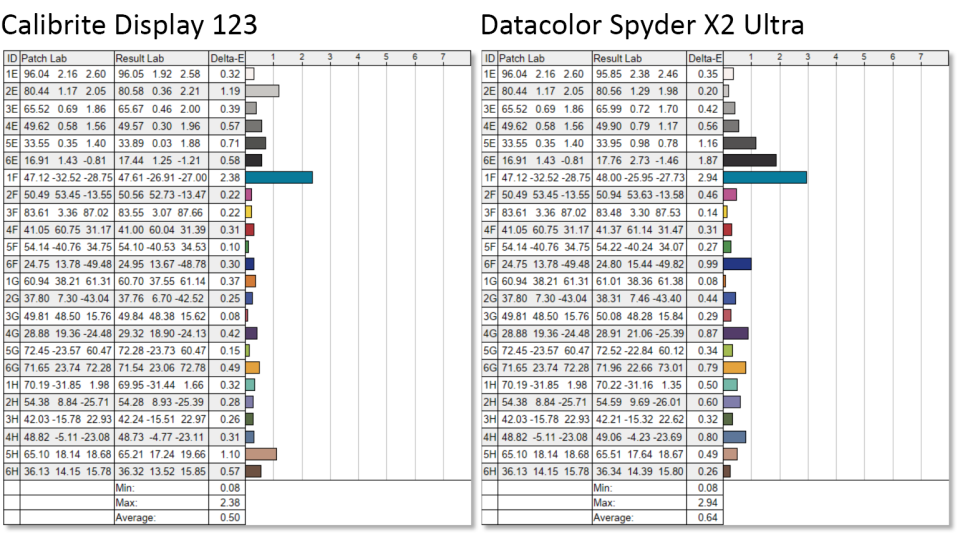
Verdict
Monitor calibration is often seen as a nerdy, complicated process only undertaken by media/publishing professionals, and computer geeks. But Calibrite has proven with the Display 123 that this definitely doesn't need to be the case. Monitor calibration, at its heart, simply tweaks your monitor's color so it's free of any subtle color casts. This is exactly what the Display 123 does - nothing more.
For the vast majority of users, its lack of extra features won't even be noticed, and by eliminating them, Calibrite has made the calibration process beautifully simple. We're also happy to report that the pared-down feature-set doesn't extend to pared-down quality: when it comes to calibration accuracy, the Display 123 is a match for calibrators costing more than twice the price.
If you want to calibrate your desktop monitor or laptop display, the Display 123 will do the job simply, accurately, and cost-effectively - it's a great buy.


