Dual SIMs? Use this hidden iOS 17 feature to tidy up your Messages inbox
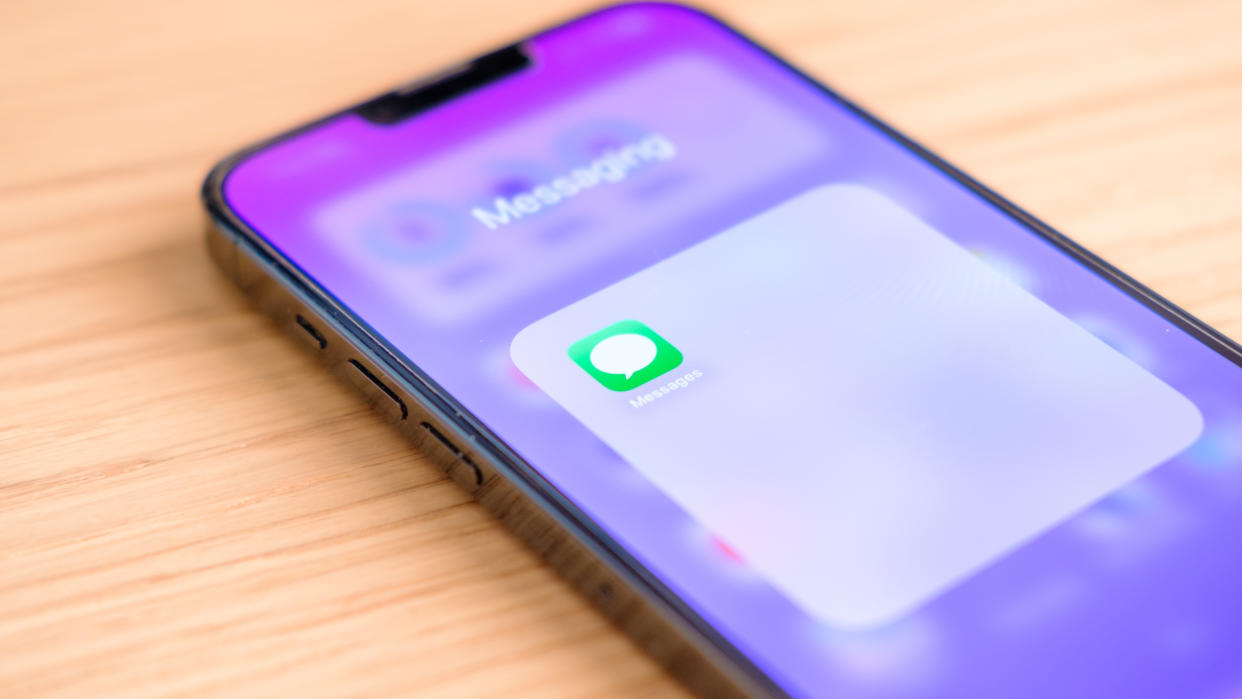
With the launch of iOS 17, Apple introduced dual SIM message filtering on iPhone. If you run dual SIMs on your phone, this allows you to quickly switch between inboxes and find a message from one of your lines.
If you're anything like me, one of your phone and message lines will get significantly more messages than the other. This means it can be difficult sometimes to find a text that came through on one line, as it's buried underneath a mountain of messages that came through on another.
Being able to sort your Messages inbox by SIM solves this totally, and it's good to see Apple giving thought to features that make life a little easier for people running dual SIMs, especially as eSIMs are now the default solution for iPhone users in the U.S., and up to 8 can be stored on a device (although only two can be used at any time).
Sound useful? Here's how to enable dual SIM message filtering on iPhone.
How to enable dual SIM message filtering on iPhone
1. Open Messages and tap the three dots
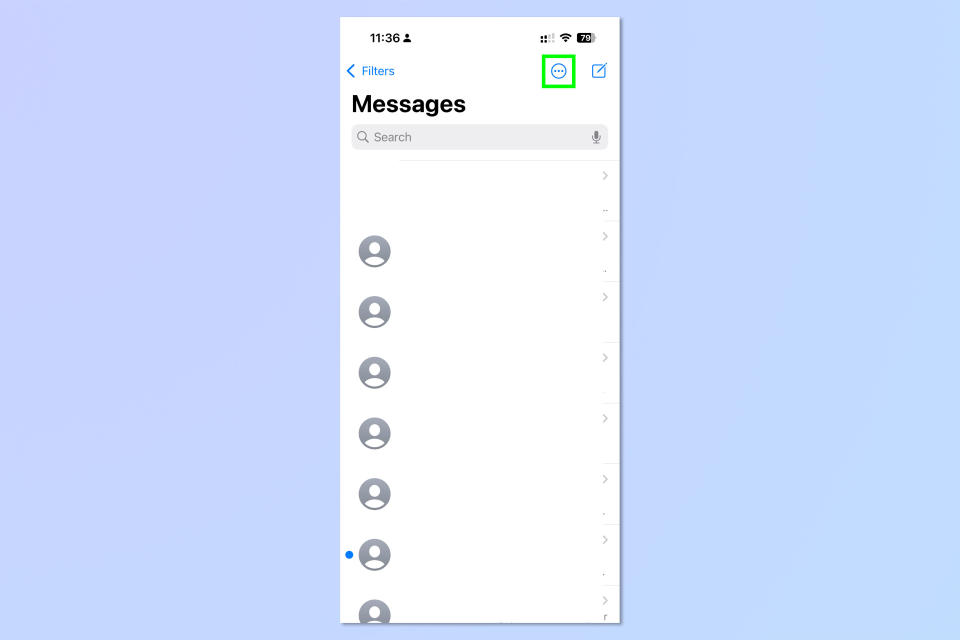
(Image: © Future)
Firstly, open the Messages app and tap the three dots symbol at the top.
2. Select a line
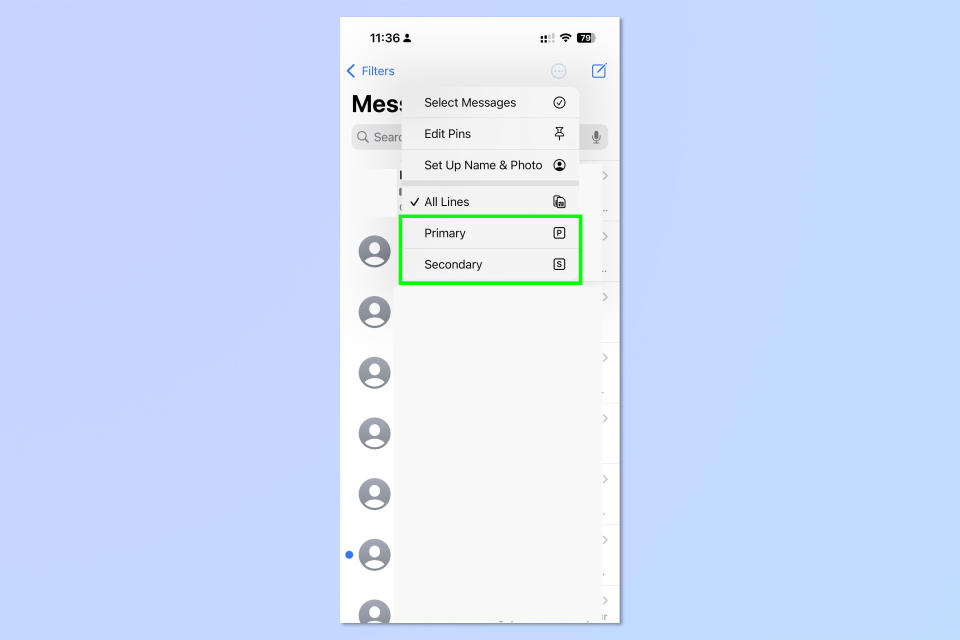
(Image: © Future)
Now select a line to filter to.
3. View filtered messages
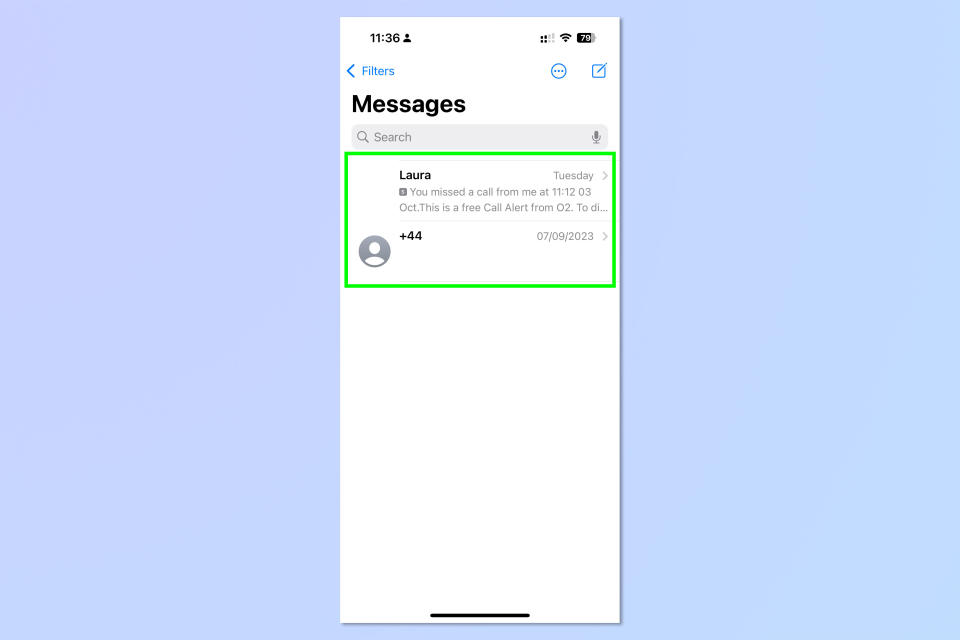
(Image: © Future)
You'll now be able to view only the messages on that line.
You can even go one step further in your message filtering by learning how to filter messages from unknown senders on iPhone — this feature essentially filters any messages from numbers that aren't in your contacts, and is great for curtailing the annoyance of spam texts!
If you'd like to read more iOS tutorials, we have you covered. Dual SIM users will also want to know how to set up separate ringtones for dual SIMs, so you know which lined you're being called on from the tune. If you've got a new iPhone lined up, make sure you know how to transfer data from iPhone to iPhone before you get it, so you can ensure everything gets moved over smoothly.

