XPPen Artist Pro 16 (Gen 2) review: high end tech at a low end price?
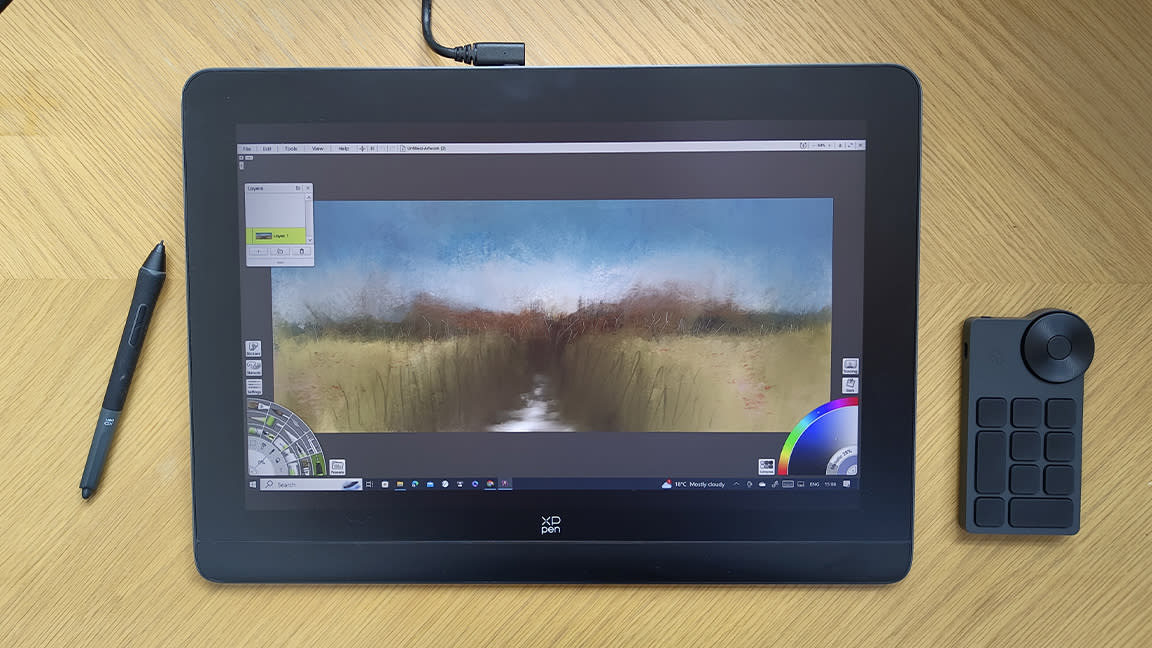
The XPPen Artist Pro 16 (Gen 2) offers an astonishing 16,384 (16K) levels of pressure, making it a new standard for tablets and it does this for less than the Kamvas Pro 16 (4K) Series and the Wacom Cintiq 16. Is the XPPen Artist Pro 16 (Gen 2) too good to be true?
It's possible you don't really need 16,384 (16K) levels of pressure, for many people this is going to be overkill, but it is a great feature of what is overall a well-made, quality drawing tablet. I keep having to double-check the XPPen Artist Pro 16 (Gen 2) really does sell for $599.99 / £529.99 to reassure myself XPPen actually is selling what is a high-spec tablet at a low price (for a pen display).
Why do you need 16,384 (16K) levels of pressure? The idea is the higher the sensitivity the less lag and instability you'll experience; cheaper pen displays can suffer from latency issues, judder and even disconnects the more its used or the heavier your pen strokes. (Read our guide to the best drawing tablets for a comparison of what's available now.)
The downside to many budget pen displays is they're often packaged with a bare-minimum of accessories, can lack the correct cables and even a stand - the XPPen Artist Pro 16 (Gen 2) doesn't hold back and includes everything you need (it has a built-in stand but not a 90-degree stand). The other big drawback to a cheaper drawing tablet or pen display is the stylus can wear down faster than that of a Wacom, which is why I've been using the XPPen Artist Pro 16 (Gen 2) for two months to gauge how it lasts.
XPPen Artist Pro 16 (Gen 2) review: in the box

As mentioned some budget drawing tablets lack everything you need out of the box, but the XPPen Artist Pro 16 (Gen 2) is different. Opening the box reveals a nicely packaged bundle that includes the drawing tablet itself along with X-Remote Control (a wireless shortcut remote), pen case with stylus (inside are replacement nibs and a USB dongle), a selection of USB cables and power adapters for all regions and microfibre cleaning cloth and a drawing glove combo.
The bundle isn't as comprehensive as the excellent Xencelabs Pen Tablet Medium Bundle that also includes items like a protective case, but honestly, there's very little the XPPen Artist Pro 16 (Gen 2) doesn't come packaged with; the only downside being a lack of a USB-C to USB-A cable, so you will need an adapter if you're connecting the tablet to an older laptop or desktop (most newer computers use USB-C or a mix).
XPPen Artist Pro 16 (Gen 2) review: design and build

XPPen Artist Pro 16 (Gen 2): specs
Stylus X3 Pro Smart Chip Stylus
Pressure levels 16,384
Tilt 60 degree
Display resolution 2560 x 1600
Dimensions 405.11 x 291.37 x 20.23 mm
Work area 344.68 x 215.42 mm
Viewing angle 178 degree
Brightness 250 cd/m2
Resolution 5080 LPI
Colour gamut coverage ratio 99% sRGB, 97% Adobe RGB, 99% DCI-P3
Colour gamut area ratio 159% sRGB, 118% Adobe RGB, 117% DCI-P3
Response rate 20 ms
Accuracy ±0.4 mm (center), ±0.8 mm (corner)
Ports USB-C, 3-in-1 USB-C
What surprised me is just how great the XPPen Artist Pro 16 (Gen 2) feels to the touch; the display is super-smooth and has a lovely 'glide' across it as you run a finger off the screen. The screen is a fully-laminated 15.9 x 11.4 x 0.7 inches designed to kill off parallax error, the mismatch that can occur between the tip of the pen and the drawing line, with a 2560 x 1600 resolution.
The tablet's frame is metal and feels sturdy. The display sits inside a wide-ish bezel of around two-inches to enable you to lean onto the tablet nicely, a design idea replicated by the slightly large strip below the screen to enable you to rest your wrist and get a good sweep or arc to your pen strokes.
The big change from past XPPen Artist series tablets is the removal of the quick keys from the side of the tablet and instead you use a wireless X-Remote Control that features a nicely 'clicky' dial and ten programmable shortcut keys.
This separate shortcut key device is a similar setup to the Xencelabs approach, and one I personally really like as it frees up the tablet workspace. What you don't get, and where the Xencelabs 24 excels, is a frame clip to position the X-Remote Control where you want it, instead it sits on your desk (but it is ideal for both left- and right-handed use).




The tablet is framed in a light grey / silver metal and feels robust. Two USB-C ports connect to your laptop and power supply. There's an on/off switch that is easily accessed on the top left of the tablet and a second jogger for adjusting the display brightness. In-keeping with the overall design, buttons and switches are kept to a minimum and overall the XPPen Artist Pro 16 (Gen 2) is a cleanly designed device.
This carries through to the rear of the tablet, with two small rubber grips to keep it in place when in use; there are two more at the top of the XPPen Artist Pro 16 (Gen 2) to really keep it from moving when laid flat. These top feet actually fold out to form a stand, meaning the tablet can be used at a comfy 60-degree angle.
XPPen Artist Pro 16 (Gen 2) review: performance

The XPPen Artist Pro 16 (Gen 2) can be connected to most current devices, including Windows, Mac, Android and Chrome. You'll need to connect the tablet and install the drivers to your computer or mobile and follow the setup instructions. This can be where previous budget drawing tablets stumble, as software and onboarding can be lacking the proven quality of Wacom, for example, but here I found everything worked perfectly.
The onboarding includes guiding you through setting up and calibrating the pen stylus as well as the X-Remote Controller, and you can come back at any time to adjust the settings and fiddle. (One thing I did find is I had to often dip into the app to set up the basic workspace every time I used the pen display.)
With the drawing tablet setup, the first thing I notice is how bright and colourful the display is; this is a 2560 x 1980 resolution screen, so it's not true 4K like some more expensive pen displays, for example the new Wacom Cintiq Pro 16, so I begin to see where XP-Pen is finding cost-savings. But it doesn't mean the experience is poor, at roughly 16-inches (15.9 x 11.4 inches) this resolution is perfectly fine for art work and even using it as a second monitor.
The anti-glare surface works well; I've used the XPPen Artist Pro 16 (Gen 2) in direct sunlight and it remained workable, where some older drawing tablets haven't. If you work in a nice studio setup with overhead lights or desk lamps you'll not have any issues seeing your artwork.

I find using the XPPen Artist Pro 16 (Gen 2) flat on my desk isn't the best, while at 0.7 inches it's not 'fat' but there is a bulk. Personally I found this pen display is at its best with the stand extended, with the subtle 60-degree angle ideal for drawing and painting. The wrist-rest at the bottom is really nice and the lack of buttons around the edge of the tablet means I can hold the display as a sketch with no danger of messing up my settings.
The use of the separate X-Remote Controller for access to quick keys is handy and I love this design trend for putting shortcut keys on a remote device to free up space on the display. I'm not one for using lots of quick keys, but I can imagine if you are someone who has lots of shortcuts set and relies on these keys, you'll love this. The mix of keys and the jogger dial also means everyone is catered for, and it means left- and right-handed people can use this tablet out of the box.
One thing to be aware of, the XPPen Artist Pro 16 (Gen 2) lacks touch screen and gesture controls, so you will rely on the X-Remote Controller to zoom, unless you load these controls onto the stylus. But in this price band you won't get touch control on a pen display.
The big question then, is do we really need 16,384 (16K) levels of pressure over the standard 8,192 levels (8K) style pens? Honestly, it can feel like overkill but it is impressive. The response and accuracy is incredible and makes sketching and fine detail work particularly easier and, I'd say, fun. The on-screen marks move from thin lines to thick faster and with more precision than I've experienced on some other tablets, and even more expensive drawing tablets.
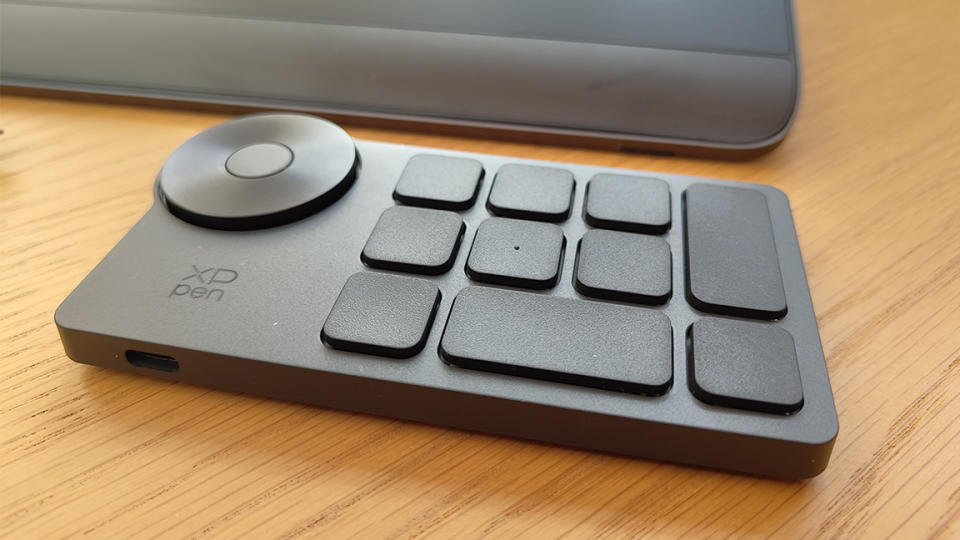
Using the stylus and pen display is actually a joy; I find it incredibly smooth and accurate to use. But there's an added benefit to the XPPen Artist Pro 16 (Gen 2)'s upped levels of pen pressure, which comes after continued use. Many drawing tablets and pen displays can suffer from 'scoring' after a lot of use (my ageing Wacom Studio Pro is marked with thick lines and scribbles), which is diminished when using the XPPen Artist Pro 16 (Gen 2) because you really don't need to push hard against the display to achieve the deeper colours and thicker strokes you desire.
Likewise, the pen's nib has barely reduced after two months of use. Granted I'm no pro artist and I draw and doodle in my spare time, but the stylus' standard nylon nib I've been using has kept its shape and form. The stylus itself is light and has a nice taper, and honestly it's Wacom-like in its design.
The metal case it comes in features a satisfying clickable lock, depress it to slide out the stylus tray and accessories. Out of the box the stylus uses a hard nylon nib, but it comes with a felt nib as well, for a paper-drawing experience. A nice design note is the having the nib replacement tool built into the stylus tray, making swapping out nibs easy.
There are some areas where the XPPen Artist Pro 16 (Gen 2) has clearly saved money to offer a high-spec drawing tablet for less
There are some areas where the XPPen Artist Pro 16 (Gen 2) has clearly saved money to offer a high-spec drawing tablet for less, for example there's nowhere to store the stylus on the side of the tablet (a small but nice feature more expensive Wacom pen displays offer).
The big feature is the X-Remote Controller and whether you can adjust to having your quick keys off the display where you do need to remove your hands from the tablet to access its functions. The Wacom Cintiq Pro 16, for example, hides its quick keys behind the top corners of the tablet where you naturally grip the display, meaning you never leave the surface of the device. Personally, for the price and spec of the XPPen Artist Pro 16 (Gen 2) I can live without this ergonomic design.
XPPen Artist Pro 16 (Gen 2) review: price and models

Here I've tested the XPPen Artist Pro 16 (Gen 2) model, which is the larger of the brand's new pen displays. This model sells for $599.99 / £529.99, but it's regularly discounted in flash sales and the XPPen Artist Pro 16 (Gen 2) is on sale for $539.99 / £476.99 at the XPPen store.
This excellent pen display also comes in the slightly smaller XPPen Artist Pro 14 (Gen 2) model for $419.99 / £399.99, and like the larger model is also on sale right now; you can buy the Artist Pro 14 (Gen 2) for $377.99 / £359.99 at the XPPen store.
Considering comparable pen displays, albeit at the standard 8K levels of pressure and not the 16K of the XPPen Artist Pro 16 (Gen 2), are all more expensive, this tablet is a bargain. For example, the market leading Wacom Cintiq 16 $799.95 / £790 and the budget brand Huion sells its Kamvas Pro 16 (4K) Series for $829
/ £799.
XPPen Artist Pro 16 (Gen 2) review: should I buy one?
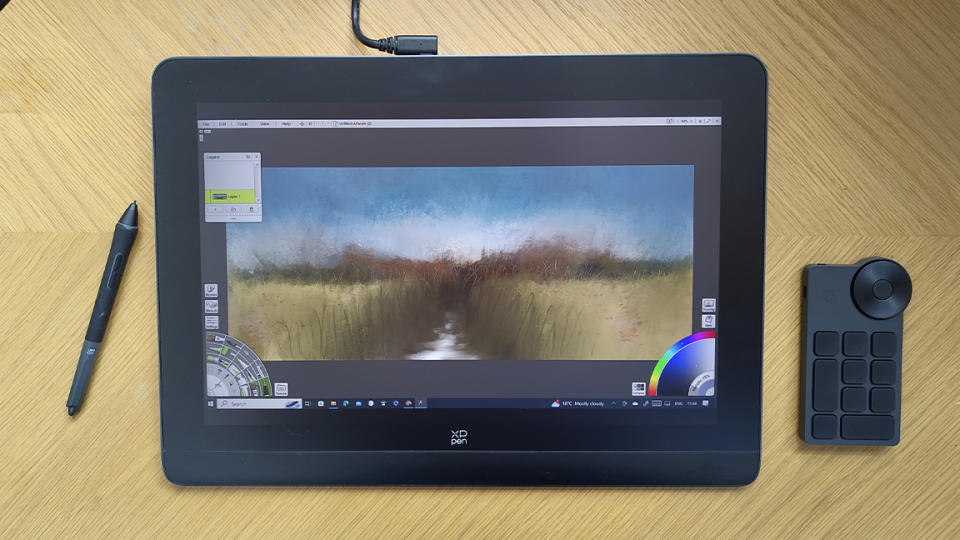
Honestly, yes. If you're looking for a well-made pen display that will cost you less than rival budget, and leading brands, the new XPPen Artist Pro 16 (Gen 2) is worth the money.
Even if you remove the price point from the equation and simply look at this drawing tablet on its merits you'd be hard pushed to find fault. The higher levels of pen pressure make using the tablet an accurate and precise experience, with the bonus that you needn't push hard against the display and so saving the display and stylus from wear and tear.
The only drawback for some is the separation of the quick keys from the tablet itself and into a remote device. I'm used to using the fantastic Xencelabs Medium Pen Tablet Bundle so it's now a natural fit for me, but if you prefer your quick keys on-tablet the the more expensive Wacom Cintiq Pro 16 is for you, but at $1,599.95 / £1,399.99 it's a major step up in price - but it does also feature touch control. For a cheaper pen display with touch control, consider the XPPen Artist Pro 16TP for $899.99 / £799.99. (For an overview read our guide to Wacom versus XP-Pen.)
Overall, however, within its price range and set against directly comparable pen displays, I would recommend the XPPen Artist Pro 16 (Gen 2) as one of the best around at the moment for cost and tech.

