Want A Longer-Lasting iPhone Battery? Experts Say You Should Switch Off This Setting
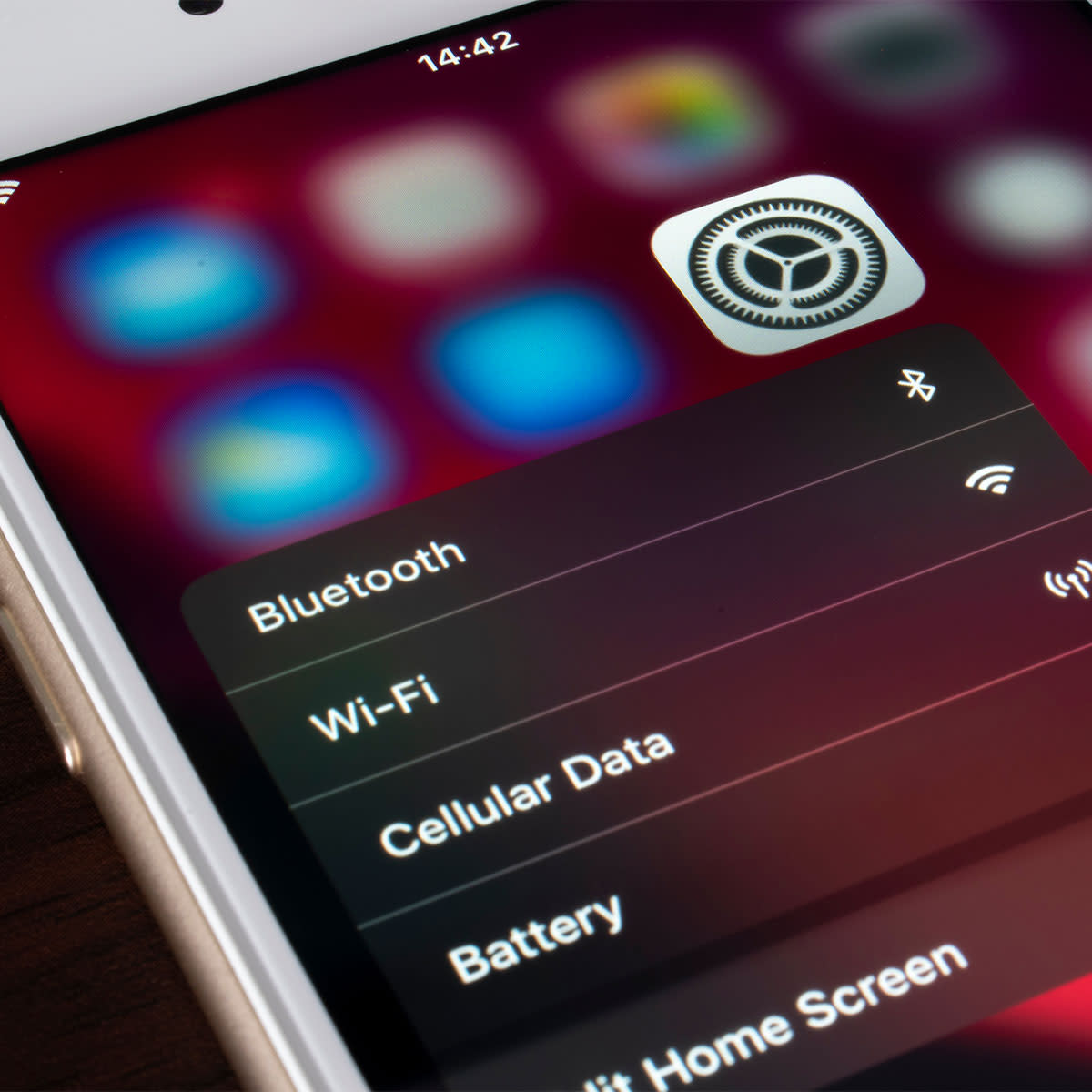
This article has been updated since it was published on November 28, 2022.
Who doesn’t want a longer-lasting iPhone? Considering how much of an investment your phone is, it’s a great idea to take as many steps as possible to prolong its battery life and keep it in top-notch condition so that it stands the test of time. Believe it or not, one way you can achieve this is by disabling certain settings.
“There is no connection between battery life and shutting off the phone,” said Matt Kerr, CEO and founder of Applianced Geeked. “The battery lives longer with proper charging practices. The conclusion is that periodically switching between iPhones won’t shorten your battery life. Your battery life depends on the app you use and how frequently you use it. For greater battery life, you should disable this iPhone setting as soon as possible.”
Dynamic Backgrounds for iOS
The dynamic backgrounds function drains your energy even though it may look cool by changing the backdrop image behind your app icons, Kerr noted. “Although they have a great appearance, these dynamic backdrops consume more power than a simple static background image,” Kerr said. “To disable dynamic backgrounds, Go to Wallpapers & Brightness > Choose a New Wallpaper > select a background from your ‘Stills’ or from your Camera Roll selections instead.”
Boost and control iPhone settings
Maintaining control over the settings and applications is another way to extend the battery life of your iPhone. “Apps that are left open, running in the background unintentionally, or that are no longer needed drain the battery,” Kerr advised.
Utilize Battery Usage Information
On the latest iOS, iPhone users can manage the battery life of their devices with better precision and accuracy. “The exact percentage of battery life that each app uses will be displayed,” Kerr said. “If your iPhone battery is driving you absolutely crazy, try changing these settings to see if it makes a difference. Poor charging habits could be contributing to a weaker battery, but so can the settings you have enabled, believe it or not. And sometimes disabling a setting or two is all you need to do to make a huge difference in the quality and performance of your phone.”

Background App Refresh
Background App Refresh is a nice setting in theory — but a battery-sucking one in practice. When you enable this setting, your apps continually refresh their content so that, when you open the Facebook app for example, it’s already updated with the latest posts from your friends and family. But without it enabled, your content will still refresh — it will just take a few seconds longer. Being patient works to your advantage: Background App Refresh takes a great deal of energy from your iPhone battery, and it may not be worth it. To disable it, go to Settings > General > Background App Refresh and disable the setting completely, or pick and choose the apps for which you want it to be enabled.
Location Services
Your phone and apps do NOT need to know where you are at all times. Sure, the weather app and those with GPS benefit from it, but all of your apps? No. Not to mention: location services sucks up battery power. Go to Settings > Privacy > Location Services and disable Location Services, especially for the apps that do NOT need to know your whereabouts and are likely using this information for advertising purposes.
Adjust Brightness
Lastly, no iPhone can maintain its battery power for very long if the brightness setting is turned way up. You may not even be aware of how bright your phone is — until you lower and adjust this setting and realize you can operate just fine with it at a lower setting. Go to your phone’s control center and toggle the brightness down or go to Settings > Display & Brightness and drag down the brightness slider.
These easy tips will help you save a ton of battery power so that your phone works more efficiently.

