I used this $100 accessory to turbo charge my aging laptop's Wi-Fi

My HP Elite Dragonfly has been a workhorse of a notebook that has done right by me for more than three years, the point that I generally think of retiring systems. Its eighth-generation Core i7 processor still gets the job done but the Intel Wi-Fi card inside is starting to feel like a boat anchor when I move data back and forth with a Wi-Fi 6E router.
Luckily, Netgear’s Nighthawk AXE3000 USB Wi-Fi adapter ($99, Amazon) can provide the ultimate wireless upgrade, allowing the Dragonfly’s useful lifespan to be extended for a few years, at least. Also known as the A8000, Nighthawk Wi-Fi transmitter upgrade looks like a large memory stick but under its black skin is a powerful tri-band Wi-Fi 6E transmitter that can connect over the 2.4-, 5- and 6GHz data bands.
When I’m done with the upgrade, the system’s maximum wireless throughput will top 3 Gbps, although its actual speed will be much lower. Still, the A8000 upgrade can be like adding a supercharger to a sedan’s engine, effectively turning it into a hotrod. The whole process is surprisingly quick and easy, but there’s a serious gotcha if you don’t use Windows 11.
Wi-Fi retrofit
The beauty of the Nighthawk A8000 is that it seems custom made for giving an older computer a new lease on life by boosting its Wi-Fi performance. In a real sense, it can bring most notebooks into the 6GHz era of Wi-Fi along with incredibly high data speeds, particularly when the router and notebook are close together. Happily, the Wi-Fi 6E adapter retains compatibility with older Wi-Fi specs and at any time I can go back to using the Dragonfly’s built-in Wi-Fi radio. Obviously, on its own, the A8000 is not enough because it needs to be complemented with a good Wi-Fi 6E router, in this case the Asus ROG GT-AXE11000.
Easy install
It took me about 3 minutes to install the new hardware in the Dragonfly system and get online. Oddly, the biggest issue wasn’t the software or hardware, but the fact that the black A8000 card seemed out of place next to the blue notebook.

The installation process started with extracting the setup files from the included USB memory drive, although the software is also available online. After running the program, I picked my favorite language, allowed the program to make system changes and inserted the A8000 USB device into the Dragonfly’s free USB port. The interface showed the setup’s progress, and when everything was done, I was able to disable the old Wi-Fi adapter and was online in a few seconds. The A8000’s LED glowed blue to show it was connected.
Physical set up
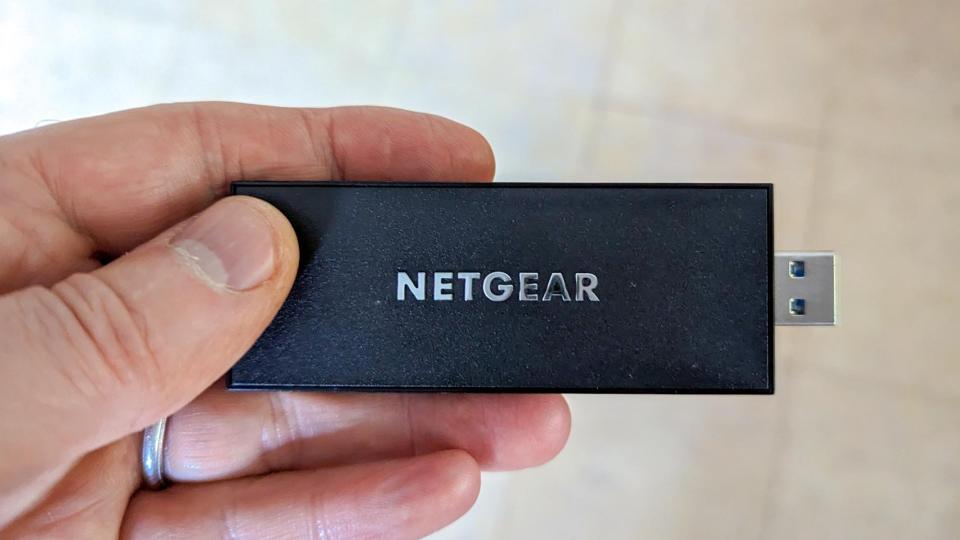
The beauty of using the USB interface to connect the adapter with the Dragonfly is that it pretty much guarantees that every notebook will have at least one port on the side or back.

Most of the time, I plugged the adapter directly into the system’s USB port, although it stuck out 3.5 inches, which grew to 5.5 inches when I extended the device’s fold-out antenna. It’s fine although when I took it on a road trip, the adapter had the tendency to get snagged on cables and stuff in my bag. Alternatively, the package included a stand and extension cable so it can sit as much as three feet from the notebook or a desktop.
Making the USB 3.0 connection
Aimed at notebooks of a certain age, the A8000 can move data into and out of the system using USB 3.0’s SuperSpeed spec of 3Gbps. Happily, this matches the A8000’s ability of the A8000 to move 574Mbps over the 2.4GHz band as well as 1.2Gbps each over the 5GHz and 6GHz bands for a total throughput of 3Gbps.

The A8000 uses the old-school Type A rectangular connector which is good and bad. It’s good because it works with older systems but bad because newer USB C based notebooks will need an adapter, pushing the A8000 adapter even farther away from the notebook’s case.
Up to date security
With the ability to supersede a quarter century of older Wi-Fi specs, the A8000 not only increases a notebook’s ability to send and receive data wirelessly but can let you leave older and much less secure security methods behind. By using WPA 3, the Nighthawk Wi-Fi 6E adapter raises the defensive posture for any notebook. This makes wireless networking as secure as it can be these days, particularly compared to those using elderly protocols, like WEP.
On the downside, the A8000 adapter lacks Netgear’s extra Armor security software (powered by Bitdefender) that many of the company’s other networking products include.
Options abound
Along with the new hardware comes a new set of drivers that allow lots of customization without changing the look and feel of the software. From a 20,000 foot view, the A8000 software looks like any other Windows Wi-Fi adapter. I was able to go between the two Wi-Fi adapters (old and new) at a moment’s notice by disabling one and enabling the other.
Additionally, I could set the hardware to connect automatically, look for other wireless LANs and create a link to networks that hide their network names. The manual includes some heavy-duty troubleshooting tricks to try if there’s a problem connecting, but I didn’t need them.
Data demon

The best part is that the A8000 delivered impressive performance that can make the Dragonfly seem like a new system, at least as far as Wi-Fi goes. Using the iXChariot networking benchmark set to simulate 10 data-hungry users, the stock Dragonfly went from a throughput of 888.1Mbps at 15-feet to an average of 1.134Gbps using the Nighthawk A8000 adapter. This 28% increase in available bandwidth can help with playing high-end video, video chats and especially with online gaming where every extra megabit per second can help. This makes the A8000 a cheap thrill that can provide extra longevity to a computer.
Battery boost

To my surprise, once installed and running, the A8000 is a power miser. Using a Portapow inline USB power meter, I measured its electrical draw at 0.21 watts, less than what the typical built-in Wi-Fi adapter uses. In fact, the Dragonfly’s 4 hours and 57 minute battery life for playing underwater YouTube videos with its stock Wi-Fi adapter increased to 5:38 with the Nighthawk Wi-Fi 6E upgrade. That’s more than half an hour of extra runtime, assuming your laptop is always connected to Wi-Fi.
If your online style is more hit-and-run, try setting the Wi-Fi adapter’s USB port to go to sleep when not being used. It’s in the Device Manager’s USB Root Hub’s Power Management section. Unfortunately, it might take a few extra seconds for the Wi-Fi to wake up, connect and get you online.
An inexpensive yet worthy upgrade
If all this sounds good, the A8000 can likely speed up your online life. There is a major drawback that will limit its usefulness, though. The Nighthawk A8000 works best with Windows 11, which includes software for using the 6GHz band. In other words, Mac and Linux systems are left out in the cold and Windows 10 notebooks will be limited to 2.4- and 5GHz Wi-Fi, making it lukewarm at best.
It’s more than worth the effort and $100 that the Nighthawk AXE3000 kit costs to get such a big online speed jump for such a small amount of work. I call the Wi-Fi 6E upgrade kit a networking win-win.

