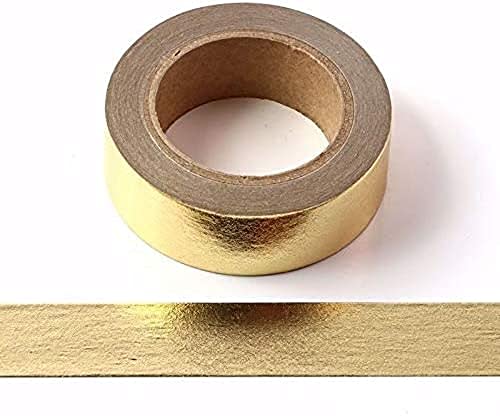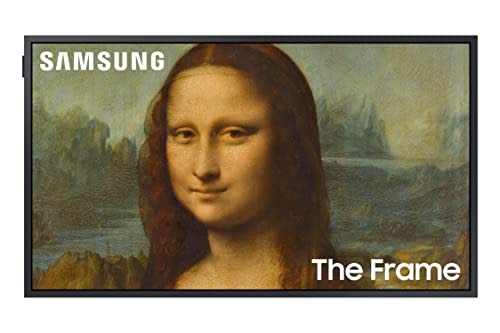Tired of Looking at a Black Rectangle? How To Turn Your Regular TV Into a Frame TV for Free
Change up your style by easily getting the look of real artwork on your TV.
Do you love having your large TV on the wall for viewing shows but wish it would just disappear when you aren't using it? It's true they don't make the best piece of decor in a room. A large black rectangle is definitely not as appealing as a nice piece of artwork. Recently, Samsung has come out with a TV that looks like framed artwork when it's not being used and people are loving the look. The only problem is that the TV costs thousands of dollars. And, when your current TV works perfectly, who wants to shell out all of that money just for style? Lucky for you, we'll show you how to turn your regular TV into a frame TV for free!
Wouldn't you love to look up at your TV and see a matted and framed piece of artwork instead of all of that black? With just a few tweaks to your TV settings, you'll be able to do just that. It's a nice option to have, especially when you have guests over.
Before changing any of the settings on your smart TV, you will want to find the artwork that you would like to display on the screen. You can find artwork by searching for digital images online. However, an easy way to do it is by using the online app Canva for free artwork which you can add faux matting to. We'll show you how to get artwork that is sized and matted for your TV, how to get the art onto your TV and how to display it to look like a piece of framed art. This will turn your regular TV into a frame TV for free.
Related: LG Smart TVs Recalled Over Serious Safety Concerns After Reports of Tip-Overs
Here at Parade.com, we're all about sharing products we love with our audience. When you make a purchase on an item seen on this page, we may earn a commission, however, all picks are independently chosen unless otherwise mentioned
How To Get Art for Your TV Picture Frame Using Canva

Go to Canva and on the main screen, click on "custom size."

You will get a pop-up window for entering the width and height of your design. Most Smart TV screens require an image size at a ratio of 16:9. A good dimension to create is 3840 px by 2160 px. This gives enough pixels for the image to show up nice and sharp on your TV screen.

Now that you have the background size, you can add a free Canva photo to the canvas.

Search photos and click on one that you like. Then, size the photo to fit on the canvas with a white area around it which will be your matt. Holding the shift key, click on the middle side of the photo to extend it out.
*Note: If you don't want your image to be matted, simply click on Background, then search and choose a photo and the image will automatically fill the whole canvas.

You could save the photo like this but to give it a little more dimension we are going to add a shadow effect.

Click on the image and then click on edit image in the top right corner.

An edit menu will pop up. Scroll down to Shadows and click on the Glow option.

This shadow now gives the image a subtle 2D effect that makes the white background stand out from the photo a bit, just like a matted photo would. Now save the image to your computer and/or a thumb drive.
Related: 15 Best Free Movie and TV Streaming Services So You Can Stream More Money Into Your Bank Account
How To Get the Photo on Your Smart TV
The easiest way to install the photo is when you save the image to a thumb drive. Then, simply insert the thumb drive into the USB port on the TV and upload the photo that way. Most newer TVs will have this port.
Otherwise, upload your photo to Google Photos or iCloud and follow the instructions on your specific TV for adding a photo as a screensaver. You can add as many different photos as you want and have the screensaver work as a slideshow if you keep your TV on for long periods of time.
How To Turn Your Regular TV Into a Frame TV
TikToker Cece Kane shows how easy it is to get the same look as a frame TV on any smart TV without spending any money.
View the original article to see embedded media.
Change the Settings on Your TV
Here are the step-by-step instructions to quickly change the settings on your television.
Go to settings, and navigate to picture mode.
Hit enter and select natural.
Navigate down to expert settings.
Hit the right button to get to the expert settings menu.
Select backlight and hit enter.
Turn the backlight all the way down using the slide.
Hit enter and scroll down to color tone.
Select color tone standard and hit enter.
Select warm2 and hit enter.
Exit out of there. You now have the ability to go from standard color tone to natural tone.
Related: With Apple’s New Home App, It's Easier Than Ever To Make Your House a Smart Home
How To Create a More Realistic Photo Frame
Now that you have your photo set and the TV settings have been adjusted to have the image look more realistically like art, you can choose to make the framing more realistic as well.
TikToker Christiana shows how easy it is to change the look of the frame by simply adding washi tape to it. Even though the black frame looks nice with images that have a white mat, a colored frame will make your non-matted images stand out better.
View the original article to see embedded media.
Gold Washi Tape, $6.50 on Amazon
Syntego Solid Foil Washi Tape Decorative Self Adhesive Masking Tape 15mm x 10 Meters (Gold)
The Samsung Frame TV
Of course, if you've been considering a frame TV for a while and you'd rather invest than go the DIY route, we totally get it.
SAMSUNG 75-Inch Class QLED 4K The Frame LS03B Series, $1,997.99 (On Sale From $2,997.99) on Amazon
SAMSUNG 75-Inch Class QLED 4K The Frame LS03B Series, Quantum HDR, Art Mode, Anti-Reflection Matte Display, Slim Fit Wall Mount Included, Smart TV w/ Alexa Built-In (QN75LS03BAFXZA, Latest Model)
It's a beauty, and it's on sale. Whether you add it to your cart or use it as the perfect inspiration for your DIY, that's up to you.
Next Up: These 25 Cute DIY Home Decor Ideas Will Help You Spruce Up Your Home on a Budget