My smartphone produces stabilized video, so why on earth should I buy a gimbal?

I use an iPhone 14 Pro Max for shooting video clips for various jobs including capturing stock footage. The iPhone’s optical image stabilization (OIS) hardware means that when filming handheld I can produce tripod-locked static shots or gimbal-smooth pans and tilts. The iPhone also uses software to digitally stabilize handheld footage. As you’ll see from this piece’s supporting video the handheld iPhone footage looks amazingly stable and smooth. So why do I still use a gimbal for most of my smartphone video work?
No more cropping
The Enhanced Stabilization feature on iPhone 14 Pro Max models crops the edge of the footage slightly so it can digitally reposition a clip on the go to reduce shakes and wobbles. If you shoot in Action Mode this edge cropping becomes much tighter - though as you’ll see from our supporting video it produces incredibly smooth footage even when running over rocky ground! If you shoot with a gimbal you don’t need to crop your composition using Enhanced Stabilization. To turn Enhanced Stabilization off, go to Settings > Camera > Record Video, then turn off Enhanced Stabilization. You can then capture the full frame when shooting with your gimbal.

Get a grip
The iPhone’s smooth glass and metal curved body can make it a little slippery to hold when performing complex camera moves (especially if you have sweaty hands!) In my test video, I popped the iPhone 14 Pro Max onto a Hohem iSteady M6 gimbal. The gimbal’s plastic pistol grip enabled me to keep a firmer and more comfortable hold on my iPhone. In one test shot, I tracked the gimbal-mounted iPhone from outside of a train’s window into the carriage (see supporting video). I would have felt much more nervous holding the iPhone in my hand while performing this particular move. And of course, I have to add the obligatory warning not to stick anything out of the window of a moving train.

Making moves
I find that by using a gimbal it encourages me to think about the moves that I’m making. If I want to tilt and pan I can activate the PTF (Pan Tilt Follow) mode. If I want to do a crane shot from a low to high angle then the PF (Pan Follow) mode keeps the gimbal pointing at the horizon without tilting up. I used this mode to crane up as a train left the station in my supporting video. When shooting handheld it’s easy to accidentally capture a tilted horizon but with the gimbal, the horizon stays horizontal at all times. Most gimbals have a tripod that can be folded into a handle so that you can make low-angle moves more comfortably than crouching low with a handheld smartphone. You can also use the extra length provided by the tripod/handle to shoot higher crane shots or include more of your face in a selfie. Using the smartphone Hohem Joy app that supports the iSteadyM6 you can also perform more complex moves such as the horizontal dolly shot with 360º rotation popularised by the movie Inception. You can also try rotating the iPhone handheld to capture this shot but it’s a more fiddly operation.

Virtual camera operator
Gimbals such as the Hohem iSteady M6 (or the MT-2) are supported by a smartphone app that enables you to get the gimbal to track your face. These two models also have an AI-assisted sensor that you can activate via a gesture to make the gimbal follow your every move regardless of which video camera app you are using. In our test video, I popped the iSteady M6 on the ground using its mini tripod legs and made the gimbal automatically pan and tilt to follow me as I walked along the railway platform. Thanks to this cool AI-assisted feature the gimbal acted as a skilled camera operator to add some movement to my selfie clips.
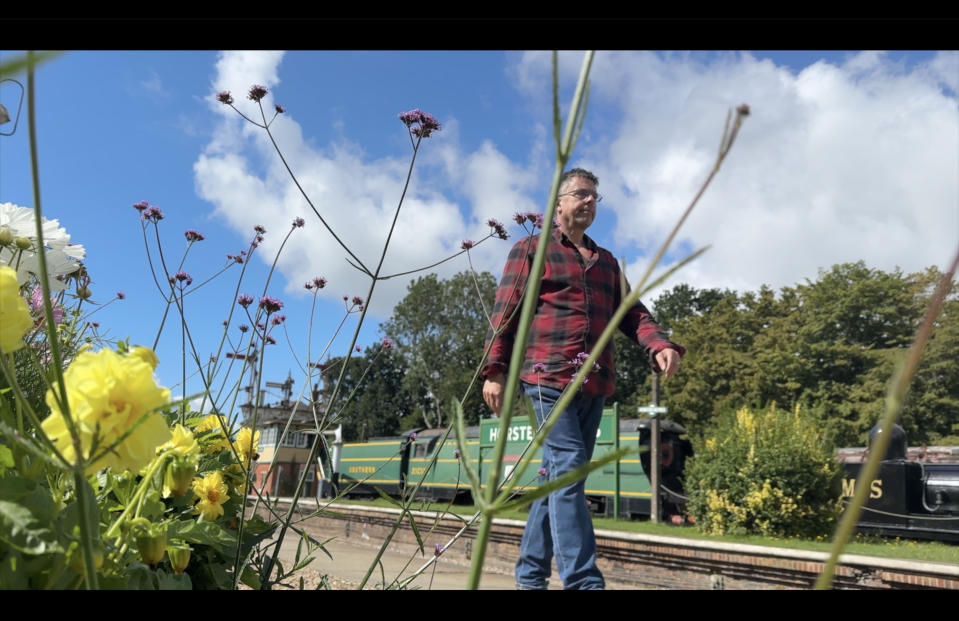
Can I get a selfie?
If I want to shoot a selfie of myself walking through a location I need to select the iPhone’s front-facing camera and then tap the Camera app’s record button. To film a point-of-view shot of my location I need to stop recording, swap to the back camera and tap record again. On most gimbals, I can start recording my location using the back camera and then tap the gimbal’s trigger three times to make the smartphone rotate 180º to film my selfie. This enables me to capture the forward and back-facing action in one smooth unedited sequence rather than having to swap between the smartphone’s front and back cameras.
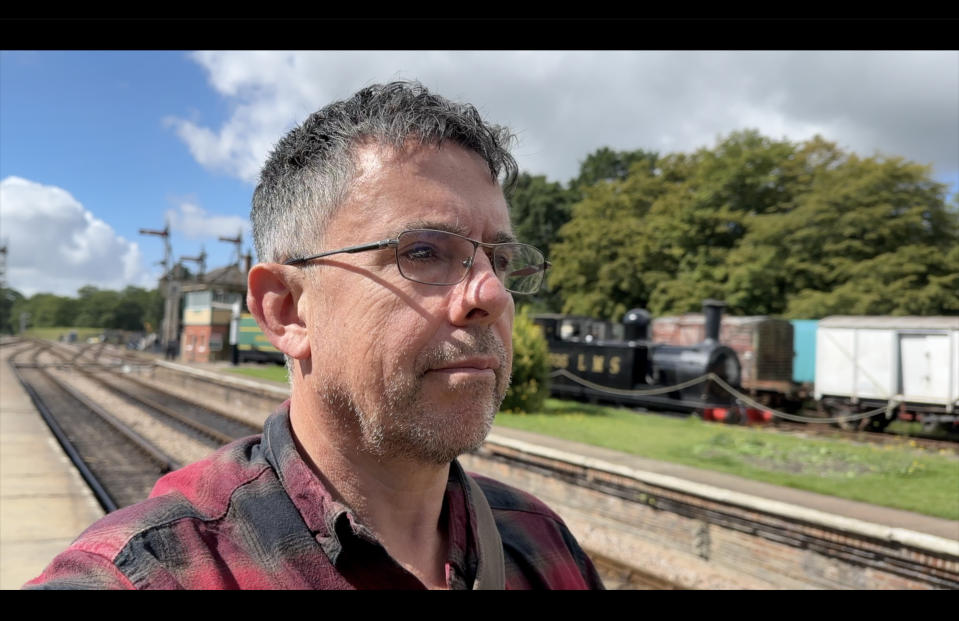
The joy(stick) of gimbals
When filming sporting events you will get tired of holding your smartphone for the duration of the action. By popping the gimbal on its mini-tripod you can leave it framed on the action. If you need to follow a particular player then the gimbal’s joystick provides the ability to perform professionally smooths pans and tilts. I filmed a World War 2 historical re-enactment with the iSteady M6. By placing the gimbal on the ground I was able to get a stable wide shot of the battle which gave me some stunning cinematic stock footage sequences. By shooting at a low angle I could avoid capturing the audience on the opposite side of the battlefield. The gimbal’s joystick enables me to re-frame quickly or pan smoothly to follow passing vehicles (see supporting video).

Find out more with our top picks for the best smartphone gimbals. Or if you are looking to stabilize your camera then take a look at our guide to the best DSLR gimbal for mirrorless and SLR cameras.

