Netflix Subtitles Settings: How to Change the Font and Color
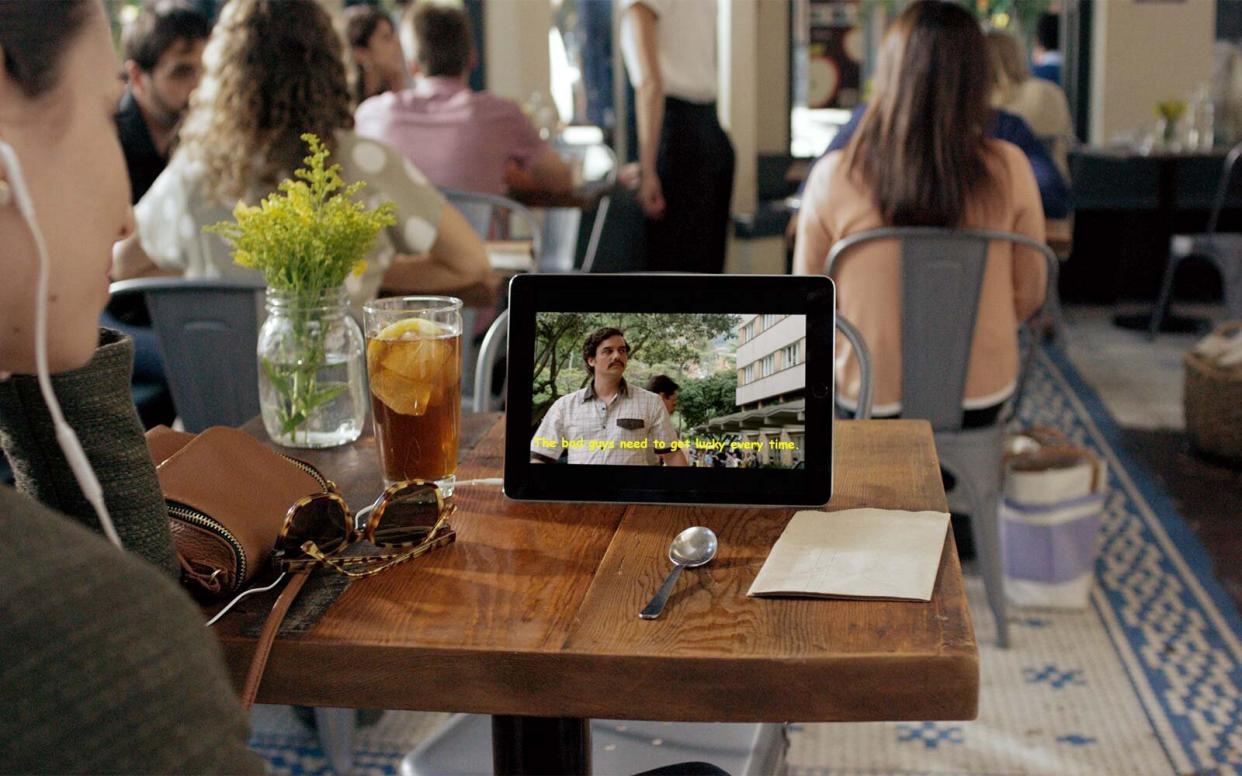
Courtesy of Netflix [edited]
There's a lot you can do to customize your Netflix experience.
Even if you don't frequently use subtitles, you may start after hearing this: You can change the color and font of your subtitles. But first thing's first: How do you get them to even show up? The answer depends on what type of device you're using to watch Netflix.
On your mobile phone, tablet, or computer, once you've selected a TV show or movie on Netflix, click the screen to get to the navigation menu.
If you're watching Netflix on your smart TV, Blu-ray player, set-top box, gaming system, or streaming media player, you'll press the up or down arrow on your remote.
If you're watching on Apple TV, depending on which generation you have, you'll need to hold down the center button on your remote or swipe down on the remote.
Then, at the top or bottom of the screen, click on the text icon (Audio and Subtitles) to switch the subtitles on or off. This is also where you select the language. On TVs, you may see language options at the bottom of the screen without having to select the icon.
Customize Your Netflix Subtitles Settings
Now, customizing the subtitle appearance is a little hidden.
On a web browser, once you've logged into your Netflix account, go to your account settings. From the "Profile and Parental Controls" area, select a profile. Then scroll down to "Subtitle appearance" and click "Change" to alter the color, font, text size, and whether or not you want your subtitles in a colored box.
You can do a lot with these options, like, for instance, this gross combination of colors and a font that's scarily close to Comic Sans.
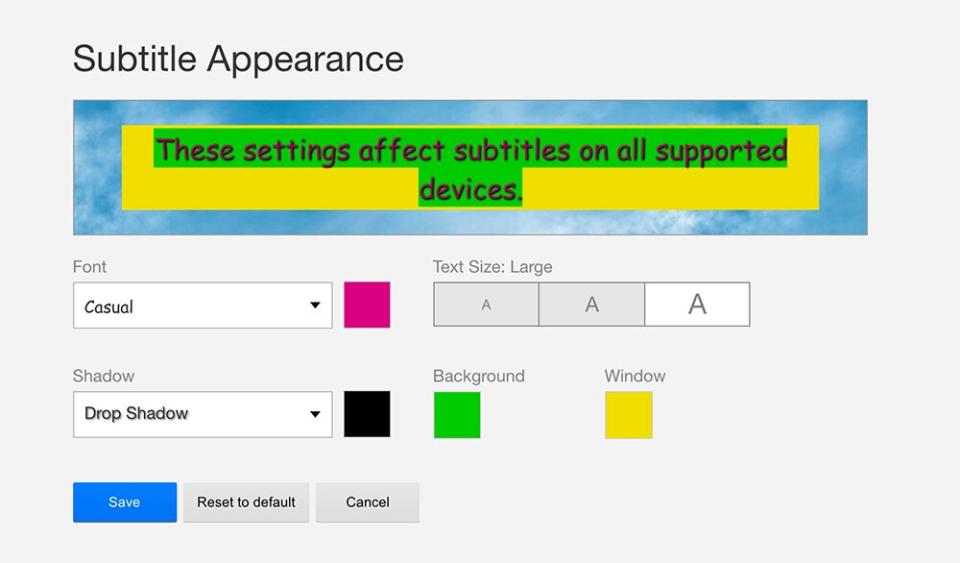
Netflix
As you can see, you've got some major freedom when it comes to personalizing your subtitle experience. They've even got a cursive font if you're feeling extra fancy.
Netflix notes that the "Subtitle appearance" option isn't available in some countries with these primary languages (even if your profile is set to a different language): Arabic, Hebrew, Japanese, Korean, Romanian, Thai, and Traditional Chinese. Also, appearance options may not show up if you're watching Netflix on an older device.
But if you do have the ability to change your subtitles settings, do your worst, Netflix streamers.

