Looking for the Best Video Streaming Quality On Your TV? Most People Forget To Do This One Simple Thing

Our editors independently select the products we recommend. We may earn a commission on items bought through our links.
Wi-Fi networks are more reliable than ever, but let us not forget the benefits of a wired Ethernet connection, especially when it comes time to connecting our brand-new smart TV to the internet to get the best video streaming quality.
Today's Top Deals
Get The Echo Dot and Amazon Basics Smart Color Bulb Bundle For Just $15
Bose QuietComfort 45 Bluetooth Wireless Noise Cancelling Headphones Are $80 Off
These days, smart TVs are feature-laden machines, often combining performance and interface elements from everything to home computers, mobile phones, streaming devices, and even gaming consoles. And if you’re a dedicated movie buff or episodic content devotee, you’re going to want a smart TV that gives you the kind of 4K picture that today’s best movies and TV shows are often filmed and streamed in.
But guess what? If you have your TV connected to Wi-Fi, there’s a good chance that you’re not getting the best network performance you could be. And why is that? Because a wired network connection is always better than a wireless one because it’ll instantly improve the video streaming quality.
Wired Versus Wireless: Which Has Better Video Streaming Quality?
Now you can totally watch 4K movies and shows using Wi-Fi, but think of it like this: your home’s Wi-Fi is shared amongst dozens of devices, from laptops and tablets to smart home peripherals. And the more hardware you have connected, the slower your Wi-Fi network is going to perform overall.
So when it comes time to streaming that awesome new Marvel movie in UHD, your Wi-Fi will only be able to hand out whatever bandwidth isn’t being siphoned off to other devices. But with a wired Ethernet connection, you bypass the issue of wireless bandwidth completely to get to get the best video streaming quality possible.
While it may require more buffering time to reach those UHD resolutions when you’re streaming over Wi-Fi, you’ll shorten the time considerably with ethernet connectivity instead.
Things To Consider Before Using Ethernet
Before we jump into the step-by-step process of getting your smart TV hard-wired for un-compromised 4K picture and blistering-fast streaming, there’s a few things you’ll want to consider before purchasing and connecting the Ethernet cable(s) your network and A/V configuration will require.
Cable length and wiring pathway
If your TV is mounted on the wall, we’re guessing that the wiring for your A/V components is either channeled inside a vertical piece of wire molding that leads down to your media furniture, or routed in-wall, starting behind the TV and then fed through some kind of passthrough at the bottom of the stud bay.
These are two of the more traditional setups, but the bigger idea we’re getting at is you’ll need to plan around the location of your smart TV and network gear — just as you would a cable box or Blu-ray player.

If your router is located right below your wall-mounted TV, and you plan on hard-wiring, a 10 to 15-foot Ethernet cable may be all you need. But if your router and A/V devices are housed in the basement, with cabling routed to an upstairs TV, you’ll need to invest in an Ethernet connection designed for distance (like a solid core wire). And if running wires isn’t in the cards, you’ll want to consider some Ethernet alternatives, such as a powerline adapter kit.
Ethernet type
We’re betting you’ve got at least half a dozen Ethernet cables laying around your house or apartment. Considering the fact that these Cat connections come packaged with everything from modems and routers to game consoles, it’s easy to build up a surplus of Ethernet wires without even trying. But while some of these extra cables may be just fine for hard-wiring your TV, it’s always a good idea to use an Ethernet wire that’s designed for optimal bandwidth performance and network future-proofing.
Ideally, you should have your smart TV connected to your router using a Cat 6 or Cat 8 Ethernet for the best speeds and cleanest A-to-B signal paths for picture clear video streaming quality.
Available ports
Even if most of your home’s network devices are connected to Wi-Fi, your router’s LAN ports can be quickly taken up by everything from gaming systems to streaming devices. That being said, before getting your TV set up for a wired Ethernet connection, it’s a good idea to make sure you have a free LAN port to actually plug into.
Not enough connections? Then you may want to invest in an Ethernet hub to create additional LAN ports.
Software Updates
No matter the cable length or type of Ethernet you’ll be using for your wired TV setup, you’ll want to make sure your smart TV is running the latest version of its operating software for optimal web performance.
This isn’t to say that you won’t get a better network connection if you’re hard-wiring and using an older version of your TV’s smart OS, but from one update to the next, TV companies are always tweaking, enhancing, and correcting the way our smart TVs stream content, manage data, and navigate. Oh, and the same goes for your router’s software updates, too.
Fortunately, most smart TVs and routers can be configured to download and install software updates automatically.
How To Connect Your TV Using Ethernet
Once you’ve worked out what kind of Ethernet cabling you’ll need, and how you’ll need to run said wiring, you’ll be ready to get your TV set up for a hard-wired network connection.
For this walkthrough, we’ll be using a 2021 Samsung TV, but many of the menus and options will be very similar from one manufacturer to the next.
1. Connect one end of the Ethernet cable (or Ethernet device) to the LAN port on the back of your TV, then plug the other end into one of the free LAN ports on your router.
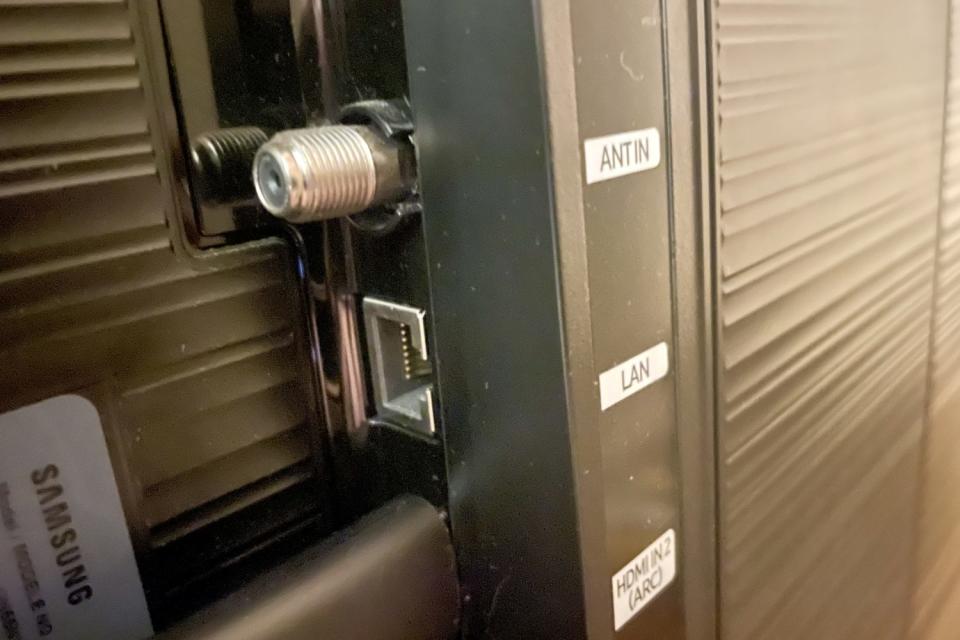


2. Power on your TV, then head into the Settings menu.
3. Next, you’ll want to look for your TV’s networking sub-menu. In many cases, these controls will simply be housed under Network or Internet.
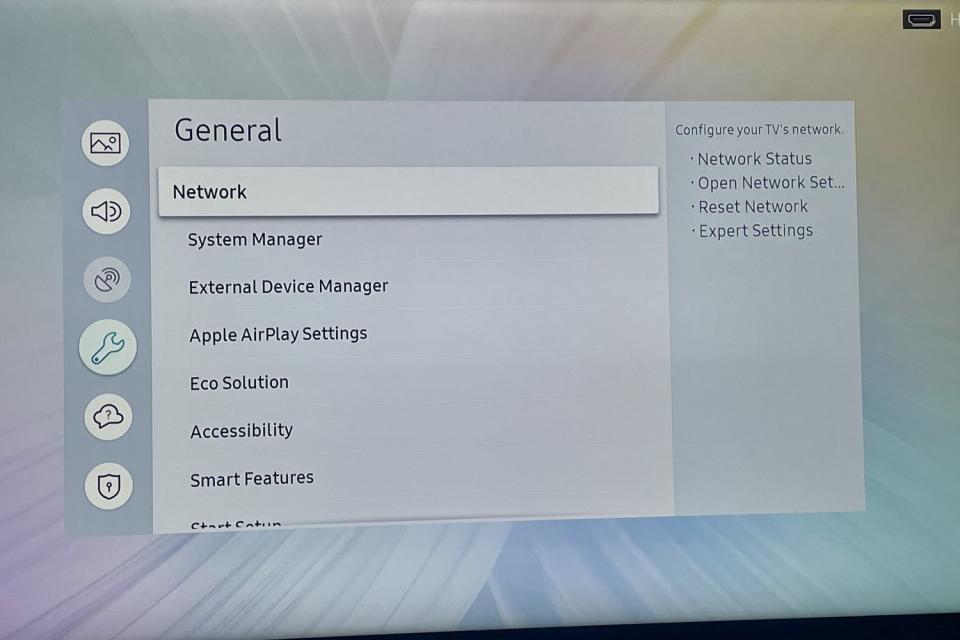
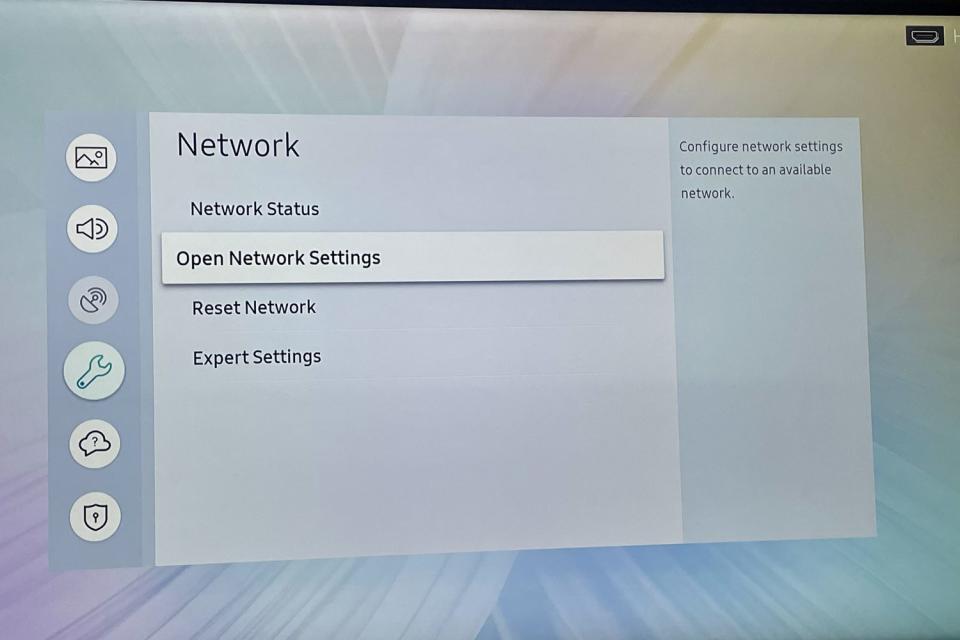
4. Once you’re on the networking page, you should see some kind of option to choose whether your TV uses a wireless internet connection or a wired LAN type. Go ahead and select or toggle on the wired setting.
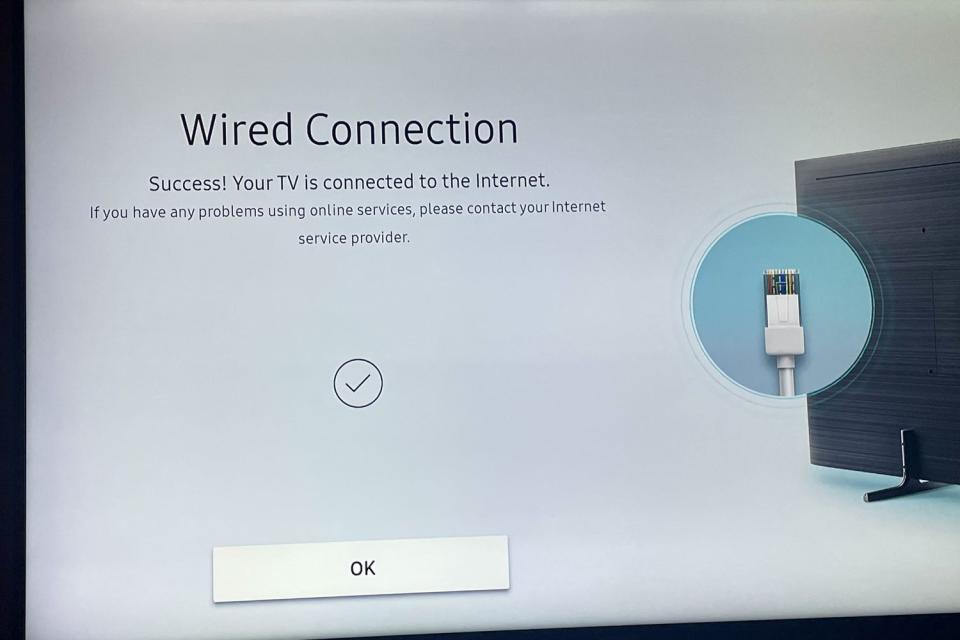
That’s pretty much all there is to it. As a last step, we recommend running a network test to ensure your hard-wired connection is working. Alternatively (or subsequently), you can also fire up a streaming app like Netflix or Disney+ to test the Ethernet pathway to see the difference it makes to improving the video streaming performance.
How To Get The Best Wi-Fi Streaming Quality

Depending on the layout of your home, or the type of networking gear and smart TV you’re using, you may not have the option to use a wired Ethernet connection. In this case, there are still some steps you can take to optimize your Wi-Fi for both your smart TV streaming experience and the rest of your home’s web-connected devices.
Dual Band For The Win
If you’re using an older router (as in 10 years older or more), there’s a decent chance it’s not a dual-band device. Dual-band routers are great because they allow you to segment off your network’s available bandwidth based on how what band your web-connected gear is connected to.
These days, most modern routers are equipped with two distinct networking bands: a 2.4GHz band and a 5GHz one. The former (2.4GHz) is best used for connecting devices that are located the farthest from your router, while the 5GHz band is better for short-range connections. In the case of a Wi-Fi-connected smart TV, your Samsung QLED or LG OLED may be located in the same room as your router, which would make the 5GHz band the ideal connectivity option.
Mesh Networks For Larger Homes
Regardless of whether you’re using a dual-band router or not, internet gear is going to have a harder time of broadcasting that Wi-Fi signal across larger homes. And once you factor in walls, floors, and interference from baby monitors and microwaves, you’ll be looking at even more network dilution.
For larger home layouts with numerous obstructions, a mesh network may be your best bet. Available in multiple configurations, a mesh system will come packaged with a main hub that you’ll connect to the coaxial cable that’s feeding internet into your home, along with at least one satellite node (but typically two or three) that can be placed in the most Wi-Fi starved parts of your residence.
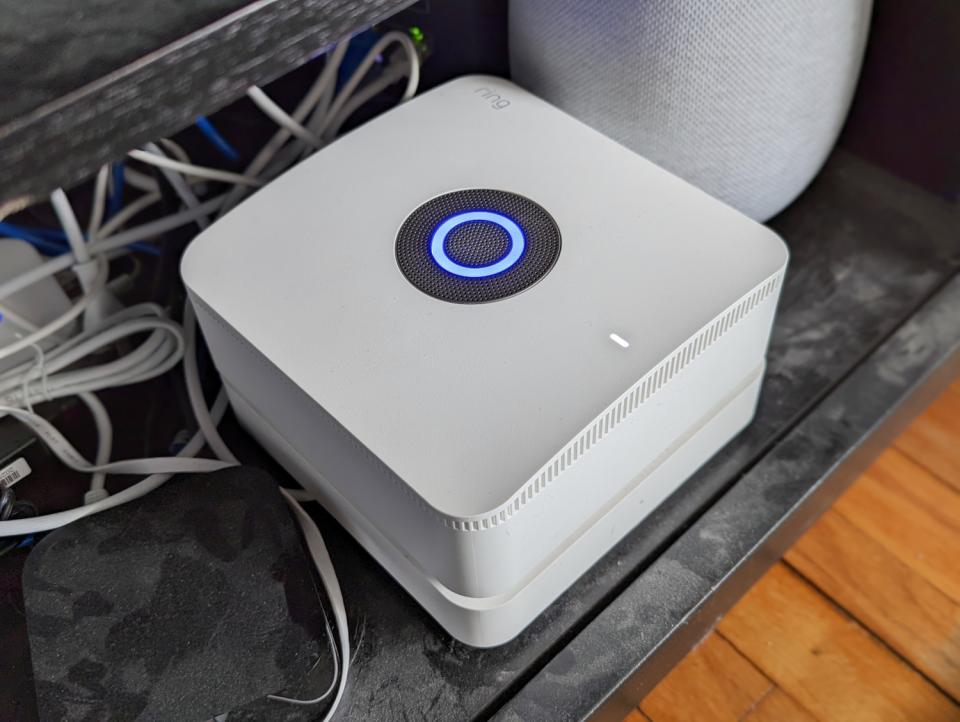
These satellites require nothing but power to operate, and will work in unison with the main hub to more efficiently broadcast a wider and stronger Wi-Fi signal throughout your home. If you didn’t know, Amazon’s Echo Dot (5th Gen) smart speaker doubles as an Eero Wi-Fi 6 access point. It pairs nicely with the Eero Wi-Fi 6 router of the Ring Alarm Pro for even more double duty utility to expand your home’s Wi-Fi network — while protecting your home as a complete, all-in-one home security system solution.
Use Ethernet Whenever You Can
And while we may sound like a broken record at this point, we can’t emphasize this point enough: use a wired Ethernet connection whenever the option is available. And we’re not just talking about your smart TV.
Everything from game consoles to Blu-ray players and streaming devices are typically outfitted to handle both wired and wireless internet connections, and nine times out of ten, your home’s router is going to be located close enough to at least one of these components.
Simply put, the more devices that are hard-wired to your router, the less congestion you’ll experience with your home Wi-Fi.
More Top Deals from SPY
Best of SPY
Click here to see more up-to-date holiday deals!

