Logitech MX Keys S review

If you’re an avid photo or video editor or simply find yourself spending more time at your computer, then investing in a standalone keyboard can be a huge quality-of-life upgrade. Laptop keyboards especially aren’t really suited for extended typing sessions since portability very often trumps comfort and ergonomics.
The Logitech MX Keys S is the follow-up to the MX Keys, a premium keyboard that boasted automated LED lighting, customizable keys and the ability to switch seamlessly between devices. Fortunately, you can expect all of that and more when it comes to the MX Keys S. And while we reckon it’s one of the best Mac keyboards on the market, it’s compatible with Windows, Android and various other operating systems too.
The keyboard itself is available on its own or as part of the MX Keys S Combo we were sent in to review. But since we’ve already reviewed the excellent MX Master 3S, we’ve delivered our verdict on just the keyboard itself.
Logitech MX Keys S: Specifications
Size: (Full-size keyboard) H 131.63 x W 430.2 x D 20.5 mm / H 5.2 x W 16.9 x D 0.8 in
Weight: 810 g / 1.8 lbs
Battery: Rechargeable Li-Po (1500 mAh)
Battery life: Up to 10 days (up to 5 months with no backlighting)
Charging: USB-C
Connections: Bluetooth and Logi Bolt USB Receiver
Remembered devices: 3
Wireless range: 10 m / 33 ft
Build: Aluminum and plastic
System requirements: Windows 10 (or later), macOS 10.15 (or later), Linux, ChromeOS, iPadOS 14 (or later), Android 8.0 (or later)

Logitech MX Keys S: Key features
The Logitech MX Keys S comes with the Logi Bolt USB Receiver and a USB-A to USB-C charging cable. You can connect the keyboard via Bluetooth or, if you have an available USB-A port, you can simply plug in the Logi Bolt USB Receiver and connect it that way. A switch on the keyboard’s rear panel powers it on and off.
It’s worth mentioning that the MX Keys S and MX Master 3S are only compatible with the Logi Bolt USB Receiver and not the previous generation’s USB Unifying Receiver, just as the MX Keys and MX Master 2S are not compatible with the Logi Bolt. This is worth considering if you have the older keyboard and mouse and are only planning on upgrading one of them, since you’d need to use both the Logi Bolt and Unifying Receiver. If you’re happy to just use Bluetooth, this isn’t an issue.
If you decide to connect the keyboard to two or three devices, you can toggle between them using the device keys above ‘insert’, ‘home’ and ‘page up’. Other than the ‘escape’ key and trio of Bluetooth selection keys, you can customize the entire top row of keys to perform a huge range of functions. Do this by downloading the Logi Options+ app, which is only available on Windows 10 and macOS 11 (or later).
The keyboard is compatible with a range of operating systems including Windows, macOS, iPadOS and Android. Firmware updates can be easily managed via Logi Options+, but otherwise the keyboard is simply plug-and-play. We tested it on a Macbook, PC and iPad, and it paired via Bluetooth or Logi Bolt seamlessly.

Logitech MX Keys S: Design
The MX Keys S looks nearly identical to the original MX Keys. It’s a sleek, minimalist keyboard that will look right at home alongside a trendy computer or laptop, right next to that glass coffee mug and pot plant. If you moonlight as a gamer and prefer colorful neon lights and jumbo mechanical keys or simply prefer the tactile nature of typing using the latter, this probably isn’t the keyboard for you.
It’s available in two colors, Graphite and Pale Gray. We reviewed the former and it looks really smart. Product photos make the keys look black, but they’re definitely a dark gray in person, arguably with a very subtle blue tint. From my experience, white keyboards are a dust and grime magnet, so it’s nice to have the Graphite option.
If you’re keen to pick up more sustainable tech then the Graphite variant is definitely the way to go. Its plastics comprise 26% recycled materials, as opposed to the Pale Gray’s 11%. The case itself is made from low-carbon aluminum, which is largely responsible for the keyboard’s surprising heft. It weighs in at 810g, making this a nice, solid desktop peripheral, but something you’d want to avoid slinging in your rucksack on a regular basis.
On the keyboard’s rear plate you’ll find the on/off switch and a USB-C port. Just above the former on the keyboard’s face is an LED that glows red when the battery is low. As with the original MX Keys, we’re pleased to report that the keyboard still features dual Mac and Windows compatibility, with ‘opt/start’ and ‘cmd/alt’ buttons. Various buttons may also display a symbol on a white circular background on the left side of the key or a symbol on a clear circular background on the right side of the key. This is to differentiate between functions used on Mac or another operating system, respectively.
Some of the function keys have changed completely. Three keys that were all used to aid navigation with functions such as showing all open windows have been removed to make room for dictation, emojis and mute/unmute mic hotkeys. For students, this might be a boon, but for photographers and creatives, this does take away some pretty useful functionality, *crying face emoji*.
The keys have a nice, velvety touch to them – much like the Apple Pencil 2 – but I’ve already made a few light marks on them without rigorous use and well-used keys such as the space bar are already beginning to get a bit shiny. Whether this is due to wear or oils from fingers, this is to be expected due to the materials used. And while I can’t comment on long-term use, overall the keyboard does feel very robust and well made.

Logitech MX Keys S: Performance
The MX Keys S can be paired with up to three devices via Bluetooth or the Logi Bolt. I connected the keyboard to a Macbook, iPad and Windows laptop. Three keys on the keyboard allow you to switch seamlessly between devices. You can mix and match Bluetooth and Logi Bolt devices too, so I connected the Macbook and iPad via Bluetooth and used one of the Windows laptop’s USB-A ports to accommodate the Logi Bolt. Unfortunately, if you’re using a computer with USB-C ports then you’ll need to pick up a USB-C to USB-A Connector.
An easy-to-digest pictorial diagram on the box shows you how to connect devices, but it leaves out a couple of key pieces of information. Firstly, before you pair your second or third device, you need to hold down the corresponding device button for a couple of seconds before pairing. And secondly, when pairing via Bluetooth, you’ll be asked to input a code using the MX Keys S. Simple enough, but what isn’t communicated is that you need to hit return once you’ve inputted the code. Once connected, I had no problems switching between devices, which can prove extremely frustrating with many other Bluetooth peripherals.
Typing on the MX Keys S will feel like a bit of a luxury if you’ve come from a standard laptop keyboard. In many ways the subtle, additional springiness reminds me of older Mac keyboards. It looks like a slick modern device, but the keys feel comparatively chunkier with a subtle spongy quality. Sure, it doesn’t feel like a mechanical keyboard, but it is comfortable. This is compounded by each key’s velvety texture and the subtle, rounded indents that guide your digits to the center of each key. I use an Apple keyboard – albeit one that’s a few years old now – and replacing it with the MX Keys S would be a definite step up in comfort alone.
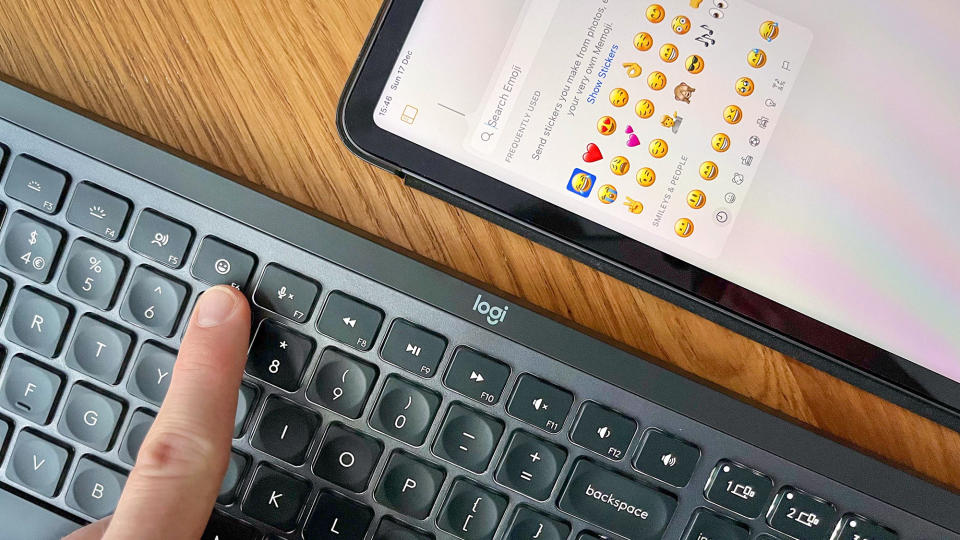
The MX Keys S isn’t an ergonomic keyboard. It’s built to offer both comfort and good looks. Our MX Keys S Combo also includes the MX Palm Rest. And while its thin padding doesn’t seem particularly impressive out of the box, it does make the keyboard more comfortable and is a recommended addition if you anticipate plenty of typing.
When the keyboard arrived it was far from fully charged and even then, I managed to get several days of use out of it. And when I finally decided to charge it, it was still at 25%. Logitech quotes a 10-day battery life or five months with the LED backlight disabled, but as is often the case, this is a bit of a moot point. The battery life will vary depending on how rigorously you use the keyboard and how hard the backlight has to work. This is because the backlight intensifies in low light and fades in ample light. It also switches off when inactive, illuminating once you return your hands to the keyboard. Overall, it’s suitably bright without becoming a distraction and can be customized in the Logi Options+ app.
The Logi Options+ app is available for Mac and Windows, and allows you to customize the MX Keys S via an intuitive user interface. Here, you can alter the backlighting such as increasing or decreasing the duration it stays illuminated, when the keyboard is inactive, or switching it off entirely. You can view the devices that are currently connected to the keyboard and you can access a general settings menu, with features such as searching for firmware updates and backing up your keyboard’s settings.
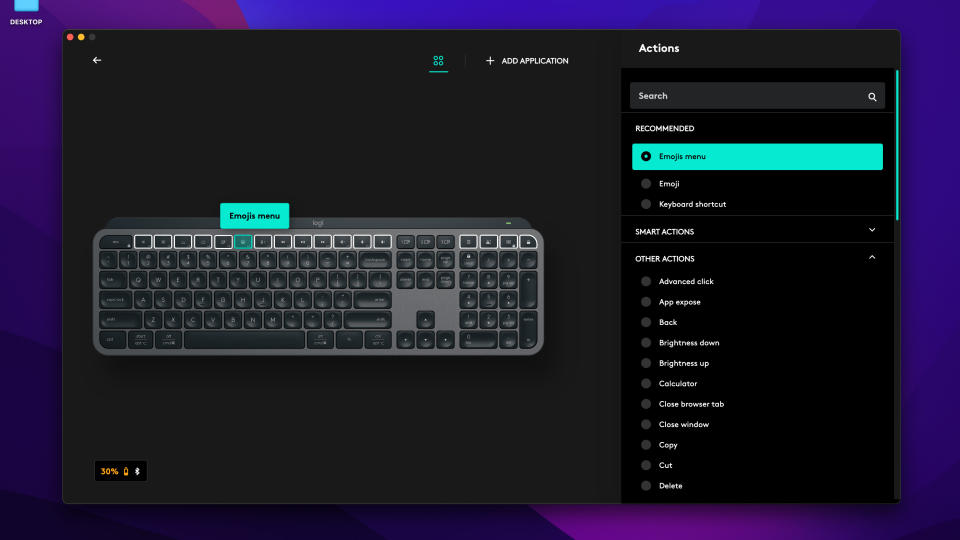
The main reason to download Logi Options+ is to set up the 17 customizable keys. I mentioned earlier that the new emoji button isn’t exactly a boon for photographers, but you can customize it to perform one of many options, such as minimize a window or copy. You can even assign keys to applications, so you can quickly access photo-centric software such as Adobe Photoshop CC or Affinity Photo 2 with the tap of a button. Using Logi Options+ couldn't be simpler, but it is a shame more buttons aren't able to be customized.
The app’s most interesting feature is its ability to create Smart Actions, something that wasn't available on the original MX Keys. You tell Logi Options+ what you want the Smart Action to do, assign it to one of the customizable buttons and use that button to initiate a single action or sequence of actions. You begin by adding a trigger – in this case the emoji button – and then one or more actions. I selected an application, Photoshop, and browsed a dropdown list of available functions, before settling on undo.
You can even set up a hotkey for your choice of text, which is extremely useful if you regularly send identical emails to clients; or record a sequence of keystrokes and much more. Smart Actions have their own tab in Logi Options+, so you can make as many as you like and then assign them to keys as and when you need to. This is a neat way to maximize your workflow efficiency.
Key customizations and Smart Actions are specific to the device with Logi Options+ installed. This means if you set the emoji key to undo on your Macbook, it will still operate as the emoji button on your Windows computer. Unfortunately, Logi Options+ is only available on Windows and macOS, so you cannot customize the keyboard for your Android device or iPad.
Logitech MX Keys S: Verdict

If you already own the original MX Keys then you may struggle to justify upgrading unless you absolutely have to have the new Smart Actions. But if you’re sick of tapping against your standard laptop keyboard and are looking for a more premium option, then the MX Keys S will prove a familiar luxury. It’ll look great on a sleek minimalist desktop while providing a comfortable – if not entirely ergonomic – typing experience. And if you’ve never delved into the world of keyboard customization, Logi Options+ makes tweaking the MX Keys S a cinch.
It’s just a shame there aren’t more customizable keys or a Logi Options+ app for iPad and Android. The automated LED lights are a nice quality of life addition and once you’ve paired up to three devices via Logi Bolt or Bluetooth, switching between them is seamless. The fact that Logi Bolt peripherals don’t work with the previous generation’s Unifying Receiver could be a turn-off for existing Master Series users and it’s a shame the palm rest isn't included as standard, but overall, this is a nice keyboard that will provide a significant upgrade for most users.
Read more: Find out about other graphic tablets and pen display options in our guide for the best drawing tablet, or check out the best Wacom tablets

