Logitech MX Brio review: a 4K webcam with a wide lens and premium design

Jump to:
Specifications
Price
Design & Handling
Performance
Samples
Verdict
Alternatives
There aren’t many sectors of the technology industry where the most expensive product can cost ten times more than the cheapest, despite performing the same function. But webcams are one of those products, and even within Logitech’s own portfolio, there are models priced at just $20 and some, like the new MX Brio reviewed here, that cost $200.
Can one webcam really be worth ten or 11 times more than another? This is what I’m about to find out, thanks to the new MX Brio, a 4K webcam from Logitech’s Master Series that uses AI to improve image quality. It also packs what Logitech says is its largest webcam sensor yet, and which promises to deliver two times the image detail in difficult lighting.
There’s also a pair of beam-forming microphones, a wide, 90-degree lens (very wide for a webcam, in fact), a USB-C connection, and an integrated lens cover. Add in HDR and broad configurability options in Logitech’s free Logi Options software, and the MX Brio promises to deliver everything a webcam buyer could ever need. Does it live up to that billing? Let’s find out.

Logitech MX Brio: Specifications
Logitech MX Brio: Price
I won’t spend long here, but it's safe to say $200 / £220 is a lot of money to spend on a webcam, especially since laptops have one built into their lid. That said, you’re probably on this page because you want something much better than that tiny sensor in your laptop.
This is certainly a luxury purchase, but one that will be valued by those who really need it – perhaps you’re a Twitch streamer, or you have a job where you need to look your best in every online meeting. Maybe you’re a pundit or a journalist who makes regular appearances on TV and needs something of far higher quality than your laptop’s own grainy webcam.
And besides, while $200 / £220 isn’t cheap, the Logitech MX Brio costs less than the Insta360 Link and Poly Studio video conferencing systems aimed at corporate customers. The MX Brio is available now.
Logitech MX Brio: Design & Handling
The MX Brio is quite large by webcam standards, but not to the point of being unwieldy. It might not slip into your laptop briefcase like some others, but that’s just the price you pay for a webcam with a large sensor, a pair of microphones, and a premium (read: weighty) design.
The body is metal and the integrated lens cover opens and closes with a twist of the ring surrounding it. It’s a small thing, but the movement of the covers feels of very high quality; it’s the little details like this that show Logtich has poured effort into making sure the MX Brio delivers an experience worthy of its price tag.

There’s a white status light to the side of the lens, and a microphone at either side. The rear houses a USB-C port and the whole thing attaches to a monitor mount with a strong magnet. That attachment allows the camera to be moved left or right, and the mount itself tilts forward for when you want to share a view of your desk. Do this, and the camera flips its view 180 degrees, making it easy to include whatever’s on your desk in the video call.

The stand clips to the top of your computer monitor in the usual way but also includes an adhesive pad for a more permanent installation. It balances without this, but if you want to aim the camera at your desk you’ll need to use the adhesive pad. I have a light bar on top of my screen, so I can either position the MX Brio off to the side and turn it to face me, or it will (just about) balance on top of the light without toppling off. Lastly, the magnet on the base of the camera has a screw thread for attaching to a tripod – useful for streamers or YouTubers who want to take advantage of the 90-degree lens and give their audience a broad view.
In short, it’s a premium product with a design and a feel that matches the high price. On the hardware alone, you won’t be disappointed.

Logitech MX Brio: Performance
I’ll just get straight to it: the MX Brio produces some of the best webcam footage I’ve ever seen. Yes, having a 4K sensor certainly helps, but as we’ve seen time and again with dash cams, a 4K pixel count doesn’t always translate into stellar video quality.
It does here, though. Even without diving into the Logi Options+ app and tinkering with the exposure, white balance, brightness, contrast, and other parameters, the MX Brio looks great. Right out of the box, the picture quality is top-notch.
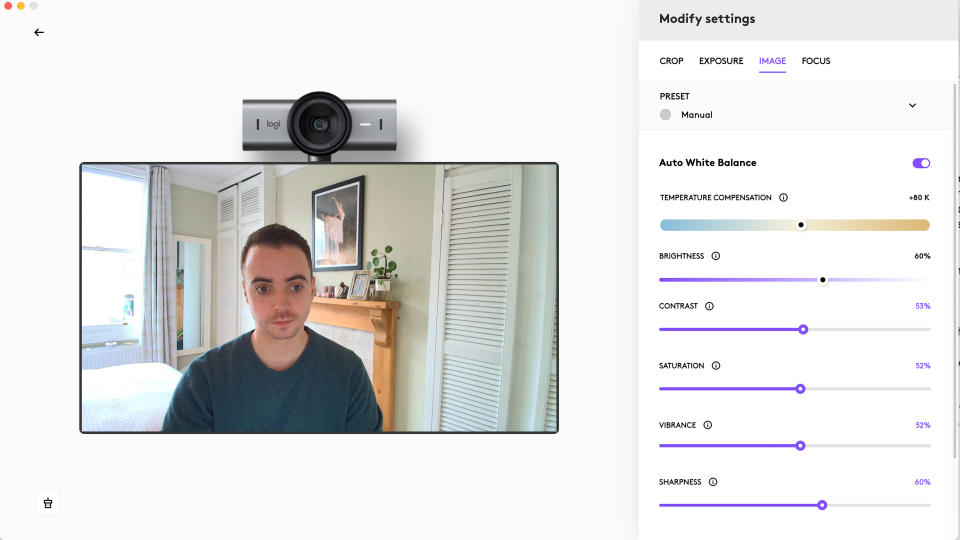
What’s more, this webcam has one of the widest lenses I’ve seen, at 90 degrees. This is likely overkill for most video calls, as such a wide view includes an awful lot of your room, too. But for streamers who want to decorate their backgrounds, the breadth of a 90-degree view looks great. There’s a bit of distortion at the edges, but that’s to be expected and isn’t really a distraction.
There are also 78-degree and 65-degree options, if you prefer a tighter crop. This is done with digital zoom rather than a set of three physical lenses, but since you’re starting with a 4K image cutting in to the tighter, 65-degree view still produces a sharp image with plenty of detail.
Today’s smartphones can double as high-quality webcams, which in some ways undermines products like the MX Brio. But using a phone is still a clunky experience compared to a purpose-made webcam, and makes using the phone tricky while on a video call. It’s a useful function in a pinch, but I think for those who frequently video conference and need a high-quality camera, the MX Brio is the better option.
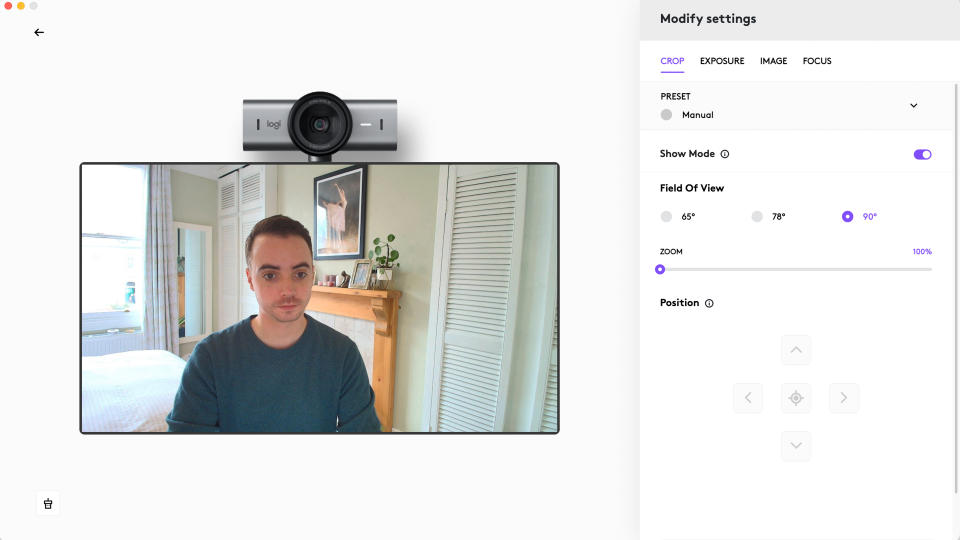
Logitech MX Brio: Samples
I’ve included a selection of screenshots above, showing the camera’s view at 90, 78, and 65 degrees, plus an idea of what the MX Brio looks like when using Apple’s Portrait and Studio Lighting functions.
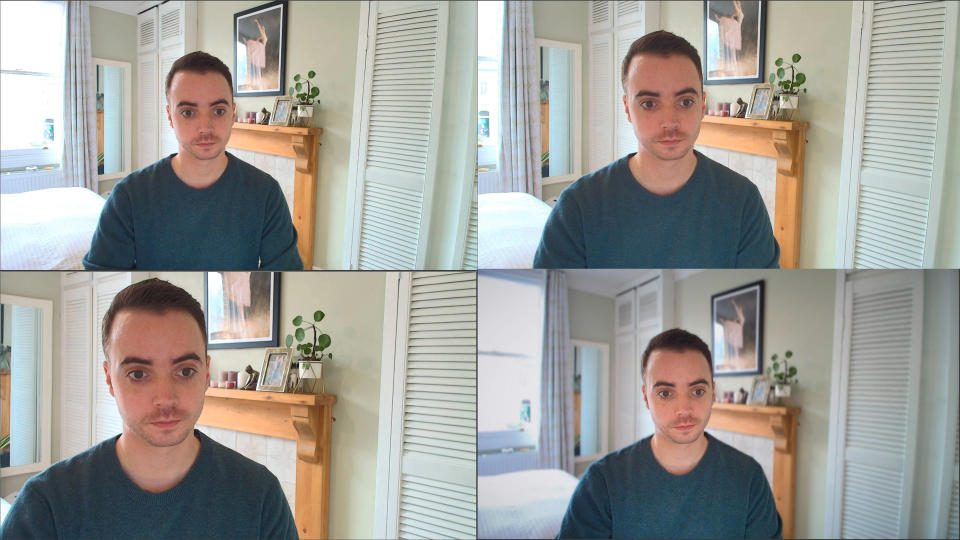
Colors are nicely balanced with a good amount of saturation, while HDR helps stop the image from being blown out if you sit in front of a bright window. I have a window behind me when I’m at my desk and the MX Brio handles it just fine, always keeping me and the entire room correctly exposed. There’s a manual exposure option if you need it, and HDR can be switched off (along with an option for low light compensation), but leaving everything at the default setting produces great results.
That said, I chose to boost the brightness, contrast, temperature, saturation and sharpness ever-so-slightly, and I tend to also switch on Apple’s Portrait and Studio Light settings to help blur my background and cast an artificial light on my face.
The Logitech’s low light performance is also very good, and the autofocus reacts quickly, smartly locking onto the subject (in other words, you) and staying with it. It’s not as quick at focusing on non-human objects, such as when you hold something up to the lens, but it gets there eventually.
Logitech MX Brio: Final Verdict
In short, you get what you pay for. The Logitech MX Brio is an expensive webcam, and for many consumers it simply isn’t necessary. But for those who truly value a high-quality image in their video calls or live streams, it’s a fantastic product. Image quality is great, thanks to that 4K sensor, while the wide, 90-degree lens will be valuable to some customers, and the hardware looks and feels top-notch.
The dual microphones also do a stand-out job, and I like how it uses USB-C power with a detachable cable, so if the one included isn’t long enough you can use your own – something that can’t be said for all webcams.
The MX Brio isn’t the smallest webcam, but the monitor stand works well. I like how the magnetic connection makes it easy to adjust, and how the image rotates 180 degrees when the camera is pivoted down at your desk – handy for showing printed documents in video conferences.
Not many people will have the need for a 4K webcam, and fewer still are likely to justify the £220 price tag. But for those who need to look their best, and have the budget to do so, the MX Brio is a fantastic high-quality webcam.

✅ Buy this if...
You need a high-quality webcam that’s built to last
You need excellent low-light performance from a large 4K sensor
You don’t mind paying a premium and would rather not use your smartphone instead
🚫 Don't buy this if...
You’re on a tight budget. There are plenty of lesser options at far lower prices
You’re happy using your smartphone for high-quality video calls instead
You want a motorized gimbal. A very specific request, admittedly, but for that you’ll need the Insta360 LinkInsta360 Link
Alternatives

Insta360 Link
As mentioned above, the Insta360 Link is a 4K webcam with a trick up its sleeve, in the form of a drone-style motorized gimbal that keeps the camera steady, while also panning, tilting, and zooming to keep you in shot. It’s a bit niche – and not at all cheap – but it’s smaller than the Logitech and works impressively.

Jabra Panacast 20
Also more compact than the MX Brio, the Panacast 20 by Jabra is also a 4K webcam. It also has a high-quality metal body and feels built to last, while packing three microphones and producing excellent footage through a 90-degree lens. It even comes with a carry case, too.

