I just saw Adobe's new Illustrator AI tools – they're going to save you a ton of time
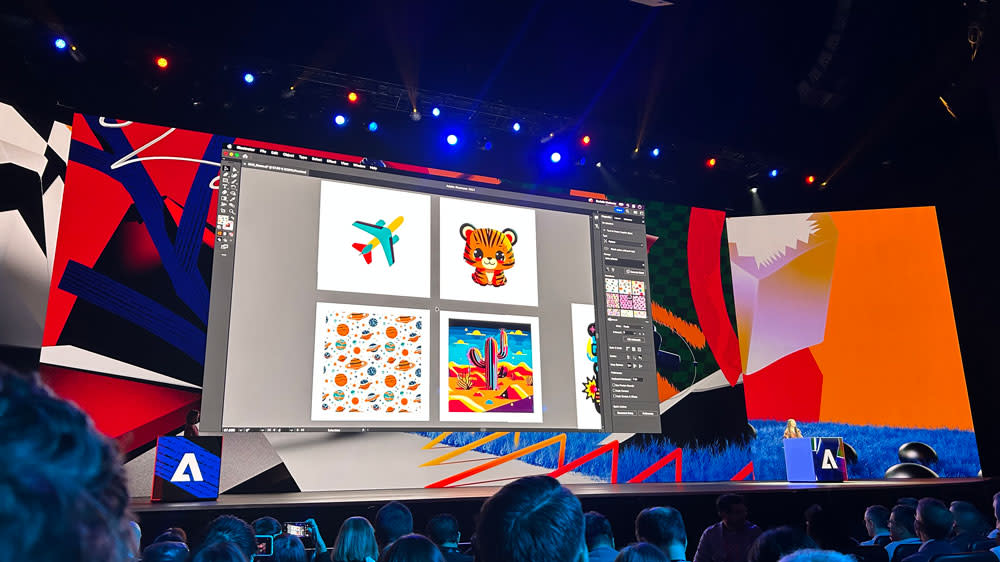
I'm here at Adobe Max, and just witnessed a demo of the new Illustrator AI tools now available in beta. Adobe's Creative Cloud AI integration is focused on speeding up your productivity and cutting out the busy work involved with creation – and Illustrator's new functionality is no exception.
While a slew of transformative Photoshop features have been introduced over the past year, Illustrator has been noticeably lacking – with only Generative Recolor in beta released in June. But it looks like Illustrator is finally catching up. Brilliant news, if that's what you want (though I'd argue these updates go further than cutting out unnecessary work, and into a different realm altogether).
Adobe has just shown how serious it is about saving you time with a full demo of the new features that are now available in Illustrator. So what's new? See below for a rundown, and catch up with all the other Adobe Max 2023 announcements right here.
01. New panel to integrate Generative Recolor
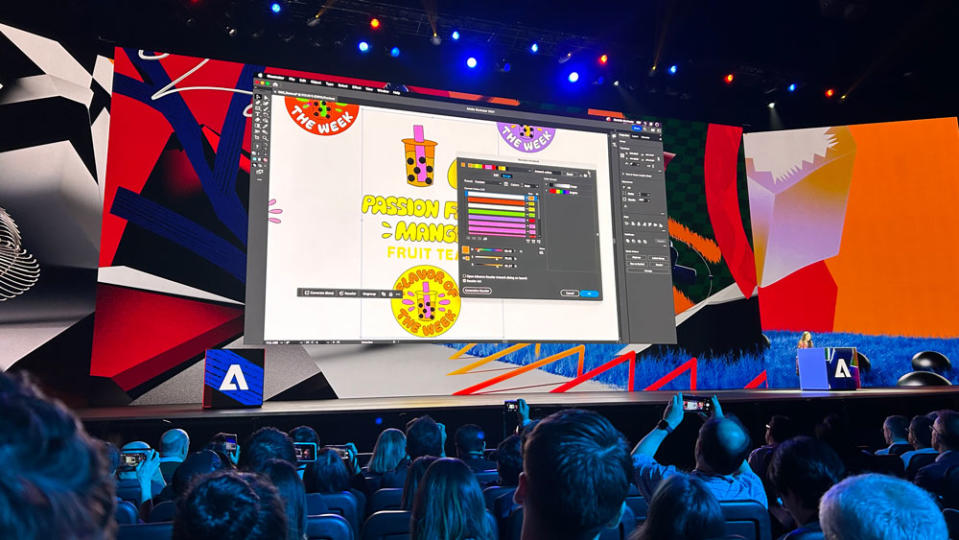
Adobe says that creatives "doubled" their use of recolor during the beta period of Generative Recolor. And, apparently, feedback is that users have harnessed it to start the ideation process, before refining the colour manually.
With that in mind, the first new feature to be announced is a new panel that will bring those two processes together. We were shown how you can type in the colour text prompt (this time it was 'passion fruit mango'), a colour will be generated and you can refine it easily right there in the panel.
02. Text to vector
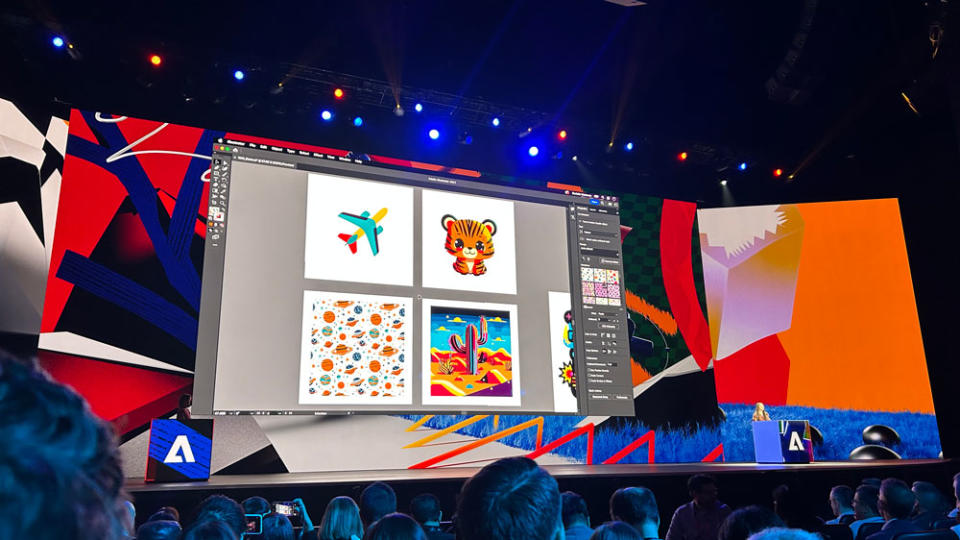
As you might imagine, Text-to-Vector is the Illustrator version of Text-to-Image. Pitched as a way to get your designs started, you enter the text prompt just as you would with any other image-based generator. You can use this generator to create subjects, scenes, icons and patterns – and you can make the output as simple or as complex as you want to.
But with this one, you'll get several versions of a fully manipulatable vector image. You can alter it as you would any other vector in Illustrator, removing colour, moving lines, tweaking shape and form.
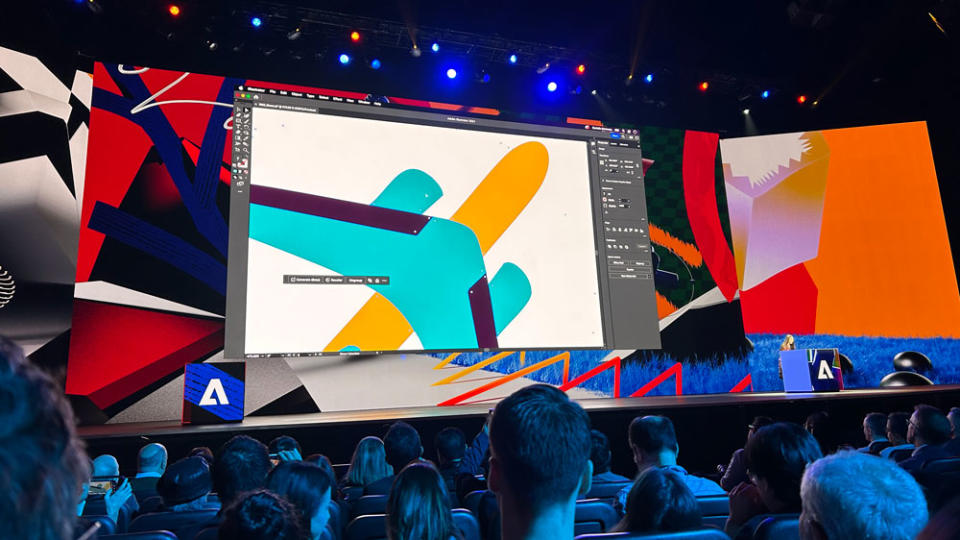
We were shown a simple aeroplane (above), and a complicated tiger (below). As with any other generator, the words you include in the prompt are key – and you can create endless styles and versions until you find the one you want to take to the next level to use in your design. Excellent functionality if you want to avoid starting from scratch – but I think this is going to be controversial amongst designers.
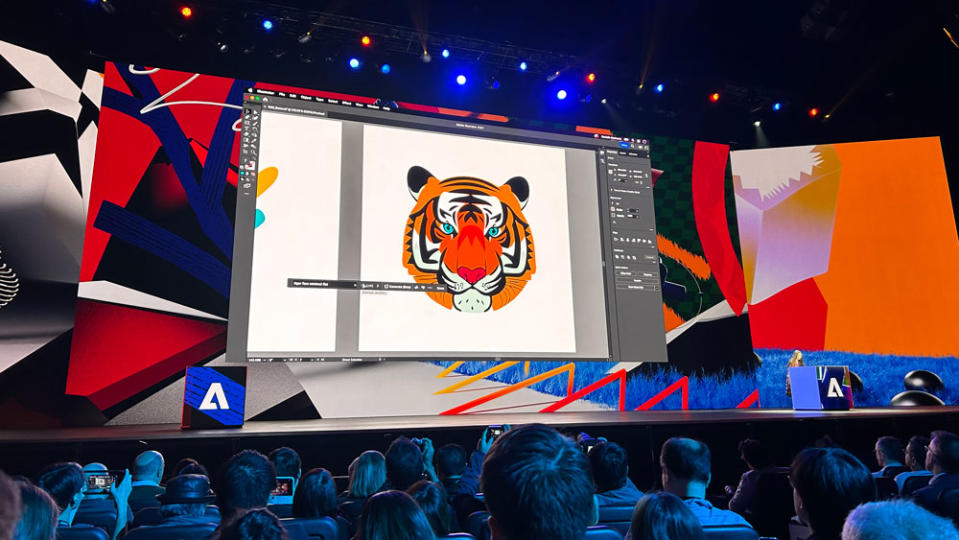
03. Retype
So, you've seen a font you love and you want to use it. The Retype tool can identify a font on a document or graphic, find you 10 closely matching fonts in Adobe fonts for you to choose from, then seamlessly drop your chosen font into your file ready for you to edit as you desire.
04. Contextual task bar
Adobe is super-excited about the addition of the contextual task bar to Illustrator – and for good reason. Since the bar is vital for adding text prompts, it's front and centre of the new interface, making it much easier to use the software overall.
These new features are available today to anyone with a Creative Cloud subscription. Don't have one? See the best Adobe deals here, and below.

