iOS 17 beta hands-on preview: The biggest changes for your iPhone tested
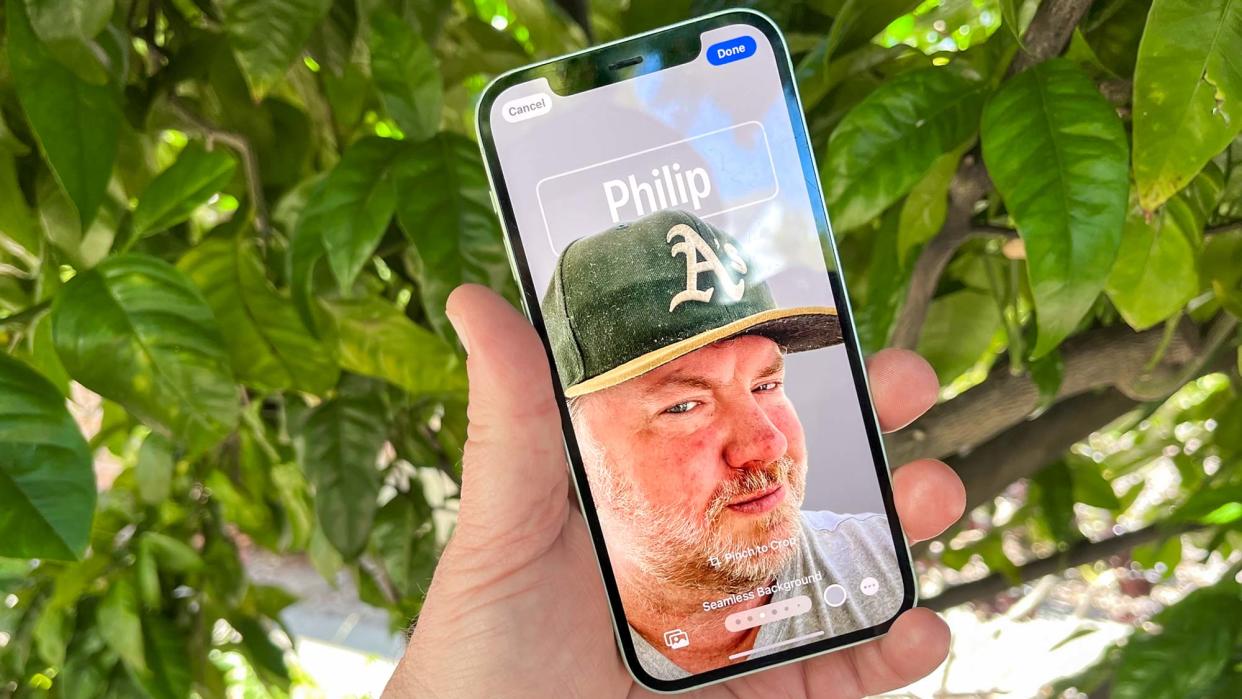
After two years of some pretty feature-packed upgrades, iOS 17 dials things back a bit with some needed improvements and welcome changes, but nothing that necessarily reinvents the wheel. Whether it's because Apple is putting resources into the software for its upcoming Apple Vision Pro headset or because there's only so many changes to be made after more than a decade-and-a-half of software updates, iOS 17 is less a major overhaul and more a bit of sprucing up.
That's not to say the changes iOS 17 does introduce are anything to sniff about. Apple's devoted a fair amount of attention to upgrading the apps you use to communicate with other people — Phone, FaceTime and especially Messages. There are system-wide improvements that aim to simplify everyday tasks on your iPhone. And of course, iOS 17 ushers in the usual tweaks to existing apps, some of which are really quite useful.
You have the chance to experience this for yourself right now. While the full software update won't arrive until the fall, the iOS 17 public beta is now available for download by anyone participating in Apple's public beta program. I've been using the iOS 17 beta since June when it was made available to developers (and really, anyone who used their Apple ID to sign in to Apple's developer website), which has given me the chance to take the iPhone software update out for a spin, using both an iPhone 12 and iPhone 14.
These are my first impressions based on my iOS 17 hands-on time.
iOS 17 compatibility
Only three devices will lose compatibility with the latest version of Apple's iPhone software when iOS 17 arrives in the fall — a trio of phones that all came out in 2017. The iPhone 8, iPhone 8 Plus and iPhone X won't receive any updates past iOS 16, and if you want to run iOS 17, you'll need an iPhone XR or later. That's essentially any phone that Apple has released since the fall of 2018.
The end of software support for the iPhone X may feel like a particularly noteworthy moment. That was the phone that ushered in Apple's new era of phone design — well, excluding the two most recent iPhone SE models at any rate. But five years of software updates is about what Apple offers iPhone owners, so it's been a good run for those phones.
It's left unstated, of course, but iOS 17 will ship on the new iPhone 15 models coming out this fall, meaning the full release of iOS 17 will likely arrive just before those new phones do. Our best guess at the iPhone 15 release date is sometime in early to mid September, though Apple has not dropped any hints about its plans.
iOS 17 beta hands-on: Communication features
Phone app changes
It's fitting for software that runs on a phone to devote some attention to the Phone app, which is what iOS 17 does. The biggest iOS 17 Phone addition is a Live Voicemail feature that allows you to better screen calls from unknown callers or to see if the calls coming from people you know are more urgent and need to be dealt with right now.
In a feature that will be familiar to anyone using a recent Pixel phone, calls that go to voicemail will be transcribed in real time on your iPhone screen. If the call turns out to be something you need to deal with, you can tap the Accept button to pick up. All that transcriptions happens entirely on your iPhone, by the way, so your messages aren't being routed through an Apple server.
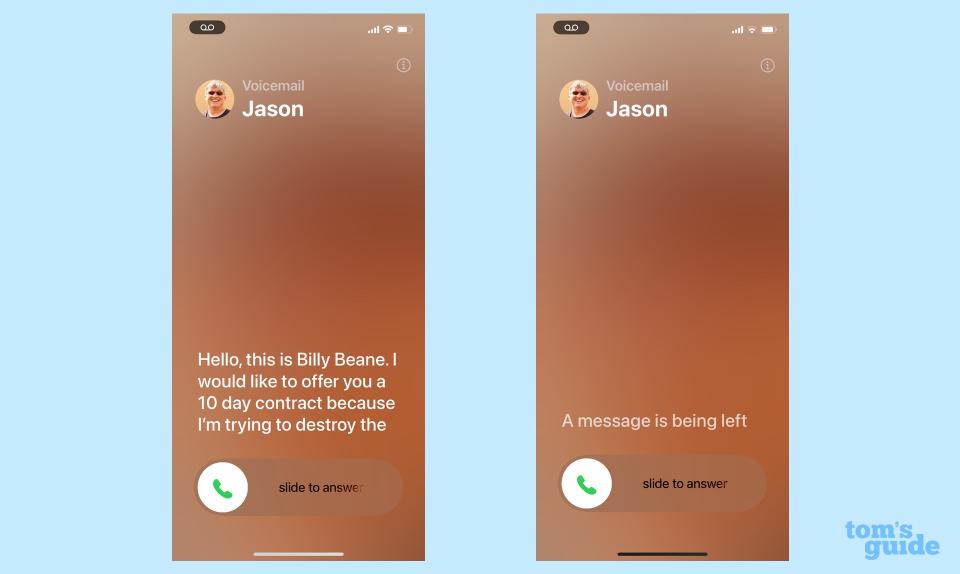
People calling you won't get your normal voice mail — instead a robotic voice greets them and tells them to leave a message, alerting them that you might pick up the phone. I think that's a helpful approach to minimize surprises should you pick up while also encouraging people not to hang up if they've been routed to voicemail.
In practice, Live Voicemail feels very much like it's in the beta stage. A call from a friend who's also testing iOS 17 delivered a real-time transcript of the message as advertised. Other calls — one from my wife who's still on iOS 16 and another from a retailer confirming a delivery time — only appeared with the words "A message is being left." That's less impressive.
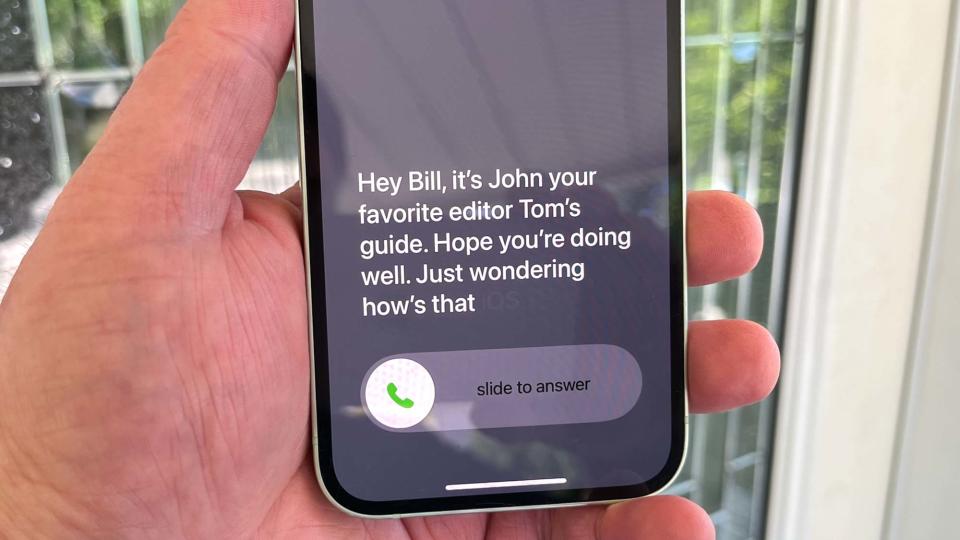
The other big change in the Phones app is the ability to create Contact Posters — think of these as on-screen business cards with a more creative bent. You can select a picture of yourself — even a memoji, if you're so inclined — and tweak the background as well as the font style, size and color.
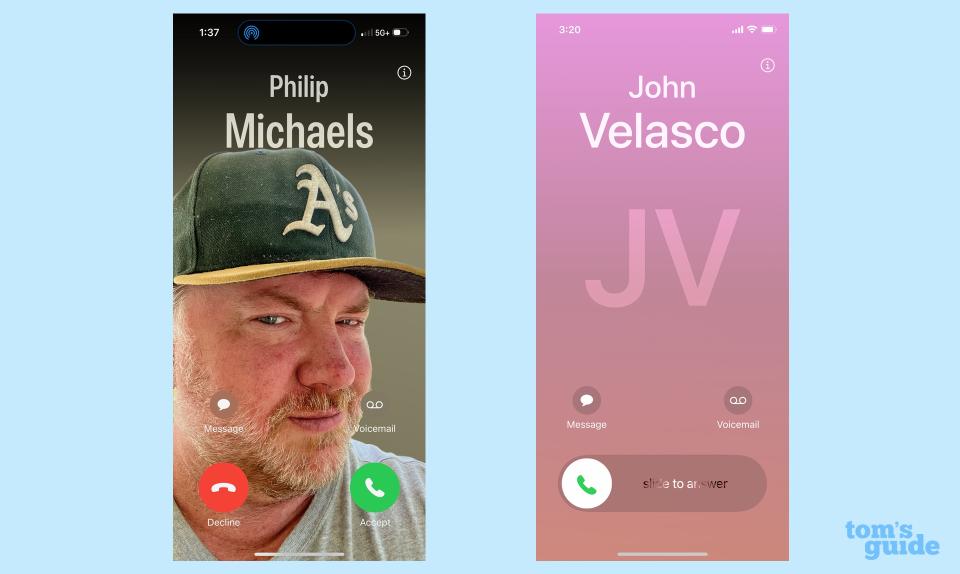
Contact Posters are a nice-to-have feature, not a must-have, but they do add an element of personalization that pairs up well with the lock screen customization capabilities Apple added in last year's iOS 16 update. iOS is becoming more personal, and I think that's a positive step.
Messages
The Messages app is one of the most popular built-in offerings on the iPhone, so Apple is always likely to usher in some tweaks and improvements. There are some notable changes in iOS 17 Messages, including one that's likely to generate some blowback.
Prior to iOS 17, iMessage apps such as Apple Cash, Photos, Digital Touch and what have you appeared right above the keyboard in the messaging app. iOS 17 clears things up by reducing everything to a Plus button just to the left of the text field. Tap the button, and your iMessage apps fan upward, with the most frequently used options at the top.
From what I've seen on social media, not everyone's a fan of these changes, as it can take some extra taps and scrolling to find the iMessage app you want. Personally, I think it makes the Messages interface less cluttered, and it's one of the changes I'm eager to embrace.
There's a new addition to that array of iMessage apps that just might be the best thing to come to Messages in a good long while. Tapping on the Check In feature in Messages lets the person in your text conversation know when you safely reach your destination. They'll get your estimated time of arrival, and if you experience a delay on the route, Check In will send updates to people to let them know you're still on the way.
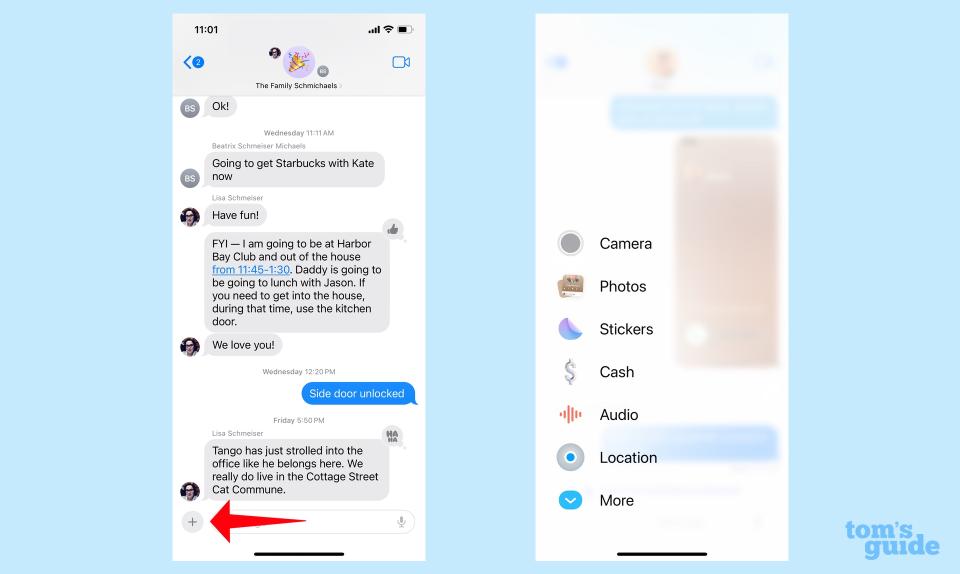
Check In has an additional safety measure — if you stop making progress toward your destination for 15 minutes, the feature will ask if you're all right. If there's no response, it will automatically share critical information like your last location and your battery and cellular status. Theoretically, the person on the other end of the text conversation can use that info to track you down if you're in trouble.
Fortunately, when testing Check In, my friend arrived safely to his destination at the anticipated time, so I can't say for certain how effective the feature is in relaying critical information. But I do like the fact that Check In can automatically detect arrivals and send messages to concerned loved ones without any intervention on your part. (You can also use Check In for a time duration if you're going to be in the same location, though that requires more manual intervention on your part.)

Other changes to Messages look to make the messaging app easier to use. You can now swipe right on a message to reply directly to it, instead of tapping and holding on that message to summon a pop-up menu with a reply option. A catch-up arrow in the top right corner of conversations lets you jump back to the first unread message since you last checked in on the conversation. Audio messages sent in Messages are now transcribed, another feature borrowed from the Pixel 7.
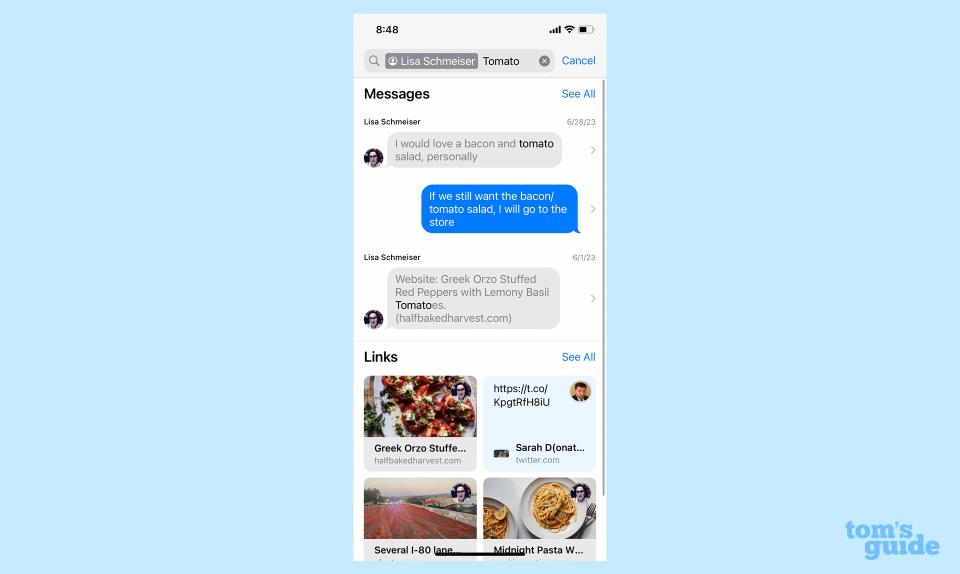
The most significant enhancement aimed at simplifying Messages involves searching through past texts. You can now refine searches by adding multiple elements — a person's name, say, and a specific word from the text you're trying to track down. It should make the search process feel a lot less like looking for a needle in a haystack, particularly if you've got a lot of conversations to search through.
Stickers
Stickers are a part of the Messages update in iOS 17, but it's worth breaking them out into their own section. iOS 17 Messages adds a Sticker drawer, meant to give you easy access to all the stickers you have stored on your iPhone. (You can also access the drawer from any app that can access the emoji keyboard, including Markup and Freeform.) iOS 17 also adds the ability to use emoji stickers on documents, and you can attach stickers as tapback to respond to messages.
Here's where I confess that I'm an old man who doesn't quite get the fuss over stickers, but iOS 17 adds one other feature that even strikes me as pretty cool. You can take your Live Photos — those images you shot with the iPhone camera that preserve a little bit of movement — and turn them into stickers as well. Best of all, Live Stickers preserve that movement in the sticker itself.
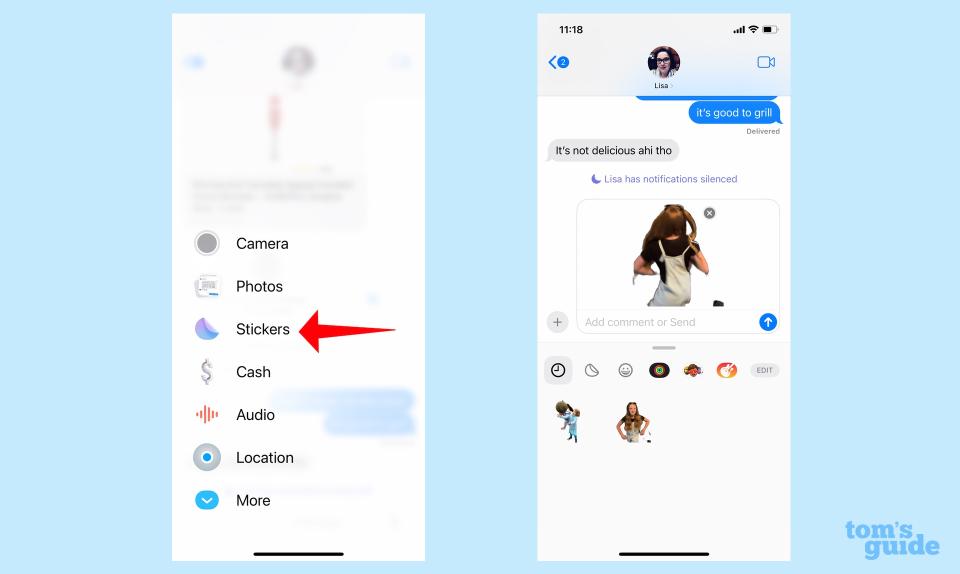
All you need to do is tap and hold on a Live Photo and a create sticker option will appear in the subsequent pop-up menu. The Live Sticker then gets added to your Sticker Drawer with a flourish. It's just that simple, and even a curmudgeon like me has to appreciate how a cool a Live Sticker of my daughter twirling is.
FaceTime
I've spent the least amount of hands-on time with iOS 17 FaceTime, though I expect that will change as the iOS 17 beta process continues and more people I know download the update. I can confirm that the biggest addition to the video messaging app — the ability to leave messages if someone doesn't answer your FaceTime call — works as advertised.
It seems like a weird omission that it took this long for FaceTime to add some sort of voicemail-like capability, but iOS 17 corrects that, letting you opt between a video or audio message. Recording a video is simple enough, and you're given a chance to review what you recorded in case you want to do a retake before sending. When you get a FaceTime video or audio voicemail message, buttons to reply via text or start a FaceTime session appear at the bottom of the screen.
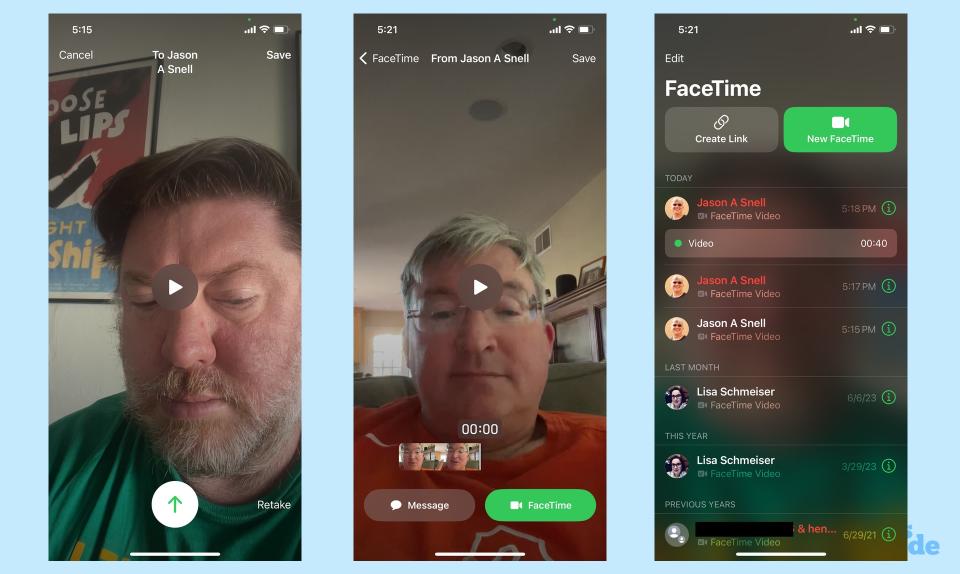
If I have any criticism about FaceTime's new messaging system, it's that the notifications that a new message has arrived could be a bit more prominent. Nothing appeared in the Notifications center during my testing, and the only way I knew that something was waiting for me in FaceTime was an alert badge over the FaceTime app icon.
iOS 17 FaceTime makes other changes I haven't had the time to check out yet. The share menu in FaceTime gets an update that's aimed at making it easier to discover apps, movies, shows and other things to enjoy with other people. Video effects triggered by gestures are a part of FaceTime now, so that you can make hearts appear when you combine your hands to make a heart or flip double peace signs to have confetti appear. A Studio Light feature darkens your background and illuminates your face. (You're going to need an iPhone 12 or later to use gesture effects and Studio Light, though.)
Since I don't own an Apple TV 4K, I also can't test the new capability that lets you initiate FaceTime calls on the set-top box using your iPhone as the camera.
iOS 17 beta hands-on: StandBy mode
Your iPhone's days of sitting there idly charging are over with the arrival of iOS 17. The software update introduces a new standby mode which allows your iPhone to pull double-duty as a smart screen when you leave the phone to charge in landscape mode.
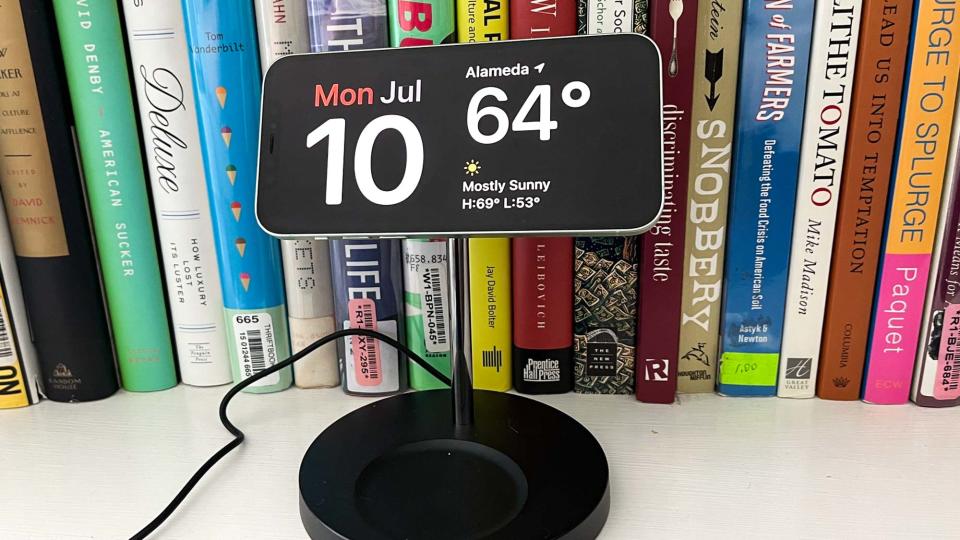
StandBy Mode activates by default when you charge your phone (wired or wireless) and leave it positioned horizontally. (You can go into Settings and turn off StandBy mode if you wind up not caring for the feature.) When it's active, you'll see a clock displaying the time, and you can customize the view to show other things — a calendar, for example, or assorted widgets that show the weather, upcoming appointments and to-dos. You can also swipe left to have StandBy summon up photos stored on your iPhone, giving you the choice of displaying featured photos, nature scenes or pictures of people.
If it's not evident from that description, there's a great deal of customization available to you in StandBy mode. You can even change the gradient color of the clock and rotate between different clock styles to find one that suits your tastes. It seems that you can only customize StandBy mode when the phone is in StandBy mode — the settings merely control whether the feature turns on or off, if you want notifications to appear and whether the clock takes on a red tint with Night Mode enabled.

You'll get the most out of StandBy mode if you have an iPhone that supports an always-on display — that's just the iPhone 14 Pro and iPhone 14 Pro Max for now, but presumably the iPhone 15 Pro models will join the party in the fall. I only have an iPhone 12, alas, for testing iOS 17's StandBy feature with a Belkin BoostCharge Pro stand. With no always-on display, my iPhone would go to sleep after about 20 seconds — enough time to cycle through maybe one photo in StandBy mode. That limits the features appeal to me.
Nevertheless, I think StandBy mode is a pretty good addition to iOS 17, especially if you do have a phone with an always-on display. I imagine StandBy's arrival will cause quite the run on MagSafe-compatible charging stands.
iOS 17 beta hands-on: System updates
As with any iOS update, iOS 17 introduces a number of system-wide changes that either simplify existing tasks or add new capabilities to your phone. Here are some of the more notable ones.
AirDrop
Apple's wireless file transfer technology learns a new trick in iOS 17 aimed at simplifying the act of sharing with other iPhone users. Now when you bring your iPhone into close proximity with another device, you'll have the option of initiating AirDrop transfers.
Say you've selected a photo. Instead of tapping your way through the share menu, just position your phone right next to the phone of the person you want to share with. A splash of animation will flash on your screen, and you'll be asked to confirm the AirPlay transfer. If the other person accepts, the photo transfers over.
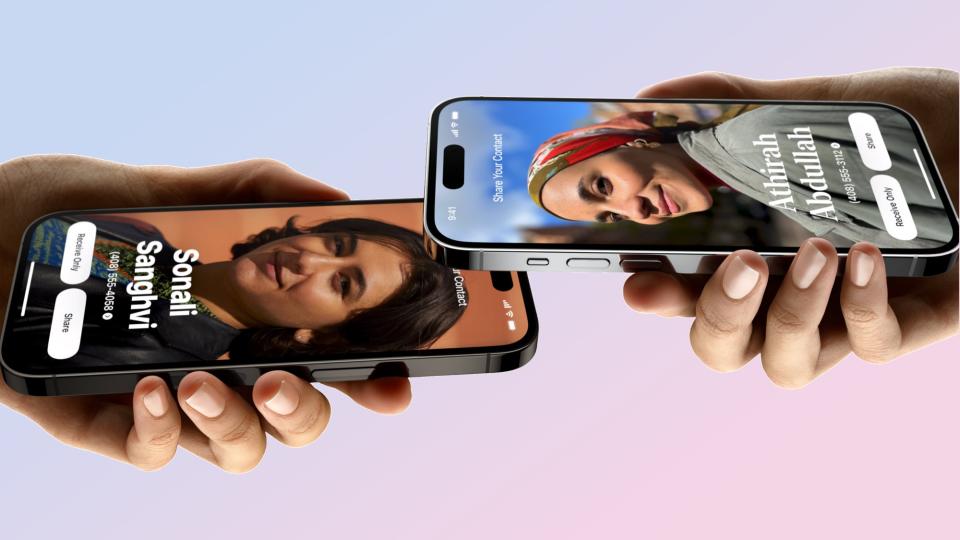
It's a process that takes a little getting use to, as I still found myself calling up a share menu when I wanted to transfer files to another iPhone before realizing I didn't have to do that anymore. It's certainly a more convenient way to share things, and I hope over time it feels more familiar.
Proximity sharing is also behind the other big AirDrop addition that's dubbed NameDrop. This allows you to bring your phone next to another iPhone in order to pass along contact information like those Contact Posters you created when dabbling with the Phone app.
These AirDrop enhancements require both people to have iOS 17 installed on their iPhones.
Interactive widgets
As someone who thinks widgets are the best addition to Apple in recent iOS updates, I'd figure iOS 17's introduction of interactive widgets would be my favorite iOS 17 improvement. And while I like interactive widgets, they feel a little bit limited in this first implementation.
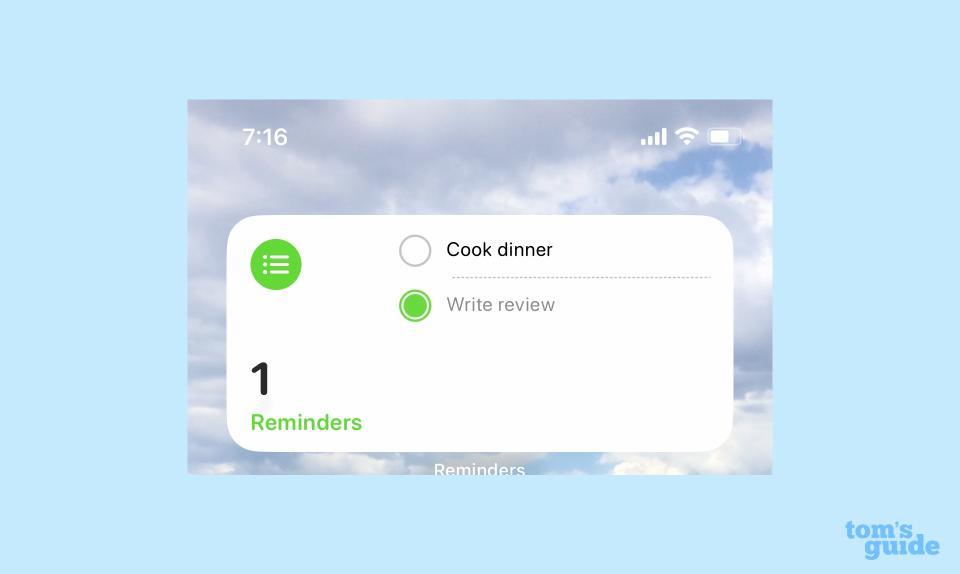
Active widgets are essentially what the name says — it's a widget you can interact with, without having to dive into the app as you currently do. For iOS 17, Apple introduces interactivity to widgets for Music, Podcasts, Books, Safari, Contacts and News. The majority of these involve controling playback directly from the widget, though I find the ability to tick off to-dos directly from the Reminders widget to be a helpful addition. (In a nice touch, there's an animation where your to-do counter drops by one as the completed task disappears from view.)
Another nice thing about interactive widgets — they work anywhere you have a widget. That means the lock screen and home screen as you'd imagine, but also any interactive widget that you place on your iPhone display for iOS 17's StandBy mode. I can tick off Reminders even when my phone is in sleep mode.
I wish more widgets gained interactivity with this update. I would have loved for the Weather widget to give me the ability to scroll through forecasts without requiring me to launch the Weather app. And I'm hopeful that third-party apps will arrive with interactive widgets come the fall.
Siri
Apple's digital assistant gets some new capabilities in iOS 17, like the ability to summon your assitant when your on a phone or FaceTime call as well as make back-to-back requests of Siri. For that last feature, I'm able to set an alarm and then ask Siri to remind me to complete a task once that alarm goes off, just as an example.
The biggest change allows you to summon Apple's digital assistant just by saying "Siri" instead of the traditional "Hey Siri." I've found this change to be a mixed bag. On the one hand, I appreciate the time-saving aspect of just having to utter a single wake word; on the other, as a person who has a habit of reading aloud what they've typed, I've launched Siri three times typing this paragraph alone.
I've also noticed that the use of "Siri" as a wake word doesn't seem to work all of the time. When I was listening to a podcast while cooking, for example, I had to say "Hey Siri" when I wanted the assistant to set a timer; when I simply said "Siri," my podcast would play on without any acknowledgement from the digital assistant.
Visual Lookup
We've already mentioned the new ability to create Live Stickers by tapping and holding on an image in iOS 17. This trick also works with regular photos, letting you tap into Visual Look Up to turn anything into a sticker with a new Add Sticker option that appears in a pop-up menu. You can also lift multiple objects out of a photo using Visual Look Up.
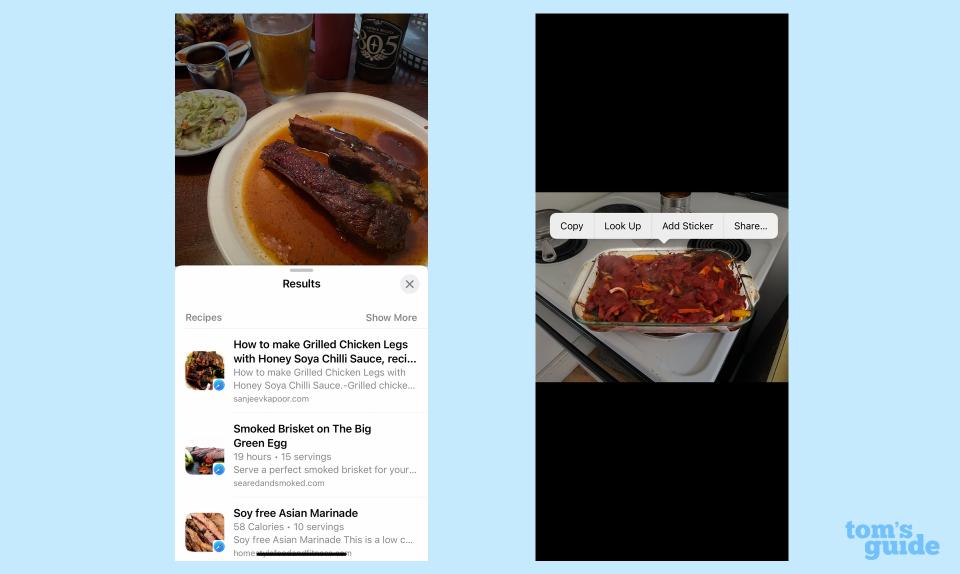
But iOS 17 Visual Look Up adds other features as well. You can now tap on a photo of photo to look up similar recipes, and Visual Look Up's newfound ability to recognize different symbols can help you look up what the indicator lights on your car's dashboard are trying to tell you.
Previously, Visual Look Up let you tap on images in photos to look up information about them — that feature now extends to videos, too. (You'll just need to make sure the video is paused.) It's also easier to look up information, as that's now an option in the pop-up menu that appears when you tap and hold on a subject.
More system updates in iOS 17
Here's some other noteworthy changes to iOS 17 you should know about.
Apple says iOS 17's keyboard language model is new and improved, which should make autocorrect more accurate. Much of the focus here is on iOS 17's willingness to let you use a particular four-letter word that rhymes with "duck" without trying to correct you, but I'm just happy the instances of me typing "well" and having it turn into "we'll" seem to be going down.
Predictive text now appears inline, so you can tap the space bar to complete the word or phrase in a potentially time-saving addition.
Run an iOS 17 Spotlight search where you tap an app's name and shortcuts for the app will appear in the top hits section. A search for Notes, for example, might include quick access to recently created or frequently referenced Notes.
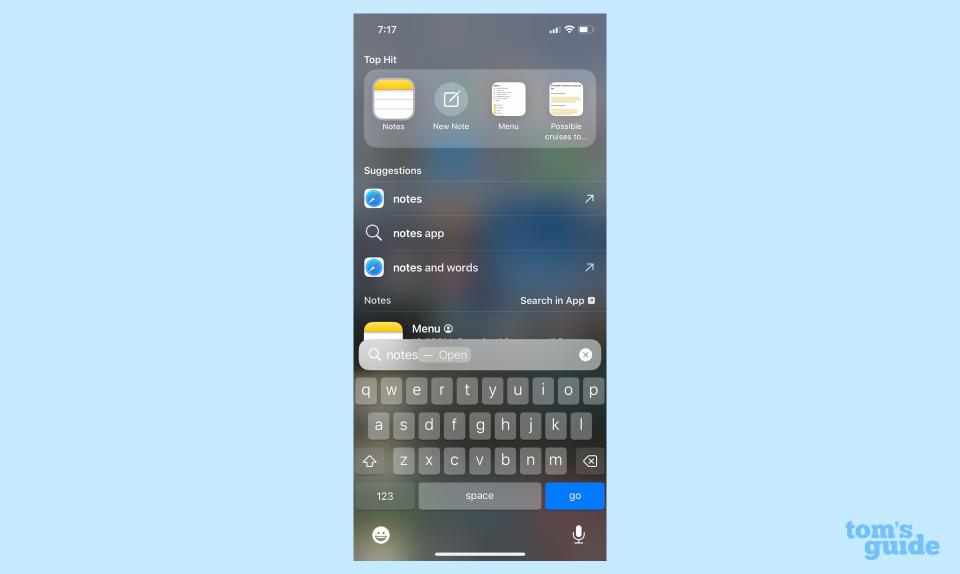
You can adjust some settings like Airplane Mode and Wi-Fi directly from Spotlight as well, with toggles appearing in search results.
The Live Text feature gains the ability to recognize vertical text in Chinese, Japanese or Korean.
iOS 17 beta hands-on: App updates
Every iOS update introduces new features to existing apps, and iOS 17 is no exception. Here's some of the bigger changes coming to the built-in apps on your iPhone later this year.
Safari
There's several changes for your iPhone's web browser, including a number of changes to private browsing. Chiefly, private browsing will lock when you're not using it, meaning you can exit Safari without having to worry that anyone will see what you were browsing for. Instead, a locked web page will be waiting for whoever reopens the app, and the only way to unlock it is to tap the Unlock button and sign in with Face ID.
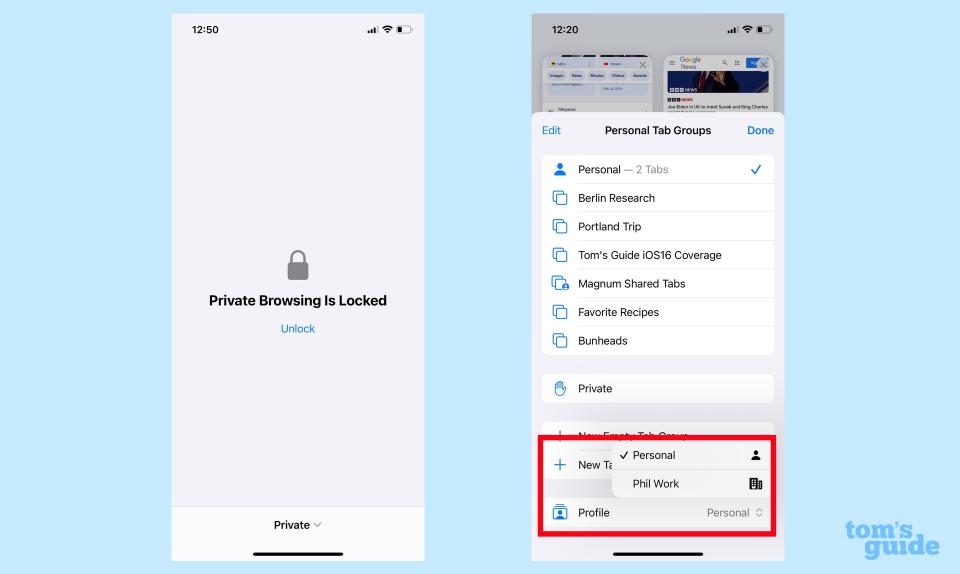
Another noteworthy change to iOS 17 Safari is the addition of profiles. Go into Settings and select Safari, and you can set up a profile — for example, one for your work browsing. When you have profiles set up, your browsing history, cookies, extensions, Tab Groups and favorites are kept separate, giving you a nice digital divide between your work and private lives, should you use your phone for both business and pleasure.
It seems that you have to manually switch between profiles, which some users might find cumbersome. But if you're serious about keeping your different browsing sessions separate, iOS 17 provides you with a tool
One other Safari addition in iOS 17 that I've found somewhat useful is described by Apple as a Listen to Page capability. Basically, you ask Siri to read articles to you, which I've found to be a great way to get a digest of an article when I'm doing something else. Siri's reading ability is pretty solid, too, with only a few akwward pauses and mispronunciations.
Maps
Easily the biggest addition to iOS 17 Maps is something Google Maps users have enjoyed for years — the ability to download maps for offline use. As an iPhone user, I'm not particularly fused about who got the feature first — I'm just glad that the iPhone now has it, as I take a lot of trips to national parks where cellular connectivity isn't always strong.

Before you head into someplace where you suspect you might have problems staying connected, just pull up a map for that area. A Download button now appears among your options, and you can resize the area of map you wish to download to your phone. (The bigger the map, the more space it's going to take up.) Once downloaded, you can access the map at any time, and even get driving directions whether you're connected to a wireless network or not.
Health
In my preview of the changes coming to iOS 17 Health, I detailed the efforts Apple is making toward trying to reduce the risk of myopia in the Health app. These efforts include using the Apple Watch to monitor the amount of time kids are spending outdoors — it should be 80 to 120 minutes daily — and a tool in FaceID-equipped phones that warns people if they're too close to the screen.
The Health additions that will affect a greater number of people, though, are the tools Apple is adding to monitor your mental health. The app now includes assessments mirroring the ones you might take in a doctor's office that can gauge your risk for depression and anxiety. It's not a diagnosis, really, but a jumping off point for a discussion with your doctor. (You can save the results of your assessment as a PDF to share with your doctor.)
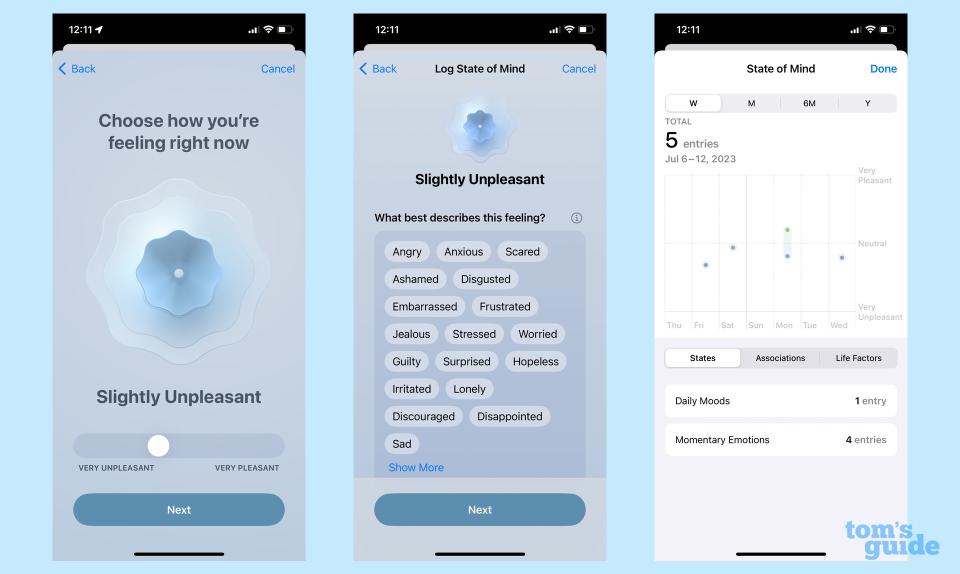
A more meaningful tool lets you monitor your state of mind — using a slider, you can log your mood for the day, much you'd log your medications in the Health app. With a tap, you can add more details on the emotions you're experiencing — are you happy? Sad? Anxious? Relieved? — and what's triggering these emotions. There's also a field to expand more on your emotions if you want.
People might roll their eyes at so simple a tool, but having a visual record stretching back weeks and months should help you see how your mood varies and whether anything specific triggers your emotional swings. As someone who's spent the last couple years looking to improve his own mental health, I see the value in the Health app's visual monitor for helping you see the areas you need to work on with a doctor or therapist.
Reminders
I use the Notes app for grocery lists, but thanks to iOS 17, I may switch that task over to Reminders. That's because Apple's to-do list manager adds a new feature that lets you designate a list as a grocery list. Doing so prompts the Reminders app to sort your list for you.
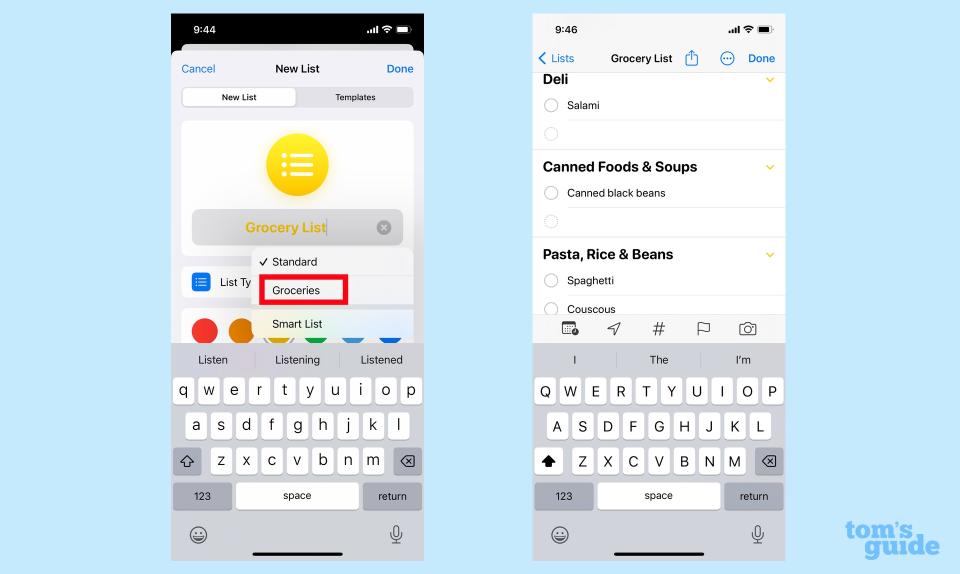
Type "eggs" in your grocery list and Reminders creates a Dairy, Eggs & Plant Proteins section. "Spaghetti" lands in Pasta, Rice & Beans. All of this happens without any intervention on your part.
It's not flawless. I added butter to my list and Reminders did not add that to the Dairy section. But when the app guesses wrong, you can tap an information button and easily move things to the right area. Presumably, the app will learn your preferences over time.
More app updates in iOS 17
Here's a round-up of some of the other app changes in iOS 17 that I haven't had the chance to explore in depth.
Find My lets you invite up to five other people to share an AirTag or other Find My network accessories.
Photos now recognizes pets' faces just as easily as people's faces, adding a revamped People & Pets section that now features your furry friends.
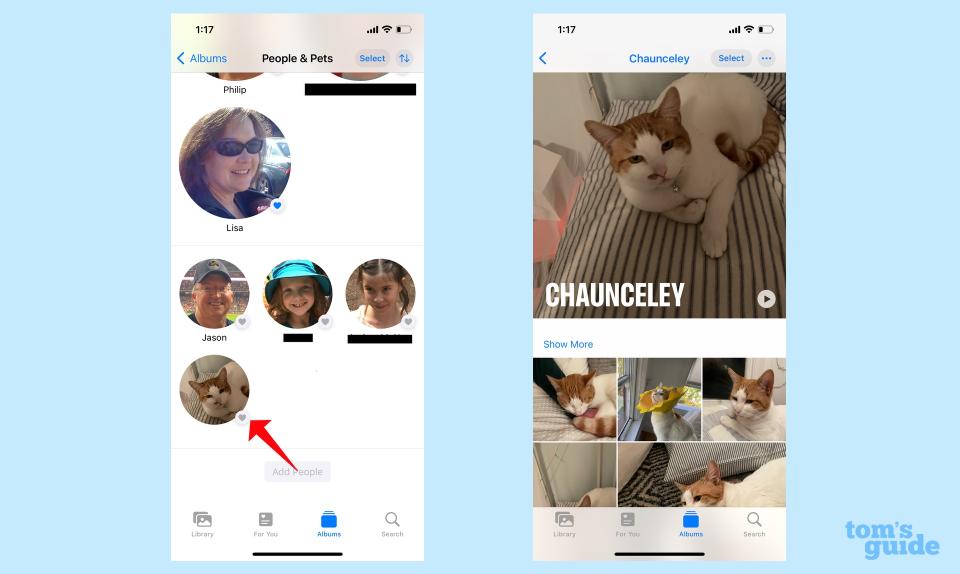
You can use SharePlay in the Music app to allow other people in your car to control the music that's playing in your car.
The Fitness app gets a redesigned Sharing tab that should be easier to navigate. Your trophy case gets a new look, too, to better display awards you win for added motivation.
If you subscribe to Apple News+, you can access daily crossword puzzles in the News app.
iOS 17 beta hands-on: What's missing?
Veterans of iOS updates know that the features Apple talks up in its previews don't always appear right away. Some of the promised iOS 17 improvements are set for later updates after iOS 17's fall release, and as such, they're missing from the iOS 17 beta at present.
The biggest addition that's MIA is the new Journal app, which is meant to prompt reflective writing by serving up photos, location data and music tied to particular events. Apple sees iOS 17's Journal app as a way to use writing to improve your mental well-being by getting you to focus on appreciation and gratitude.
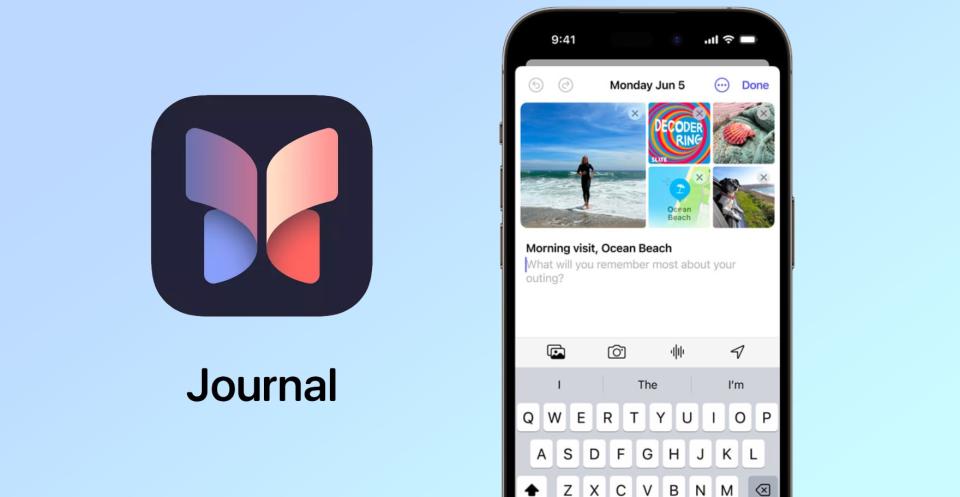
It's hard to say how effective Journal will be at this task without using it first-hand. It's an iOS-only offering for now, and I'm skeptical about how enthusiastic people will be about tapping out journal entries on a 6.1- or 6.7-inch screen with an on-screen keyboard. Then again, Journal will offer writing prompts to help get you started and notifications to keep you in the habit of writing, so we'll reserve judgment until we can truly use the app.
AirDrop is supposed to gain the ability to complete larger file transfers even if you're no longer in the vicinity of the person you're sharing with. (Both of you have to be signed into iCloud, though.) This feature won't appear until later in the year. The same goes for a new Collaborative Playlist feature in the Music app, where you'll be able to invite people to a playlist that everyone can then curate.
iOS 17 beta hands-on: Should you download the beta?
The big question that comes up anytime Apple rolls out a software beta is what time is the right time to take the plunge? With the iOS 17 public beta now available to download, it's doubtlessly something you're wondering about for your own iPhone.
Having used the iOS 17 beat for a little bit, I would discourage you from jumping into the pool right now, at least when it comes to installing the beta onto your everyday device.
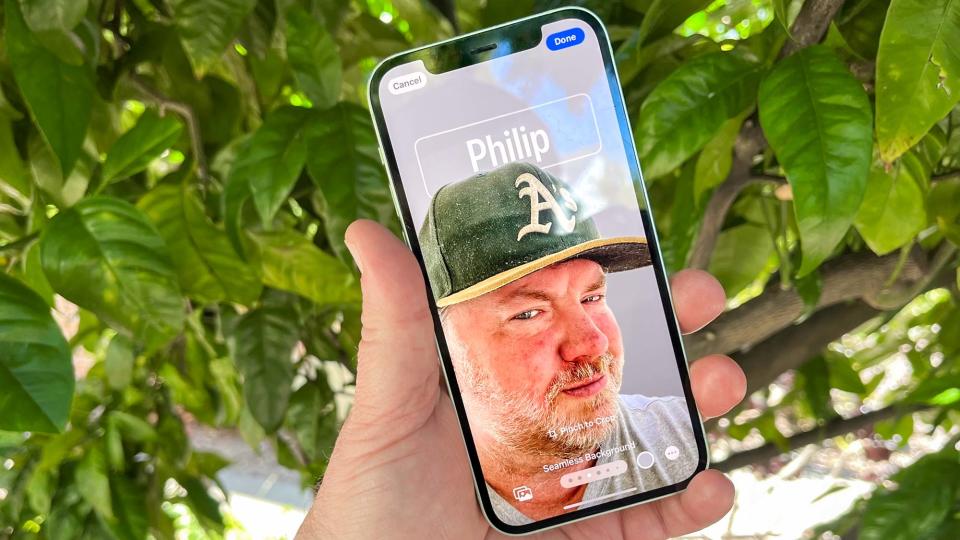
Look, it's not that iOS 17 isn't a good update — there are a lot of promising changes here that I'm looking forward to using more in the coming months. And things that seem a little bit rough right now, like AirDrop's automatic sharing or the Live Voicemail feature in the Phone app are either going to get smoothed out over time or I'm going to get more comfortable with using.
It's just that the version of the beta I've been using — the one that's been put out as a public beta — remains a little bit buggy. These aren't show-stopping bugs, but minor annoyances — widget data isn't visible unless I tap on the widget, on-screen keyboards disappear from view and I have to quit the app, that sort of thing.
I'm paid to work my way around these little roadblocks in the interest of learning more about how iOS 17 works. You, a civilian, are not. And I imagine the bugs that are par for the course in any beta could prove frustrating enough that it would sour you on iOS 17 right out of the gate. And that would be a shame, as ultimately, this should be a worthwhile upgrade.
If you have a spare iOS device lying around, feel free to install the iOS 17 beta to get your own preview of what the fall release will be like. But I'd wait for an update or two before installing the public beta on any iPhone you rely on for your everyday use. Give Apple and beta testers a chance to smooth out any rough edges and spare yourself any potential headaches.
iOS 17: Outlook
Let's end things on a positive note, since generally, I like what I see so far with iOS. Little tweaks to apps like the grocery list feature in Reminders or the ability to download maps for offline use are welcome changes. Interactive widgets are promising and Live Voicemail will be a real time-saver once it performs a little more consistently.
The first public beta of iOS 17 is just one step toward getting a finished, polished iOS release this fall. And as an early step, it's an encouraging one.

