Enabling This One iPhone Setting Could Free Up So Much Data, Experts Say
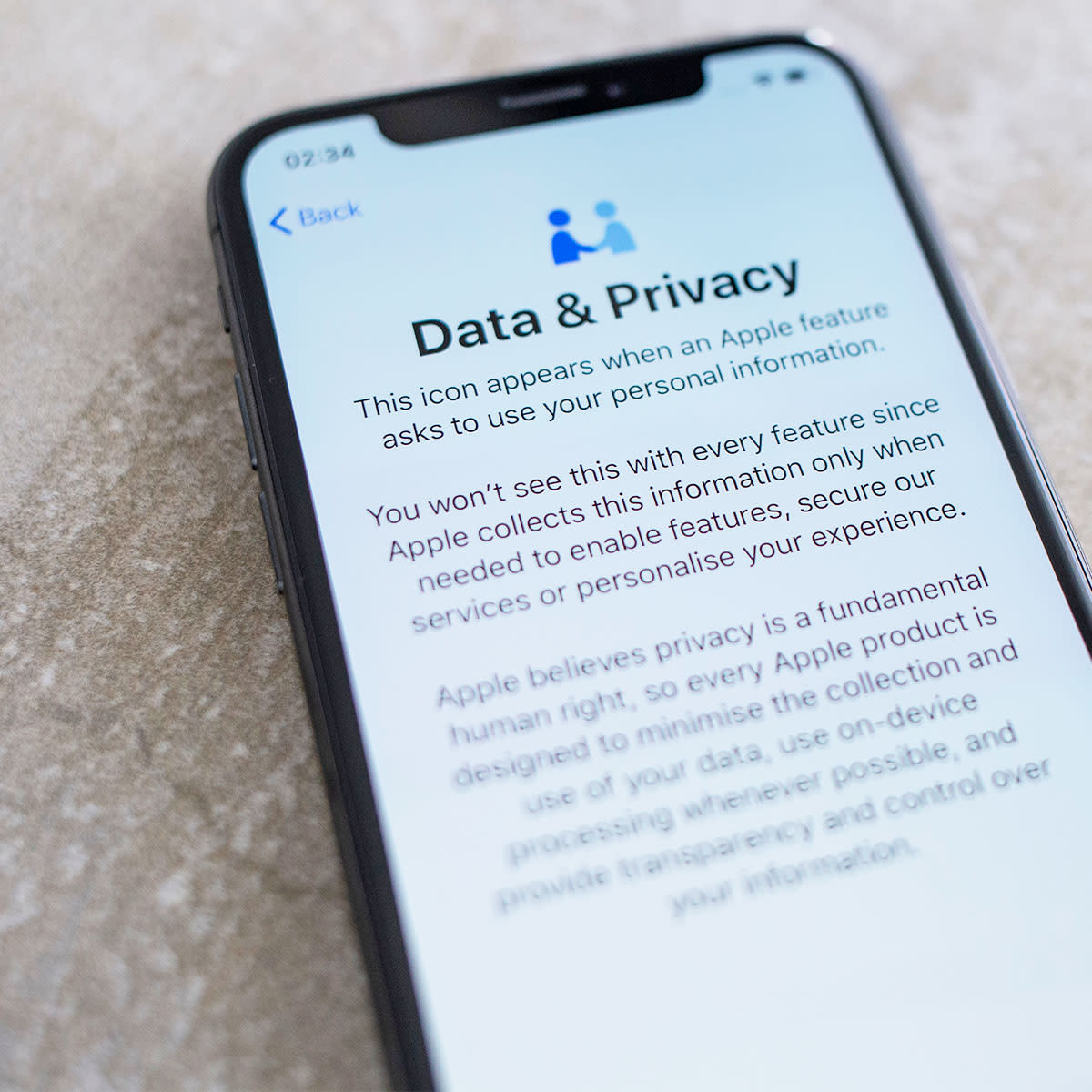
If your iPhone lacks space and storage you’re left with a device that can’t really do a whole lot, including take photos and videos or download apps — not an ideal situation. Unfortunately, it’s far too easy to use up storage and data, and you may not even realizing you’re doing it. Tech Expert Eric Sornoso, chief executive officer at Meal Fan, explains why you should enable one key iPhone setting that can free up so much data.
iCloud Photo Library
The one iPhone setting that Sornoso says he recommends enabling to free up storage space is iCloud Photo Library. “When enabled, iCloud Photo Library automatically syncs all images and videos stored in the Photos app directly to iCloud, freeing up considerable amounts of local storage on your device,” Sornoso said. “Depending on how many photos and videos you have saved in the Photos app, this can potentially free up several gigabytes or even terabytes of local storage space.”
In addition to enabling such settings as iCloud Photo Library, Sornosa says there are other simple tips you can use to free up more space on your iPhone that include: deleting unused apps; clearing out old text messages; disabling historical usage data tracking; disabling location services for apps that don’t require them; backing up or deleting old podcasts episodes; reducing maximum video resolution when streaming movies/TV shows; and turning off ‘Hi-Fi’ audio in Music app settings if not used.
“All these strategies will help keep your device running smoothly by optimizing its performance and providing more available storage space for all essential personal data needs,” Sornosa added.
Turn Off All Notifications
Another setting that can help conserve battery is to turn off “App Notifications” for apps you don’t use frequently, says Tech Expert James Owen, co-founder of Click Intelligence. “When you receive notifications from an app, it wakes up your phone and uses battery power to process the notification, so if you don’t need notifications from certain apps, it’s a good idea to disable them,” Owen said. “Another way to save power is to turn off “Location Services” for apps that don’t need your location. Your iPhone will use more battery power to determine your location if you have a lot of apps that use location services, so try to limit the ones that are running actively all the time, such as maps or fitness apps.”
Try following these simple tips to clear up storage space and data so that you can do even more with your iPhone.

