DxO PureRAW 4 review
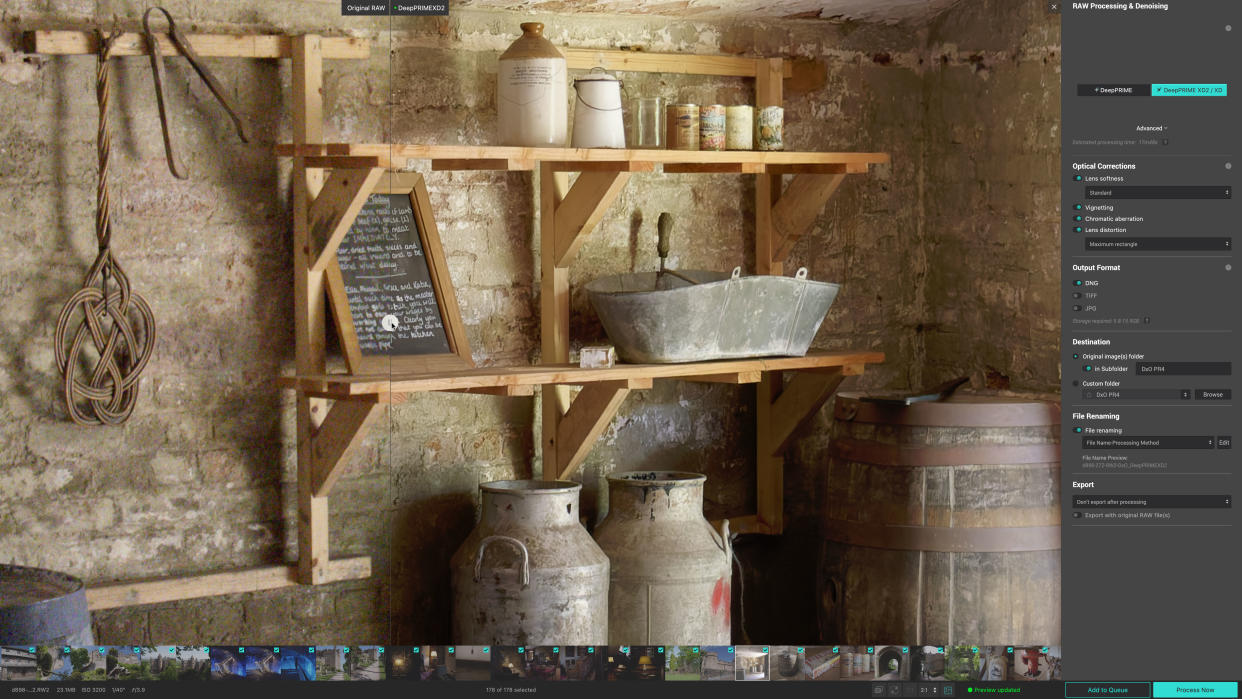
If you use Lightroom, Capture One or some other software to view and process your raw files, you’ll have formed a good idea of the quality you can get from your images. If you try DxO PureRAW 4, you might just have to change your mind.
Almost all image editing tools can now process raw files. They do this using the software’s own proprietary ‘demosaicing’ process to turn the red, green and blue sensor data into full colour images. Some do this raw processing better than others, however, and if you use Adobe Lightroom, for example, you might end up with a completely different idea of your camera’s image quality than if you use Capture One. Even the best photo editing software can have weaknesses, and sometimes it's the raw processing quality and noise handling.
Now normally this is somewhat academic because you’re at the mercy of your photo editor’s own raw processing, but PureRAW 4 changes all that. It generates part-processed ‘Linear DNG’ files, with all of DxO’s demosaicing, DeepPRIME noise reduction and lens corrections baked in, but still with all the extended color depth, dynamic range and editability as regular raw files.
PureRAW 4 can be used as a standalone batch processing tool for converting folders full of raw files into processed Linear DNGS. It can also generate regular JPEG or TIFF images for photos that don’t require any further editing.
But it can also be used as an export plug-in with Lightroom Classic, so that if you decide a raw file you’re working on in Lightroom needs the DxO treatment, you can export it to PureRAW 4 for processing, after which it’s automatically re-imported back into your Lightroom catalog. And if you’ve already done some editing on the original in Lightroom, these edits are automatically applied to the imported Linear DNG.
Effectively, then, PureRAW 4 can either be used as a standalone batch processing tool at the start of your workflow, or from within Lightroom on an image by image basis.
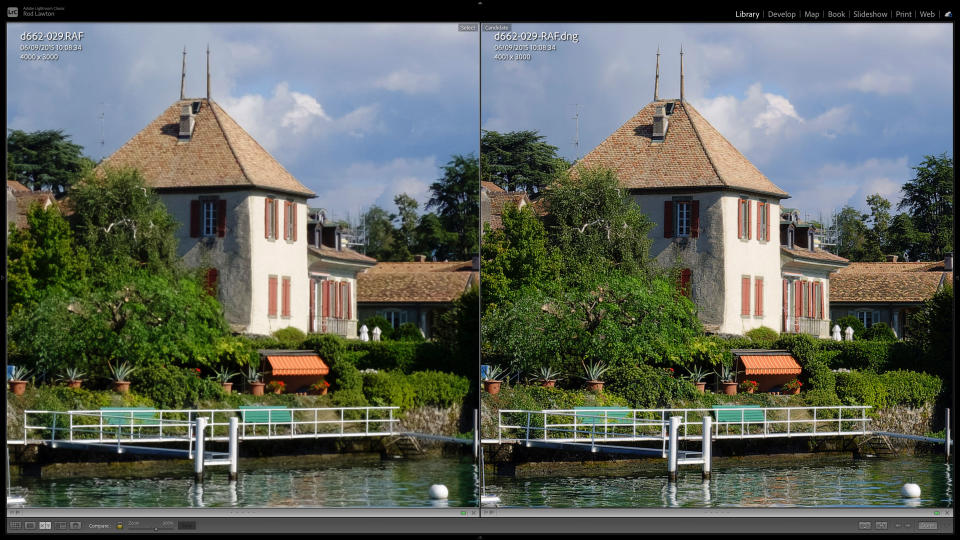
DxO PureRAW 4: price
PureRAW 4 is available now from the DxO website. It costs $119 / £109 (about AU$182) for new users and $79 / $69 (about AU$121) as an upgrade for existing owners. That's not far short of the cost of a full year's Adobe Photography Plan or a full-blown photo-editing suite like ON1 Photo RAW, so is it worth it? Bear in mind too that Lightroom users already have access to Adobe's own noise reducing Enhance tool, which does some of the same work.
It depends on whether you shoot raw files, how highly you value outright image quality and, ultimately, how much of a pixel-peeper you are. There is a fully featured 30-day trial, so you have plenty of time to decide for yourself if the improvements to your raw files are worth it.
DxO PureRAW 4: design and usability
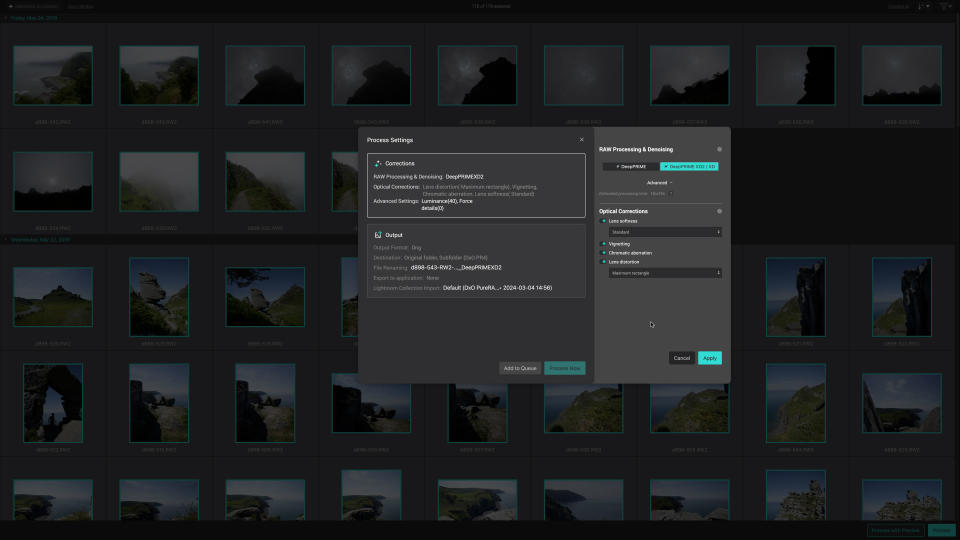
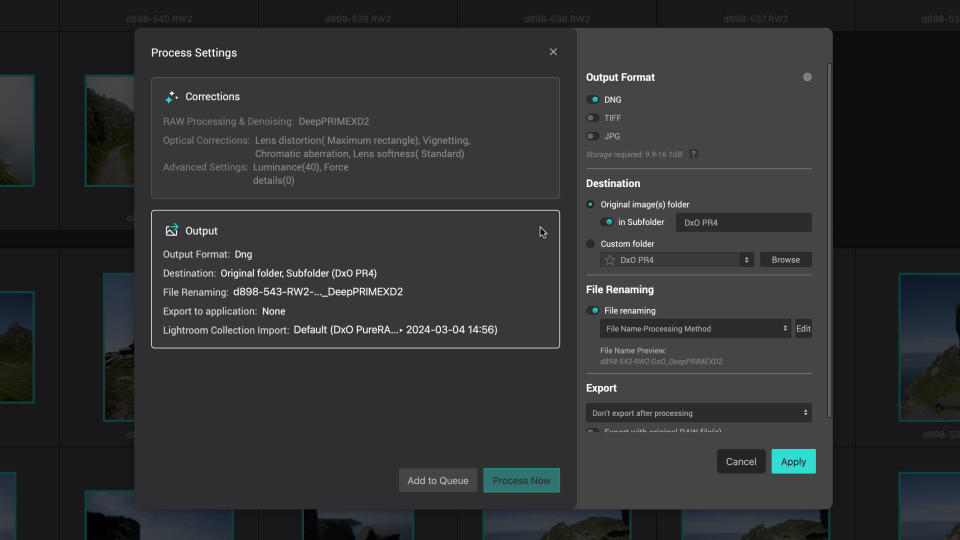
For an application that does so much, PureRAW 4 is exceptionally simple to use. In both standalone and Lightroom plug-in modes, it will automatically identify the camera and lens profile pairing that it needs and download it if it’s not already installed. From there you simply need to choose your processing parameters and start processing.
These parameters aren’t complicated. You simply need to choose the processing settings and the output options. It’s in the processing settings that you find some of the new features in PureRAW 4. For a start, it has a new DeepPRIME XD2 process which DxO says gives even better edge correction with fewer artefacts – this does not yet support Fujifilm X-Trans sensors, however. With these cameras it will fall back on its older (but still highly effective) DeepPRIME XD process.
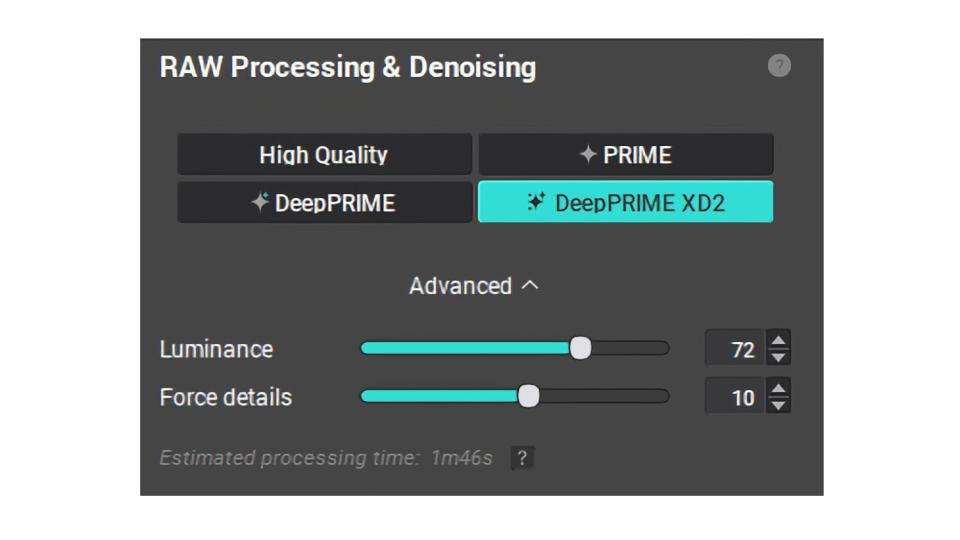
DeepRIME XD2 now has additional controls. These include a Luminance slider for further noise control and a Force Details slider for controlling the amount of detail recovery. PureRAW 4 is so effective at its default settings, however, that you might not bother with these at all.
Below this are switches for enabling Lens Softness correction, Vignetting, Chromatic Aberration and Lens Distortion correction – you would only disable any of these if you had issues with any specific camera and lens combinations.
The drop-down menu under the Lens Distortion switch deserves a closer look. If you’ve ever applied lens corrections in other software, you may have noticed that some programs can reveal extra image area outside the default crop. If you set this menu to ‘Maximum Rectangle’, PureRAW 4 will crop the images to include this extra image area – it’s most often found with wide-angle lens corrections.
The output options are pretty straightforward. You can choose the file format to export in – you choose DNG if you want Linear DNG files – and where you want the processed images to be stored. New in PureRAW 4 is a powerful token-based renaming system where you can choose how your processed files are named.
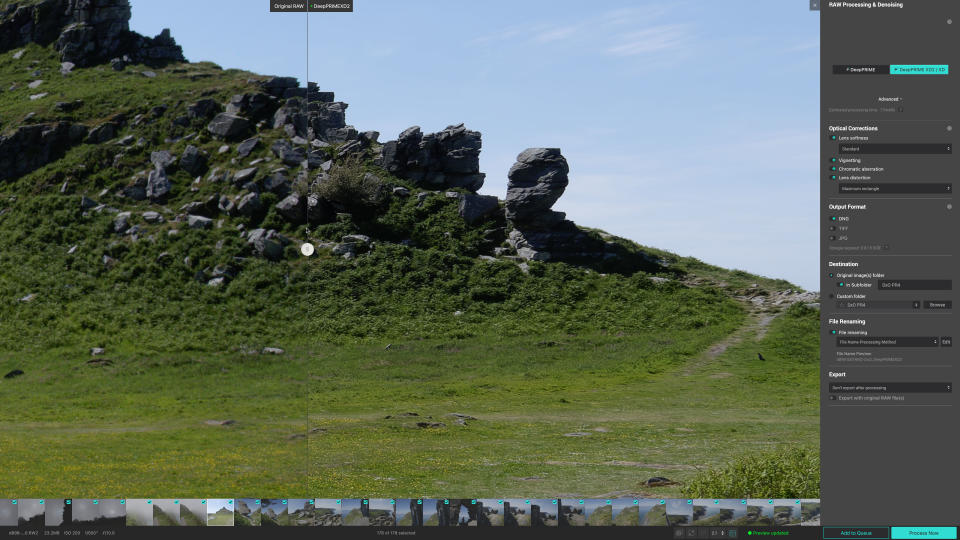
The regular batch processing workflow doesn’t give you any idea about what your processed images will look like, but PureRAW 4 has a new Process with Preview mode which shows a split-screen preview of your image – though you do have to keep updating the preview manually with a button at the base as you move around the image. It’s also hard to see much difference when changing the processing settings.
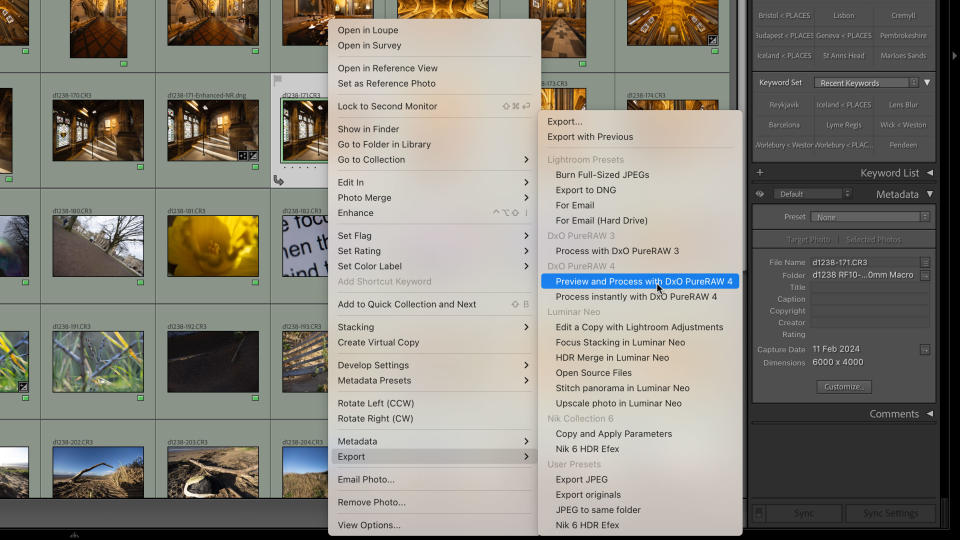
The Lightroom Classic plug-in is just as straightforward. It takes no longer to export an image to PureRAW 4 than it does to use Lightroom’s own noise-reducing Enhance option, and both produce a processed Linear DNG file that’s automatically imported into the catalog when processing is complete.
The results, however, are somewhat different.
DxO PureRAW 4: performance
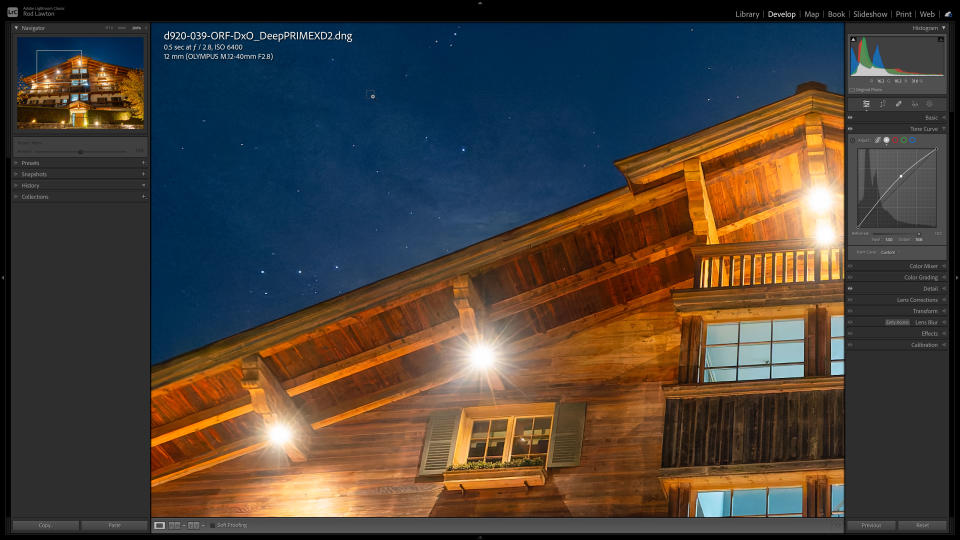
It’s hard to describe PureRAW 4’s performance without lapsing into superlatives. Its ability to produce clean, sharp results at high ISOs is quite uncanny – you’re left checking the EXIF data to make sure you’re definitely looking at the same image.
Improvements in image quality will vary from one camera to another, and with low-ISO shots on the best full frame cameras, you may not see much difference. But as the ISOs go up, and especially with crop sensor cameras, the difference between what PureRAW can do and what Lightroom’s default raw processing can do is just embarrassing – for Adobe, at least.
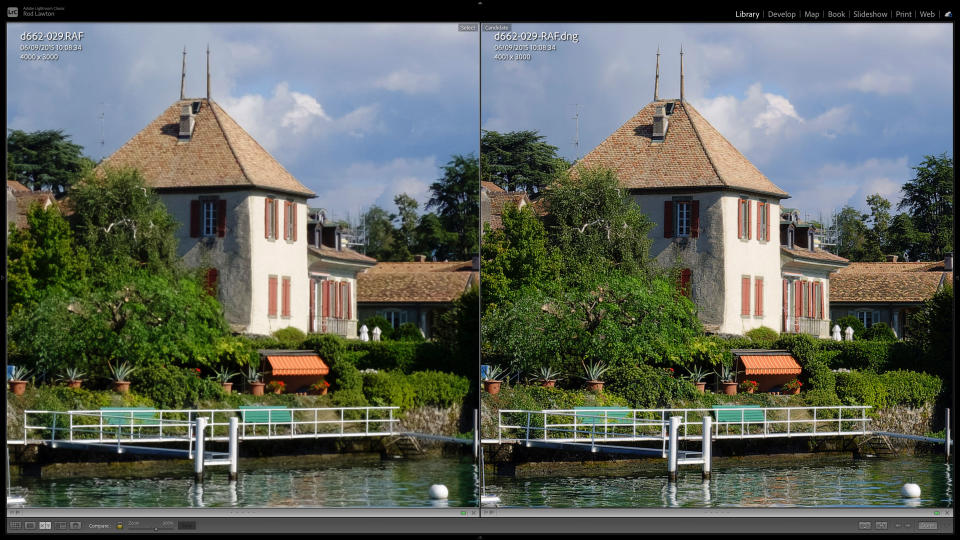
Lightroom’s issue is that it’s not very good at fine detail and noise. Even at base ISO settings, you can often see a faint patina of noise over even-toned areas, and if you use any kind of sharpening, that quickly becomes prominent. At higher ISO settings, Lightroom seems to struggle even more. Very often, the camera’s own JPEGs are sharper and smoother.
But what about Lightroom’s Enhance feature? It’s true that this can do a remarkable job of reducing noise, but it really can’t match PureRAW 4’s detail enhancement at high ISOs or its improvement in edge sharpness at pretty much any ISO setting. The better the lens, the less you will notice – but we don’t all have the best lenses.
So while Lightroom Enhance is built into Lightroom and PureRAW 4 is a paid-for extra, it does deliver a clear step up in quality.
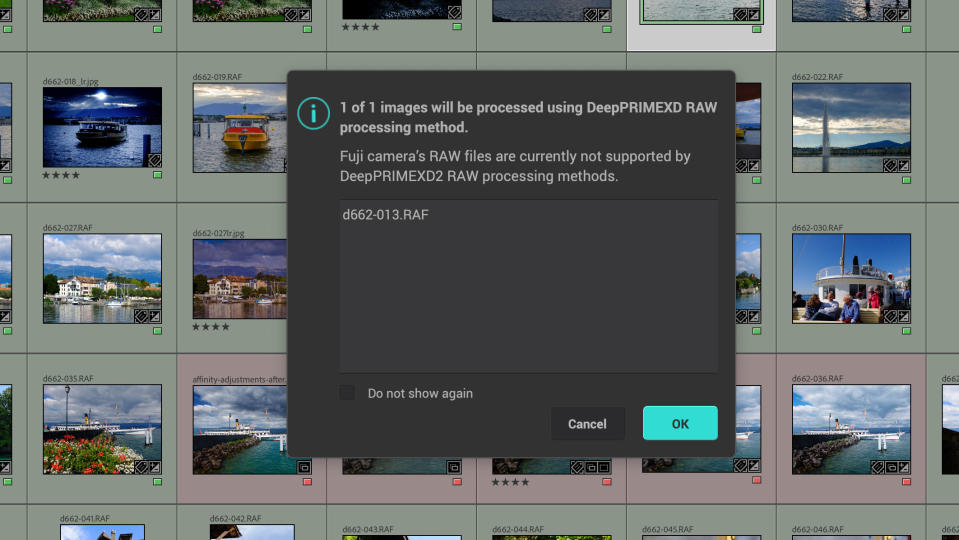
PureRAW 4 is not quite faultless. Its ‘Standard’ detail enhancement can be just a bit too ‘crunchy’ for camera and lenses which are quite good already, and the ‘Soft’ option looks more natural. It can’t fully correct poor quality lenses which are just blurry at the edges – its real strength is in enhancing the edge detail of those countless ‘average’ lenses on the market which are not bad, but not great either. It doesn’t simply apply a global sharpening effect but uses tailored edge correction calibrated for each lens, each focal length and each aperture, using profiles developed in DxO’s own labs.
There is a processing overhead. The DeepPRIME XD2 process can’t be displayed in real-time and can only be seen in exported files. DxO says, though, that the latest version is faster than ever, helped by GPU acceleration. I found it typically took 8-12 seconds to process a 24MP raw file on my Mac Studio, while the older DeepPRIME XD process took around 50% longer. That’s a lot faster than the old days, when images could take a couple of minutes each – though back then I was using less powerful hardware.
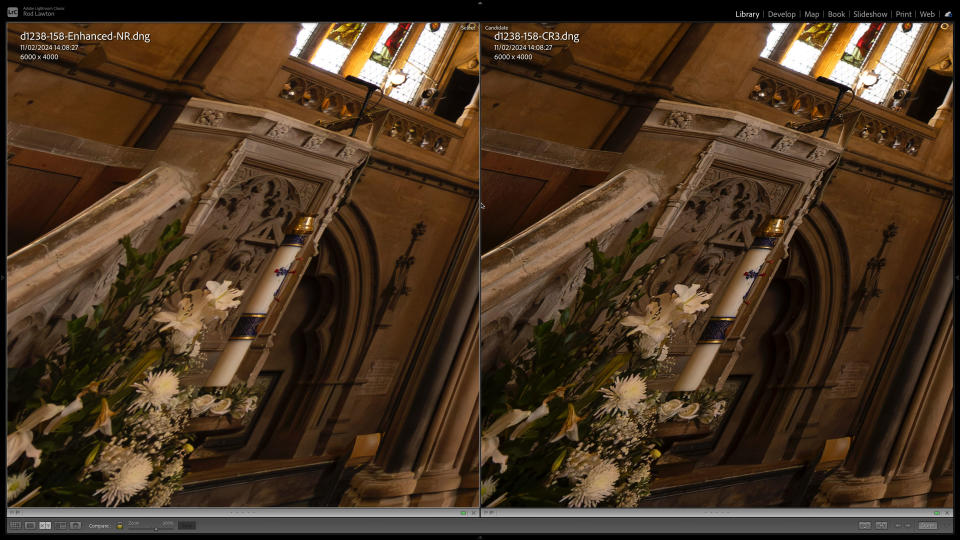
In my tests I found it just a little faster than Lightroom Enhance. Both tools, however, produce large DNG files which does, alas, go with the territory. It’s because the original raw data is demosaiced during this process so that the new files have full color data for each pixel rather than the red, green or blue raw data. It’s no worse than saving your images as 16-bit TIFFs, though, and rather more flexible for further editing work.
One thing you might need to check in Lightroom and other programs is that sharpening and lens corrections are disabled for the new PureRAW DNG file. These have already been applied, so don’t let your software do it twice! If PureRAW’s DNG files are accidentally double-sharpened in this way, they will look horribly over-processed.
DxO PureRAW 4: verdict

PureRAW 4 has an improved workflow and improved DeepPRIME XD2 processing which are both welcome but perhaps only a small gain for existing users. In fact, if you have PureRAW 3 and a Fujifilm X-Trans sensor, you might just as well stay with the old software until PureRAW 4 adds X-Trans support to its DeepPRIME XD2 process. The best Fujifilm cameras in the X-mount range use a unique color filter array on the sensor which has to be handled differently to regular 'bayer' sensor data.
If you already have an older version of PureRAW you won’t need any convincing about its spectacular transformative properties. New users might need some convincing, but for this there is a 30-day trial which will be more than long enough to see what this software can do with your raw files.
You might not see too much difference with good quality cameras and lenses at low ISOs, but the higher the ISO, the smaller the sensor and the more ‘average’ the lens, the more spectacular the transformation becomes.
If you’ve been thinking the performance of your old cameras and lenses just isn’t up to scratch any more, don’t do anything until you’ve tried PureRAW 4. DxO’s raw processing software could and probably will change your mind about what you think your camera is capable of.

