Dragon's Dogma 2: How to Delete Your Cloud Save to Start a New Game

dragons-dogma-2-warfarer-archistaff
Starting a new game in Dragon’s Dogma 2 isn’t as easy as you’d think. Rather than being able to directly delete your save file in-game, you need to do it on your system’s files. This isn’t too difficult, but cloud saves can be a problem, especially on PC, where diving into Steam’s files to find your save is easier said than done.
We’ll explain how to delete your Dragon’s Dogma 2 cloud save on PC, PS5, and Xbox Series X/S so you can start fresh.
Steam Cloud Save Location for Dragon’s Dogma 2
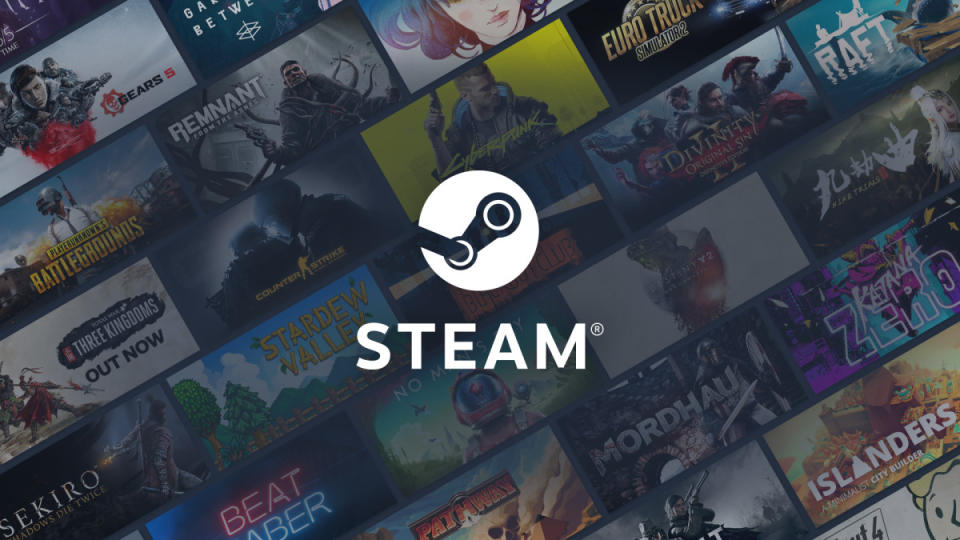
Valve
Steam’s files save every game with a unique ID number. Dragon’s Dogma 2’s app ID is 2054970, so to delete your cloud save, follow these steps:
Find Dragon’s Dogma 2 in your Steam library, right-click and select “Properties”
Uncheck the “Keep games saves in the cloud for Dragon’s Dogma 2” option
On your PC, navigate to Program Files (x86)/Steam/userdata/[userID]/2054970
Delete that folder
Restart Dragon’s Dogma 2
If you want to keep your new save, go back into Properties and re-enable cloud save
How to Delete Your Dragon’s Dogma 2 Save Data on Xbox
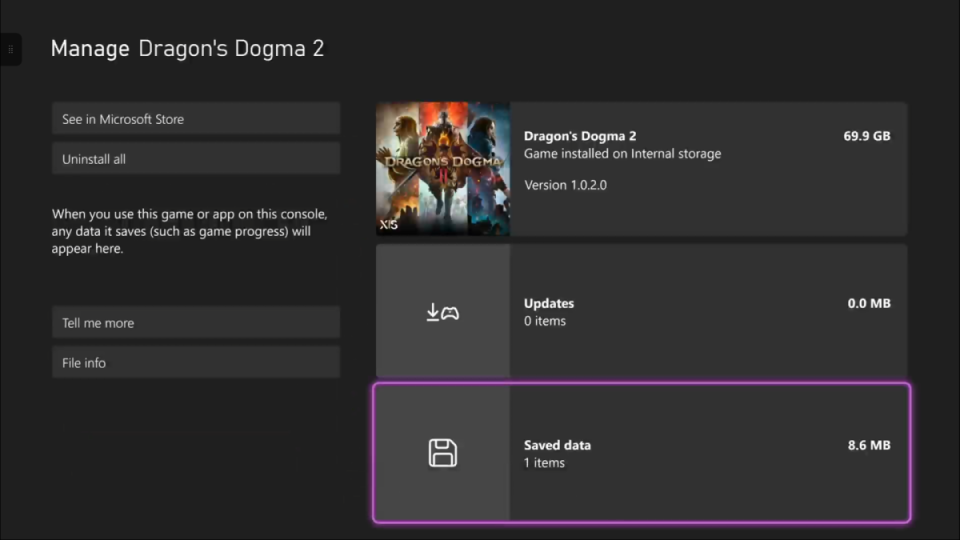
GLHF
On Xbox, things are much simpler, just follow these steps:
Go to “Games & Apps”
While selecting Dragon’s Dogma 2, press the Menu button
Select “Manage game & add-ons”
Go to the “Saved data” box and delete what’s there
How to Delete Your Dragon’s Dogma 2 Save Data on PS5
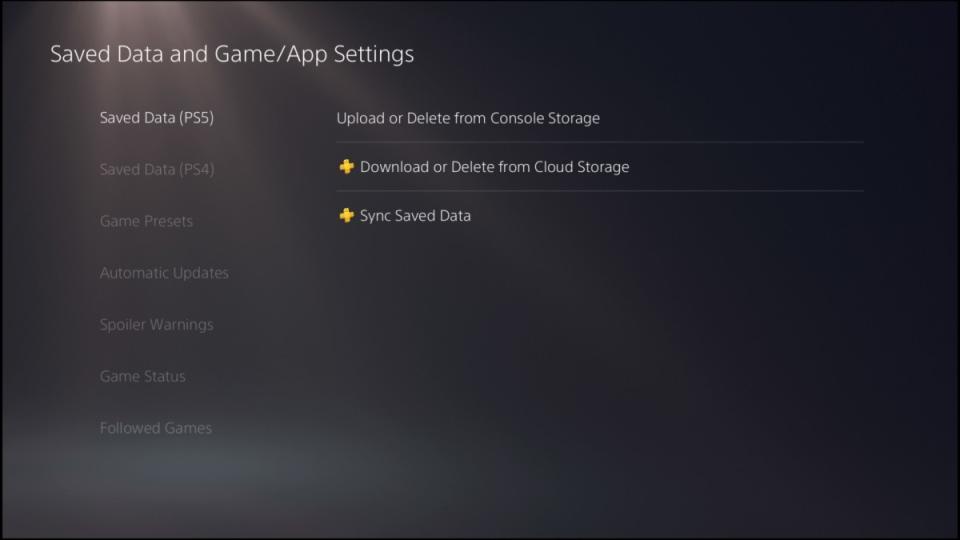
GLHF
PS5 users will also have an easy time deleting their save by following these steps:
From the main menu go into “Settings”
Select “Saved Data and Game/App Settings”
Select “Saved Data (PS5)
Then, you can navigate to “Upload or Delete from Console Storage” and “Download or Delete from Cloud Storage”
Delete both of the stored save files for Dragon’s Dogma 2 in these settings

