How To Delete The Hidden Apps That Are Slowing Down Your iPhone, According To Apple Experts
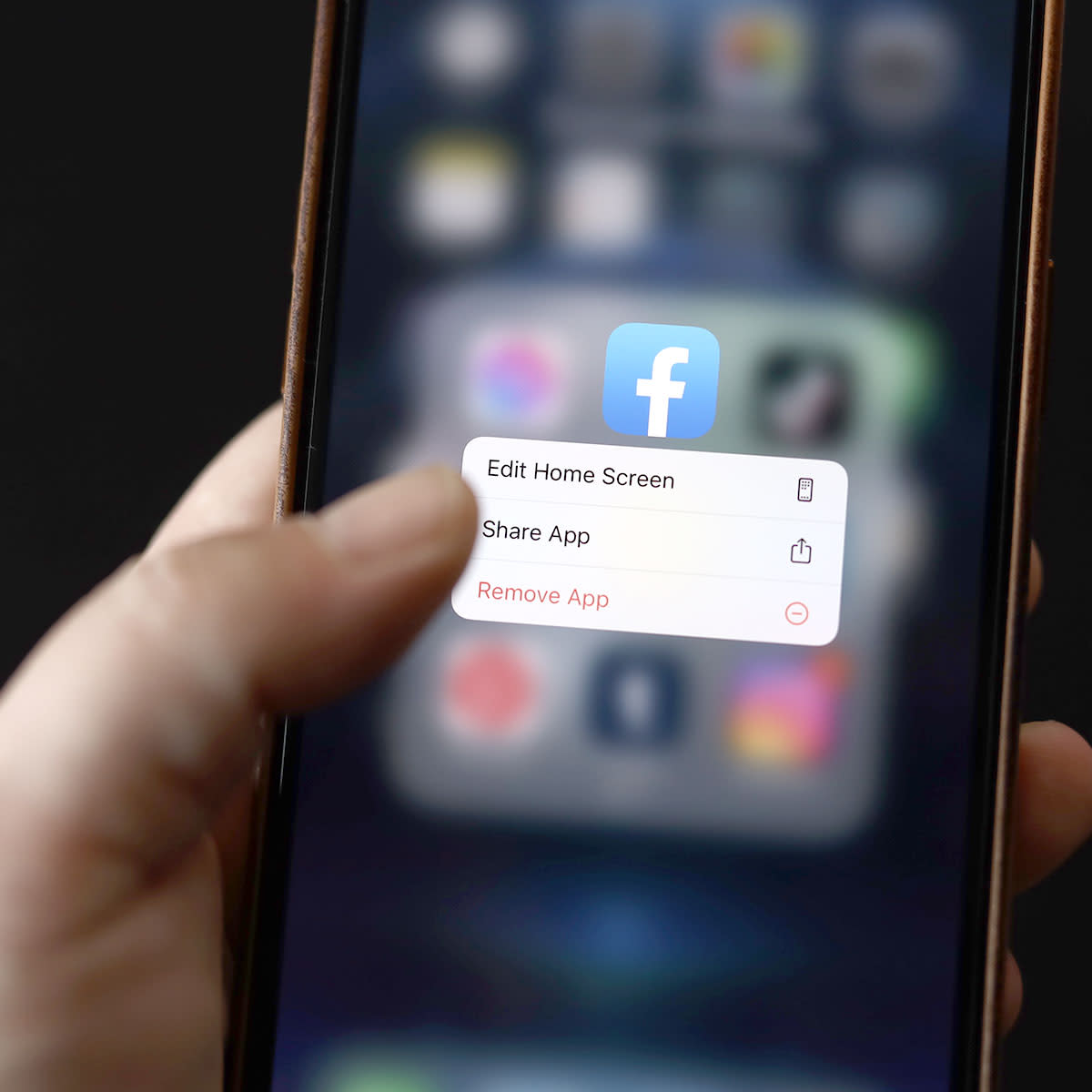
As much as apps can enhance your smartphone experience, they can also play a role in slowing your device down, sometimes to a snail’s pace. It’s easy to believe you are in total control of your apps — after all, you download the ones you want and delete the ones you’ve outgrown, right? But Apple has some tricks up its sleeve and there may actually be hidden apps on your device that aren’t bringing any positives into your life and are instead just weighing down on your phone’s speed and efficiency. Sometimes, for example, Apple stores apps that you have deleted (thinking they’ve been banished forever from your phone). Instead of vanishing from existence, they are lurking somewhere on your phone, taking up space and being total speed hogs.
Tech Expert Alex Alexakis, the founder and CEO of PixelChefs, says there are ways to delete hidden apps from your iPhone and get your device way up to speed.
Remove Hidden Apps on iPhone from the App Library
All of the iOS apps that have been hidden from the home screen are kept safe in the app library, Alexakis explains. “Open your home screen and swipe left until you see a blank home screen without any apps to remove hidden apps from your app library,” Alexakis instructs. “A bar with the label ‘App Library’ can be found there. To find the hidden app you want to remove, tap that bar. When you find the chosen app, click it to get the remove menu. To permanently delete the app from your phone, click ‘Delete’ again and confirm the deletion process.”
Remove Hidden Apps from iPhone from the Settings
“It can take you a few minutes to figure out how things work in the iOS settings compared to Android,” Alexakis admits. “Go to ‘Settings’ and select ‘General’ to remove the hidden applications from there. Next, look for ‘iPhone storage’ and wait a little while for your hidden apps to appear. Select and tap on the apps you want to remove from there. You will then be taken to a screen with all the pertinent information about the app, including storage, data, app size, etc.. Next, look for ‘iPhone storage’ and wait a little while for your hidden apps to appear. Select and tap on the apps you want to remove from there. “
Don’t become frustrated with your slow phone — make these changes to boost its speed and how well it works.

