How to Convert a PDF File to a JPG or Convert a JPG to a PDF
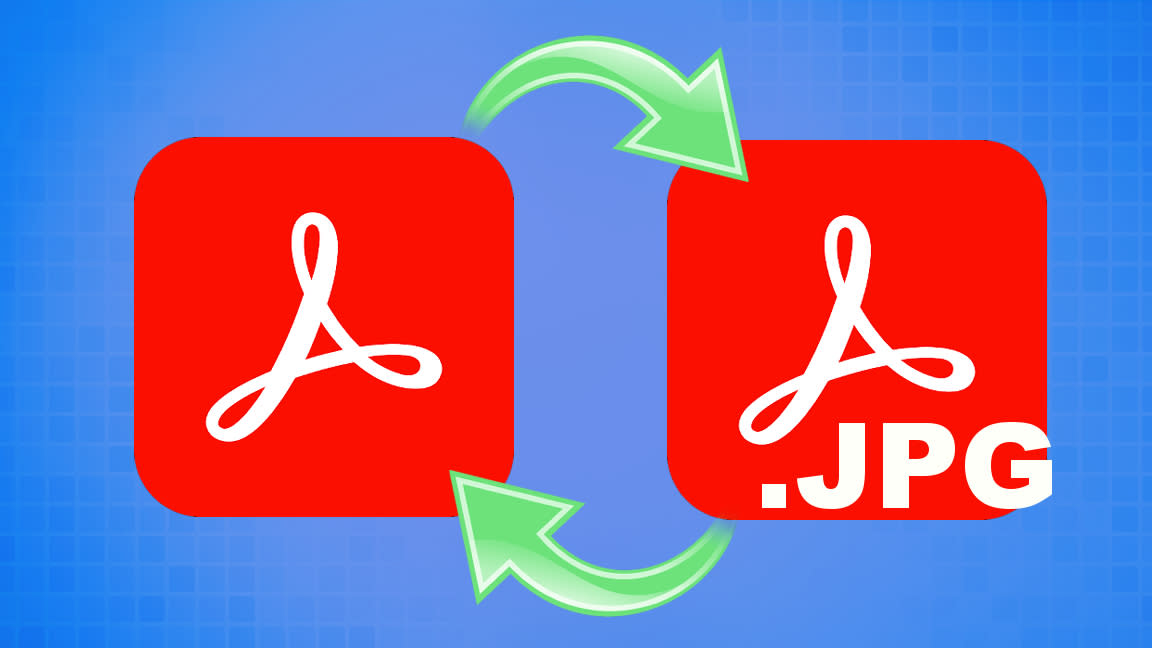
Adobe’s PDF file is one of the most commonly used file types for documents but what if you need it converted into an image? Thankfully, you’ve got a few options available when it comes to converting a PDF to a JPG or converting a JPG to a PDF. It helps to have Adobe Acrobat but you don’t need it at all to convert files as there are free tools available that convert these files both ways.
How to Convert a PDF File to a JPG
This method requires a copy of Adobe Acrobat. If you do not have Acrobat, you can use the free steps below for an browser-based solution.
1. Open the PDF you want to convert in Adobe Acrobat.
2. Click File in the upper left corner and go to ‘Export To’ then ‘Image’ and choose ‘JPEG’.
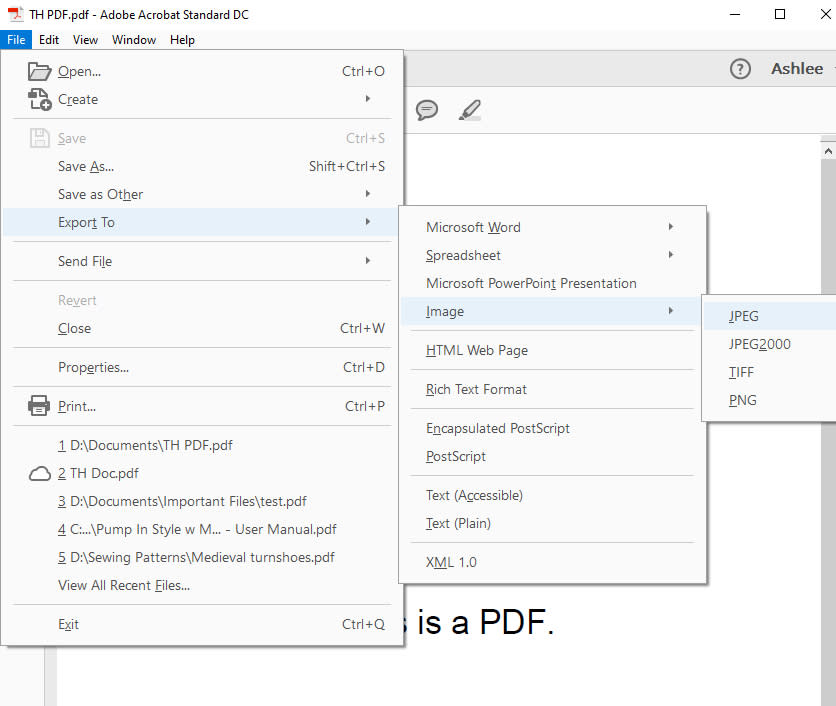
3. Click ‘Save’ once you choose a location for your new JPG file.
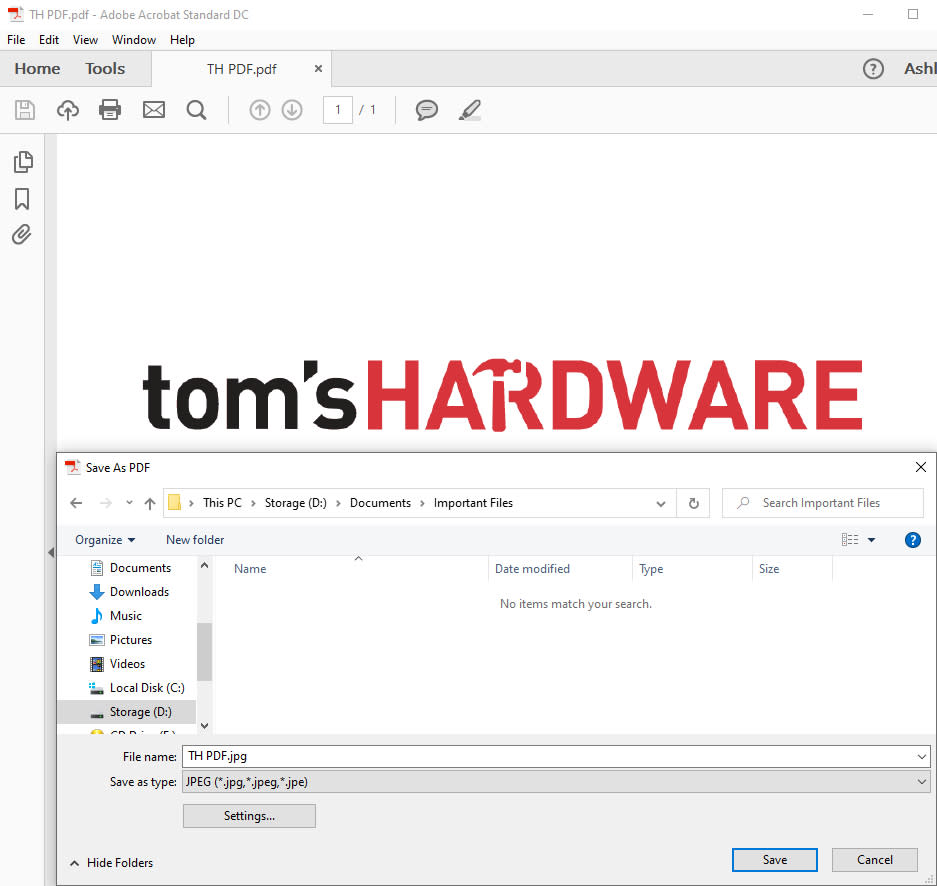
4. Open the file in an image viewer to make sure it works.
How to Convert a PDF file to a JPG for Free
If you don’t have Acrobat, you can use Adobe’s free online conversion tool to make a JPG from your PDF for free.
1. Go to https://www.adobe.com/acrobat/online/pdf-to-jpg.html.
2. Drag and drop the PDF onto the browser window
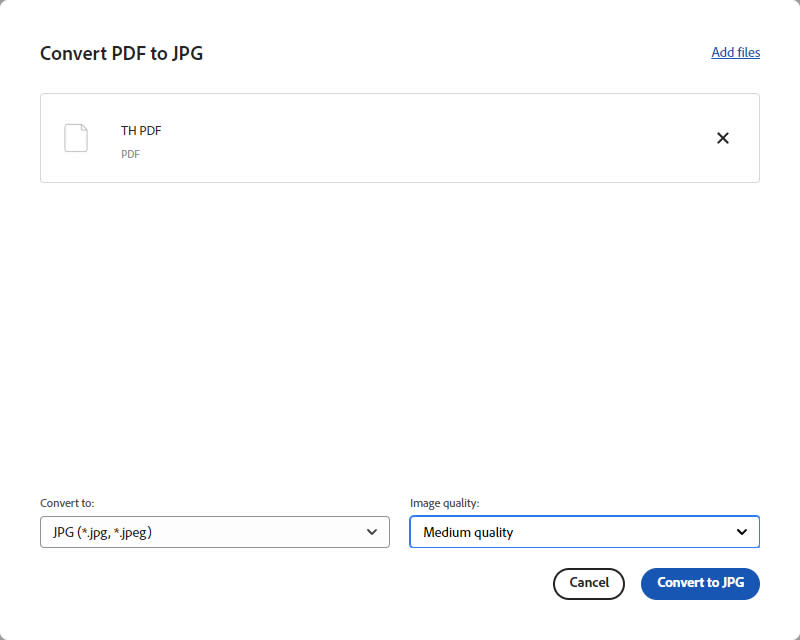
3. Choose the JPG quality for your new file using the drop down menu.
4. Click ‘Convert to JPG’ in the bottom right
5. Click ‘Download File’. The JPG file will save as a .zip file to your PC.
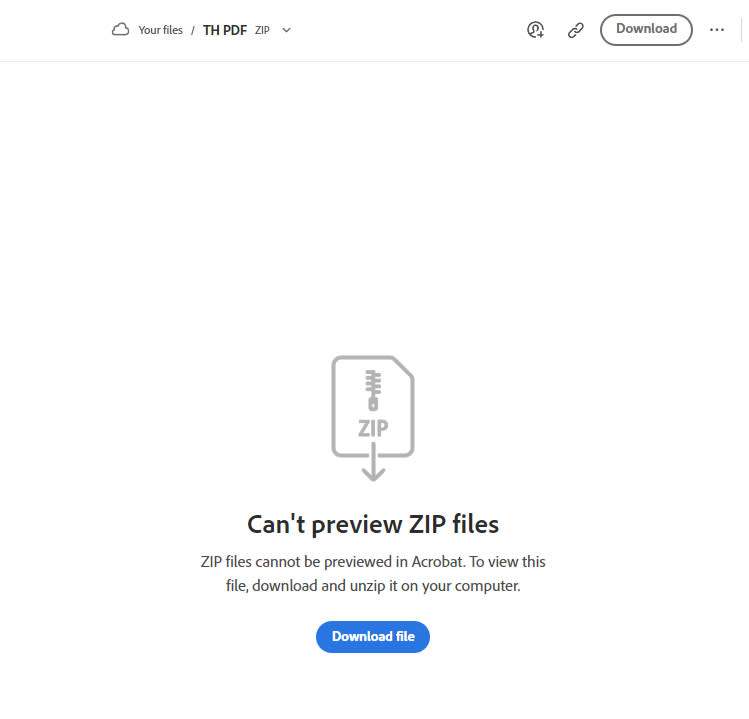
6. Extract the JPG from the ZIP file.
If you’re unfamiliar with using ZIP files, check out our guide on how to add and remove content from ZIP files in Windows.
How to Convert a JPG to a PDF File
You can convert JPG images into PDF files easily using Acrobat but if you don’t have a copy, you can always use the free steps below to do so using Adobe’s online converter tool.
1. Open the JPG you want to convert in Adobe Acrobat. By default, it will be converted to a PDF file.
2. Click ‘Save’ after you choose a location for the new file.
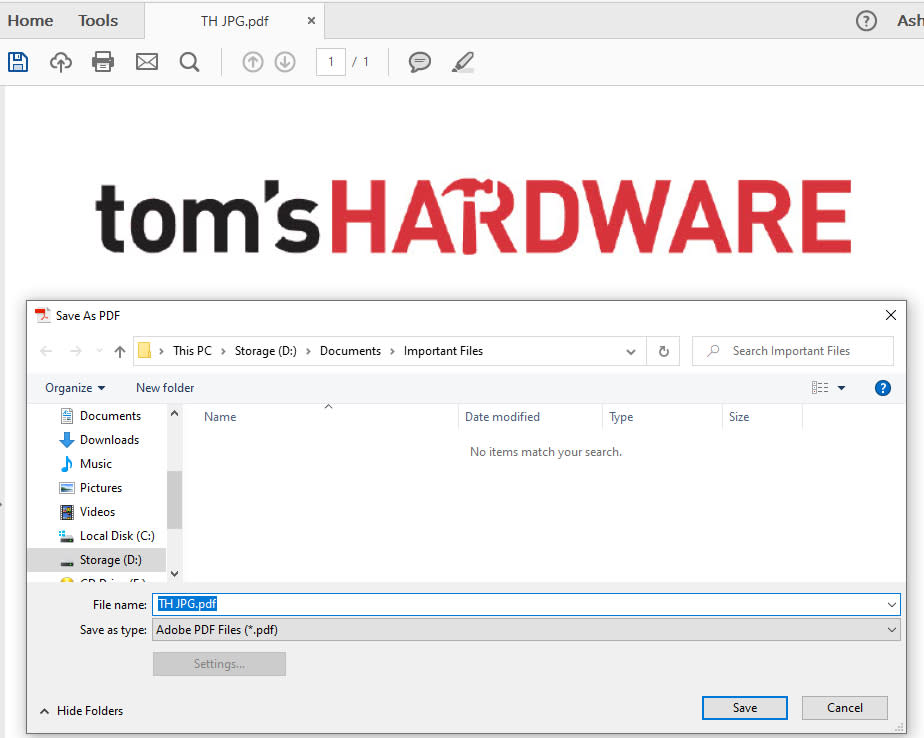
How to Convert a JPG to a PDF File for Free
Adobe provides a free browser-based tool that will convert JPGs to PDFs for free. This is a great option for those who don’t have Adobe Acrobat.
1. Go to https://acrobat.adobe.com/link/acrobat/jpg-to-pdf.
2. Drag and drop the JPG file you want to convert into the browser window.
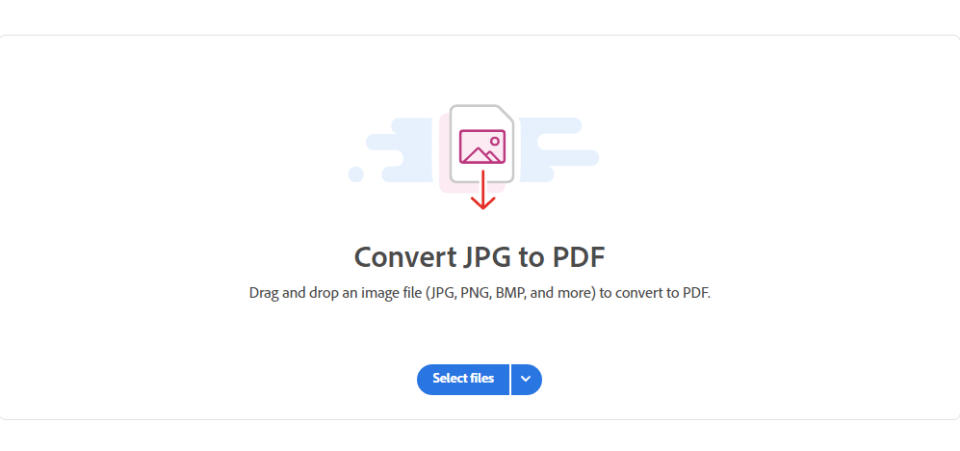
3. Click ‘Download’ in the upper right corner and choose a location to save the file.
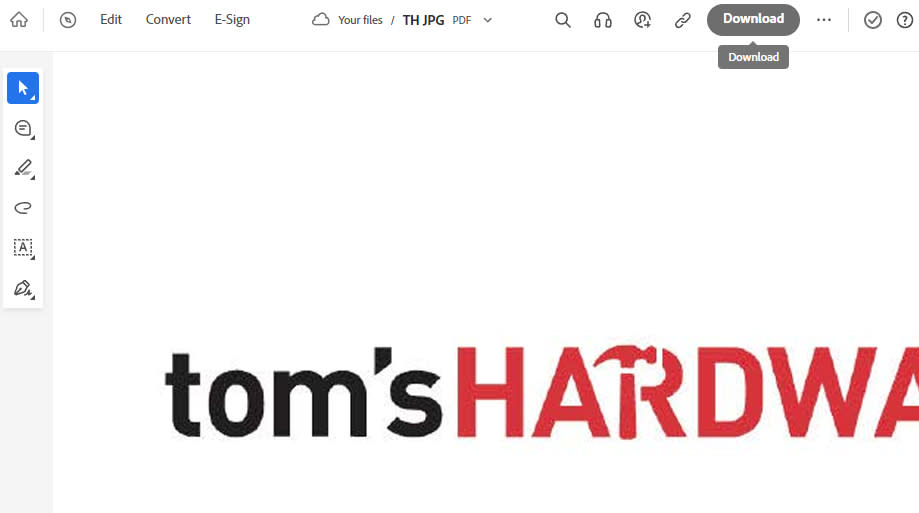
Adobe makes the conversion process very easy using the integrated conversion tools in Acrobat as well as the online converters. So whether you own Acrobat or not, you can still convert their PDF as needed to the most common file types.

