How to connect a stylus pen to iPad: Apple Pencil, Logitech Crayon and more

For creatives, one of the best things about the iPad is the ability to use a stylus, including the Apple Pencil. But it isn't always obvious how to connect a stylus pen to iPad. Although 2023 didn't grace us with a new iPad model, various iPad generations offer different ways of connecting, and third party stylus options are constantly shaking things up, which means it can be hard to know where to start.
Thankfully, it's usually pretty easy to work out how to connect a stylus pen to iPad – you just need to know which kind of iPad you're using, and which kind of stylus. If it's an Apple Pencil, you can physically attach it in one of two ways (depending on the model). And for most bluetooth third party iPad stylus options, you just have to make a quick visit to the Settings menu.
How to connect a stylus pen to iPad: Apple Pencil
How you’ll connect your Apple Pencil depends on which iPad you have (which will, of course, dictate which Apple Pencil you have). If you have either an iPad Pro from 2018 onwards, or 2022’s iPad Air 5, you’ll be using an Apple Pencil 2. Older iPads without the flat-edged design will use the Apple Pencil 1. Here’s how to connect them.
Apple Pencil (USB-C)
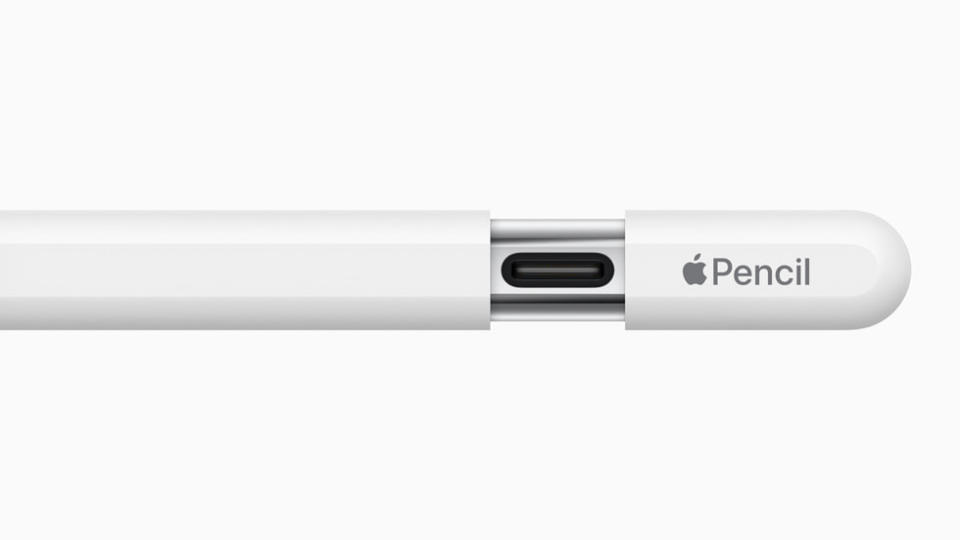
(Image: © Apple)
1. Make sure iOS is version 17.1 or later by going to iPad settings → General → Software.
2. Slide the end of your Apple Pencil (USB-C) up to open.
3. Insert your USB-C cable into the slot.
4. Attach the other end of the cable to your iPad.
For a deep dive into Apple's latest Pencil, take a look at our Apple Pencil USB-C guide for all you need to know.
Apple Pencil 2
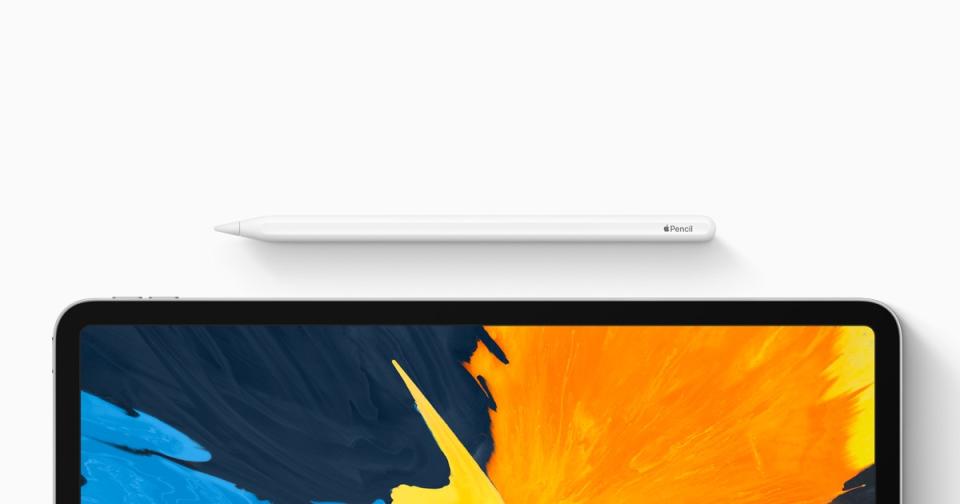
(Image: © Apple)
1. Attach your Apple Pencil to the magnetic connector on the side of your iPad. That's it – the Apple Pencil 2 is now paired to your iPad.
Check out our Apple Pencil 2 review if you're considering Apple's newest stylus.
Apple Pencil 1

(Image: © Apple)
1. Remove the cap and plug your Apple Pencil into the Lightning connector on your iPad.
2. When you see the Pair button, tap it.
How to connect a stylus pen to iPad: Adonit
While many of Adonit's Apple Pencil alternatives don't use bluetooth, there are a few that do, such as the Touch with PixelPoint, Script, and Touch 4. Here's how to connect them.
Adonit Touch with PixelPoint, Script, and Touch 4

(Image: © Adonit)
1. Turn on Bluetooth in your iPad’s settings menu.
2. Power On Your stylus.
3. Connect your Jot Touch with Pixelpoint to any Jot-Ready App, including Photoshop Sketch, Procreate and many more – check out Adonit's list of recommended apps.
How to connect a stylus pen to iPad: Logitech Crayon
One of the most popular Apple Pencil alternatives is the affordable Logitech Crayon. With Apple-approved palm rejection, it's one of the best third party options out there.
Logitech Crayon

(Image: © Unsplash)
1. Make sure iOS is version 12.2 or above by going to iPad settings → General → Software.
2. Disconnect previously connected digital pencils, such as Apple Pencil.
3. Press Logitech Crayon power button for 1-2 seconds until LED lights green.
Write and draw away!
With lots of third party options available, you may need to consult your stylus pen's manual to find out exactly how to connect it – but if it's a bluetooth model, it's likely to involve a simple pairing process like with the Adonit and Logitech examples above.
For more helpful tips, take a look at our guide on how to charge an Apple Pencil, and if you want some Apple updates, take a look at our thoughts on why 2023 was an unprecedented year for Apple.

