How to clean a laptop screen without ruining it, according to tech and cleaning experts
Content is created by CNN Underscored’s team of editors who work independently from the CNN newsroom. When you buy through links on our site, CNN and its syndication partners may earn a commission. Learn more
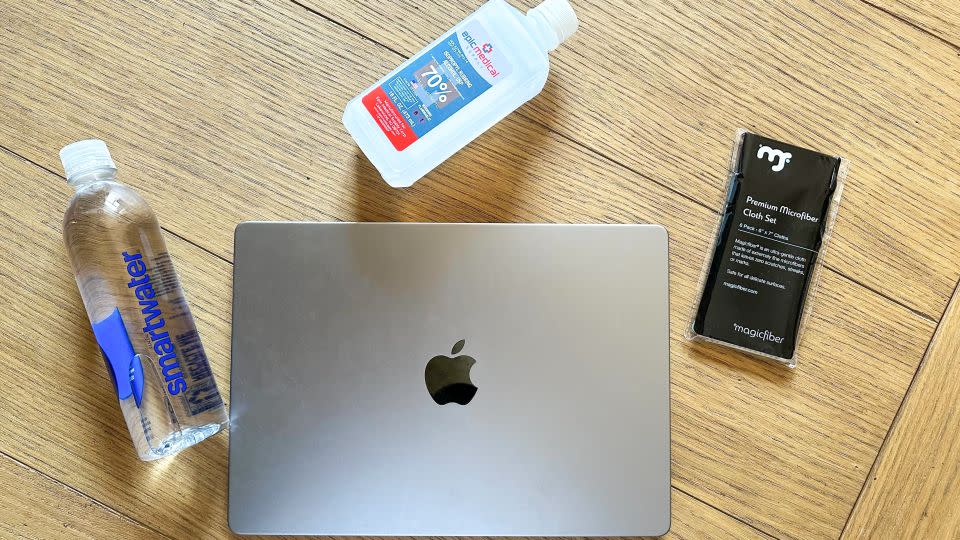
Even for people who are fastidiously clean, electronics-obsessed or just plain old germaphobic, keeping a laptop screen clean can feel like an insurmountable and never-ending chore. Laptop screens get dirty, and they get dirty quickly. Fingerprints, smudges, spittle from an errant sneeze — it all adds up to a lot of gunk.
Knowing how to clean a laptop screen is tricky, not because it’s especially difficult (it isn’t!) but because there is such a risk of causing screen damage by using the wrong product or tool for the job. Ahead, with the help of experts, we’ve created a guide to help you clean your laptop screen the right way to avoid ruining the reflective coating or causing microabrasions and other types of screen damage, including the best products to use for the job.
How often to clean a laptop screen
The frequency with which to clean your laptop screen varies depending on how and how often you use the computer. Daily laptop users should plan to clean their screens once a week; if you are a daily user who also travels with your laptop, you will need to clean the screen more often than weekly.
The presence of dust, hair, fingerprints, smudges, streaks or gunk are signs that it’s time to clean your laptop screen.
How to clean a laptop screen
Cleaning a laptop screen may seem hard considering how dirty they get, but it’s actually easy. “We recommend using a microfiber cloth to collect the dust off the screen before using distilled water or a cleaning solution to clean the remaining surface,” says Chris Shin of Samsung Electronics America. “Wipe the screen with the microfiber cloth very gently — screens are fragile and can be damaged if pressed too hard.”
Follow these expert-approved steps to clean your laptop screen:
Turn off the laptop and disconnect the power cord and any other connected devices, like monitors or keyboards.
Wipe the screen with a dry microfiber cloth to remove dust.
Dampen a microfiber cloth with distilled water or a cleaning agent that is approved by the manufacturer to be safe for use on the laptop screen. Starting from the center of the screen and working out to the edges, wipe the screen in a circular motion with the damp cloth to remove streaks, smudges and fingerprints.
Allow the screen to dry.
If needed, go over the screen with a clean, dry microfiber cloth to buff away any remaining streaks or smudges. “Using a damp cloth followed by a dry microfiber cloth can tackle fingerprints and smudges from your screen,” Shin says.
What to use to clean a laptop screen
MagicFiber Microfiber Cleaning Cloth, 6-Pack
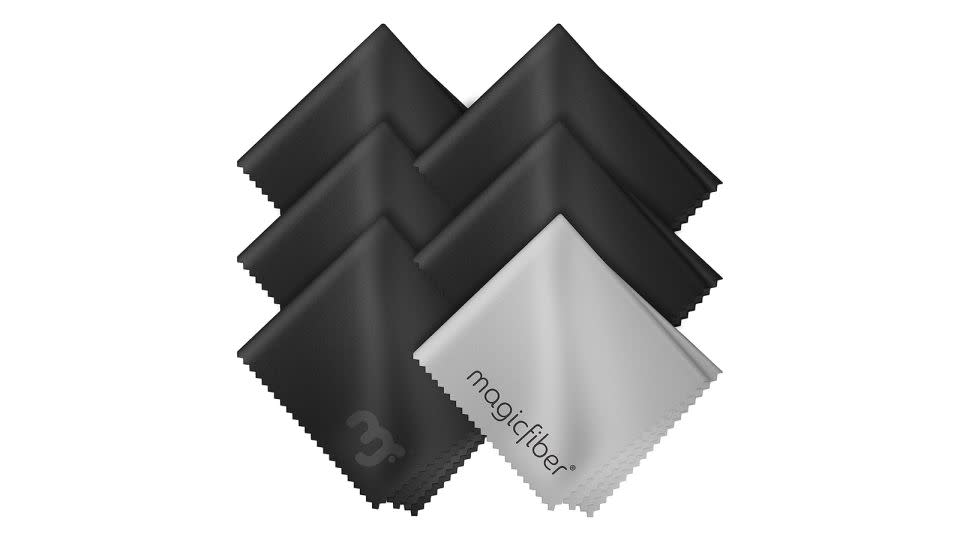
The most important thing to know about cleaning a laptop screen is that microfiber cloths are the right tool for the job. Used dry or in concert with a screen-safe cleaning agent, microfiber cloths will safely remove dust, fingerprints, smudges, streaks and other gunk from laptop screens without causing microabrasions and other screen damage.
Curad 100-Count Alcohol Prep Pads, 4-Pack

Isopropyl alcohol can be used with a microfiber cloth to clean laptop screens; premoistened disinfecting wipes are also a good choice. The experts we spoke to recommend using alcohol products that have 70% concentration or less to avoid screen damage.
Smartwater Vapor-Distilled 1-Liter Water Bottles, 6-Pack

You can use water to clean a laptop screen, but there are two important things to know before doing so: 1. It should be distilled water, not tap water, as the impurities in tap water can damage the reflective coating of a laptop screen, leaving microabrasions and other screen damage. 2. The distilled water should be applied to a microfiber cloth rather than directly to the screen. Never apply liquids of any kind directly to electronics.
MiracleWipes for Electronics, 30-Count

Premoistened electronics cleaning wipes are a convenient way to clean LCD and LED laptop screens. These wipes are designed to be safe on delicate reflective coatings and are a better choice than all-purpose cleaning or bathroom wipes.
Windex Electronics Wipes, 25-Count

Electronic cleaning wipes that come in a flat, resealable package, like Windex Electronics Wipes, are a smart choice for stashing in a laptop bag, suitcase or other travel bag for easy screen cleaning on the go.
$6 at Amazon
$6 at Target
$9 at Walmart
Whoosh! Screen Cleaner Kit

While not necessary, screen-cleaning kits that come with LCD- and LED-safe cleaning agents and microfiber cloths to gently remove fingerprints, smudges, streaks and more can be nice to have. They also make good gifts for people who love their tech.
AudioQuest CleanScreen Kit

Screen-cleaning kits may also include a soft bristle brush in addition to cloths and screen-cleaning spray. The brush can be used to gently remove dust, hair, crumbs and other small particles that form on a laptop screen and can also be used to quickly clean a keyboard.
Eveo Screen Cleaner Spray

Screen-cleaning sprays come in a variety of sizes and delivery systems. Some users may find that a trigger spray bottle is easier to operate than a pump spray, and people with many screens may want to buy a larger bottle of cleaner for convenience and savings.
iO Clean Screen Cleaner Spray

Many cleaning sprays formulated for use on laptop screens can also be used to clean other electronic surfaces and screens, like TVs, tablets, cell phones and more.
What to avoid when cleaning a laptop screen
The experts we spoke to provided the following list of products, tools and techniques to avoid when cleaning a laptop screen to prevent costly or irreversible damage.
“Don’t spray anything directly on the screen and don’t use anything abrasive,” says Jessica Ek, a senior director of digital communications at the American Cleaning Institute.
As mentioned previously, avoid using tap water, which contains impurities that can damage the screen. Instead, use distilled water applied to a microfiber cloth to clean a laptop screen.
“Avoid using harsh chemicals such as alcohol or bleach,” Shin says, “as these can strip away the display coating, which can cause permanent damage.”
Do not use paper products like facial tissue, toilet paper, paper towels or paper napkins to clean a laptop screen, as they can leave scratches on the delicate surface.
“Never use a cleaning product designed for cleaning windows [on a screen], since a screen is a different type of surface,” Ek says. Shin echoes this advice: “We do not recommend using Windex as a solution to clean a laptop screen, as it can damage the screen.”
“Cleaners with hydrogen peroxide or acetone may cause damage,” Ek says. “When in doubt, always refer to the manufacturer’s manual for care instructions.”
Do not apply too much pressure when cleaning a laptop screen.
Note: The prices above reflect the retailers' listed price at the time of publication.
For more CNN news and newsletters create an account at CNN.com

