How to change your password on Spotify?
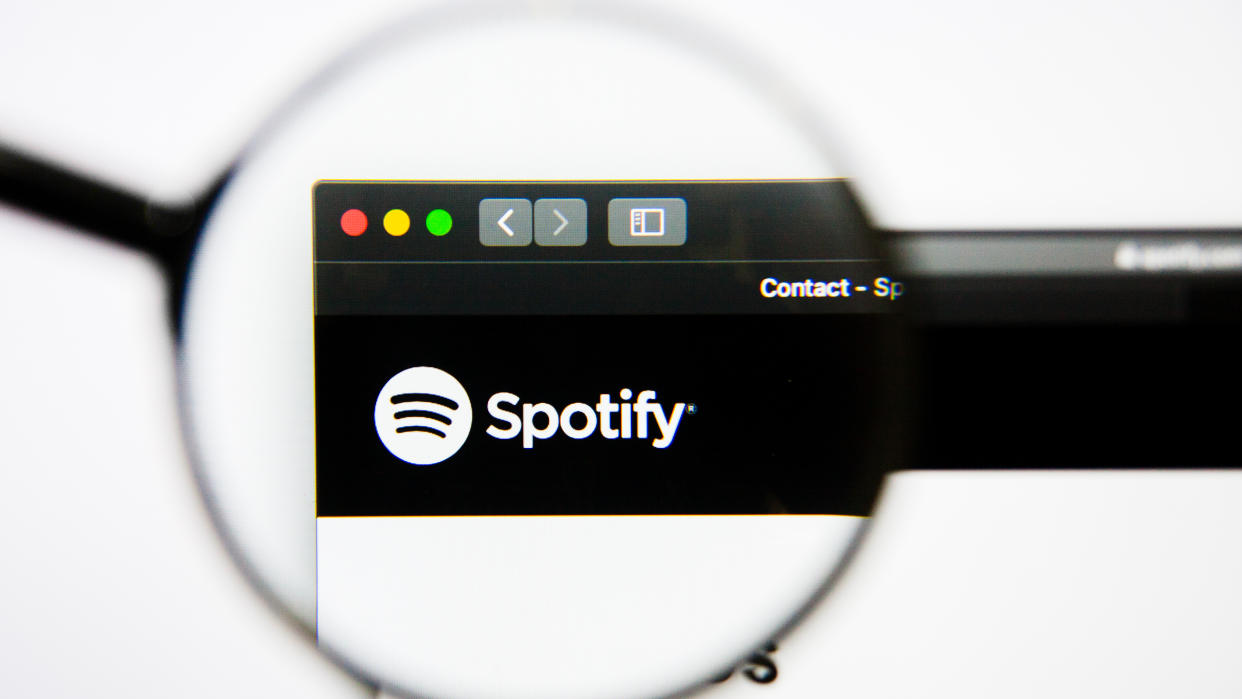
TechRadar created this content as part of a paid partnership with NordPass. The contents of this article are entirely independent and solely reflect the editorial opinion of TechRadar.
For most of us, Spotify is our go-to place to hear the latest and our favorite tunes from artists that we follow and like. The music streaming service caters to numerous tastes by providing personalized lists, podcasts, and everything in between. However, if you’ve forgotten your password, the music could abruptly stop for you. Therefore, it is key for us to know how to perform a password reset or simply change our password on Spotify.
How to reset your password on Spotify?
If you’re locked out of your Spotify account because you forgot your password, the easiest and quickest way to access your account is to reset your password. Note to do this, you will need to use a browser since the app itself (both mobile and desktop) will not allow you to perform this action. Your first step will be to navigate to the Password Reset page of Spotify and follow these steps:
Enter the email address tied to your account, and click “Send.”
Next, in a new tab, navigate to your email account and look for an email from Spotify titled “Reset your password.” Gmail tends to put this email under the “Social and Promotion” sections, other providers might put it in the “Spam” folder, so check there if you can’t see the email in your inbox.
Once you open up the email, click on the hyperlinked button “Reset password.”
The link will throw you onto the “Reset” page, where you need to type in your new password.
Once you have typed and reconfirmed your new password, click “Send.”
Log into the app using your new password.

Reader Offer: Save 34% on NordPass Premium
NordPass provides an accessible, competent, easy-to-use solution that most people will love, according to TechRadar editors. Save 34% on NordPass Premium plus 3 months free.
Preferred partner (What does this mean?) View Deal
A word of caution when creating the new password, make sure you are following good security practices. Your company may have guidelines for creating passwords, and while Spotify may not represent company software, you should still create a strong password, possibly one which is different from passwords you use for business applications.
Another good practice when it comes to passwords is to change them every so often and utilize a secure and reputable password manager that can house all of your passwords in one place. Possibly look for a password manager which uses encryption to protect your passwords.
How to change your password on Spotify?
If you know your password and wish to change it, the process is fairly similar to the process of resetting your password. Again, you will need your browser and you will need to follow these simple steps to change your password on Spotify.
Fire up the browser of your choice.
Visit this Spotify link, if you want to navigate yourself, the page is https://www.spotify.com/account/change-password/.
Enter your email address and password to log in, or use Facebook or another type of secure login.
Once logged in, you will be presented with a form that will ask you for your current password and your new password, which you will have to type in twice (we recommend using a combination of lower case, upper case, numbers, and special characters when creating your password to make it more resilient to hacking).
Click on “Set new password.”
Next, log in using your new password, and with that, you have successfully changed your password.
Spotify will send you an email to confirm that you have successfully changed your password, and from that moment on, across all of your devices, you will have to use the new password to log in. Note, if you want to reuse one of your older passwords, you should be able to do so by following the same procedure as described above.
Why change your Spotify password?
One reason could be that the company policy requires you to change the password of all applications you use on your business computer. Another equally important reason is that changing your password regularly helps you stay protected from unauthorized access to your account and potential security breaches. Keep in mind that Spotify houses your personal data, your billing information, along with your playlists and listening history.
Issues when changing your Spotify password
There is a chance that the password change on Spotify did not occur, and that may happen due to various reasons. Below is a list of potential issues and solutions if you ever run into such a problem.
If you keep getting kicked out of the service, you may rush to change your password again, thinking that you made a typo when creating your new password. Before you rush into that, make sure you check whether the service is running or if Spotify is facing service-wide issues that may be affecting your entire process.
Spotify is very active on Twitter (now also called X) to see if any updates have been posted. You can also check sites that track whether a service is down, and if so, the only option you have left is to wait for Spotify to sort out its issues before you can change your password.
If you tried resetting or changing your password following the instructions above, and you did not receive a link or an email, or the links are not working, something may be wrong with Spotify’s system. You can always request another link and give the entire process another go.
If you encounter issues with the process multiple times and there is no downtime with the service, the issue may lie in your browser. If you have a lot of extensions installed, especially some that block web page elements, try disabling them before you click on Spotify’s link. Furthermore, you could try opening a private/incognito mode on your browser.
If these two options don’t help you, simply copy and paste the reset link into another browser and give it a go.
The service requires your email to access the service and also to resent or change your password. If you get a message that your email is not associated with Spotify, you may have used the wrong email address.
There are also options to sign in or sign up for Spotify using your Facebook, Google, or Apple account. If you have used one of these options, try logging in using them to reset or change your password.
If all else fails and you don’t have access to your account, and the password reset process is hitting one snag after the other, Spotify’s support may help resolve the issues. You can reach out to them through the SpotifyCares page on Twitter, Facebook or simply email them. If you are a Premium user, you will be able to identify your identity using your payment information.
Conclusion
Being locked out of Spotify can cause a hassle if you’re used to listening to music during a long commute or simply enjoying your favorite tunes in the office. Following the steps laid out above, you will be able to reset your password easily. Similarly, if you want to follow best security practices by having a regular interval at which you change your password, you will be able to do so by following the instructions above.
Remember that when creating a new password, you should combine letters, numbers, and special characters. If you don’t want to remember your passwords, you can always use a password manager, possibly one that encrypts your passwords and keeps your information safe and out of reach from malicious actors.
FAQ
How do I check my Spotify password?
If you have forgotten your password, there is no way to check the password, and the only option you have left is to reset your password. To reset your password follow the instructions explained above in the password reset section.
To change your email for Spotify, you will have to log into your account, click on your profile in the upper right corner of the homepage and click on edit profile. Here you will be able to enter a new email address that is under the email option. After you have entered your new email, confirm the action by typing in your password and saving changes.
After you delete your account, all of your playlists and followers will be removed and you will no longer have access to them. If you decide to delete your account, you will be able to register a new one using the same email, however, you will not be able to use the same username that you used before.
You can change the name you want displayed on Spotify, even through the app itself. Once logged in click on the gear icon in the right corner, click on your current name and “view profile” that is displayed at the top of the page. Here you will be able to enter a new username you want displayed on Spotify.
Check out the best password recovery solutions right now

