The best Wacom tablet in 2022: pick the right Wacom graphics tablet for you

When it comes to the best Wacom tablets, there are a number of models to choose from. Whether you are a keen hobbyist or professional digital artist, there's a Wacom tablet to suit every skill level and every budget. So whether you're using a stylus to digitally draw, paint, sketch or edit photos, there's a device here for you.
But you might find choosing the right Wacom tablet for you tricky, and that's mostly due to a pretty confusing naming system. To muddy the waters further, models you may have used in the past keep getting updated. For example, last October Wacom launched a 2021 version of its Cintiq Pro 16 drawing tablet, but with the same name. But fear not, in this article, we'll guide you through, introducing every single Wacom tablet on the market today, and what the main differences are.
To start with, understand that there are two basic types of Wacom tablet. One that doesn't have a screen of its own, but connects to a larger laptop screen or desktop monitor. And another that has a built-in screen, so the experience is even closer to using physical pen and paper. Deciding which type suits you is an entirely personal choice.
Beyond that, the best Wacom tablets come in all shapes and sizes, offer different features and functionality, and come in at a range of price points. Here are the best Wacom tablets available now.
The best Wacom tablets in 2022


1. Wacom Intuos
The best Wacom tablet for value
Active area: 216.0 x 135mm (8.5 x 5.3in) | Built-in screen resolution: 2,540 lpi | Levels of pressure sensitivity: 4,096 | Operating system: Windows, macOS or Android | Dimensions: 264 x 200 x 8.8mm (10.4 x 7.8 x 0.35in) | Weight: 230g (8.1oz) | Colors available: Black, pistachio green
Nice drawing experience
Affordable
Bluetooth functionality
Not the most pressure sensitive
When shopping for a Wacom, you need to strike a balance between functionality and affordability. Most people don't need the highest specs possible, and are best off with a mid-range model at an affordable price.
If that's you, we'd recommend the Wacom Intuos Medium, which offers an 4,096 levels of pressure sensitivity. That means the picture you create using its cordless, battery free pen will closely match the movements of your hand. Overall, it's a great all-rounder.
If you don't need something quite so big, the Wacom Intuos Small will be the best value for you. At seven inches in diameter, it's is a great size for notes, sketches and smaller drawings, and otherwise you get all the great features of the Wacom Intuos Medium, for a bit less money. Another great value buy.

2. Wacom Intuos Pro
The best Wacom tablet for semi-pro creatives.
Active area: 224 x 148mm (8.7 x 5.8in) | Built-in screen resolution: 5,080 lpi | Levels of pressure sensitivity: 8,192 | Operating system: Windows or macOS | Dimensions: 338 x 219 x 8mm (13.2 x 8.5 x 0.3in) | Weight: 700g (1.54lb) | Colors available: Black
Tilt sensitivity
High resolution
Bluetooth functionality
Not the lightest
Tilt sensitivity is a feature that makes your tablet sensitive to the angle of the pen over the surface. It’s not offered by the first device on our list, the Wacom Intuos family, but it is included in the Wacom Intuos Pro series of tablets.
These more advanced Wacom tablets also offer higher resolutions, greater levels of pressure sensitivity and Bluetooth as standard. In other words, they’re a better bet for more detailed and refined drawings, and thus a better fit for semi-pro artists and designers. Be aware, though, that they are more expensive, as well as being quite a bit heavier. This model also comes with four extra pen colour rings and a texture sheet sample card.
If you want the added features but not the size, a smaller option is available. With a 7.4in screen and weighing less than a pound, the Wacom Intuos Pro Small is wonderfully portable. Be aware, though, that unlike the medium and large versions of this model, you won’t get the extra pen colour rings and texture sheet sample card.

3. Wacom Intuos Pro Paper
The best Wacom tablet for drawing directly on A5 paper
Screen diagonal: 10.4in | Active area: 224 x 148mm (8.7 x 5.8in) | Built-in screen resolution: 5,080 lpi | Levels of pressure sensitivity: 8,192 | Operating system: Windows or macOS | Dimensions: 338 x 219 x 8mm (13.2 x 8.5 x 0.3in) | Weight: 450g (0.99lb) | Colors available: Black
Draw directly on paper
Useful accessories
High resolution
Overkill for digital-only drawers
The Wacom Intuos Pro Paper tablets don’t just allow you to draw digitally. You can also place a piece of paper directly on the screen, draw on this with a real ink pen, and the device will translate your drawing into a digital one. Smart, huh? You get all the tools you need for this in the pack, including a finetip pen, paper clip, accessory case, 10 A5 paper sheets, and three finetip ink refills.
The above specs detail the medium-sized device, but this is also available to purchase in a large size. This Wacom Intuos Pro Paper large tablet comes with the exact same tech and accessories as its smaller sibling, except the 10 paper sheets are A4 size rather than A5.

4. Wacom One
The best budget Wacom tablet
Screen diagonal: 10in | Active area: 216 x 135mm (8.5 x 5.3in) | Built-in screen resolution: 2,540 lpi | Levels of pressure sensitivity: 2,048 | Operating system: Windows, macOS, Chromebook | Dimensions: 277 x 189 x 8.7mm (10.9 x 7.4 x 0.3in) | Weight: 432g | Colors available: Black (front), red (back)
Cheap
Easy setup
Works with Chromebooks
Not the most pressure-sensitive
Looking to buy a Wacom tablet at a knockdown price? The Wacom One range is designed for artists who are watching the pennies. And while it’s not the most advanced or powerful Wacom tablet on this list, it still offers a quality drawing experience, with easy setup, a nice sized screen and decent resolution. Plus, as well as Windows PCs and Macs, it works with Chromebooks too.
Happy with a smaller, seven-inch screen? Then you can save even more cash on the aptly named Wacom One Small, and get a tablet that’s very portable, lightweight and handy for travel.

5. Wacom Cintiq Pro 32 Touch
The best Wacom tablet for pro creatives
Screen diagonal: 31.5in | Active area: 697 x 392mm (27.44 x 15.43 in) | Built-in screen resolution: 4K (3840 x 2160px) | Levels of pressure sensitivity: 8,192 | Operating system: Windows, macOS (when attached) | Dimensions: 854 x 506mm (33.62 x 19.92in) | Weight: 13kg (28.66 lbs) without optional stand | Colors available: Black
8,192 levels of pressure sensitivity
4K resolution
Huge screen
Not so portable
If you’re a professional artist, designer or architect, it’s worth investing in the best equipment, as it’s going to enable you to create better work, more quickly, and earn more money in the long run. And the best Wacom tablet for pro creatives is the Cintiq Pro 32 Touch. With a huge screen diagonal of 31.5in, you’re getting a lot of tablet for your money, including 4K resolution and a massive 8,192 levels of pressure sensitivity. Be aware, though, that at 13kg, this is strictly a tablet for studio use, rather than using on the go.
If you’re a pro but lack desk space, or travel at lot, you might prefer the more manageable size of the Wacom Cintiq Pro 24 Touch. It has a still-generous screen diagonal of 23.6in, plus the same 4K resolution and 8,192 levels of pressure sensitivity of its 32-inch counterpart.
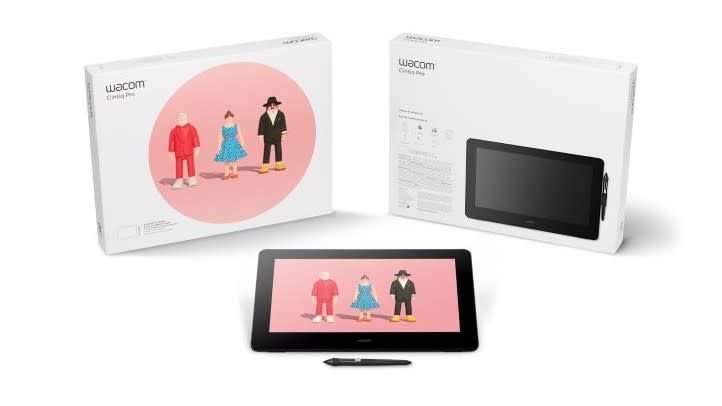
6. Wacom Cintiq Pro 16 (2021)
Premium 4K Wacom tablet with newly improved ergonomics
Screen diagonal: 15.6in | Active area: 344 x 194mm (13.6 x 7.6in) | Built-in screen resolution: 4K (3840 x 2160px) | Levels of pressure sensitivity: 8,192 | Operating system: Windows, macOS (when attached) | Dimensions: 410 x 266 x 22 mm (16.1 x 10.5 x 0.9in) | Weight: 1.9kg (4.2Ibs) | Colors available: Black
4K design
Compact and portable
Great ergonomics
Retailers may confuse with older version
The Cintiq Pro 16 has long been a popular Wacom tablet, as it offers a premium feel, a 4K display, a nicely compact size and weight, and support for the Pro Pen 2. In October last year, it was replaced by the new version, Cintiq Pro 16 2021. That means that if you see a good deal online for a "Cintiq Pro 16" it's important to check first you're buying the latest, 2021 version.
So what does this tablet offer? Well, while the internals haven't really changed, the new design offers improved ergonomics. Most notably, there's a new VESA mount that can be combined with its adjustable stand (or indeed any VESA-compatible arm or stand) to give you extra flexibility in positioning.
Wacom has also introduced a physical switch to turn multitouch on and off. It's placed eight new ExpressKeys – for integrating and customizing keyboard shortcuts and modifiers into your workflow – on the rear edge sides of the display, with four on each side. And the USB and HDMI connectors are now at the top, keeping them nicely out of the way.

7. Wacom Cintiq 16
The best affordable Wacom tablet for pro creatives
Screen diagonal: 15.6in | Active area: 344 x 194mm (13.6 x 7.6in) | Built-in screen resolution: 1,920 x 1,080 | Levels of pressure sensitivity: 8,192 | Operating system: Windows, macOS | Dimensions: 422 x 285 x 25mm (16.6 x 11.2 x 1.0in) | Weight: 1.9kg without optional stand | Colors available: Black
Affordable price
8,192 levels of pressure sensitivity
HD resolution
Not a touchscreen
Not all professional creatives are made of money, and if you’re on a tight budget, we’d recommend the Wacom Cintiq 16. With HD resolution and a top-end 8,192 levels of pressure sensitivity, this offers fantastic value for the price, although note that it’s not a touchscreen.

8. Wacom Cintiq 22
The best affordable large Wacom tablet for pro creatives
Screen diagonal: 21.5in | Active area: 476 x 268mm (18.7 x 10.5in) | Built-in screen resolution: 1,920 x 1,080 | Levels of pressure sensitivity: 8,192 | Operating system: Windows, macOS | Dimensions: 570 x 359 x 40mm (22.4 x 14.1 x 1.6in) | Weight: 5.6kg without stand | Colors available: Black
Affordable price
8,192 levels of pressure sensitivity
HD resolution
Not a touchscreen
Offering the same great specs as the Wacom Cintiq 16 (above), but with a larger screen boasting a 21.5in diameter, the Wacom Cintiq 22 also offers excellent value for cash-strapped pro artists and designers.

9. Wacom MobileStudio Pro 13
The best high-end Wacom tablet for pro creatives
Screen diagonal: 13.3in | Active area: 697 x 392mm (27.44 x 15.43in) | Built-in screen resolution: 2,560 x 1,440 | Levels of pressure sensitivity: 8,192 | Operating system: Windows, macOS | Dimensions: 854 x 506 x 53.25mm (33.62 x 19.92 x 2.1in) | Weight: 13 kg (28.66lb) without optional stand | Colors available: Black
Powerful specs
Run 2D & 3D software
8,192 levels of pressure sensitivity
Very expensive
Money no object, and want the absolute best? Then consider the Wacom MobileStudio Pro 13, which is not just a drawing tablet but offers a full-blown computing experience. Yes, it’s expensive, but you can run full versions of software such as Photoshop, Illustrator and 3ds Max, thanks to its powerful specs (up to 16GB of RAM, an Intel Core i7 processor, Intel Iris 550 graphics and up to 512GB of fast storage). In short, this is the Rolls Royce of Wacom tablets for demanding creatives.

10. Wacom MobileStudio Pro 16
The best high-end, large Wacom tablet for pros
Screen diagonal: 15.6in | Active area: 346 x 194mm (13.6 x 7.6in) | Built-in screen resolution: 4K (3,840 x 2160) | Levels of pressure sensitivity: 8,192 | Operating system: Windows, macOS | Dimensions: 418 x 262 x 19mm (16.5 x 10.3 x 0.75in) | Weight: 2.2kg (4.85lb) | Colors available: Black
Run 2D & 3D software
Large screen
4K resolution
Very expensive
Want the most powerful Wacom tablet with the biggest screen going? Then the Wacom MobileStudio Pro 16 offers the same high-end specs as the 13, but with a bigger (15.6in) screen and 4K resolution. Basically, you can't get better than this.

How do I choose the best Wacom tablet for my needs?
When choosing the best Wacom tablet for your specific needs, what should you looking for? Start with the number of levels of pressure sensitivity, which suggests how closely the drawing on screen will resemble your actual pen marks. The more, the better. If you're a beginner or casual drawer, you'll probably find the lower end of 2,048 perfectly fine, but if you're a pro or semi-pro you may prefer more more.
Also consider the size and weight of the tablet, especially if you expect to travel with it. And note the resolution, which Wacom generally measures in lines per inch (lpi). In practical terms, you need about 1,000lpi to see your drawing in high definition.
Finally, think about how big a drawing area you need. If you've never used a graphics tablet before, it may be worth trying one in a shop, or just practising on a piece of paper to get a sense of what works best.
Read more:
• The best mouse for photo editing and video editing
• The best monitors for photographers
• The best USB-C monitors for photo editing
• The best photo-editing laptops
• The best Chromebooks for photo editing

