Baffled by laundry symbols? This iOS 17 feature is coming to rescue you

Do you know what those laundry symbols on your clothes mean? Or what the flashing light on your car dashboard is trying to warn you about? With iOS 17 you won’t need to, because with Visual Lookup you can just snap a picture and get all the information you need at the press of a few buttons.
The next version of Apple’s iPhone operating system isn’t expected to launch until later this year – likely around September when the iPhone 15 is expected to drop – but there is a beta version for developers and early adopters to begin testing it out. This has given us early insight into upcoming features such as the iOS 17 Journal app and the handy passcode reset tool.
Visual Look Up landed in iOS 16 to help you identify pets, plants, art, and landmarks, and now this Google Lens rival is set to get an upgrade with iOS 17 (via MacRumors). Much like Lens, Visual Search uses AI to scan an image and then search the internet for information about what’s in it – and this now includes symbol recognition.
When you scan a zoomed-in image of a laundry tag or a car dashboard, Visual Search can identify the symbols and tell you exactly what they mean. It’ll even tell where it got the information from so you can fact-check what you’re being told. So you’ll finally know if your favorite shirt can be tumble dried, and the maximum recommended temperature your iron should be when you’re getting the creases out.
It’s not yet clear what other symbols Visual Search will be able to recognize, but we expect a few more tricks will be discovered as Visual Search gets into more people’s hands. This tool likely won’t be the standout iOS 17 feature, but from the looks of things, it’s already shaping up to be its most handy.
How to use Visual Look Up
You can’t use Visual Search yet if you aren’t part of the iOS 17 beta, but you can give Visual Look Up a try on your iPhone – provided you have a supported model such as the iPhone 11, iPhone 12, iPhone 13, iPhone 14 and iPhone SE (2020) or later.
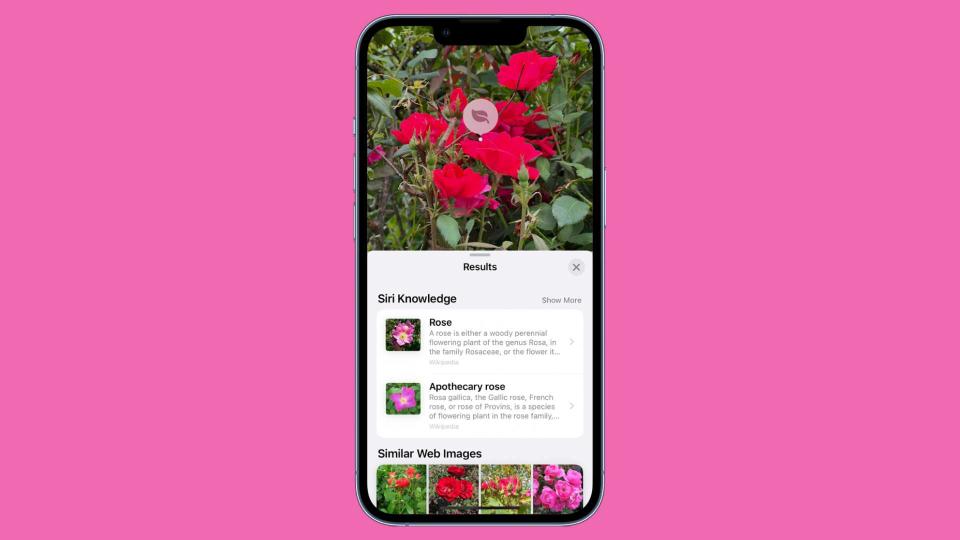
Start by snapping a picture of something you want to identify, maybe a plant in your garden or a statue in your local park. Then go to the picture in full-screen and swipe up or tap the ‘i’ button (which indicates that Visual Look Up is available for a photo).
Icons should appear on the photo, and by tapping on them you’ll see Siri Knowledge that shows you possible results from the internet for what the object might be. In the example image used above, Siri says that the flower that’s being looked up might be a rose, or an apothecary rose.
It’s not always 100% right, but the tool is surprisingly handy and generally on the money. For those of you on Android, Google Lens provides very similar features and is also free to use – we even used it to check a mole.

