Apple's Find My just became my favourite iPhone feature
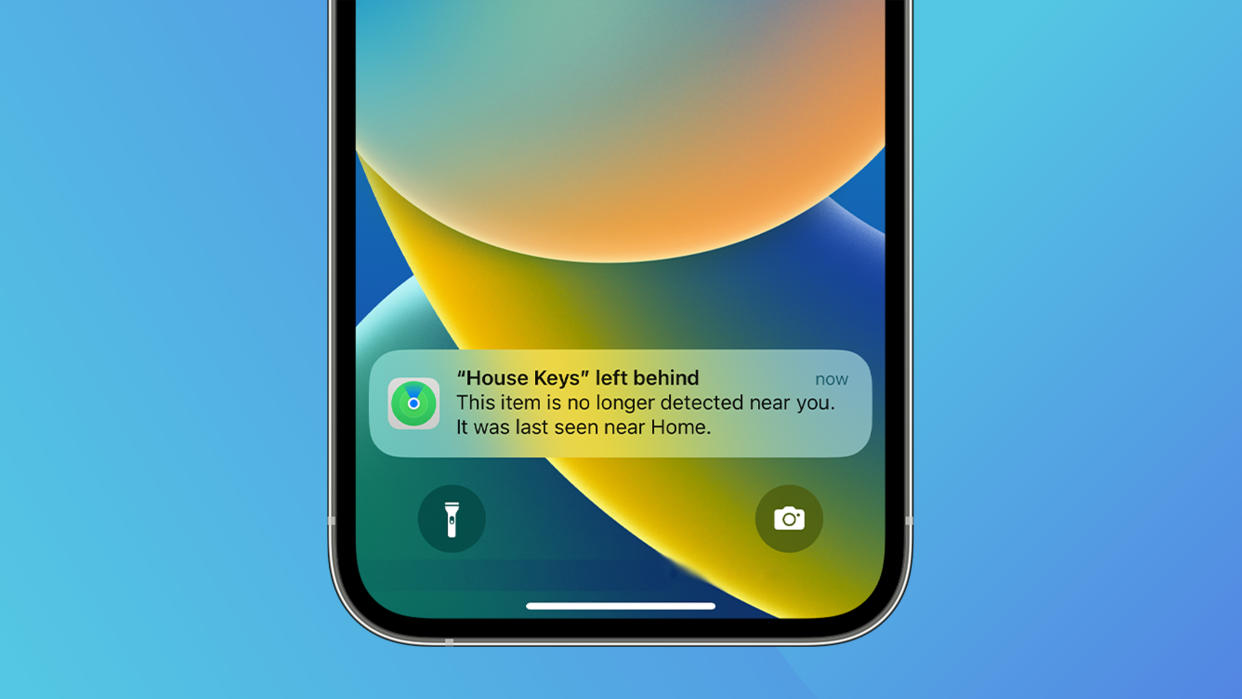
While most iOS features are designed to be used every day, there are a couple that you'll hope never to use. An obvious example is Crash Detection, which, as the name suggests, detects a severe crash and contacts emergency services. Another (less potentially life-saving) is Find My.
I've never considered myself to be a particularly forgetful person. (Insert joke about how I can't remember the last time I forgot something.) But twice this year alone, Apple's Find My has come to my rescue, saving me from unintentionally gifting my iPad Pro to EasyJet, and my AirPods Pro 2 to a nice old lady with a dog.

Using the Find My app, users can locate their devices on a map, as well as setting us notifications to alert them when a device has been left behind. The tech works with several Apple devices, including recent iPhones, iPads and Apple Watches. And with an AirTag attached, pretty much any item can be tracked. It's all thanks to the U1 chip, which uses ultra-wideband technology for "spatial awareness".
Said notifications proved utterly invaluable when I landed back from Barcelona after this year's OFFF Festival. As I stood in line at Bristol Airport's passport control, my iPhone suddenly alerted me that my iPad had been left behind. I knew immediately where it was – I'd left it in the pocket of the seat in front. A Tom Cruise-style sprint through the airport later, I was at the EasyJet departures desk, asking the team if it could be retrieved from the plane. Thankfully, their call got through to the plane crew shortly before the aircraft took off again, and I was able to obsessively watch it moving through the airport towards me. It turned out the iPad hadn't been spotted during the initial aircraft clean-up, so without that timely iPhone notification, it would have headed straight back to Barcelona. Not ideal.
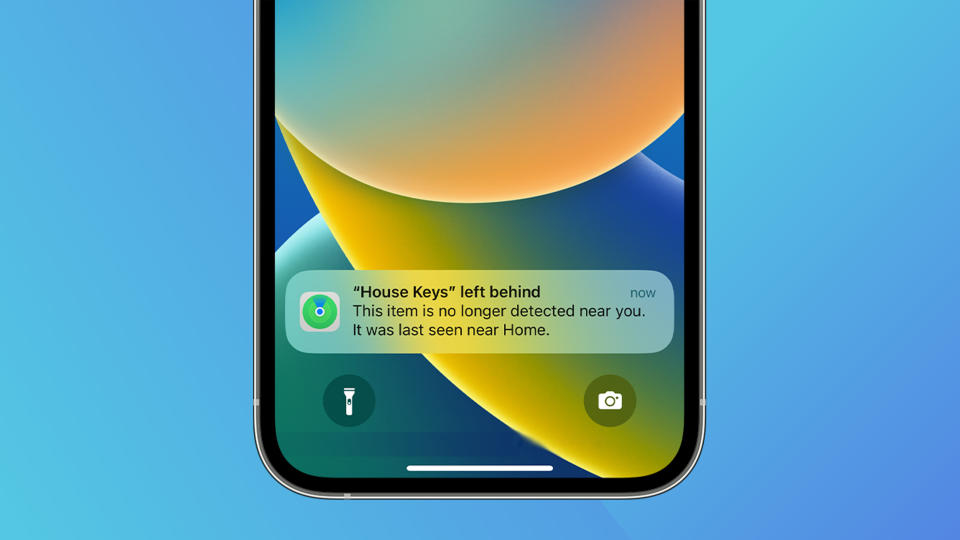
As if I hadn't learned my lesson, Find My came to my rescue in a different way last month. Somehow, while walking in the park, I managed to drop my AirPods Pro 2 case. When I realised it was missing at home, I opened up the Find My app to find the map showing them slap-bang in the middle of the park. Great. To make matters worse, when I returned to search for them, the dot suddenly started moving around the park, with me chasing it, Tom and Jerry style, not quite brave enough to ask every passer-by I saw if they were the one who had picked it up.
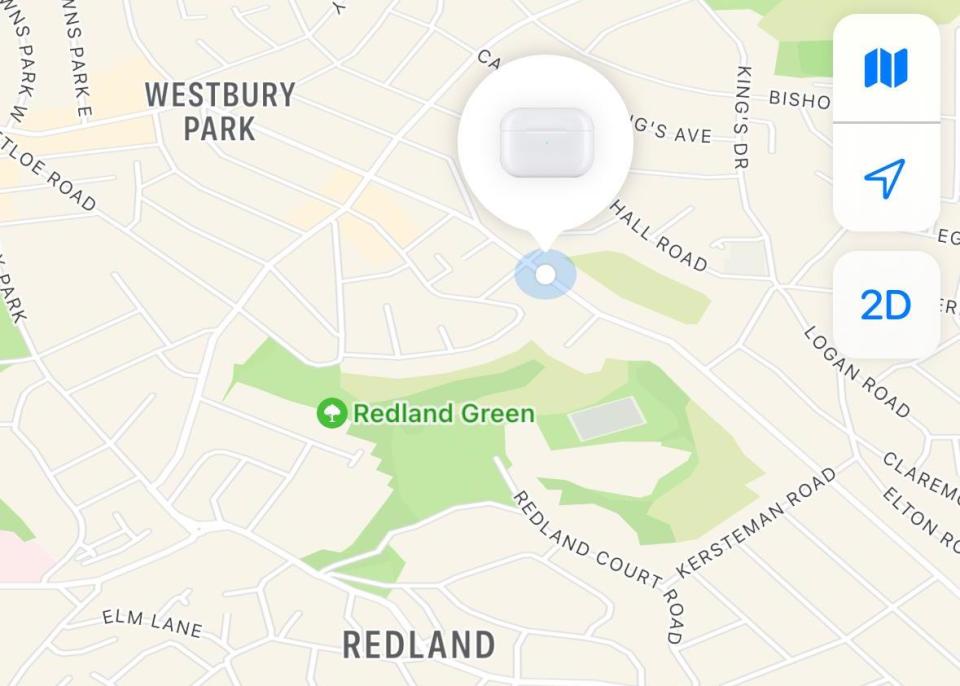
But you'll be delighted, nay, thrilled, to hear that the story has a happy ending. After a few hours of traversing the entire city (presumably, I thought, while their new adopter searched for a pawn shop willing to take an empty AirPods case), the dot settled at a building a few streets from my home. So I took a deep breath and went to knock on a stranger's door and politely accuse them of having my stuff. It was a very nice old lady who answered, telling me that yes, she had picked up the "thing" while walking her dog in the park, but had no idea what it was – she was about to put it in the bin. More than anything, she was (quite understandably) surprised to learn that I had been tracking her movements all day (I told her I hoped her car was okay, based on how long the AirPods case had spent at Bristol Automobile Repair Centre that morning).
The moral of the story? Find My is your friend. It's hardly the most exciting iOS feature around, and ideally not one I'd like to use again – but I'm certainly very glad it was there when I needed it. To set up Find My on your iPhone, iPad, iPod touch, Mac or Apple Watch, sign in to the device with your Apple ID, turn on location sharing, and turn on Find My [device]. (You need to set up Find My before the device is lost.) For more information on how to use Find My, check out Apple's support page. And for every rumour about the next generation of iPhone, take a look at our main iPhone 15 page.

