What is AirPlay? How to use the mirroring technology, whether you're an iPhone user or not

When so much of our entertainment is available on several devices at once, including our phones, TVs, laptops, and even our watches, it makes sense to have a way of conveniently transferring what we're listening to and watching between screens and speakers as we move through our day. There are a few different ways of doing this, but one of the best is Apple's AirPlay system.
AirPlay - now AirPlay 2 - is widely supported and incredibly useful if you like switching between rooms and devices without fiddling with cables and apps. It's also one of Apple's most third-party-friendly services, working across a huge range of devices, brands, and platforms.
Keep reading to discover some ways that AirPlay can make switching between screens, 'casting' content, and more so much easier, and head to our 'What is HomeKit' explainer for more Apple-related tips and tricks.

How do you use AirPlay?
First appearing back in 2010, AirPlay has become one of the most popular screen mirroring methods alongside Chromecast. Originally more limited in which devices it supported, it is now available across various brands and can be used to stream audio, video, and images wirelessly between devices. For example, if you're watching Netflix on your iPhone, you can just hit a button to send that content to your TV.
AirPlay's development has been tied to the HomePod since its' second iteration arrived in 2018, as it can be used to create a stereo pair with the speakers - adding surround sound without additional speakers or wires. You can also use it for multi-room audio, playing the same music or podcast episode across your whole home.
The service works over Wi-Fi, so both devices must be connected to the same network. Then, you can swipe up for the control panel on your iPhone and select Screen Mirroring or hit the AirPlay button when it appears within apps like Apple Music and TV. You will then get a list of available devices that are compatible, and you can simply select your desired one.
Compatible speaker brands currently include (but aren't limited to) Sonos, Naim, Bang & Olufsen, Bowers & Wilkins, and Bose, but check the model before you buy. Samsung, LG, and Sony TVs also have support.
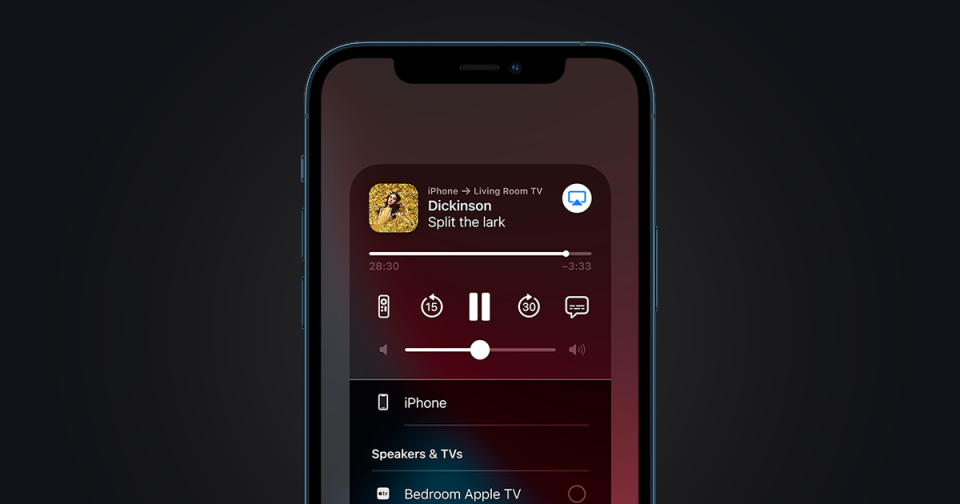
Can you use AirPlay with Android?
As previously mentioned, AirPlay is an outlier in the Apple ecosystem in that it works with a whole host of devices. That means that lots of TVs, speakers, and more that aren't created by the brand can be used. However, things get a bit more complicated if you want to use AirPlay with an Android phone.
Numerous apps on the Google Play store, including AllCast and AirSync (there are others), allow for a workaround. These are useful if you have a TV with AirPlay 2 but don't have an iPhone and allow you to transfer the content of your screen between the two. We will note, however, that Chromecast is a much more Android-friendly option and is present on most devices that also offer AirPlay.

What can you use if you don't have AirPlay?
AirPlay is definitely what you want to use if you're an iPhone user, but workarounds might not be worth it if you want to 'cast' between an Android device and your TV or speaker. There is Chromecast, which is Google's software that performs a similar function, and those who use Spotify to listen to music will be familiar with its own Connect function.
It has become the norm for smart TVs to feature, if not both, either Chromecast or AirPlay 2. Alternatively, you can opt for the Chromecast with Google TV dongle or Apple TV 4K - both of which feature in our ranking of the best streaming devices.

