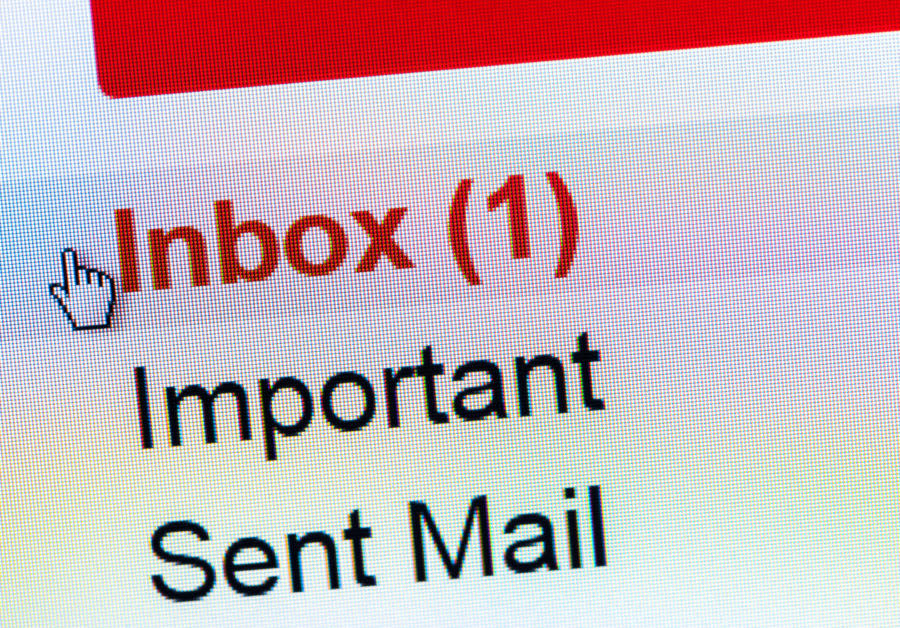9 Gmail hacks you need to know since they will basically change your online life
Whether we like it or not, so much of our life revolves around our email. Checking, replying, vigorously unsubscribing — emails are so needy. Which is why we should do the best we can to make the experience as pleasurable as possible. If you know some Gmail hacks, for example, you can really start to tackle your email problem, or at least get more of what you want from your inbox.
All you have to do is play around with the Gmail settings a little bit.
Before you start, you might want to think about what’s really stressing you about your email. Is it that you have trouble sifting through them all? Remembering to send important emails at the right time? Too many email blasts coming your way? Gmail seriously has a setting (or at least a Chrome extension) for all of those problems, because Google really does know exactly what you want sometimes, even if we’re loathe to admit it sometimes.
Instead of fumbling around and figuring it out your Gmail settings all by yourself, allow us to show you some of our favorite Gmail hacks to get you started. Once you start clicking around in there, you won’t be able to stop.
1. You need the Boomerang extension.
Imagine how much harder life would be without Boomerang for Gmail.
— Alli (@AlliFitz) September 18, 2017
If you’re not using Boomerang, you’re not living your best email life. Boomerang is an extension that you can download for Chrome and it will automatically add a little button so that every time you write an email, you can schedule a time for it to send. So you can respond to work emails on Sunday, but schedule for Monday so that you don’t seem like an a-hole boss. But! Another great feature is that when you get an important email, you can have it resent to you (like a boomerang, get it?) when you’re ready to deal with it. So like, the email from your roommate about bills that doesn’t need immediate attention can be resent to you JUST before the deadline.
2. Create multiple inboxes and filters.
Go into Settings, then click on Inbox. The default setting is to have multiple inboxes so your social, promotion, and “regular” emails are already separated. If you initially changed it when it launched (like if you didn’t like change), you might want to take a peek and see what you can do now. You can choose from four options, so see what works best for your workflow. When you’re done, you can then set up filters so certain emails just never come your way.
3. Unsubscribe from pesky newsletters.
I love the quick unsubscribe on Gmail and Apple Mail on mobile. Use both of them regularly. pic.twitter.com/ehUwwkNv6w
— Jad Limcaco (@jadlimcaco) September 27, 2017
If you already have separate inboxes, this option won’t be available because emails will automatically be filtered to their respective internet hole where you never have to see them. But if you just use one inbox, you can open promotional emails and updates and unsubscribe from the mailing list right there and then. Just click on the sender’s name and then hit “unsubscribe.”
4. Un-send emails you might regret.
You can give yourself an “undo” button if you go into settings and click “enable undo.” It will give you an option for the cancellation period. It’s usually anywhere from 5 to 30 seconds, which isn’t long, but if you act fast you can usually get it done.
5. Add your emails to your calendar.
Congratulations @jdayedu, you've officially won me over with @GoogleForEdu Tasks because of the Gmail "Add to Task" button. #edtech pic.twitter.com/qtX7xtClEy
— Emily Stallings (@ejstallings) August 15, 2017
This is useful if you don’t want to download Boomerang but still want a way to remind yourself to send emails. When you get an email, click on the dropdown menu and choose “Add to Tasks.” It will go right to your Google Calendar, if you use one.
6. Find out who else got the message.
Sometimes it’s nice to know who else got the message, even if they’re not listed as recipients. Go into Settings then under the General, scroll down to “Personal Level Indicators,” and check the box next to “Show indicators.” Now when you get an email, there will either be one arrow next to the sender, which means the email was sent to you. More arrows mean that it was CC’d or BCC’d to other people. No arrows mean it was sent to a mass email list.
7. Write a canned response.
If you’re always writing the same response to people, you can now just write it once in your settings and then have the option to use it every time you need. Ugh, thank goodness.
8. Archive things right away.
This isn’t a hack, since the “Archive” option has always been there in the drop down menu of all of your emails. If you archive emails when you send them or open them, they just get sent to “All Mail,” so they’re not deleted. But they’re out of sight, out of mind. You don’t need them taking up space in your inboxes.
9. Respond to emails offline.
Another useful Chrome extension is Gmail offline. Once enabled (while you’re online), you can actually read and respond to emails offline. This will do wonders for your anxiety while traveling and feeling the need to respond to an email ASAP.