Untether Your Typing With These Expert-Recommended Wireless Keyboards

"Hearst Magazines and Yahoo may earn commission or revenue on some items through these links."
Wireless keyboards free you from cables, while keeping your workspace clean and tidy. Whether you use a desktop, laptop, or tablet, you can create a workspace with your preferred typing experience–whether that’s a slim, low-profile design that you can easily carry around, or a larger wireless mechanical keyboard with satisfying travel and special features.
As with all tech, finding the best wireless keyboard requires you to dive into the details like connection types, battery life, and key switches, among other things. Luckily, we’ve done the research to help you find the right keyboard to grace your desk.
Step Up Your Work-From-Home Game: Best Wireless Mice • Best Computer Monitors • Best Webcams
Best Wireless Keyboards
Best Overall: Keychron Q1 Pro
Best Value: Logitech K380
Best Mechanical: Nuphy Halo96
Best Full-Size: Logitech MX Keys S
Best Gaming: ASUS ROG Azoth
The Expert: I’ve worked as a technology critic since 2015, covering computers, keyboards, and other gadgets ever since. In the last eight years, I’ve reviewed more than 100 keyboards for publications like IGN, Tom’s Hardware, and Reviewed, including productivity and gaming models at every price point. I also build mechanical keyboards as a hobby and have a collection of more than two dozen cluttering my home office. I know what it takes to make a great keyboard for every kind of user, no matter what their goal is.
What to Consider When Choosing a Wireless Keyboard
Size
Keyboards come in a wide range of size-based configurations, or layouts. You probably know a couple of them, like traditional full-size keyboard and smaller laptop-style designs, but there are actually quite a few variations, including very compact keyboards that only include basic letters and numbers.
Many wireless keyboards intended for use while traveling are compact and condense their keys into tight grids for easier storage. Others that are meant to be used wirelessly at your desk are often more traditional since they don’t need to be carried from place to place. These are the most common layouts you should know:
Full-size: The classic keyboard form factor with every standard key and a number pad typically features 104 keys. They are the largest, but also the most likely to have extra flourishes like volume dials and dedicated “macro” keys to hold custom inputs. Full-size keyboards are well suited for productivity, but are generally too large to carry around or put on your lap.
TKL: The “tenkeyless” layout–more commonly called a “TKL”–looks and feels just like a full-size, but with the number pad or “tenkey” removed. That typically brings the key count down to about 87 keys, in exchange for which you get a much smaller desk footprint. While TKLs are more compact than full-size keyboards, they’re still a bit too large for traveling. Still, if you want a full range of keys, but only use your number pad at tax time, this might be the way to go.
60-percent: The compact “60-percent” layout is the smallest conventional keyboard layout. Often preferred by keyboard enthusiasts, the 60-percent design shaves off the function row, arrow keys and navigation buttons, leaving you with only the most essential keys. These keyboards are the most compact and easiest to travel with, but have a notable learning curve. You will need to use additional keyboard shortcuts to access many inputs, which takes time and can be cumbersome for productivity.
In addition, many manufacturers make keyboards that fall in between the core sizes. This is especially notable in the realm of minimalist office keyboards, such as Apple’s Magic Keyboard, which mimic the layout of a laptop keyboard and fall into a “75 percent” form factor between 60 percent and TKL.
Picking a keyboard layout, more often than not, comes down to a balance between the utility of having more keys and the myriad benefits of using a smaller keyboard that takes up less space. If you’re interested in saving desk space or taking your keyboard on the go, compact designs like the 75-percent layout offer a great middle ground, as they feature most of the keys of a TKL but take up significantly less space. If you need a Number pad, a full-size is really the only way to go, so investing in a low-profile wireless keyboard may be the best option. For pure typing, 65-percent keyboards offer the best balance maximum efficiency for expert typists.
Switch Type
While the keys on most keyboards look the same at a glance, the typing experience can vary quite a bit based on the construction under the hood. Depending on the keyboard, that mechanism may be a mechanical switch, or a rubber sheet with button-shaped domes. In every case, pressing down on a key activates a circuit, which sends a signal from the keyboard to your connected device. But these mechanics dictate how far your finger moves when you press each key, how hard you have to press to activate them, and how much noise they make.
Depending on how much you type (and how much money you’re willing to spend), picking a mechanism that feels pleasurable to type with can drastically improve even the most mundane typing tasks, like browsing the web and writing emails.
Mechanical: Mechanical keyboards have a physical “key switch” under each key, which mechanically activates the circuit to trigger each key press. The mechanical switch guarantees that each input registers when you press a key. (Though at this point mis-presses are rare across the board.) And since there are many kinds of switches, there’s quite a bit of variety, so you can find a keyboard that feels comfortable and satisfying to use.
That said, mechanical keyboards feature more complex parts, so they also tend to be more expensive. Key switches also make a loud and distinctive clack as you type, so they’re significantly louder than other keyboards.
If you’d like to know more about the nuances of mechanical keyboards, check out our product guide.
Membrane: Membrane keyboards have a thin sheet of rubber under the keycaps, which creates a small amount of cushion as you press down on each key. They offer a softer, quieter typing experience, and allow for much thinner keyboards, but are less durable, and do not create the same tactile feel as mechanical switches.
Rubber Dome: Some manufacturers, seeking to replicate the experience of using a mechanical keyboard with a membrane mechanism, use a thicker rubber sheet lined with conical domes beneath the keys. When you press a key, the rubber dome adds tactile feedback as you press down. That said, these keyboards are often the cheapest, and often feel mushy or otherwise unsatisfying to use.
There are great mechanical keyboards with both mechanical and membrane switches, but there is no right or wrong. If you’re unsure of which is the best fit for you, department stores can be an invaluable resource as they often have different models on display that span each of these types. If that’s not possible, enthusiast YouTube channels like Badseed Tech, RandomFrankP, or Keybored can be a great resource to help get a better understanding of how a keyboard feels and sounds.
Connectivity
Wireless keyboards connect to your PC, tablet, or phone over Bluetooth or via 2.4GHz Wi-Fi using a USB dongle. For typing and productivity, either option will work well. For gaming, we recommend using 2.4GHz whenever possible, as it offers a faster, more consistent connection.
Many productivity keyboards can connect to multiple devices, either using multiple Bluetooth channels or a combination of connection types. If you’re looking for an office keyboard, we recommend choosing one that can connect to up to three devices. For the best battery life and stability, we also suggest looking for a newer keyboard that supports Bluetooth 5.0 to take advantage of its improved stability and battery life. (Unfortunately, not all manufacturers will disclose what versions their gear supports.)
Battery Life
Battery life is important in any wireless keyboard. Many models offer rechargeable batteries, similar to other tech, but it’s still common for them to take their power from disposable AA or AAA batteries.
Rechargeable wireless keyboards should run for multiple weeks on a single charge under ideal conditions. (With any included backlighting turned off.) When shopping, I’d recommend looking for an estimated battery life of at least 80 hours. The best, like the Keychron Q1 Pro, will last for hundreds of hours.
Per-key backlighting can significantly reduce battery life. The excellent Logitech MX Keys promises five months of battery life with backlighting turned off, but only 10 days with it on. That isn’t necessarily a problem. Just keep in mind that, if you like bright backlighting, you’ll need to recharge at least once a week.
For keyboards using disposable batteries, it isn’t uncommon to see estimates that last months or even years. That said, it’s important to keep in mind that your keyboard’s reliability can suffer near the end of a disposable battery’s life, or fail earlier than expected. They also open the door to a situation where your keyboard stops working entirely if you don’t have replacement batteries on-hand. They also create e-waste, which is bad for the environment. The extended battery life afforded by disposable batteries can be a major benefit, but it’s not one without trade-offs.
Software and Programmability
Many keyboards allow you to program and remap keys to improve your workflow. This can be especially beneficial for gaming, but customizing your keyboard to match how you’ll actually be using it can also be helpful for office work and creative production. Remapping unused function keys to media controls, or assigning custom inputs called macros to automate repetitive tasks, are easy and common tools offered by the best wireless keyboards.
Most keyboards allow you to make these changes using a free configuration app that gives you an easy visual overview of your keyboard and presents its customization option in an easy-to-understand layout. Many gaming keyboards, like the Steelseries Apex Pro TKL Wireless, may also allow you to record macros on the fly with just a few keystrokes. These programs often offer additional advanced features, like Smart Actions in Logitech’s Options+ app, which allows you to automate parts of your work day.
Keep in mind that some workplace IT policies sometimes bar you from installing your own software, which may prevent you from getting the most out of your keyboard. It’s also worth noting that some keyboards allow you to remap keys and record macros without software, though this is less common and more complicated. Make sure that the keyboard you choose is a good match for your needs and capabilities.
Mac vs Windows
Most keyboards will connect to any PC with the proper wireless hardware, but you should always look for a keyboard with configuration software made for your computer’s operating system. If you’re on macOS, make sure the manufacturer’s configuration software will run on MacOS. If it doesn’t, you may lose out on advanced features like the ability to remap keys, assign shortcuts, and take advantage of all of its features. Even if the keyboard will technically type, we wouldn’t want you to spend money on it if you won’t be able to use all of its features.
A sure-fire way to tell if a keyboard supports Mac is to look for a “Command” or “Apple” key on the bottom row. For keyboards that work on both, these keys may share legends with the “Ctrl” and Windows keys.
How We Selected The Best Wireless Keyboards
I chose the best wireless keyboards based on years of testing, experience, and deep research. I’ve personally tested six of the nine keyboards on this list. For the final three, I culled a large list of potential nominees down to the very best, scouring expert sources like Tom’s Hardware, CNET, RTings, and TechSpot for professional reviews and recommendations.
From there, I narrowed that down based on user reviews to get a real-world perspective. I looked for keyboards that are durable, used high-quality components, and met the high standards I’ve cultivated while reviewing keyboards for work, gaming and more.

Q1 Pro
The Keychron Q1 Pro sets a high-water mark for wireless mechanical keyboards. It’s crafted from durable materials like CNC-milled aluminum, which will ensure it stands the test of time (and could knock a home invader in a pinch). From its extra-durable TK keycaps and smooth-acting switches, the Q1 Pro gives you all the benefits of a luxury custom keyboard, without having to build it yourself.
Enthusiasts will covet its typing feel, but even the most utilitarian typist will appreciate its strong wireless feature-set. The Q1 Pro comes with a 4,000 mAh battery that’s rated for 100 hours with backlighting on low, and extends further with lighting off. It connects via Bluetooth 5.1 for a strong, swift connection, though it might not be quite responsive enough for competitive gaming.
For productivity, creativity, and everyday typing, though, it is a quick way to elevate your home computing experience.

Q1 Pro
amazon.com
$219.99
K380
The Logitech K380 has been around since 2015 and its longevity speaks to its quality. This thin and portable keyboard costs less than $50, which is the least you can spend while still getting a high-quality piece of gear. It offers most of the basic support you’d expect from a Logitech productivity keyboard, including stylish round keys and a Bluetooth connection that can pair and swap among three devices.
It doesn’t have everything you want, though: It offers outstanding battery life–”up to two years,” per Logitech–though it is powered by AAA batteries, which I don’t love because it generates additional e-waste. It has no backlighting, and doesn’t allow you to plug in when the battery dies.
That said, the K380’s primary selling point is its convenience. It’s easy to stash in a bag if you decide to move to a coffee shop or go on a business trip. It connects quickly and reliably to the widest possible range of devices, including Windows, Mac, iOS, Android, or even a Chromebook. It’s the kind of keyboard you can use anywhere and not bother the person sitting next to you.

K380
amazon.com
$32.60
Halo96
The Nuphy Halo96 is a well-rounded and impressive mechanical keyboard that will surprise you with its unconventional layout and great value. Packed with personality, this keyboard features a more compact version of the full-size layout that packs nearly every key you would find on a normal keyboard into a single typing block, rather than spacing them out.
Its white or black doubleshot PBT keycap sets have colorful accent keys, which give it a sense of flair. Don’t let the quirky look fool you— this is a heavy-hitting, enthusiast-grade keyboard, with a sturdy aluminum chassis and custom-tailored switches across all three types, which deliver an impressive sound and feel.
In addition to the standard sound-dampening found on many of my picks, Nuphy has also incorporated a custom spacebar, turning what’s usually the loudest key on a keyboard into the quietest.
The Halo96 features exceptionally bright RGB lighting, including a wrap-around “halo” light that projects down onto your desk. The keys aren’t backlit, though, so you’ll want to keep a lamp handy if you’re typing in the dark. All of that RGB handicaps the battery life quite a bit, though: With lighting turned all the way up, the normally impressive 240-hour battery drops to only five to 10 hours.
Given its exceptional brightness and otherwise great typing experience, it’s worth turning the lighting down a touch to extend the time between recharges.

Halo96
amazon.com
$159.99
MX Keys S
Logitech’s MX Keys S is the brand’s current high-end “master” series keyboard, which features a large suite of advanced productivity features. Taking inspiration from the Apple Magic Keyboard, it features an extremely slim low-profile design with a clean look and laptop-style feel, while delivering a relatively tactile typing experience.
Its full-size layout is entirely traditional, giving you all the keys you need for any kind of work, with a practical white LED backlight that turns on and off based on when your hands are over the keyboard.
Logitech has also incorporated shortcuts into the function row to provide you with quick access to emojis, microphone mute, and one-touch swapping between its three supported Bluetooth devices for easy communication multi-device productivity.
Logitech’s configuration app, Options+, unlocks new possibilities with programmable commands and Smart Actions. It even supports seamlessly flowing between connected devices when paired with a compatible Logitech mouse, including the MX Master 3S. Simply install the software on each machine and move your mouse to the edge of the screen to “flow” to the next device. It’s innovative and productivity-enhancing. If you want to optimize your workflow as much as possible, the MX Keys S gives you lots of tools you won’t find outside of Logitech’s top keyboards.
If you’re looking for something a little more compact, there’s also a smaller MX Keys Mini, which features a function row and arrow keys, but trades the Numpad and navigation cluster for a much smaller footprint and more affordable price.

MX Keys S
amazon.com
$106.78
ROG Azoth
The ASUS ROG Azoth is a dynamic gaming keyboard that’s chock-full of features. Not only does it support some of the smoothest and best sounding switches of any gaming keyboard, but it has a tiny OLED screen that you can use to control lighting and connectivity settings on the fly, as well as display custom graphics. Its keycaps are durable and solid. Internally, it features layers of sound dampening so your keystrokes won’t bother other people who may be nearby.
Importantly, it features fast and reliable 2.4GHz SpeedNova wireless, which offers a wired-like gaming experience with just 1ms of input delay. According to a testing from popular keyboard YouTuber, Keybored, the results are within thousandths of a second, so ASUS is delivering on its promise of speed.
It also offers tremendous battery life. With RGB turned off, ASUS rates it at up to 2,000 hours using its 2.4GHz dongle. Unfortunately the RGB backlighting eats up most of that: Turned up all the way, the battery life drops down to just 90 hours. You can always optimize for battery life by decreasing or disabling your lighting.
This is an incredibly versatile keyboard, whether you’re purely playing video games or looking for something to carry you through all of your computer use.

ROG Azoth
amazon.com
$199.99
MX Mechanical Mini
The Logitech MX Mechanical Mini blends the best aspects of Logitech’s distinctive feature-rich productivity keyboards and lightweight design with mechanical switches, delivering a true best-of-all worlds experience. It features low-profile mechanical switches, which feel slim but not that different from a full-height wireless keyboard. Its minimalist design is a perfect fit for the office.
Like the MX Keys S, the Mechanical Mini offers a wide array of productivity-focused features for power users, ranging from small touches like a backlight with a proximity sensor, to Logitech Flow that work through the Options+ app. It also delivers an impressive 15 days of battery life with backlighting enabled and up to 10 months without.
It lacks some customization options found in many of our other picks, including the ability to program any key. (With Options+, you can reconfigure the function row and some navigation keys.) Still, Its compact layout, excellent typing, feature-rich software and impressive battery life all coalesce in a space-conscious pick that’s perfect for home or the office.
If you love the style but need a number pad, Logitech also makes a full-size model. No matter which you choose, the Logitech MX Mechanical is an excellent choice.

MX Mechanical Mini
amazon.com
$129.99
Magic Keyboard with Touch ID
While Mac owners have more options than they often realize, Apple’s newest Magic keyboard has the company’s stamp of approval, which many users crave, and at least one clutch feature you won’t find on any other keyboard— the Touch ID fingerprint sensor.
In keeping with Apple tradition, the current keyboard is incredibly thin and light and “just works” when you power it on and connect to your Mac. The addition of Touch ID support also makes logging into your system, entering passwords, and changing users faster than ever.
There’s a pretty big caveat here, though. To use the Touch ID, you’ll need to pair it with a Mac that features Apple’s first-party processors, the “M1” chip or newer. That’s a bit disappointing if you’re running an older Mac. If you are, you can still buy the previous version without Touch ID, which costs substantially less. (That said, without it, I might recommend looking at the Mac versions of some of my other picks, like the MX Mechanical Mini.)
Like Logitech, Apple makes a full-size version of the Magic Keyboard with Touch ID, if you need a number pad and have the extra desk space. I’ve found that the larger model occasionally goes on sale, sometimes for less than the compact model, giving you more keyboard for less money.

Magic Keyboard with Touch ID
amazon.com
$134.00
Air75
The Nuphy Air75 is the perfect way to upgrade your laptop typing experience. It has thin strips of silicone called “Airfeet” that allow it to rest between your laptop’s keys, saving you space — especially important if you’re working during a commute or plane ride. The slim, lightweight design makes it easy to carry with your laptop and forget about it until you’re ready to type. It uses low-profile mechanical keys and durable PBT plastic for the keycaps, creating a slim, solid, typing feel that adds travel to your standard, flat laptop keyboard.
The Air75 offers wide compatibility with different devices. It will work out of the box with Windows or Mac, allowing you to quickly swap OS layouts with a single key combination. It can connect to three different devices over Bluetooth, and a fourth using its 2.4GHz dongle. Battery life isn’t the highest, at 48 hours over Bluetooth (no backlighting), but you can count on a week or more of use between recharges, depending on how much it’s used each day. It’s stylish, portable, and satisfying, making it the perfect travel companion.

Air75
amazon.com
$129.99
Sculpt Ergonomic Wireless Keyboard
If you spend all day at your PC, investing in a good ergonomic keyboard is a smart way to deal with the aches and pains that pop up from repetitive stress injuries, which can occur from making the hand, wrist, and arm motions while using your computer all day, every day.
The Microsoft Sculpt, a unibody split keyboard, is designed to do just that. Its contoured, angled keys and split design allow you to keep your hands at a natural space and angle for your body, preventing unhealthy stresses on your joints and tendons.
Not only is this keyboard well-priced, but it also includes a separate Numpad and ergonomic mouse to complete your setup. While it would be nice to see this keyboard available as a standalone product, there’s no arguing with its value. All of these peripherals connect with a single USB dongle, saving slots on your PC.
The biggest downside is that it isn’t rechargeable, so you’ll need to keep a spare set of AAA batteries on hand for when it eventually runs out. Thankfully, those instances are few and far between, as this bundle is rated to last for up to three years of regular use.

Sculpt Ergonomic Wireless Keyboard
amazon.com
$120.00
Q+A With Computing Expert Chris Coke
What’s better: Bluetooth or 2.4GHz?
In many cases you won’t notice the difference between connecting your wireless keyboard with either Bluetooth or 2.4GHz via a USB dongle. For everyday productivity and typing, they’ll both feel equally responsive. As a result, many office keyboards rely solely on Bluetooth.
Gaming is another story. Fast-moving games require a faster, more responsive connection to ensure your twitch reactions instantly make their way to the game. Bluetooth transmits signals at 125Hz, which adds 8 milliseconds of input lag. The faster, 2.4GHz connection typically transmits at 1,000Hz, creating just 1ms of input lag.
While neither of these figures seems very high–who notices a millisecond or two?– that imperceivable delay can make a very noticeable difference in fast-paced competitive games like Call of Duty and Fortnite. If you have the option, always choose 2.4GHz for wireless gaming.
Is a wireless mechanical keyboard better than a “normal” wireless keyboard?
I think so, but it partially comes down to taste. Mechanical keyboards are more durable, offer you more choices in switch types, and almost always feel more comfortable to type with. That said, many modern users who have only used laptops feel comfortable with that type of keyboard, and may not care so much about the nuances of travel and actuation force that dictate the added comfort I prefer.
Mechanical keyboards are also louder: Many enthusiasts love the sound of mechanical keyboards, but some don’t like it, or feel self-conscious about making so much noise in their workplace.
So yeah, if you ask me, a wireless mechanical keyboard beats a thin, ultralight wireless keyboard. But there are lots of good reasons to go the other way.
Should I invest in a wireless keyboard if I’m a gamer?
For years, gaming communities steered clear of wireless keyboards and mice. As recently as 10 years ago, the average battery life and wireless stability of the average wireless gear was far poorer. Many gamers considered investing in it to be a risky proposition, with expensive consequences if you didn’t like what you got.
Thankfully, those days are well behind us. Thanks to new battery technology and fast 2.4GHz wireless, the best wireless gaming keyboards offer excellent battery life, reliability, and the same response time as most wired gaming keyboards. With dozens or even hundreds of hours of battery life under ideal conditions and battery indicators to warn you when your juice is running low, you never really need to worry about your keyboard dying on you.
Long story, short: You may find some gaming communities who still act like wireless keyboards are a problem, but their hang-ups are based on an antiquated understanding of the technology.
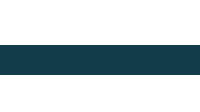
You Might Also Like

