Take 5 Minutes And Follow These Steps To Fix The Privacy Settings On Your Devices
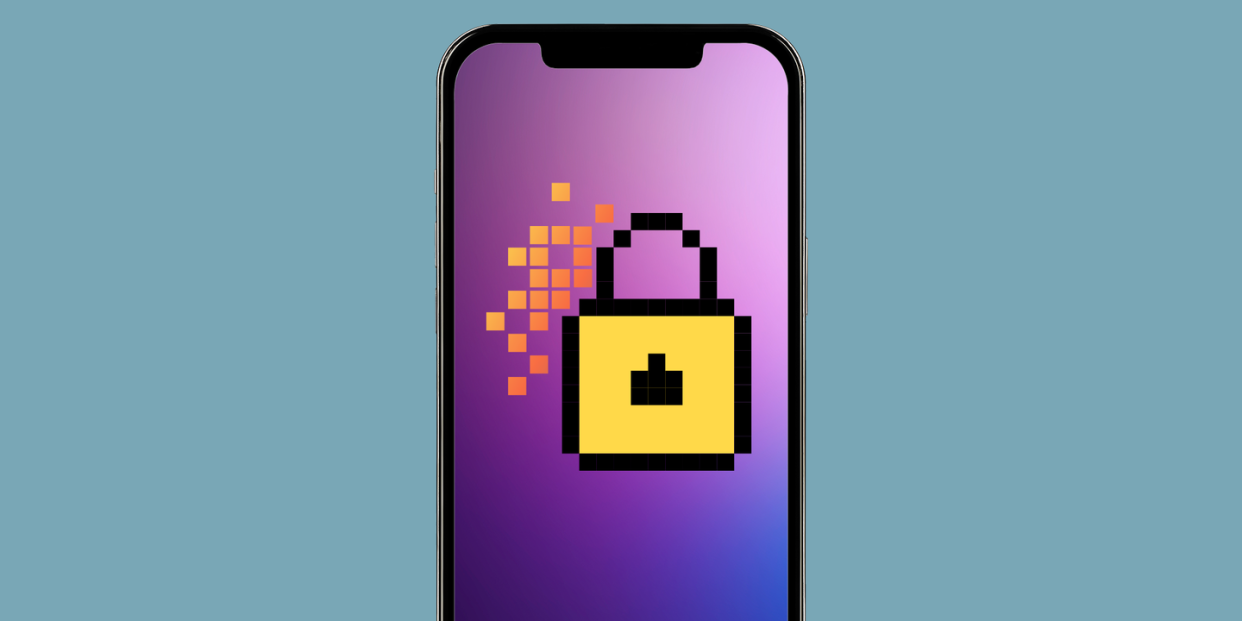
"Hearst Magazines and Yahoo may earn commission or revenue on some items through the links below."
You have an essential right to privacy on your phone, laptop, and other devices. Yet, many companies regularly collect and sell your data. Targeted ads for whatever some algorithm thinks you need (but definitely don’t want) are annoying. They’re also a reflection of a deeper problem: Your data can be used in attempts to influence you every day, and that can feel like a Black Mirror-esque scenario you didn't necessarily say yes to.
Updating your privacy settings on your phone, laptop, and other devices is one way you can reduce the amount of data tech companies get on you, and the less they have, the better. You’re in good company if upgrading your digital security is one of those things you suspect you ~should~ do but don’t. But, like scheduling regular dental appointments, taking care of your digital well-being now and keeping an eye on new developments could help ward off unsettling possibilities in the future—like getting hacked or having information you thought was for your eyes only being shared with others. (Not meant to freak you out, simply to empower you to take action!)
When it comes to privacy settings, even security experts struggle to weigh what’s worth their effort and not, says Justin Brookman, director of technology policy for Consumer Reports, a nonprofit organization that advocates for a fair and just marketplace. However, he adds, “You should have reasonable expectations for your zone of privacy, for the things that you do that are not shared with the world.”
You have physical and sleep hygiene routines...so how about a privacy hygiene check? This can help you reflect on your current data situation and tighten your personal security, and it only takes a few minutes out of your day. In this spirit, here are a few small ways you can begin to protect the intimate details of your online life.
1. Add two-factor authentication to your most sensitive accounts.
Two-factor authentication (2FA) is simply that extra step you take to keep your accounts secure by confirming it’s you when you log in via text or email. It’s best practice to use 2FA for all of your accounts, but at the very least, make sure your email’s covered since it’s typically the first stop for confirming your identity and resetting passwords for other accounts, says Katie Skinner, head of privacy engineering at Apple. From there, prioritize any apps that contain special information about you such as your banking, budgeting, and social media accounts.
iPhone and Apple accounts: Go to Settings > [Your name] > Password & Security. Tap “Turn on Two-Factor Authentication.”
Android and Google accounts: Follow these steps to turn on 2FA for all of your accounts at once.
Other accounts: Setting up 2FA typically follows a similar process on other platforms like Mint, TikTok, Instagram, and Facebook: Head over to your security settings and follow the steps for 2FA (a.k.a. two-step verification or multi-factor authentication).
2. Stop apps from tracking your location 24/7.
Some apps like Google Maps actually need your GPS location to function. But many others don’t *need* the breadcrumbs they’re collecting on you, and they’re free to share and sell your each and every move to just about anyone.
“Geolocation can be incredibly revealing about potentially very sensitive things about your identity and what you do,” confirms Brookman, “and there are not a lot of protections or limitations on what can be done with it.” As a general rule, if it’s not clear how sharing your location will be useful to you, don’t give apps access to it, he says. When it’s a must, let apps use your location data *only when you’re using them*, the Federal Trade Commission (FTC) recommends.
iPhone: Go to Settings > Privacy > Location Services > Turn off or adjust app by app.
Android: Go to Settings > Location > App location permissions > Turn off or adjust app by app.
3. Keep eyes off your contacts list too.
While you’re in your privacy settings center for your phone, consider blocking apps that don’t need your Contacts list from accessing it, suggests Brookman. This could help stop them from bugging your friends and family to download the app or join whatever service you’ve signed up for, he says.
iPhone and Android: Scroll down to Contacts and adjust permissions app by app.
4. Tell apps “don’t even ask” about tracking your activity.
Companies can collect incredibly sensitive information about you like what you put into a period tracker, among other apps, and proceed to share it with third parties like Facebook and Google for targeted advertising. Hackers, investigators, and complete strangers could also get their hands on intimate information about you and your activity as it’s stored in some companies’ clouds, shared, or sold.
A simple rule? Any time you get a pop-up asking for permission to track you, just click no, says Brookman. Better yet: Get proactive and tell it to stop asking in the first place.
iPhone: Go to Settings > Privacy > Tracking. Switch off “Allow Apps to Request to Track.”
Android: Go to Settings > Privacy > Advanced > Ads > “Delete advertising ID” or “Opt out of Ads Personalization.”
5. Clean your screens.
Decluttering sparks joy...and can help stop needless data collection going on in the background of your digital life. If you have apps you’re not using anymore or that seem to be asking for a lot of data they don’t need to function, consider deleting them, per the FTC. Also remember that not everything needs to be tracked with an app, says Grossman, especially if you’re tapping in super-private information you never want to see leaked. A notebook may be just what you need.
On any smartphone or device: Do a quick sweep of apps and delete those that aren’t serving you. Revisit the joy of pen-and-paper or whiteboard tracking for different goals or personal journals.
6. Download new apps with a healthy dose of caution.
Moving forward, be picky about what apps you download according to their privacy practices and opt for the most secure options on the market. Just as you’d compare cereal brands at the grocery store to see who’s selling you processed goods with loads of added ingredients you don’t want versus the good stuff, there are helpful tools you can use to compare apps and ensure you’re getting the best product for your needs and preferences, says Skinner—such as Apple's Privacy Nutritional Labels feature that offers you more transparency and understanding about the specific data apps may gather.

Apple App Store: Use Nutrition Labels to compare apps’ privacy pledges.
Google Play: Scroll down in each app’s descriptions to review their Data Safety sections.
7. Limit who you share your workouts and health data with.
Tracking your step count and logging runs can give you the encouragement you need to set goals and stick with a solid workout plan. All good things! But certain fitness apps, among other apps, publicize your activity by default or may be collecting more intel than you know about, says Grossman.
It’s worth asking yourself what information about your movement through the world and personal health data you want to share with others, especially if your relationship to someone is/was problematic and you don’t want them to know about your whereabouts (i.e., an abusive partner). Then, make a few quick adjustments according to your preferences.
Apple Health: Go to Apple Health App > Privacy > Apps. Delete data and adjust permissions; to adjust who sees what, go to Apple Watch app > My Watch > Friends.
Google Fit: Google Fit App > Tap on your profile > Gear icon > Manage Your Data > Manage Fit data.
Samsung Health: Go to Samsung Health > Menu > Settings > Together.
Fitbit: Go to Fitbit app > Tap on your avatar > Privacy & Security > Privacy. To control data-sharing, go to Privacy & Security > Manage Data > Manage Third-Party Apps. To add or remove friends, go to View Your Profile > Friends and tap on the three-dot icon to remove or block any person.
8. Upgrade privacy settings on your browser or add a tracker blocker.
Sick of pop-ups asking you to say yes or no to cookies (a.k.a. trackers that follow your activity across the internet)? Micromanaging security settings online can be tedious, but there’s an easier way: Upgrade your browser’s privacy settings or download a tracker blocker.
On Apple’s Safari browser, features like Intelligent Tracking Prevention and iCloud Private Relay can help block trackers with on-device machine learning and essentially keep your IP address (your device’s unique fingerprint) and the sites you visit secret, says Skinner.
A tracker blocker, on the other hand, “stops the websites you’re going to from sharing all your data about what you’re doing with tons of tracking companies—and so it often ends up blocking ads as well,” says Brookman. “It’s probably one of the most effective ways to stop companies from sharing data about you.”
Safari: Go to Safari > Preferences > Privacy > Prevent cross-site tracking.
iPhone, iPad, iPod Touch: Go to Settings > [Your name] > iCloud > Private Relay.
Mac: Apple menu > System Preferences > click Apple ID. Select iCloud > Private Relay.
Other devices: Download a tracker blocker such as Privacy Badger, uBlock Origin, or Disconnect.Me.
Bottom line: While a 100 percent private life is kinda impossible, you *can* take back control of some of your data in just a few minutes.
“I wouldn’t tell people to overly worry about everything they do,” says Brookman. “Managing your privacy shouldn’t be a full-time job.” But with a few quick tweaks and regular check-ups, you can begin to feel more secure and reduce the access strangers have to your digital life.
If you feel like you’re on a roll or wonder if you could have security blindspots you still need to address, use Consumer Report’s Security Planner to get free, personalized recommendations. Remember to start small, considering your top-line concerns and prioritizing what matters most to you.
You Might Also Like

