3 iPhone Mistakes You Should Never Make If You Want A Faster iPhone Or Longer Battery Life, According To Experts
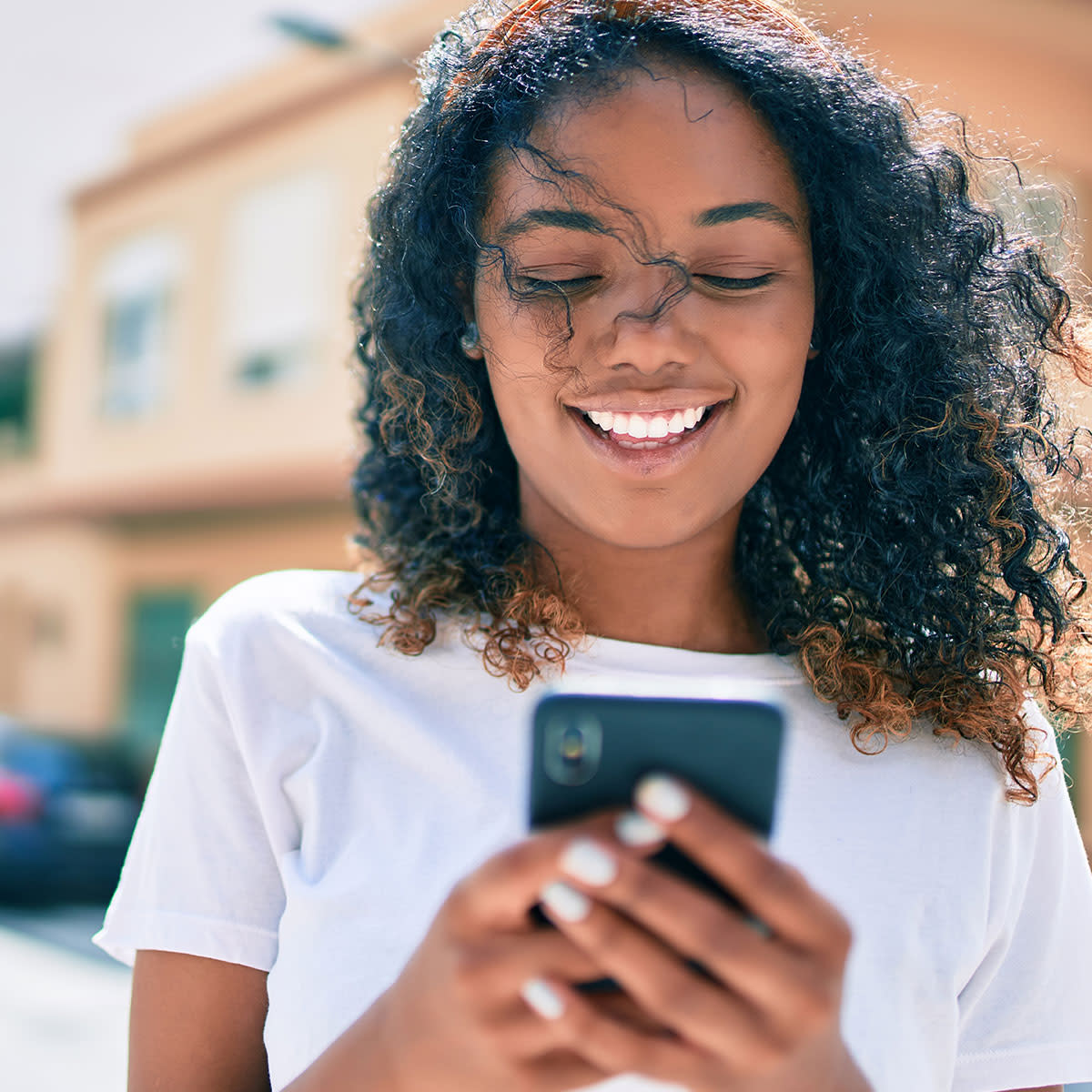
Is your iPhone running at what seems like a snail’s pace? It may be time to take matters into your own hands. A slow iPhone or an iPhone battery that takes forever to charge are frustrating tech problems to have, but they aren’t entirely without solutions. Natalie Boese, a digital organization expert, two-time best-selling author, and founder of Natmac Consulting, offers three iPhone mistakes that you should never make if you want a faster iPhone or longer battery life. And stick around for additional tips on how to preserve a longer battery life for the best user experience possible.
Problem: Your iPhone is too full:
Your iPhone may not have enough free storage space.
THE FIX: “Check how much you are using by going to Settings -> General -> About and look at the number to the right of Available,” Boese said. “If you have less than 2GB, you need more space. Delete unused apps and old downloads to save a ton of space instantly. Settings -> General -> iPhone Storage and click on Enable.”
Problem: Your iPhone needs an update:
While installing the new iOS can sometimes slow down the phone at first, this is usually because your iPhone is reindexing files and will resolve in a couple of days.
THE FIX: “Head to Settings -> General -> Software Update to install the latest version of iOS. While you are there, switch Automatic updates to ON,” Boese said.
Problem: Too many tabs open in Safari:
Trying to look up info using Safari can be really slow when you have far too many open at the same time. Those tabs are constantly updating in the background of your iPhone and taking up memory, which makes it slow.
THE FIX: Automatically Close Tabs. Settings -> Safari -> Tabs -> Close Tabs and select how often you would like to close them (after one day, week, month), according to Boese.
3 Tips To Preserve a Longer Battery Life:
1. Your iPhone needs an update:
“Here we are again. Another reason to update your iOS on your iPhone,” Boese said.
THE FIX: Head to Settings -> General -> Software Update to install the latest version of iOS. While you are there, switch Automatic updates to ON.
2. Optimize your settings:
Adjust your screen brightness and use Wi-Fi instead, according to Boese.
THE FIX: Turn on Auto-Brightness to extend battery life. To activate it, go to Settings -> Accessibility. Tap Display & Text Size, then turn on Auto-Brightness. To turn off cellular go to Settings -> Cellular -> Cellular Data and switch to OFF.
3. View Battery Usage:
Check to see which apps are using the majority of your battery, Boese said.
THE FIX: Head to Settings -> Battery. Note the app offender and then close app. Also turn off any background activity to stop apps that you are not using from refreshing. Go to Settings -> General -> Background App Refresh and select Wi-Fi, Wi-Fi & Cellular Data, or Off to turn off Background App Refresh entirely.
It takes care to preserve your iPhone battery — but doing so will equate to a better overall smart phone experience (so, it’s definitely worth it).

