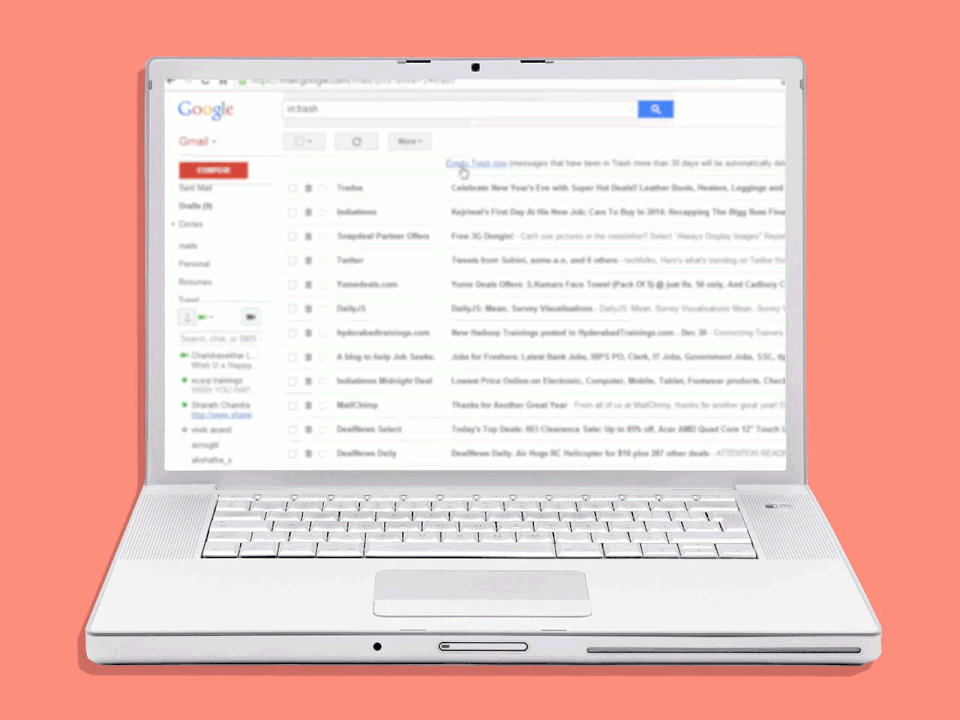27 Email Management Tips From ‘Inbox Zero’ People
I’ve long considered myself a member of the cult of inbox zero. I have four email accounts—one professional, one personal, one for graduate school, and one left over from undergrad. I deftly juggle all four inboxes, keeping them at or below 25 messages at all times.
For me, having a clean inbox is simply a matter of staying organized. I receive hundreds of emails each day, and if I don’t clear out the unnecessities, some of the important stuff is bound to go unnoticed. Plus, as my therapist has kindly pointed out more than once, I’m at my best when everything around me is settled in its proper place—or in this case, in its appropriate folder. When things are scattered, my brain can’t compute.
But as I began interviewing people for this piece, I realized my commitment to inbox zeroing is pretty mild. I spoke to 53 self-proclaimed inbox zero-ers, many of whom have gone as far as downloading apps or using plugins to further elevate their email organization game. I’m satisfied with Gmail’s folder and star options—I had no idea inbox snoozing, email boomeranging, and reply scheduling were even real. (Scroll way, way down to learn more about these hacks.)
It also became clear that email organization tips are abundant and generally varied—some better for beginners, and others perfect for experts whose appetites for organization aren’t easily satiated. So I’ve divided this email organization guide into five sections: beginner steps that make a big difference, inbox organization fundamentals, general maintenance, next-level hacks, and emotional support. If you’re a novice, start from the top. If you’re more advanced, scroll to the section that best suits your needs.
Basically: If you read this guide chronologically, you should experience an advice-packed narrative arc that takes you from cluttered to clean. Godspeed.
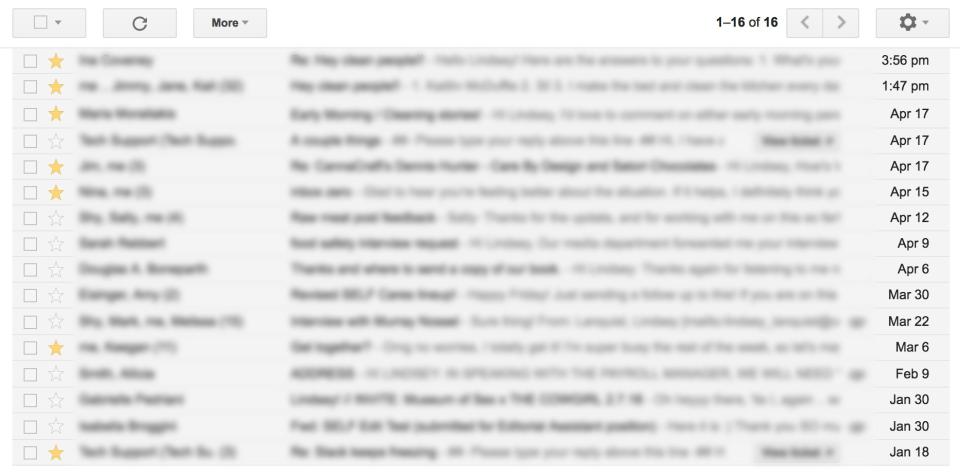
BEGINNER STEPS: Let’s start out by getting rid of email inbox bloat.
1. Start by purging anything you no longer need.
“Delete anything that’s not relevant anymore (as long as you’re sure you won’t need it later). And hit ‘report spam’ on any spam. Do those two things, and you should be well on your way to a cleaner inbox.” —Natasha A., 30
2. Archive emails you’re not ready to delete just yet.
“If you’re finished with an email, but you’re not sure if you’ll need it later, hit ‘archive’ instead of ‘delete.’ Odds are, you won’t need it again, but it’s worth it when you do. (Keeping an email that you’ll eventually need can save you a lot of time later.)” —Heidi M., 43
3. Delete newsletters and other “for pleasure” emails if they’ve been sitting in your inbox for a week or more.
“Some weeks, I’m too busy to read my ‘for pleasure’ emails—blog updates, newsletters, etc. It’s tempting to hold onto these in case I ever get the chance to read them. But odds are, if I haven’t read them after a week, I’m never getting around to them.” —Vanessa V.., 36
4. Unsubscribe from promotional emails you don’t need or want anymore.
“Only subscribe to emails you truly want to see in your inbox every day. If I find I’m deleting or archiving the same subscriptions over and over again, I realize it’s probably time to change my subscription preferences.” —Joni W., 36
“If you subscribed to a mailing list to get a 10 percent off coupon, get the coupon, then unsubscribe. If you want to stay subscribed, feel free. But remember, there’s no need to stay subscribed to something unless you want it in your inbox regularly.” —Stephanie S., 33
5. Or level up and let Unroll.Me mass-unsubscribe for you.
“I enrolled in Unroll.Me a while back to curb my email newsletter habit, and I’d recommend it to anyone who can’t seem to get their inbox under control. I know it can be hard to part with promotional emails, but the truth is, you don’t need to be alerted to every sale—in fact, it just makes you more likely to stray from your budget. If you really love a website and want to check it regularly, just bookmark it!” —Caitlin G., 29
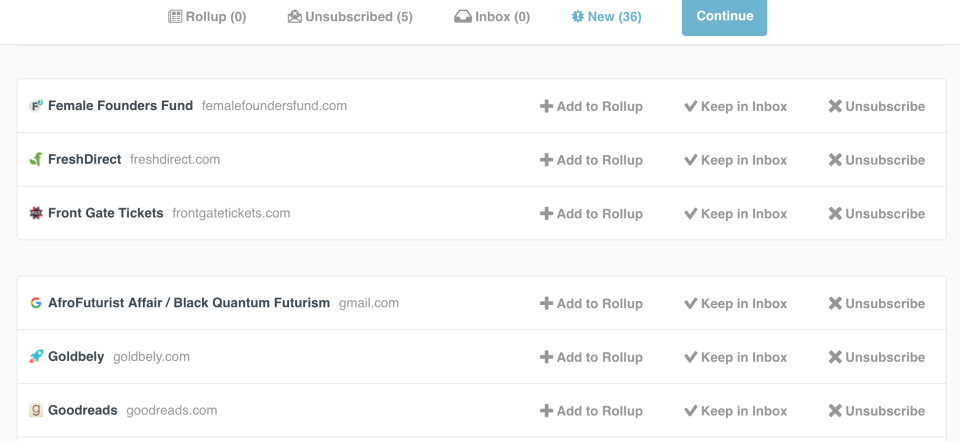
6. Ask to be taken off group emails that don’t apply to you.
“Because it happens, and you don’t need those things cluttering your inbox.” —Stacy H., 47
7. And if you need to forward an email to someone else, do it right away. Then delete it!
“There’s no need to keep it in your inbox if it’s not your responsibility.” —Stacy H., 47
ORGANIZATIONAL FUNDAMENTALS: Get your act together.
8. Set up as many folders as you need.
“There are patterns in every person’s inbox, and it’s all about figuring out what yours are. Someone who travels twice a year just needs one travel folder, whereas someone who travels once a month might benefit from having several. Here are some the folders I have, for reference: purchase receipts (online shopping confirmations), coupons (I clear these out every three months), friends/family, travel, and events (sub-categorized by location).” —Vanessa V., 36
How to do it: To set up folders in Gmail, start by opening your inbox and looking at the left sidebar menu in full. Under “categories,” you should see the commands “manage labels” and “create new label.” “Label” is just Google’s name for “folder,” so to create a folder, just hit “create new label,” and organize from there.
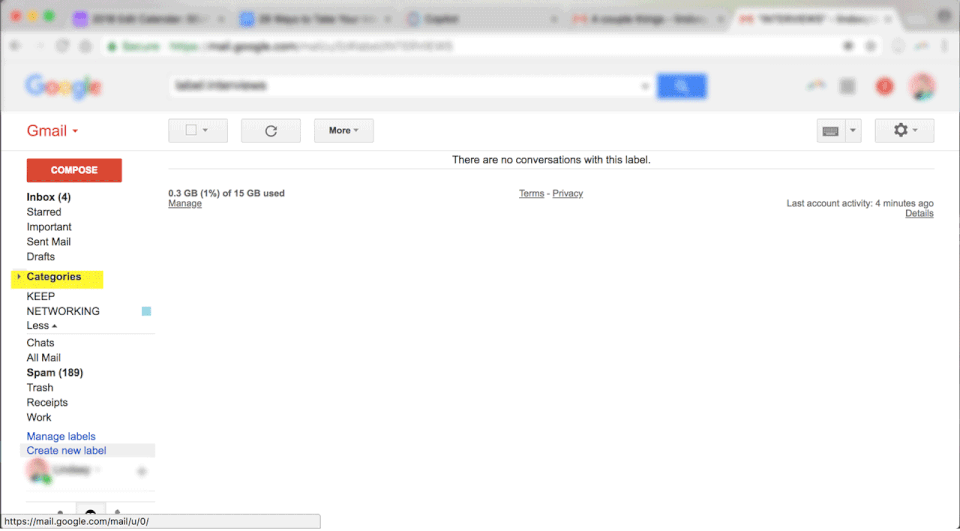
9. Set up filters, so emails go straight to the folder they belong in.
“Filter things so they automatically go to the appropriate folder—or to the trash—so they aren’t junking up your inbox or distracting you.” —Marcey R., 43
How to do it: To set up filters in Gmail, start by opening your inbox and clicking the down arrow at the right side of the “search” box. Enter search criteria in the available boxes—email senders, email respondents, subject lines, keywords, and so on—based on what you want to filter out. Then, click “create filter within this search.” From there, you can decide where to direct the filtered emails: straight to the trash, into a folder, etc.
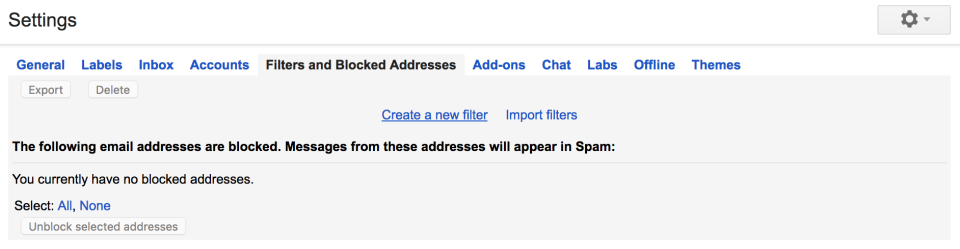
10. Create multiple inboxes to further prioritize your emails.
“Segment your inbox based on your personal priorities. I currently have five: ‘Needs Reply’ (I need to respond), ‘Awaiting Reply’ (I’m waiting for someone to respond to me), ‘To Write’ (content that I need to turn into an article, spreadsheet, etc.), ‘Outreach,’ and ‘Company News.’” —Amica G., 32
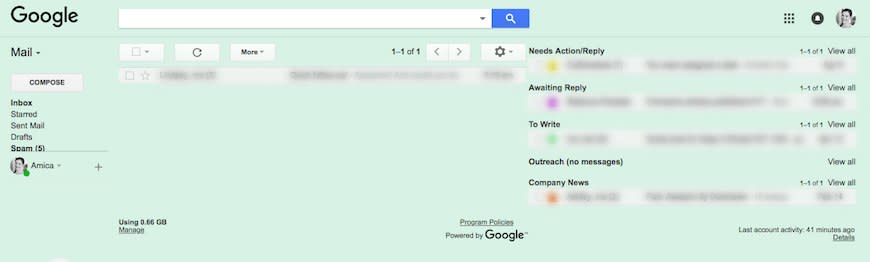
How to do it: To set up multiple inboxes in Gmail, start by opening your inbox and clicking the gear icon in the top right corner. Select “settings” from the dropdown menu. Once the settings page opens, you should see a number of words under the word “settings,” most of which are written in blue. Click on “labs” and scroll down until you see “multiple inboxes.” Hit “enable,” and scroll down to click “save changes.” From there, you can adjust your multiple inboxes by going back into settings and playing with the queries that trigger the different inboxes.
11. Or use Sortd, an app that lets you build and view multiple inboxes as side-by-side lists.
“I love Sortd, a free app that works within Gmail. It lets me sort emails by categories like ‘to do,’ ‘in progress,’ and ‘done’—though you can create custom labels for any categories you want.” —Maddy G., 22
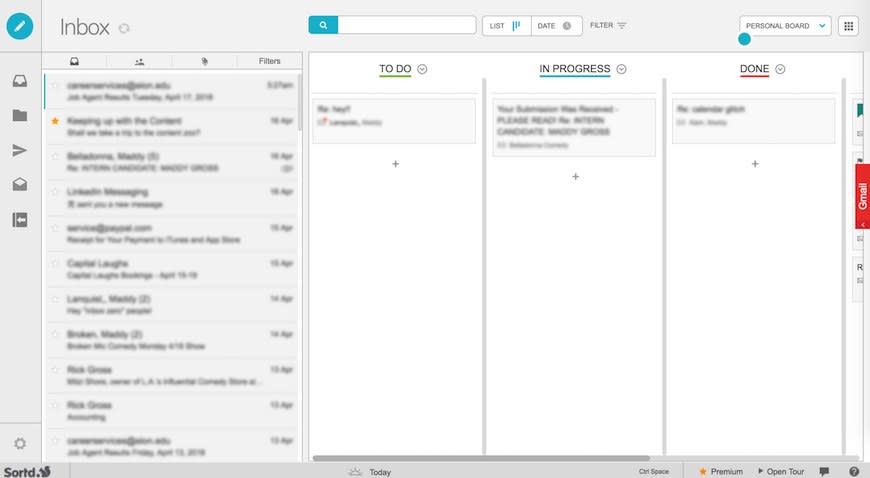
GENERAL MAINTENANCE: Now make it a lifestyle!
12. Keep things from piling up by checking your email throughout the day.
“Any time I open my phone (probably once an hour), I go ahead and check all the unread email notifications I have. Delete what you can, archive what you can, reply to what you can, and star anything you need a little more time to respond to.” —Rebecca B., 22
“During the work week, I keep a browser tab with my inbox open pretty much all day. I like knowing what’s happening as it’s happening.” —Kristine N., 37
13. Use downtime to your advantage—it’s the perfect time to check your email.
“Whenever I’m standing in line, waiting for someone, or sitting on the subway, I check my email. It’s a great way to stay on top of things.” —Janice L., 55
14. If you’d rather you and your inbox not be attached at the hip, just set up a designated time—or a few designated times—to check your email each day.
“I carve out 30 minutes every morning to clear my inbox.” —Sumaya K., 35
“I work my email in chunks of time—first thing in the morning, before lunch, and after dinner. Handling it in chunks gives me time to work on other stuff in between without being interrupted.” —Linda E., 58
15. Then carve out some time to do a deep clean of your inbox once a week.
“Find a time when you don’t really have anything else to do. For me, that means Friday evenings—when my kids are playing video games and my husband’s commuting home. This keeps me from having full inbox anxiety on Monday morning; instead, I can start the week fresh.” —Stacy H., 47
16. Immediately respond to anything requiring only a minute of your time. (Or if you want to take things really seriously, try to OHIO method—Only Handle It Once.)
“Use the ‘one-minute rule.’ If something takes less than one minute to accomplish, try doing it right away instead of putting it off for later.” —Kristine N., 37
“I use the OHIO method, meaning I deal with each email that enters my inbox only one time. Basically, when I read an email, I digest its contents, figure out what I need to do, and handle it immediately. It might sound intense, but honestly, it keeps me from forgetting stuff—or wasting time re-reading emails. What a time-saver!” —Natasha A., 30
17. Flag things you can’t get around to right away—and set up some system for eventually handling them.
“If I don’t have time for a long response right away, I star the email and come back to it when I have the time. If you’re on the go a lot, you can look through starred/flagged emails on the subway, while you're waiting for coffee, or whenever you’d realistically be looking at Instagram or doing something else.” —Nina B., 27
“I star emails that require a more thoughtful response. This serves as a reminder that I need to deal with that email sometime. If something’s really urgent—say, I need to follow-up that day—I mark it as unread, instead.” —Peg T., 30
“I keep my inbox sorted so starred emails appear at the top.” —Dana L., 29
“Every Friday, I make sure anything I’ve starred throughout the week has been handled so I can head into the weekend with a clean inbox.” —Leslie G., 25

18. Try to respond to business emails within 24 hours, and emails from family or friends within 72.
“I try extremely hard to respond to business emails within 12-24 hours, and personal emails within three days. It can be tempting to ignore emails when you are swamped, but if you can't respond meaningfully within whatever parameters work for you, I really think it's better to shoot back a quick line saying ‘Hey, I'm so sorry that I don't have the time to dedicate to this right now, but I will give it my full attention tomorrow/next week/next month,’ or to offer someone a few minutes on the phone.” —Nina B., 27
NEXT-LEVEL HACKS: Some very creative solutions ahead.
19. When you’re in the middle of something, use Boomerang to temporarily pause your inbox.
“I use Boomerang, a Gmail plugin, to pause my inbox whenever I’m just not ready to deal with it. This keeps me from getting overwhelmed or distracted when I’m in the middle of something else.” —Kristine N., 37
How to do it: To try Boomerang, go to the Boomerang site and click “add this to your Gmail.” From there, you can play around with different “Inbox Pause” settings; you can keep your inbox from receiving emails for indefinite amounts of time, make exceptions for people whose emails you want to receive even when your inbox is paused, schedule periods throughout the day for your inbox to be paused or unpaused, and set up an auto-response for times when your inbox is paused.
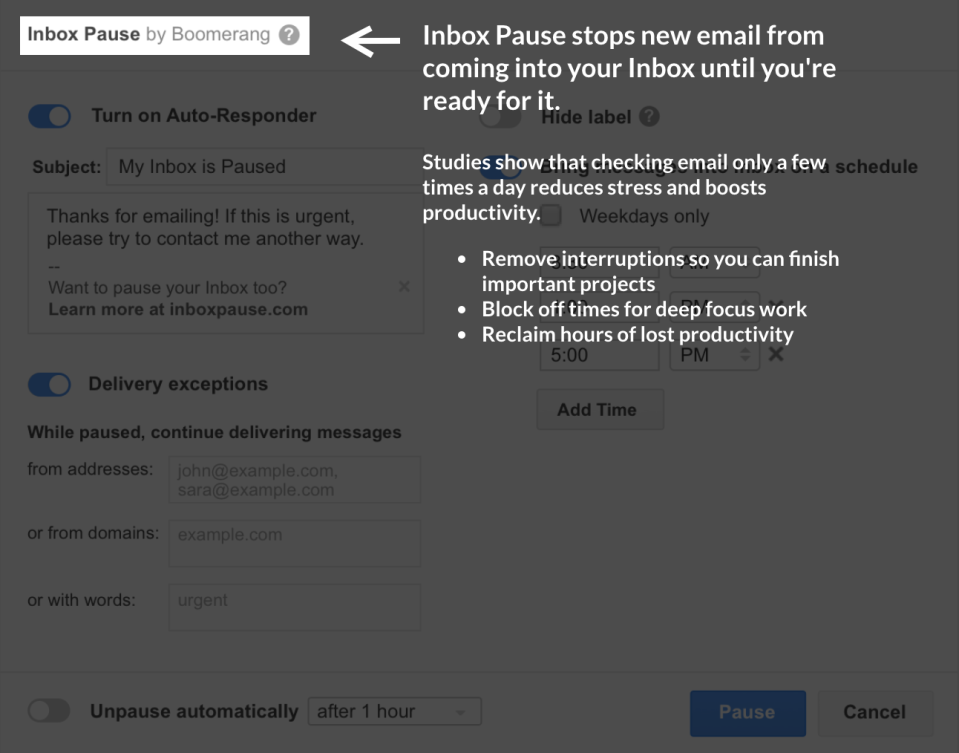
20. Use Boomerang, Superhuman, MixMax, or Streak to temporarily hide an email from your inbox and bring it back when you need it.
“You can use Boomerang to hide certain emails and make them bounce—or “boomerang”—back into your inbox at a scheduled time. I absolutely love this tool. Let’s say, I’m planning to attend an event one month from now. I don’t need that event confirmation email cluttering my inbox that whole month, so instead, I’ll hide it and schedule it to reappear a few days before my event.” —Peg T., 30
Note: This is slightly different from the “pause inbox” feature outlined in #19. When your inbox is paused, no emails come through. When you make use of the Boomerang function, you’re hiding specific messages you’ve already received as you see fit.
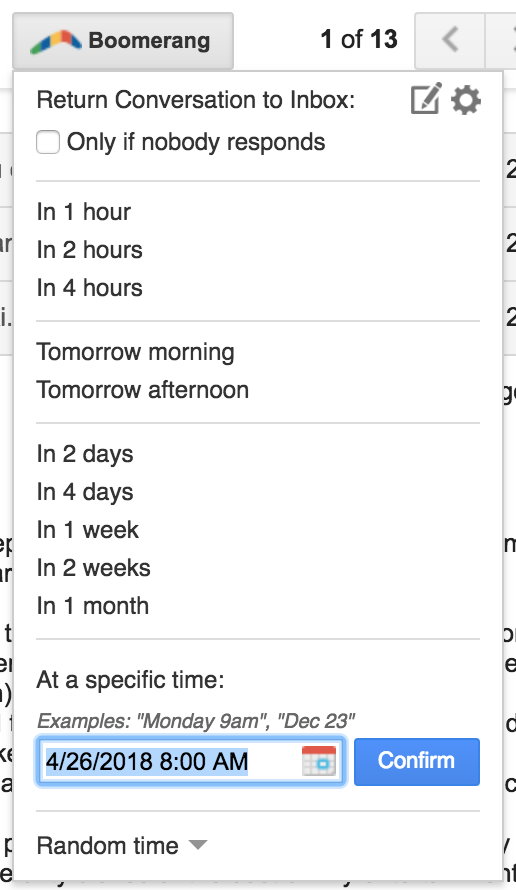
“I use Superhuman, a free email app, which makes things super fast and efficient. I love using the option to bring an email back into my inbox if I don’t get a response. And even if I mark a message to just bounce back to me at a later date, moving it out of my inbox gives me mental permission to not work on it until the time is right.” —Kristine N., 37
“I use MixMax to archive emails and bring them back into my inbox on a set day/time, and that’s been super useful.” —Sumaya K., 35
“I use Streak, a Gmail plugin, to snooze emails until I need them later. This has been a game-changer for me, because it lets me keep my inbox clean and keeps me on top of which emails I need to respond to when.” —Kathlyn H., 29
21. Use Superhuman, Boomerang, or Sortd to schedule responses to emails.
“Using Superhuman to schedule a message that needs to go out later lets me handle a message right away (and get it out of my inbox)—even if it would be more appropriate to send it at a later time.” —Kristine N., 37
“You can use Boomerang to schedule an email to send out at a later time.” —Peg T., 30
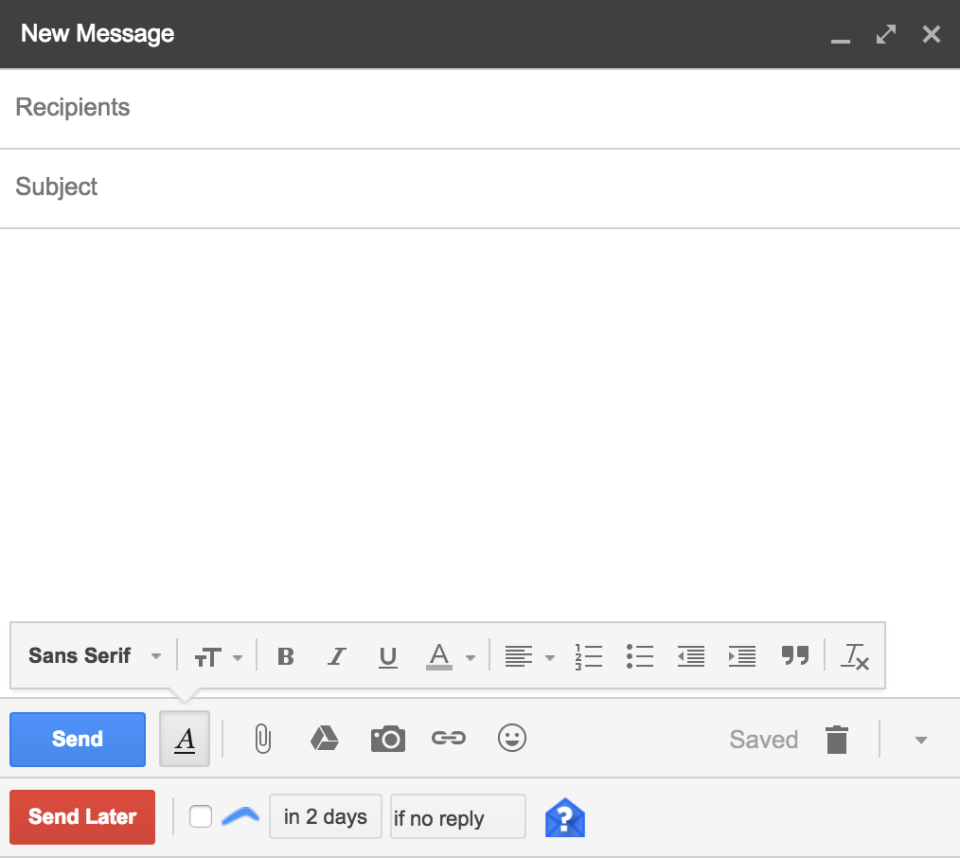
“Sortd lets me schedule emails to be sent at specific future times.” —Maddy G. 22
22. Use Sortd to set reminders for things you need to follow-up on.
“Sortd lets me set follow-up reminders for myself, and honestly, the reminders are so key. Half the reason my emails used to be unread is because I told myself I’d just deal with them later—but the reminders force me to actually deal with them later.” —Maddy G., 22
23. Use a URL saver like Evernote to keep track of articles you want to read without cluttering your inbox.
“My friends and I like to email each other trending articles, but the truth is, we rarely have time to read them right away. So I use Evernote’s Web Clipper, which is a simple browser extension, to save the full article to a reading list I can skim on the subway home from work. It keeps my inbox clean and saves me from having a bunch of unnecessary tabs open.” —Dorothy S., 28
24. Use Todoist or Asana instead of using your inbox as a glorified to-do list.
“I check my email twice a day: in the morning, and then again in the evening. For items that require action at some point in the future, I create a task with Todoist, a plugin that works for both Outlook and Gmail. What’s nice is that Todoist lets you click on a task and see the exact email that inspired it.” —Nichole S., 44
“Every morning, I convert emails that have action points into tasks in Asana, a free app. Then, I put the original email in a folder.” —Abbey B., 24
25. Play around with other built-in time-savers, like custom shortcuts and canned responses.
“For maximum email efficiency, take advantage of things like custom shortcuts and canned responses.” —Amica G., 32
How to do it: To access these built-in Gmail features, open your inbox, click the gear icon in the top right corner, and select “settings” from the dropdown menu. Scan the top menu until you see “labs,” click it, and browse the available options. “Custom shortcuts” allows you to set up keyboard shortcuts, so you can organize emails without having to use your mouse. “Canned responses” lets you create templated responses for things you frequently say in email replies, so you don’t have to type them out later.
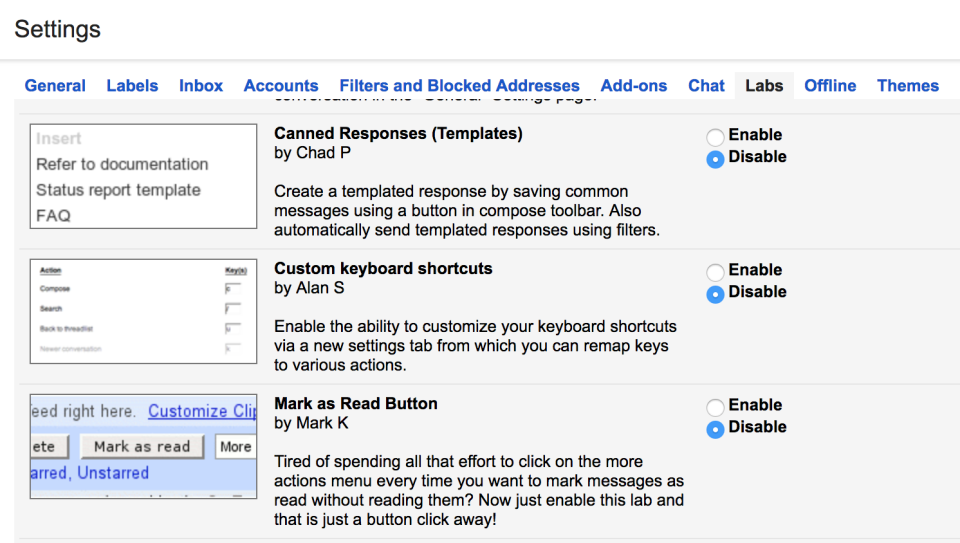
EMOTIONAL SUPPORT: Gentle reminder not to take the inbox zero thing too seriously.
26. Instead of stressing about hitting zero every day, give yourself a guardrail number.
“Mine’s 30, but yours could be more or less. If I have more than 30 emails in my inbox at the end of any given day, I set aside 15 minutes to handle them. If I have fewer than 30, well, I’m in good shape.” —Jamie Z., 26
27. And don’t get so hung up on ‘inbox zero’ that you start wasting the time you’re trying to save.
“Obsessing about keeping your inbox at zero daily can be a time and energy drain. Just keep up with organizational habits that are sustainable for you, and don’t worry too much about it. Remember, the point of keeping your inbox organized is to save time by making things easier to find and stay on top of. Don’t get so into it that you start wasting more time than you’re saving.” —Stacy H., 47