6 Battery-Draining Settings iPhone Experts Say You Should Turn Off Immediately
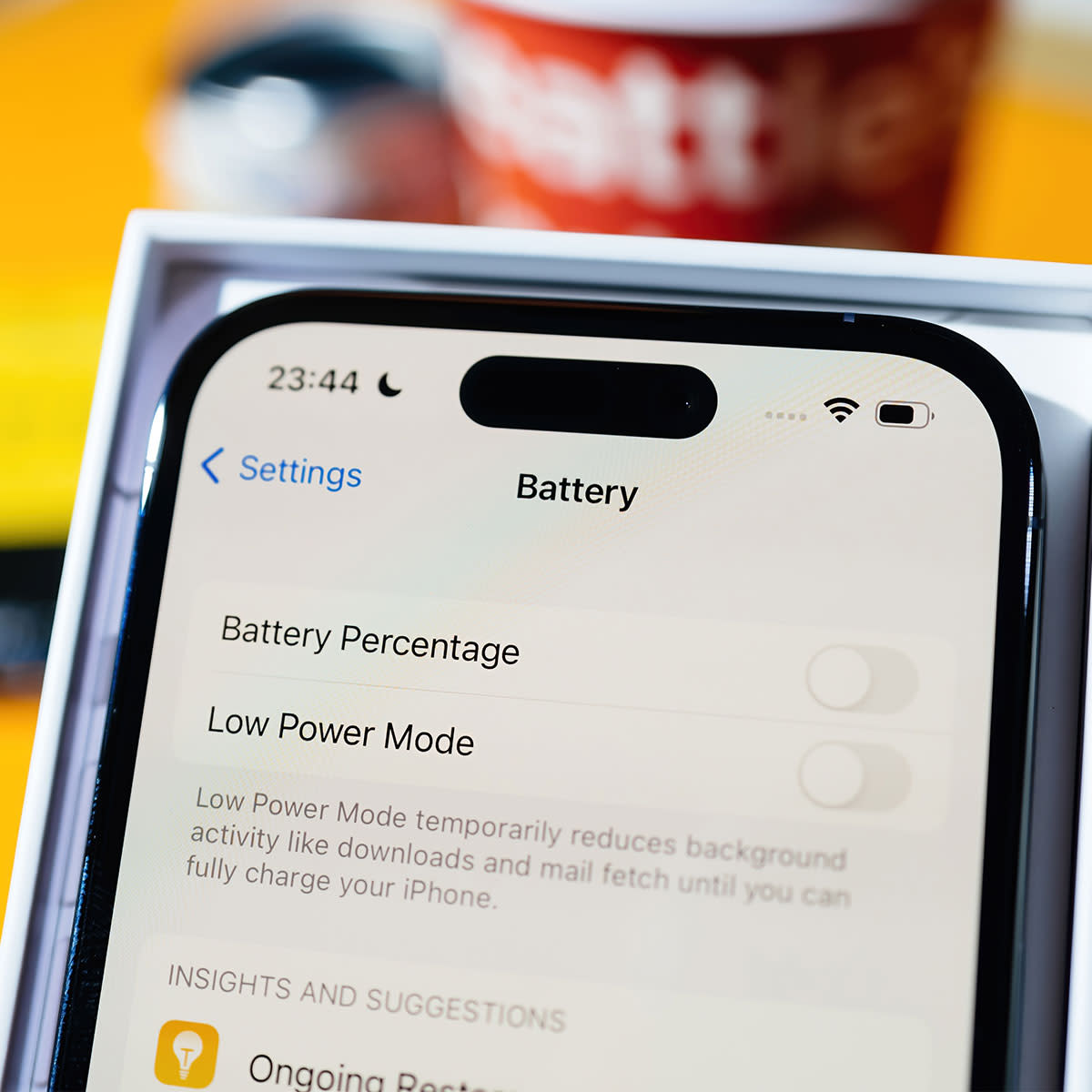
This article has been updated since it published on November 17, 2022.
It’s a common problem: your iPhone’s battery dwindles down below 10 percent on a regular basis, even when you’re just using it for basic purposes like scrolling sites online and checking your email. You may assume the issue is the apps you download and use most, and that may very well be the case (apps like Facebook and Google Maps consume a lot of battery power). But that isn’t always the entire story and deleting apps may not be the best solution.
“There are a lot of things that Apple’s iPhone is known for, but battery life is rarely one of them,” said Tech Expert Dylan Kaplan from EnjoyMachineLearning.com. “What the mass public knows is that iPhones’ battery life is not its strong suit. However, there are things that can make it stronger.”
Here, Kaplan recommends two battery-draining settings that you should turn off immediately for a faster battery.
Background App Refresh
The Background App Refresh setting drains the battery because it keeps an application fetching new content or updates at regular intervals, Kaplan revealed. “The algorithm of the iPhone when background app refresh is turned on is that when the application is closed it will be in the suspended state and will still check updates in consistent intervals which consumes battery charge,” Kaplan said.
But there’s good news, according to Kaplan: turning off this setting can drastically improve the battery life of an iPhone since it will only need to update and fetch data when needed.
“In order to turn off the background app refresh on your iPhone, you need to go to your Settings app and then tap on General, scroll down, and find the Background App Refresh option,” Kaplan said. “Tap the switch next to Background App Refresh to turn it off. You can also choose to selectively turn off background app refresh for certain apps by tapping on the toggle next to an app name under the Background App Refresh section further down on the same page in Settings.”
When background app refresh is turned off, Kaplan reminds us, apps will still update in the background when you have them open, but they won’t update themselves automatically when you’re not using them so as to conserve battery life.
Location Service
Despite how useful this setting can be (especially in times of emergency), Kaplan warned that it can also drain too much battery since it will constantly try to connect to the satellite in order to accurately tell the user’s location through GPS.
“To disable location services for all apps and features, go to Settings > Privacy > Location Services and toggle the switch to the Off position,” Kaplan said. “If you want to be more selective about which apps and features can access your location information, you can choose from the following options:
Never: This option completely disables location services for the app or feature.
While Using the App: This option only allows access to your location while the app or feature is in use.
Fortunately, Apple gives us a choice to choose which applications will have a location service or only while using the app.”

Bluetooth and WiFi
Unless you’re actively using Bluetooth, this feature can drain your battery fast. When you are out and about in a location that lacks a strong WiFi connection, or have no intention of using Bluetooth, turn both of these settings off to gain back valuable battery power.
Wallpaper
Wallpapers are so much fun and they allow you to express your creativity a bit through your device. But Wallpapers and dynamic background eat up battery power, and what they give back in return may not be worth this loss.
Product Improvement
Apple would be so happy if you help it improve its products and services by providing your data and analytics. But you are not obligated to do this, and turning off this setting can help boost your battery. Go to Settings > Privacy & Security > Location Services > System Services. Turn off Product Improvement options.

Push Email
The Push Email setting prompts your email to continually fetch new messages, even when you aren’t actively using it. There is a certain convenience in not having to wait long for new messages to pop up at the top of your Messages app, but this convenience comes with a cost: battery power. Turn this setting off by heading to Settings > Mail > Accounts > Fetch New Data > Push. Toggle off Push.
Try changing these six settings to get more use out of your battery (because no one should have to run and find a charger every few hours).

