Windows 11 is Out Now – Here’s How to Upgrade for Free
Advertiser Disclosure: At Slickdeals, we work hard to find the best deals. Some products in our articles are from partners who may provide us with compensation, but this doesn’t change our opinions.

As of October 5th, Microsoft has officially launched Windows 11. The long-awaited update to Windows 10 is available as a free update for certain existing systems, although several products are on the way that are tailor-made for the new OS.
While many users gained instant access on October 5th, Microsoft will be rolling out the Windows 11 update in waves. Depending on your device, you might be waiting weeks – or months – before the update is pushed to your laptop. In general, expect to see the OS rolled out to the latest products before coming to anything older and less mainstream.
“Following the tremendous learnings from Windows 10, we want to make sure we’re providing you with the best possible experience,” Aaron Woodman, general manager of Windows marketing at Microsoft, said. “We expect all eligible devices to be offered the free upgrade to Windows 11 by mid-2022.”
Windows 11 Required PC Specs
Microsoft has released detailed hardware requirements for Windows 11. If you don’t meet the specs, don’t worry – Windows 10 will continue to receive support until October 14th, 2025.
1GHz processor with two or more cores
64-bit compatible
4GB RAM
64GB storage
GPU compatible with DirectX 12
UEFI, Secure Boot capable system firmware
TPM version 2.0
720p or greater display
Internet connection
The development team also mentioned you’ll want to ensure you’re running Windows 10, version 20H1 or later for the “best Windows 11 upgrade experience.”
If all the above specs look like gibberish, just know that most PCs less than four years old should be compatible with Windows 11. Microsoft is also offering a PC Health Check app that analyzes your system and let you know if you’re eligible for Windows 11.
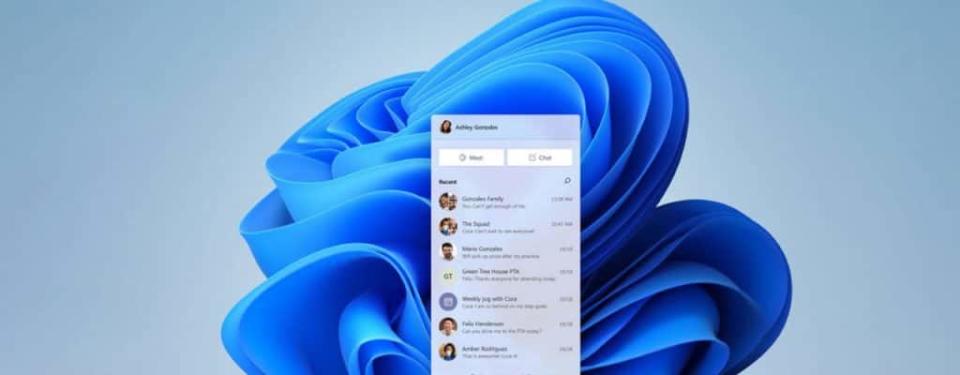
How to Upgrade to Windows 11 for Free
Upgrading from Windows 10 to Windows 11 will follow the same format as previous system updates. Specifically, it’ll use the Windows Update software preinstalled on all Microsoft systems to make the process entirely painless. Here’s how to upgrade from Windows 10 to Windows 11 for free:
Ensure you’re running the latest version of Windows 10.
Verify your PC is compatible with Windows 11 hardware requirements.
Ensure your PC is connected to the internet.
When the Windows 11 update is ready for your system, you’ll receive a notification from the Windows Update software.
If you don’t get a notification, you can search for the new OS by opening Windows Update and selecting “Check for updates.”
Wait for the download to complete – then start enjoying Windows 11!
Remember – Windows 11 is rolling out in phases, with Microsoft hoping to hit all eligible systems by the middle of 2022. If you don’t receive a notification by then, make sure your system meets the minimum requirements for the OS – otherwise, you’ll have to manually load it onto your system.

What’s New With Windows 11?
Windows 11 isn’t an incremental update to Windows 10 – it’s a full-blown reimagining. From a new UI to Android app integration, here’s why you should be excited about the free upgrade.
Reworked Interface: Beyond a basic refresh (which includes lighter colors and cleaner lines), the Start menu has been moved from the bottom left corner to the middle of the screen. You’ll be able to move this back to its original location, but Microsoft thinks the new position is more accessible and central to the action.
Android Apps: Select Android apps will be usable on Windows 11, including Twitter, Disney+ and more. You’ll find these listed directly on the Microsoft Store – and it’s a feature Windows users have been clamoring about for years.
Teams Update: Not only is Teams joining the Windows 11 taskbar, but it’s also getting a huge UI rework. With so many people working from home, the refreshed software might be the most exciting part of the update.
Built For Gaming: Microsoft is hoping to improve your gaming experience with Windows 11, offering features like DirectStorage, Auto HDR and built-in support for the Xbox app.
There’s plenty more to be excited about, and a full rundown of Windows 11 features can be found on its official website.
More to consider:
Stop Overpaying for Shows and Get on These Streaming Bundles
‘Free’ Sam’s Club Annual Membership Deal Is Back and Even Better
Our editors strive to ensure that the information in this article is accurate as of the date published, but please keep in mind that offers can change. We encourage you to verify all terms and conditions of any product before you apply.


