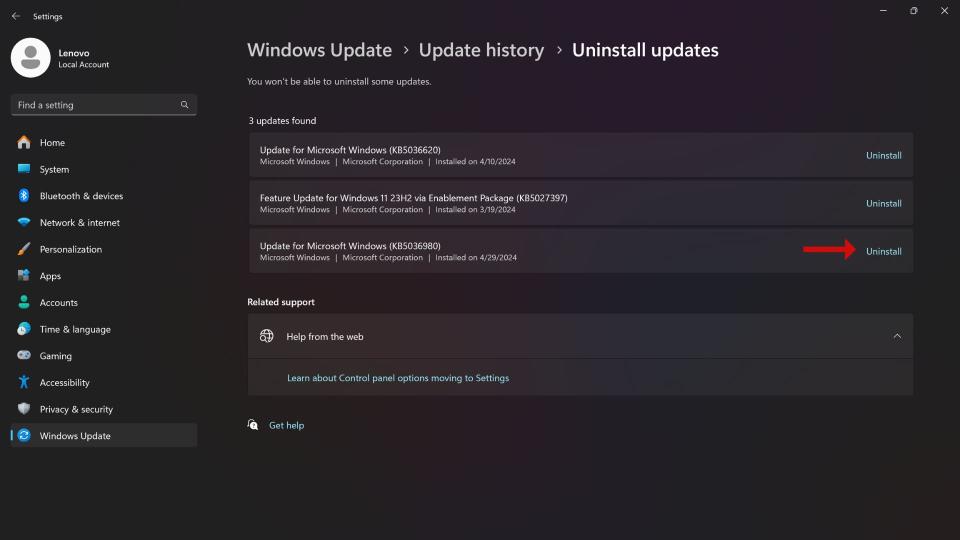A Windows 11 update is shattering VPNs. Here's how to uninstall it.

If your Windows 11 computer has been giving you issues lately, the recent April 2024 security update (KB5036893) might be to blame.
As soon as the KB5036893 update went live on April 9, users on Reddit and Microsoft forums started reporting various issues, from slow performance to an all-white screen and plenty of minor (but still annoying) bugs.
One of the biggest issues caused by the KB5036893 update right now is failed VPN connections, which Redditor Flo-TPG first noticed.
According to Flo-TPG, "VPNs with [TPM-backed] certificates won't work anymore," and if your device is affected, an error message pops up that reads, "A certificate could not be found that can be used with this Extensible Authentication Protocol."
The KB5036893 update isn't breaking VPN access for everyone, but if your device is affected and you need your VPN connection, you'll need to uninstall the update. Keep scrolling down to learn how to uninstall.
...And if you don't see the option to remove the KB5036893 update on the Uninstall updates page, you can try using a suggestion from Johan Fuentes on a Microsoft forum: type this command — wusa /uninstall /kb:5036893 — in CMD, or Command Prompt.
On a page for known issues for Windows 11, Microsoft says it's currently "working on a resolution," but with no clear timeline for a fix to be issued, you might want to pause automatic updates so the KB5036893 update doesn't try to reinstall.
How to uninstall the Windows 11 April 2024 security update (KB5036893)
1. Open your Settings app by typing "Settings" in the search bar or opening the Start menu and finding the Settings icon.
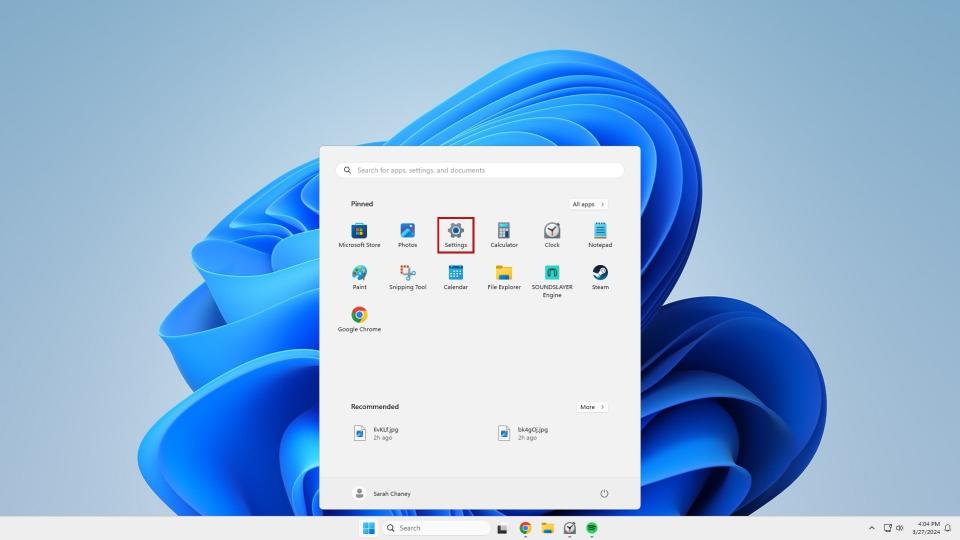
2. Click Windows Update in the side menu.
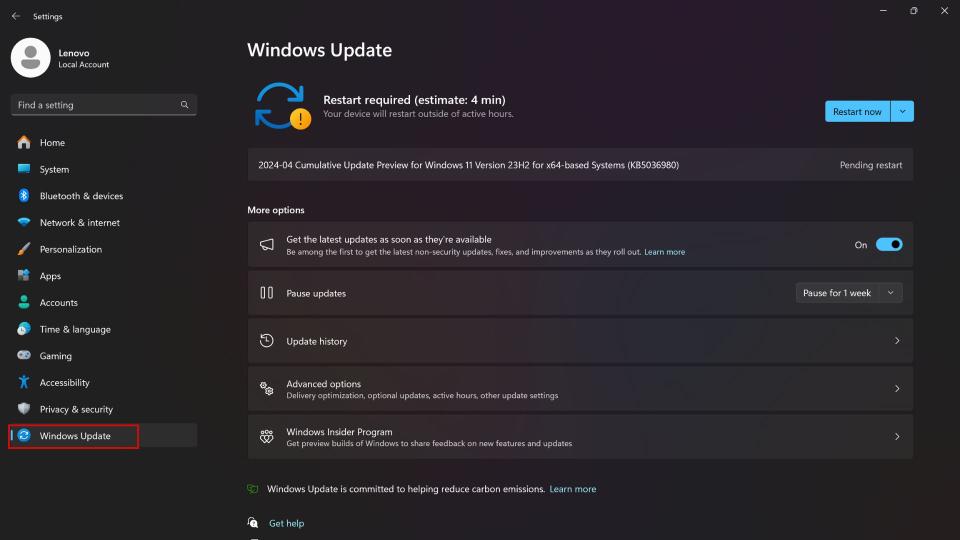
3. In the Windows Update menu, click Update history.
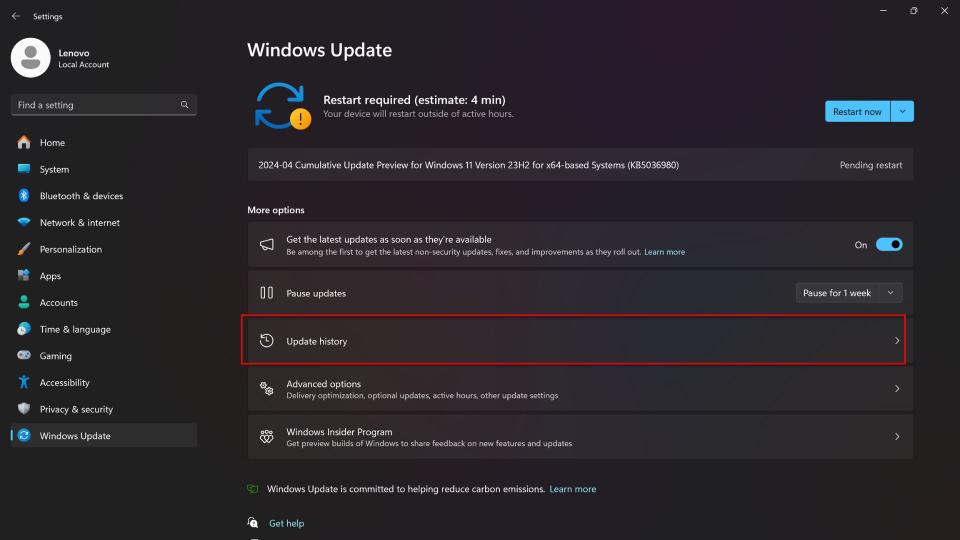
4. Select Uninstall updates from the Update history menu.
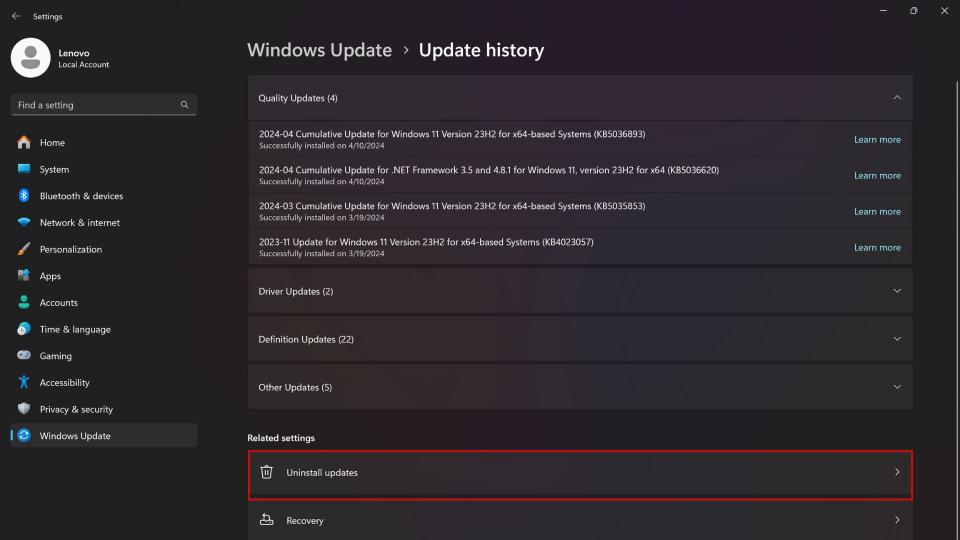
5. Find the KB5036893 update on the Uninstall updates page, and click Uninstall next to it.