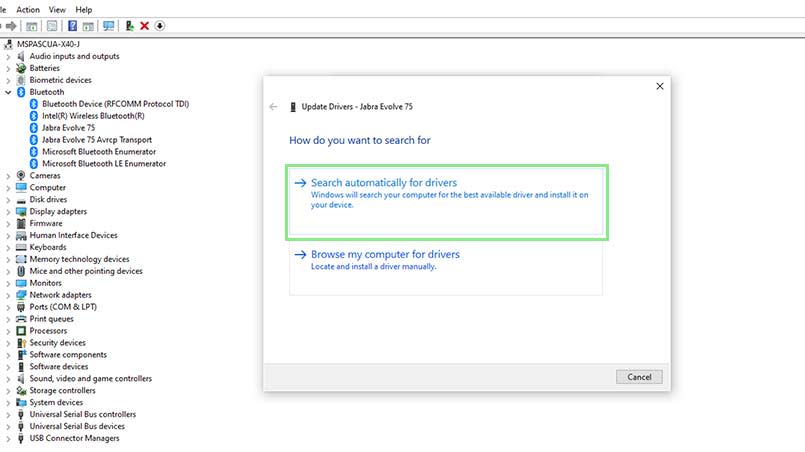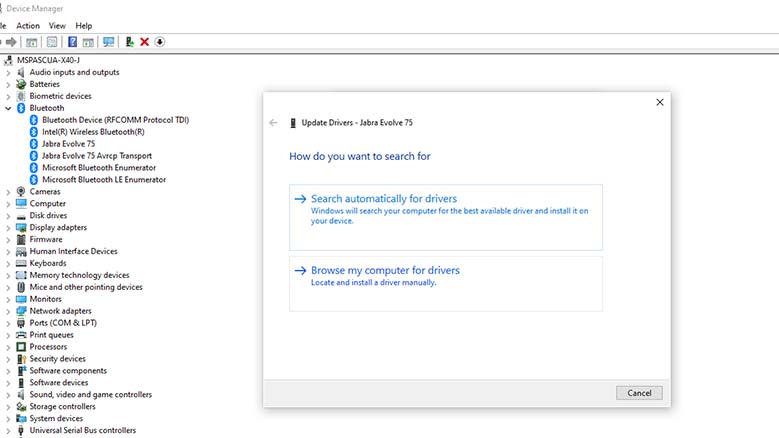
Windows drivers are lines of codes that help your OS send and receive instructions from your hardware. You can think of them as the bridge between your computer’s physical form and digital brain.
We’d suggest always downloading new drivers and patches as soon as they’re available. This is how developers fix security flaws and other vulnerabilities that could leave your machine accessible to bad actors. Unfortunately, there are times when these drivers seemingly cause more problems than they fix. When discovered, developers try to patch them as soon as possible. The only way to access these fixes is by updating your driver, again.
Updating your Windows 11 drivers also gives you access to the latest features that Windows offers. Lastly, sometimes old drivers are not compatible with the latest hardware gadgets. Hence, your computer device will not work properly if you partner it with outdated drivers. With those in mind, here is the easiest way for you to update your Windows 11 drivers.
How to get an updated Windows 11 driver
1. You can access the settings for the drivers of your computer’s hardware components using the Device Manager. To open Device Manager, right-click your Start menu icon and select Device Manager.
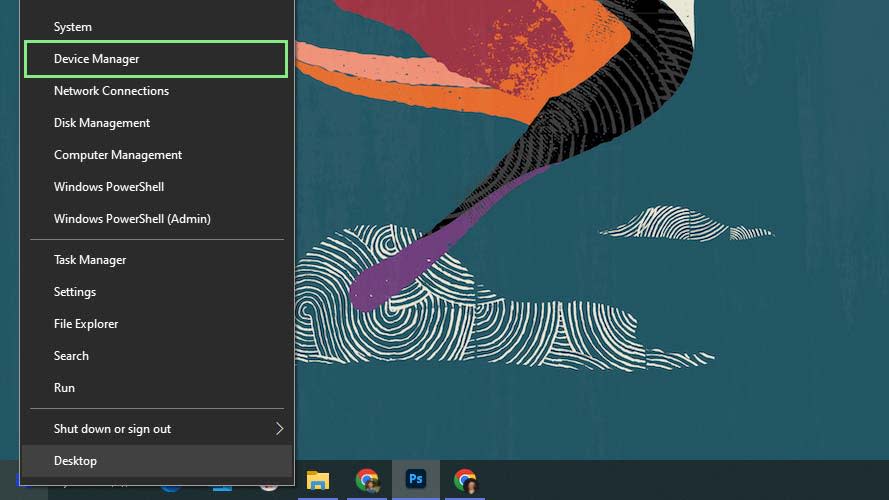
2. In the Device Manager, the devices in your computer are grouped according to their device types, such as Display adapters, Processors, Monitors, etc. Select the type of device whose driver you want to update.
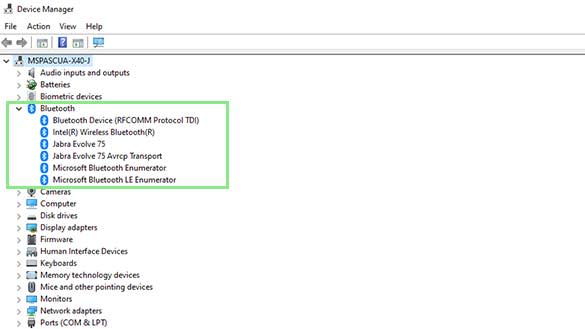
3. Afterward, select the specific device you want to update from the dropdown. This action will open the Device Properties window for that device.
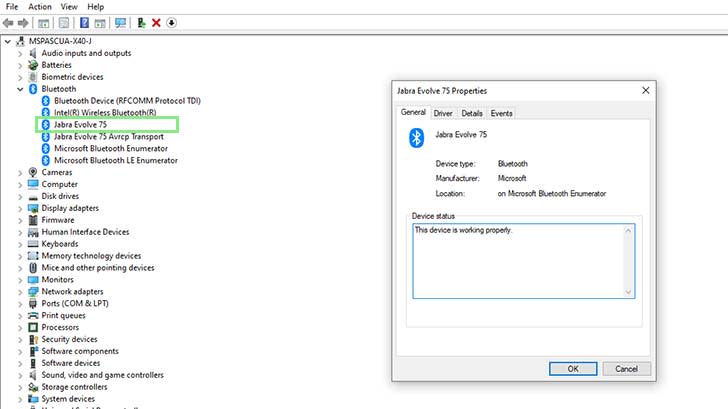
4. Next, go to the Driver subtab and click the Update Driver button.
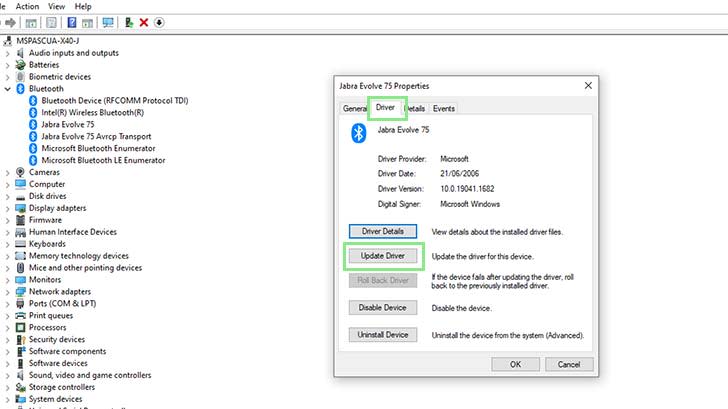
5. Select whether you want to browse your computer for your new driver or have Windows look for it. After letting your computer load. Your computer will notify you that your driver has been successfully updated.