Why you shouldn't close idle apps and other ways to save your phone's data and battery
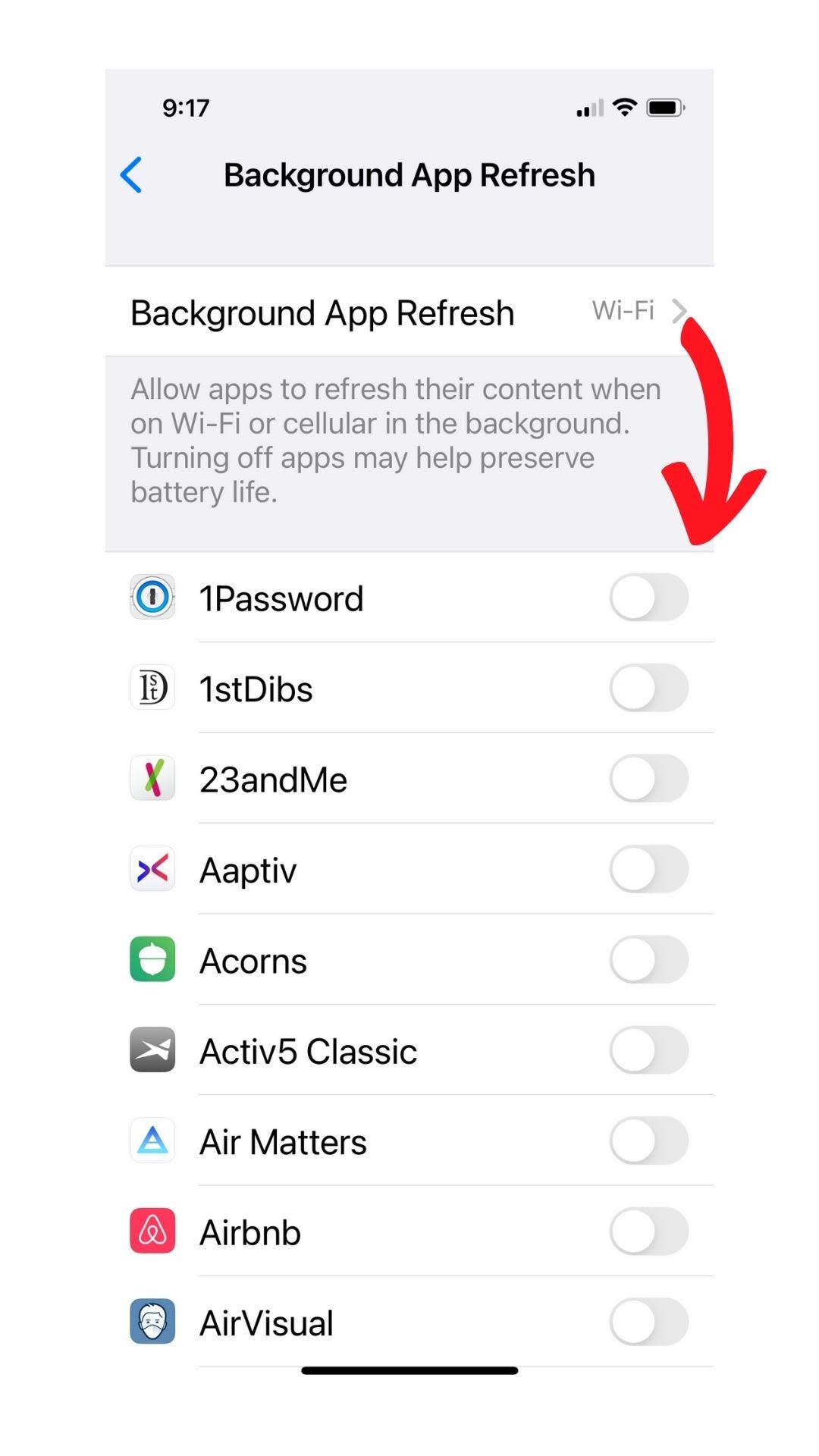
I can tell the time based on how much battery my phone has left. Full charge? I must have just gotten up. Half-dead? It’s probably time to eat lunch and start looking for that phone charger I swear I put in my bag this morning. By the time I get the notification that my phone is entering Battery Saver mode, it’s not even mid-afternoon and I’m desperate for a charging cable. Why does this keep happening?!
If you’re anything like me, you’ve noticed that little by little your phone has nudged its way into every aspect of your life. Sure, it’s always been the primary communication tool, but now it’s a to-do list, a business conference room, an entertainment center and a credit card all rolled into one. No wonder our phones are dying before we even sit down for dinner! The good news is, there are a few simple tips that can save your battery from power-hungry apps and preserve your sanity in the process.
Stop closing your apps
Wait, what? Yeah, you read that right.
Shouldn't closing apps should free up your phone a bit and use less power, right? It seems to make perfect sense and you might feel like you’re doing the logical thing when you force-close apps on your smartphone on a regular basis. Unfortunately, you’re likely doing more harm than good. Let me explain.
When you close an app you are offloading all of that app’s data from your phone’s memory, but keeping that data in memory uses such a minuscule amount of power that you’d never notice the benefit anyway.
TALKING TECH NEWSLETTER: Sign up for our guide to the week's biggest tech news
The real power drain comes when you open apps, especially if you previously closed them. When you open an app that was manually closed, your phone must load up all of that data you dumped when you closed it and that uses up way more power than simply letting the apps sit idle. So, leave your apps running and you’ll save power in the long run.
Background battery burn
Many people know this age-old trick for preventing your most-used apps from slurping your battery’s juice, but it’s worth repeating anyway: Disable background refresh for apps that don’t need it. Background refresh allows apps you’re not actively using to continue to work on their own, fetching social updates, refreshing lists, or syncing data online. All of these tiny actions use up some of your battery and it can add up fast.
On iOS, head to Settings and then General. From here, tap Background App Refresh and toggle it off for any apps you don’t absolutely need to be working in the background.
On Android, a feature called Adaptive Battery takes care of a lot of the headaches for you, but you need to make sure it’s turned on. Go to Settings, then Battery. Here, go into Adaptive Preferences and turn Adaptive Battery on. Your device will now limit battery usage for apps that shouldn’t use it or that you rarely use.
HATE DIGITAL CLUTTER? Here's how to perform a clean sweep on your smartphone
Downloads are your friends
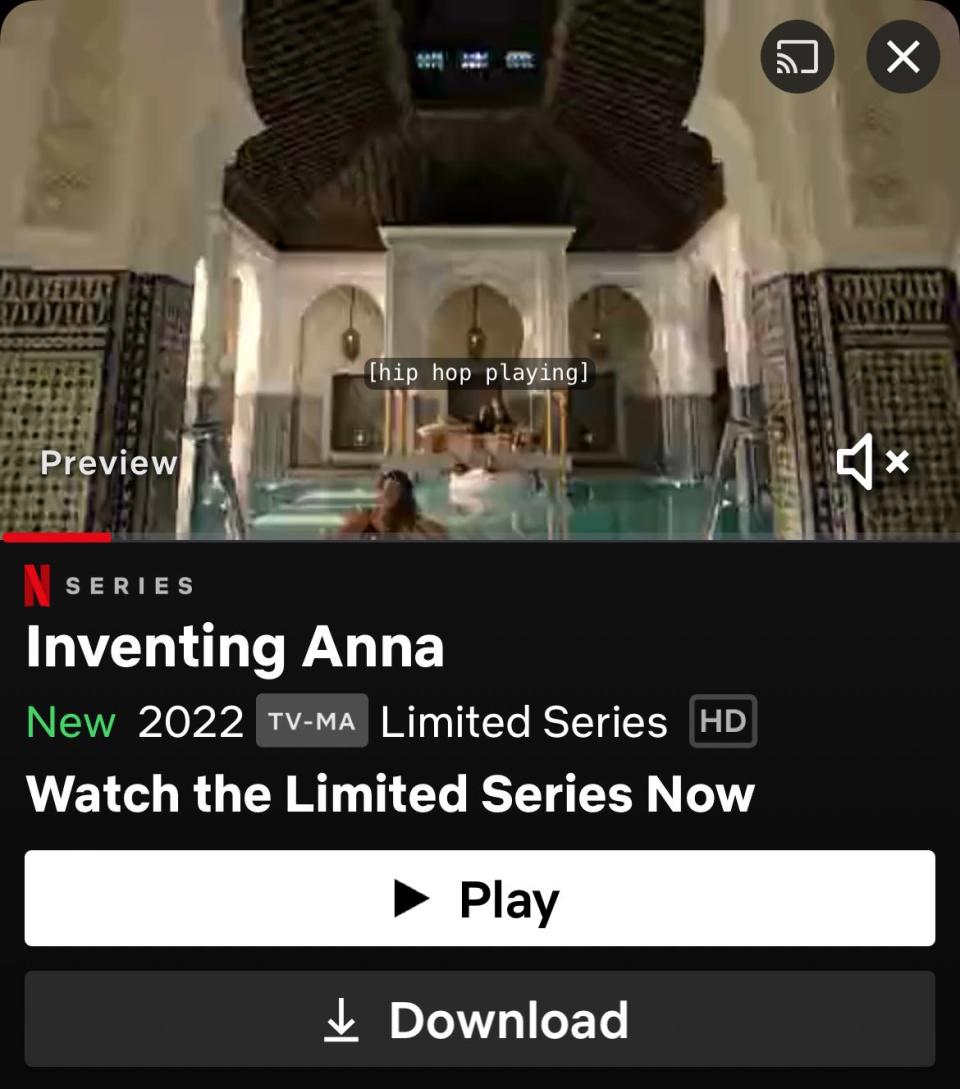
OK, so you’ve checked your phone’s battery report and you see all your favorite apps chewing through your power reserves. What can you actually do about it? You could stop watching Netflix on the train or cut Spotify out of your morning workout routine, but what fun is that? Here’s how to make it work:
Popular streaming apps like Spotify, Netflix and many others allow you to download your music and shows locally to your device. This is super handy when you’re about to jump on a plane and don’t want to pay for in-flight Wi-Fi, but it’s also helpful if you’re trying to preserve your battery.
Watching a video or listening to music uses a bit of your battery, but if you’re streaming that content from the web, it uses even more juice. If you download your shows, movies and favorite playlists to your device, the apps don’t have to work as hard to give you what you want and your battery will thank you.
Know your battery’s limits

You might wish you could use the same smartphone for the rest of your life – wouldn’t THAT be easy? – but your battery is going to kick the bucket long before you do. Battery tech has come a long way in recent years but as batteries age, they still lose some of their storage capacity. This is unavoidable, no matter how well you treat your device and it’s a reality that we have to accept.
If your phone is over two years old, there’s a good chance your battery isn’t performing like it did when it was new. The good news is that you can actually check the health of your battery right from your device.
On iOS, head to Settings, select Battery and then tap Battery Health. Here you’ll see a percentage reading. One hundred percent means your battery is still performing as though it were new, while anything lower than that means the battery has lost some of its oomph. While you’re in this menu, enable Optimized Battery Charging to keep your battery running like it should for as long as possible.
On Android, things are a little more complicated and the process can vary by device model and other factors. To make things easier, just download the AccuBattery app from the Google Play Store. This app will monitor your battery and check for capacity and compare that with how the battery would perform in its optimal state. The app also provides additional insights into your battery usage over time, so you can learn how to get the most out of your device.
SMARTPHONE CAMERA WARS: Samsung Galaxy 22 Ultra vs. iPhone 13 Pro Max
Jennifer Jolly is an Emmy Award-winning consumer tech columnist. Email her at jj@techish.com. Follow her on Twitter: @JenniferJolly. The views and opinions expressed in this column are the author’s and do not necessarily reflect those of USA TODAY.
This article originally appeared on USA TODAY: iPhone and Android battery health: How to make your phone last longer

