How to use WhatsApp on your computer to message more

WhatsApp is clearly a great messaging app — it just reached one billion daily users. But it's not always ideal to be holding huge conversations on your smartphone.
You might not know that WhatsApp isn't just bound to your phone, though. You can use it on your computer, too. This lets you get a better look at photos, makes reading lengthy paragraphs a little more manageable, and allows you to scroll faster through group messages to get to what you're looking for.
SEE ALSO: How WhatsApp brings my family closer together
Here's how to set up WhatsApp Web so you have access to the app in two places instead of one. Once you do this, all of your messages will be synched between the two devices.
Anyone with the following phones can set up WhatsApp Web:
Android
iPhone ( iOS 8.1 and higher)
Windows (8.0 and 8.1)
Nokia S60
Nokia S40 EVO
BlackBerry
BlackBerry 10
If you have one of those phones, you're set to get started. The first thing you'll need to do is go to web.whatsapp.com on your computer. Make sure your phone is still using data or a Wi-Fi connection. You can only access WhatsApp Web if your phone is working since that's the main connection for your account.
You should see the screen below after you follow the link.
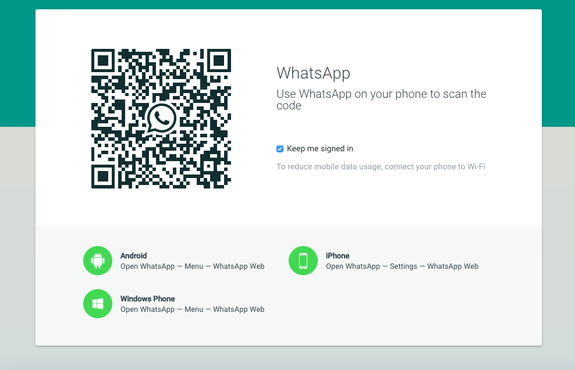
Image: Whatsapp
The next step is opening up WhatsApp on your phone and signaling that you want to use WhatsApp Web.
Here's how to do so on each compatible phone.
On Android: in the Chats screen > Menu > WhatsApp Web.
On Nokia S60 and Windows Phone: go to Menu > WhatsApp Web.
On iPhone: go to Settings > WhatsApp Web.
On BlackBerry: go to Chats > Menu > WhatsApp Web.
On BlackBerry 10: Swipe down from top of the screen > WhatsApp Web.
On Nokia S40: Swipe up from bottom of screen > WhatsApp Web.
This is what it looks like on my iPhone. Once you hit "WhatsApp Web/Desktop" the app will access your phone's camera so you can scan the QR code on your computer.
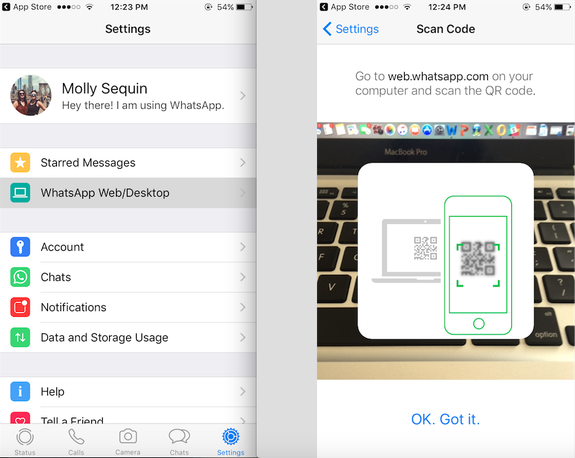
Image: molly sequin/mashable
After you scan the QR code, WhatsApp Web will open up so you can start chatting away. If you have any previous conservations on your mobile app, they will all show up here.
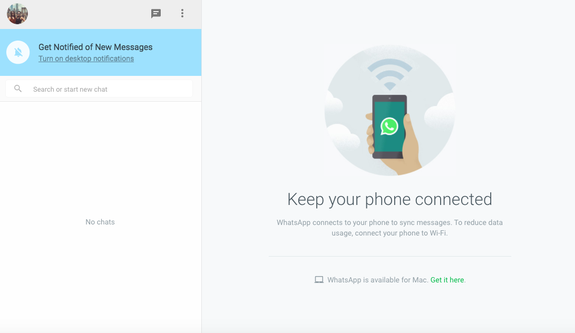
Image: whatsapp web
You can also download WhatsApp Web for your Mac or Windows PC if you'd rather do that. Mac users will need Mac OS X 10.9 and higher and Windows users will need Windows 8 and higher.
The whole set up should take less than five minutes, so you might as well do it right away. Then just start enjoying WhatsApp in all the places you can!
WATCH: Forget smart watches, this voice-powered smart ring will make you look very extra


