Tip: How to Cut Old Passwords Out Of Apple’s Keychain
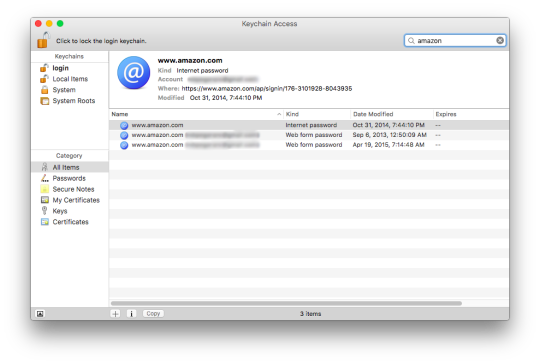
There’s no easier password manager on a Mac than Apple’s Keychain: It’s been built into OS X and its Safari browser for years; it’s enabled by default; and, since (also by default) it stores your passwords only on your Mac, there are no worries about having them In The Cloud.
But your Keychain can get cluttered by this software’s occasional stubborn unwillingness to wipe old passwords. Sometimes it doesn’t discard an obsolete password even after you save a new one for the same site; sometimes it gets confused by different subdomains (for instance, www.example.com versus login.example.com). The result is the same: It autofills the old password and (since you only see the usual row of obfuscating dots instead of the saved password) and the site complains about an incorrect login.
To fix this, you need to edit those saved passwords. The tool for the job: OS X’s Keychain Access app (in Applications/Utilities). Open it up and type the name of a problematic site into its search box. You can erase obviously out-of-date entries by right-clicking them and selecting Delete; if you’re not sure one has an old password, double-click it, click the checkbox in its info window next to Show password and then type in your admin password.
When you’re done, you can amuse or embarrass yourself by clicking the Date Modified header in Keychain Access so it shows the oldest passwords first. It’s okay; we’re pretty sure you’re not the only one with MySpace in there.
Email Rob at rob@robpegoraro.com; follow him on Twitter at @robpegoraro.

